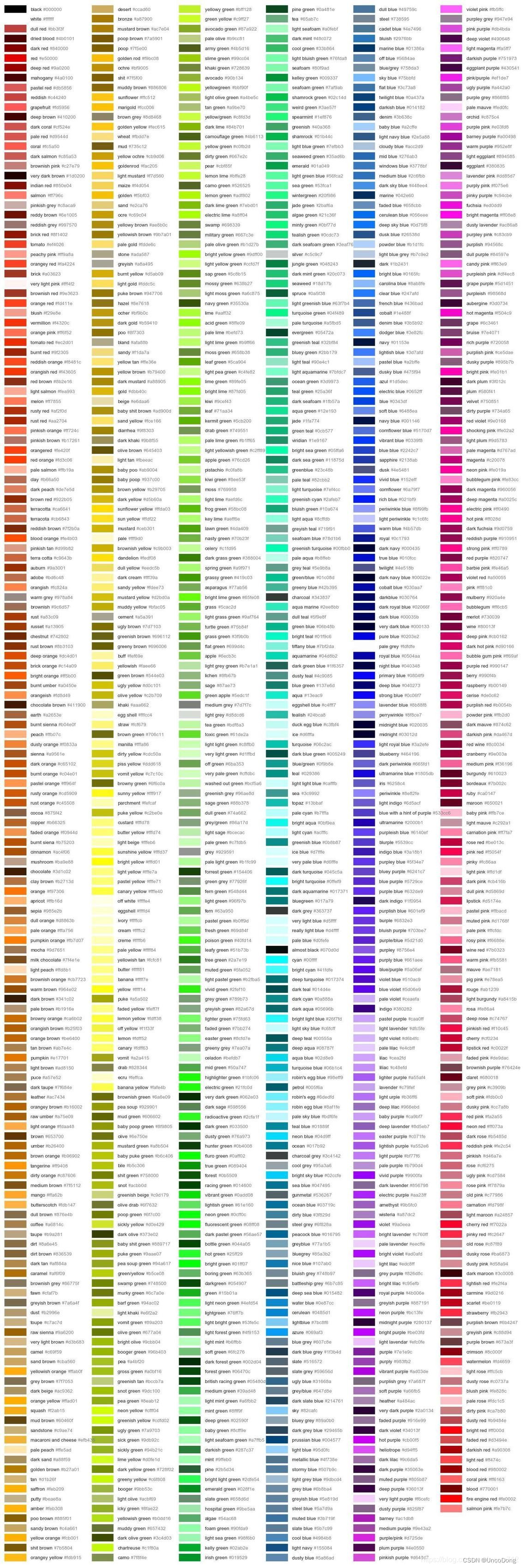常用操作
基本
- 设置x/y轴的名字:plt.xlabel,ax.set_xlabel。labelpad可以调整文字和坐标轴的距离
- 设置坐标轴刻度:plt.xticks(x,x_自定义), ax.set_xticks。rotation可以调整文字的角度
- 设置title:plt.title(), ax.set_title()
- 绘制多个图:plt.subplot(122)
- 检查字体
import matplotlib as mpl
mpl.font_manager.fontManager.ttflist
- 保存图片
ax.get_figure ().savefig(‘name’,dpi=400)
plt.savefig(‘name’,dpi=400) - 显示中文
import matplotlib.pyplot as plt
# 支持中文
plt.rcParams['font.sans-serif'] = ['SimHei'] # 用来正常显示中文标签
plt.rcParams['axes.unicode_minus'] = False # 用来正常显示负号
- 设置边框的可见度
ax=plt.gca() #gca:get current axis得到当前轴
#设置图片的右边框和上边框为不显示
ax.spines['right'].set_color('none')
ax.spines['top'].set_color('none')
- 开始设置图像的大小
plt.figure(figsize=(10, 5), dpi=400) - 设置图注:
plt.legend()在画图的时候每个图加一个label就可以
另一种方式
line1, = plt.plot(xxx, label='女生购物欲望')
line2, = plt.plot(xxx, label='男生购物欲望')
plt.legend(handles=[line1, line2], labels=['girl购物欲望','boy购物欲望'], loc='best',title="图例标题")
颜色 colormap
详见https://blog.csdn.net/sinat_32570141/article/details/105226330
各种图
饼状图
参考https://blog.csdn.net/weixin_46649052/article/details/115321326
import matplotlib.pyplot as plt
labels = 'Frogs', 'Hogs', 'Dogs', 'Logs' # 定义标签
sizes = [15, 30, 45, 10] # 每一块的比例
colors = ['yellowgreen', 'gold', 'lightskyblue', 'lightcoral'] # 每一块的颜色
explode = (0, 0.1, 0, 0) # 突出显示,这里仅仅突出显示第二块(即'Hogs')
plt.pie(sizes, explode=explode, labels=labels, colors=colors, autopct='%1.1f%%', shadow=True, startangle=90)
plt.axis('equal') # 显示为圆(避免比例压缩为椭圆)
plt.show()
折线图
参考https://zhuanlan.zhihu.com/p/110656183
import matplotlib.pyplot as plt
n = [0, 1, 2, 3, 4]
m = [2, 3, -1, 1, -2]
plt.plot(n, m,
color = 'k',
linestyle = '-.',
linewidth = 3,
marker = 'p',
markersize = 15,
markeredgecolor = 'b',
markerfacecolor = 'r')
plt.show()
柱状图
参考https://zhuanlan.zhihu.com/p/25128216
import numpy as np
import matplotlib.pyplot as plt
size = 5
x = np.arange(size)
a = np.random.random(size)
b = np.random.random(size)
c = np.random.random(size)
total_width, n = 0.8, 3
width = total_width / n
x = x - (total_width - width) / 2
plt.bar(x, a, width=width, label='a')
plt.bar(x + width, b, width=width, label='b')
plt.bar(x + 2 * width, c, width=width, label='c')
plt.legend()
plt.show()
横过来的柱状图
import numpy as np
import matplotlib.pyplot as plt
a = np.array([5, 20, 15, 25, 10])
b = np.array([10, 15, 20, 15, 5])
plt.barh(range(len(a)), a)
plt.barh(range(len(b)), -b)
plt.show()
极坐标柱状图
import numpy as np
import matplotlib.pyplot as plt
N = 8 # 分成8份
theta = np.linspace(0.0, 2 * np.pi, N, endpoint=False)
radii = np.random.randint(3,15,size = N)
width = np.pi / 4
colors = np.random.rand(8,3) # 随机?成颜?
ax = plt.subplot(111, projection='polar') # polar表示极坐标
ax.bar(
x=theta, # 柱子的位置
height=radii, # 柱子的高度
width=width, # 柱子的宽度
bottom=bottom, # 开始画的位置
linewidth=2, # 线段宽度
edgecolor='white',# 用白色分开
color=colors # 每个柱子的颜色
)
箱线图
别人博客学的骚操作
参考https://www.cnblogs.com/Big-Big-Watermelon/p/14052165.html
marker
普通marker
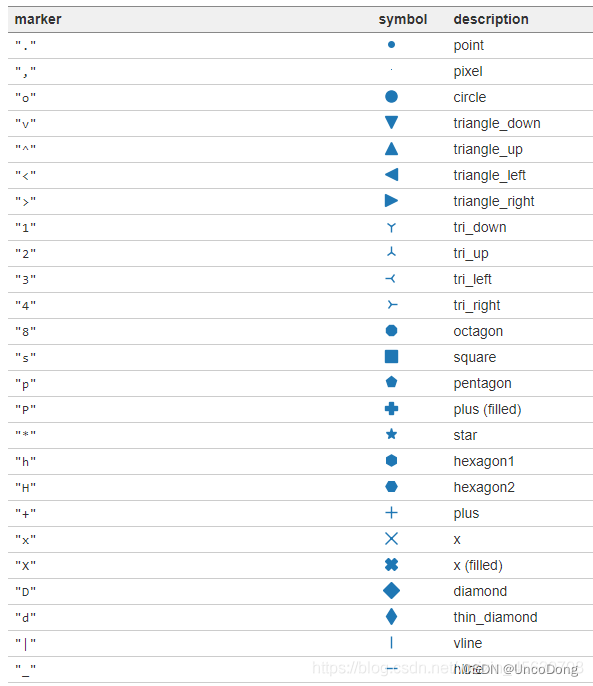
数学符号marker
可以显示的形状 marker名称
? \varpi
? \varrho
? \varsigma
? \vartheta
ξ \xi
ζ \zeta
Δ \Delta
Γ \Gamma
Λ \Lambda
Ω \Omega
Φ \Phi
Π \Pi
Ψ \Psi
Σ \Sigma
Θ \Theta
Υ \Upsilon
Ξ \Xi
? \mho
? \nabla
? \aleph
? \beth
? \daleth
? \gimel
/ /
[ [
? \Downarrow
? \Uparrow
‖ \Vert
↓ \downarrow
? \langle
? \lceil
? \lfloor
? \llcorner
? \lrcorner
? \rangle
? \rceil
? \rfloor
? \ulcorner
↑ \uparrow
? \urcorner
\vert
{ \{
\|
} \}
] ]
|
? \bigcap
? \bigcup
? \bigodot
? \bigoplus
? \bigotimes
? \biguplus
? \bigvee
? \bigwedge
? \coprod
∫ \int
∮ \oint
∏ \prod
∑ \sum
自定义marker
import matplotlib.pyplot as plt
plt.rcParams['font.sans-serif']=['SimHei'] # 用于显示中文
plt.rcParams['axes.unicode_minus'] = False # 用于显示中文
plt.figure(dpi=200)
#常规marker使用
plt.plot([1,2,3],[1,2,3],marker=4, markersize=15, color='lightblue',label='常规marker')
plt.plot([1.8,2.8,3.8],[1,2,3],marker='2', markersize=15, color='#ec2d7a',label='常规marker')
#非常规marker使用
#注意使用两个$符号包围名称
plt.plot([1,2,3],[4,5,6],marker='$\circledR$', markersize=15, color='r', alpha = 0.5 ,label='非常规marker')
plt.plot([1.5,2.5,3.5],[1.25,2.1,6.5],marker='$\heartsuit$', markersize=15, color='#f19790', alpha=0.5,label='非常规marker')
plt.plot([1,2,3],[2.5,6.2,8],marker='$\clubsuit$', markersize=15, color='g', alpha=0.5,label='非常规marker')
#自定义marker
plt.plot([1.2,2.2,3.2],[1,2,3],marker='$666$', markersize=15, color='#2d0c13',label='自定义marker')
plt.legend(loc='upper left')
for i in ['top','right']:
plt.gca().spines[i].set_visible(False)
线的形状
字符型linestyle
linestyle_str = [
('solid', 'solid'), # Same as (0, ()) or '-';solid’, (0, ()) , '-'三种都代表实线。
('dotted', 'dotted'), # Same as (0, (1, 1)) or '.'
('dashed', 'dashed'), # Same as '--'
('dashdot', 'dashdot')] # Same as '-.'
元组型linestyle
可以通过修改元组中的数字来呈现出不同的线型,因此可以构造出无数种线型。
linestyle_tuple = [
('loosely dotted', (0, (1, 10))),
('dotted', (0, (1, 1))),
('densely dotted', (0, (1, 2))), ('loosely dashed', (0, (5, 10))),
('dashed', (0, (5, 5))),
('densely dashed', (0, (5, 1))), ('loosely dashdotted', (0, (3, 10, 1, 10))),
('dashdotted', (0, (3, 5, 1, 5))),
('densely dashdotted', (0, (3, 1, 1, 1))), ('dashdotdotted', (0, (3, 5, 1, 5, 1, 5))),
('loosely dashdotdotted', (0, (3, 10, 1, 10, 1, 10))),
('densely dashdotdotted', (0, (3, 1, 1, 1, 1, 1)))]
线型使用代码:
import matplotlib.pyplot as plt
plt.figure(dpi=120)
#字符型linestyle使用方法
plt.plot([1,2,3],[1,2,13],linestyle='dotted', color='#1661ab', linewidth=5, label='字符型线型:dotted')
#元组型lintstyle使用方法
plt.plot([0.8,0.9,1.5],[0.8,0.9,21.5],linestyle=(0,(3, 1, 1, 1, 1, 1)), color='#ec2d7a', linewidth=5, label='元组型线型:(0,(3, 1, 1, 1, 1, 1)')
for i in ['top','right']:
plt.gca().spines[i].set_visible(False)
#自定义inestyle
plt.plot([1.5,2.5,3.5],[1,2,13],linestyle=(0,(1,2,3,4,2,2)), color='black', linewidth=5, label='自定义线型:(0,(1,2,3,4,2,2)))')
plt.plot([2.5,3.5,4.5],[1,2,13],linestyle=(2,(1,2,3,4,2,2)), color='g', linewidth=5, label='自定义线型:(1,(1,2,3,4,2,2)))')
plt.legend()
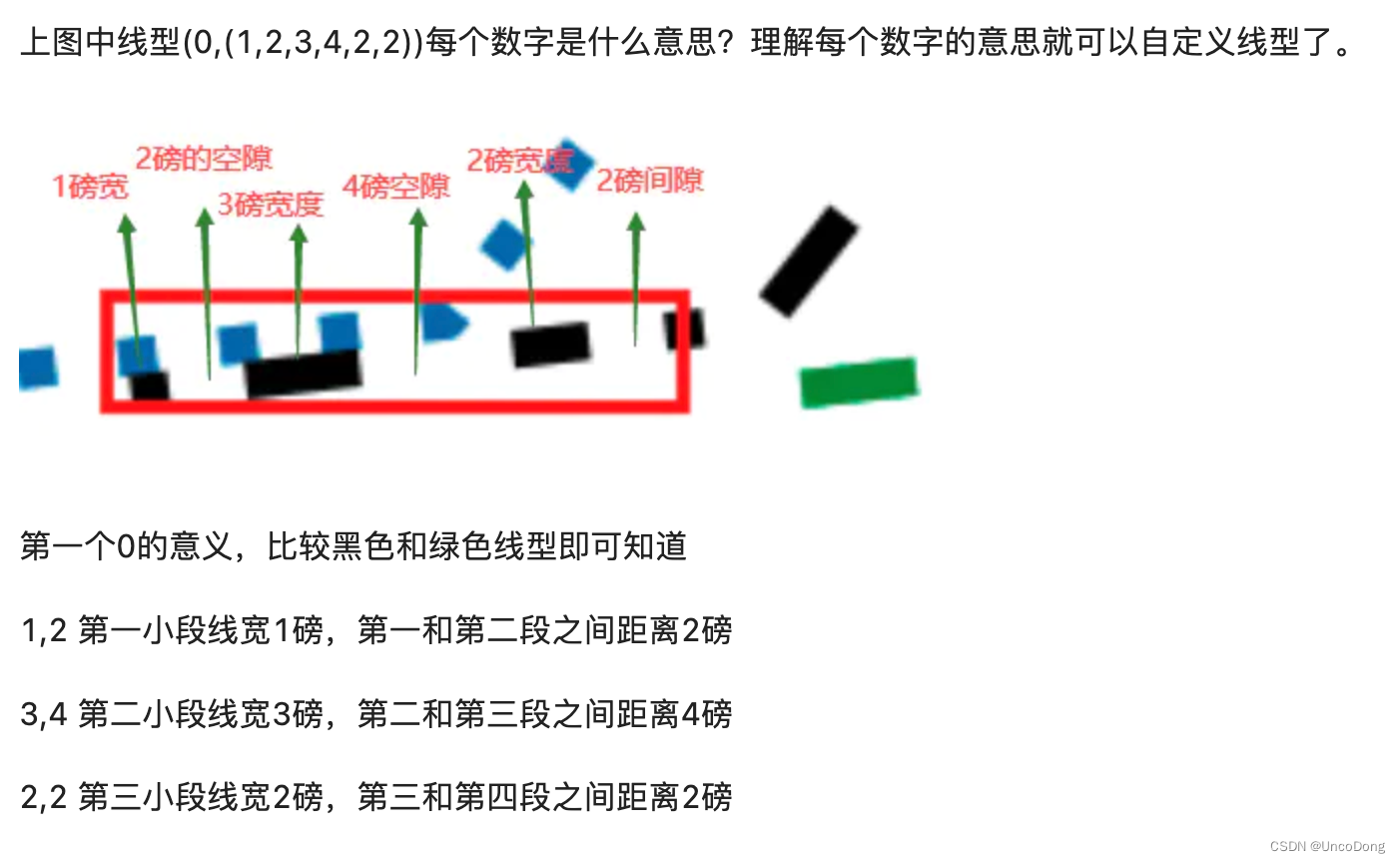
不得不说这哥们写的真好
常用颜色
图片都是我从人家博客复制来的,csdn这个beyond自己打了水印


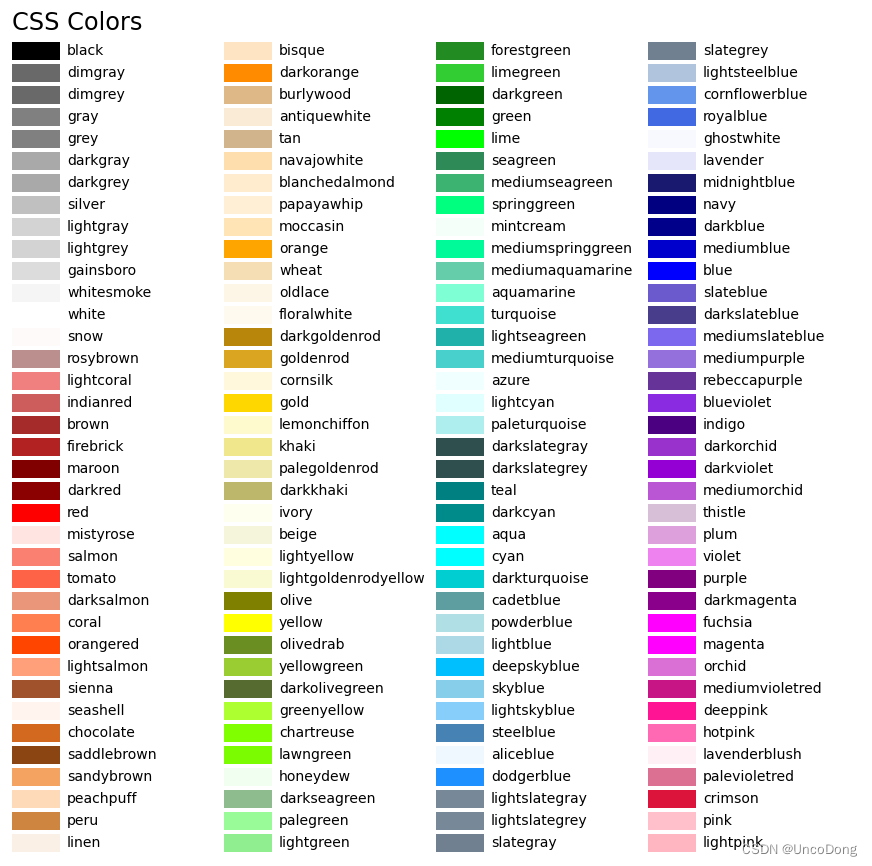
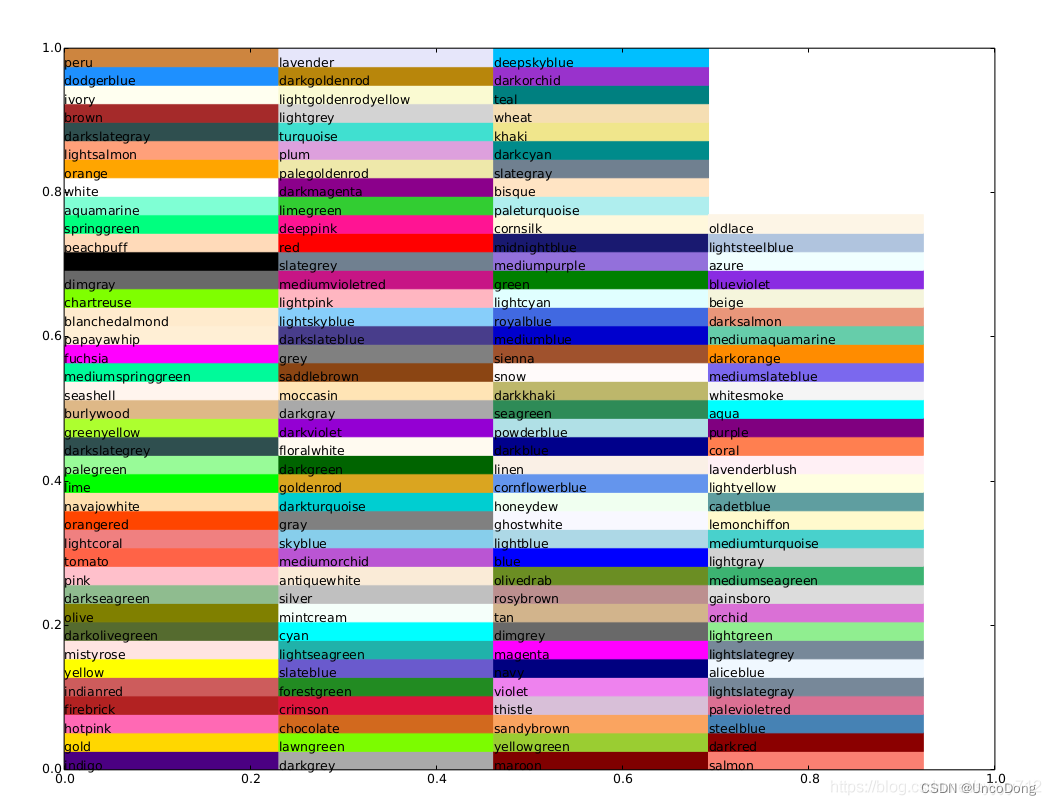
装了seaborn扩展的话,在字典seaborn.xkcd_rgb中包含所有的xkcd crowdsourced color names。