Qt GUI 应用程序是事件驱动的,在事件模型中,有三个参与者:
- 事件源
- 事件对象
- 事件目标
PyQt5 有一个独特的信号和槽机制来处理事件。 信号和槽用于对象之间的通信。 当特定事件发生时会发出信号。
信号槽机制
Signal(信号)是Qt小部件在发生某些事情时发出的通知。例如,从按下按钮,到输入框的文本发生变化,再到窗口的文本发生变化。
Slots 是 Qt 用于信号接收器的名称。 在 Python 中,应用程序中的任何函数(或方法)都可以用作Slot——只需将信号连接到它即可。 如果信号发送数据,那么接收函数也将接收该数据。
测试案例一(不带参)
import sys
from PyQt5.QtWidgets import QApplication, QMainWindow, QPushButton
class MainWindow(QMainWindow):
def __init__(self):
super(MainWindow, self).__init__()
self.setWindowTitle("PyQt5")
# 创建QPushButton
button = QPushButton("Click Me!")
button.setCheckable(True)
# 连接clicked事件
button.clicked.connect(self.the_button_was_clicked)
self.setCentralWidget(button)
def the_button_was_clicked(self):
print("Clicked!")
app = QApplication(sys.argv)
window = MainWindow()
window.show()
app.exec()
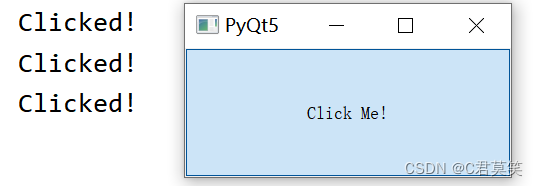
测试案例二(带参)
import sys
from PyQt5.QtWidgets import QApplication, QMainWindow, QPushButton
class MainWindow(QMainWindow):
def __init__(self):
super(MainWindow, self).__init__()
self.setWindowTitle("PyQt5")
# 创建QPushButton
button = QPushButton("Click Me!")
# 设置可以点击
button.setCheckable(True)
# 连接clicked事件
button.clicked.connect(self.the_button_was_clicked)
button.clicked.connect(self.the_button_was_toggled)
self.setCentralWidget(button)
def the_button_was_clicked(self):
print("Clicked!")
def the_button_was_toggled(self, checked):
print("Checked?", checked)
app = QApplication(sys.argv)
window = MainWindow()
window.show()
app.exec()
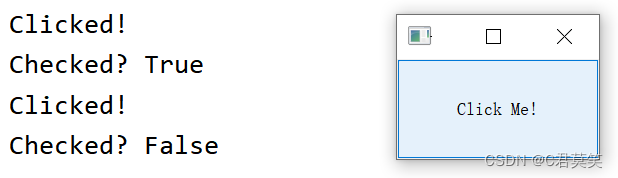
测试案例三(综合案例)
import sys
from PyQt5.QtCore import Qt
from PyQt5.QtWidgets import (QWidget, QLCDNumber, QSlider,
QVBoxLayout, QApplication)
class MainWindow(QWidget):
def __init__(self):
super().__init__()
self.initUI()
def initUI(self):
lcd = QLCDNumber(self)
sld = QSlider(Qt.Horizontal, self)
vbox = QVBoxLayout()
vbox.addWidget(lcd)
vbox.addWidget(sld)
self.setLayout(vbox)
sld.valueChanged.connect(lcd.display)
self.setGeometry(300, 300, 250, 150)
self.setWindowTitle('Signal and slot')
self.show()
def main():
app = QApplication(sys.argv)
ex = MainWindow()
sys.exit(app.exec_())
if __name__ == '__main__':
main()
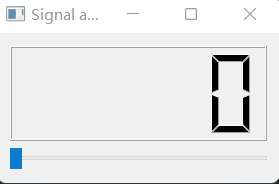
事件机制
在 Qt 中,事件是派生自抽象 QEvent 类的对象,它们表示在应用程序内发生的事情或作为应用程序需要了解的外部活动的结果。 事件可以被 QObject 子类的任何实例接收和处理,但它们与小部件特别相关。
测试案例一(鼠标事件)
import sys
from PyQt5.QtCore import Qt
from PyQt5.QtWidgets import QApplication, QLabel, QMainWindow, QTextEdit
class MainWindow(QMainWindow):
def __init__(self):
super().__init__()
self.label = QLabel("Click in this window")
self.setCentralWidget(self.label)
def mouseMoveEvent(self, e):
self.label.setText("mouseMoveEvent")
def mousePressEvent(self, e):
self.label.setText("mousePressEvent")
def mouseReleaseEvent(self, e):
self.label.setText("mouseReleaseEvent")
def mouseDoubleClickEvent(self, e):
self.label.setText("mouseDoubleClickEvent")
app = QApplication(sys.argv)
window = MainWindow()
window.show()
app.exec()
Mouse事件
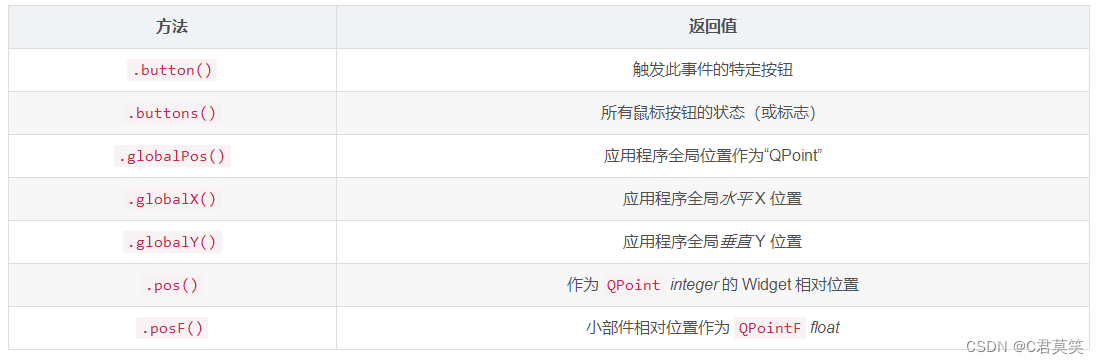
测试案例二(鼠标左右按键区分)
def mousePressEvent(self, e):
if e.button() == Qt.LeftButton:
# handle the left-button press in here
self.label.setText("mousePressEvent LEFT")
elif e.button() == Qt.MiddleButton:
# handle the middle-button press in here.
self.label.setText("mousePressEvent MIDDLE")
elif e.button() == Qt.RightButton:
# handle the right-button press in here.
self.label.setText("mousePressEvent RIGHT")
def mouseReleaseEvent(self, e):
if e.button() == Qt.LeftButton:
self.label.setText("mouseReleaseEvent LEFT")
elif e.button() == Qt.MiddleButton:
self.label.setText("mouseReleaseEvent MIDDLE")
elif e.button() == Qt.RightButton:
self.label.setText("mouseReleaseEvent RIGHT")
def mouseDoubleClickEvent(self, e):
if e.button() == Qt.LeftButton:
self.label.setText("mouseDoubleClickEvent LEFT")
elif e.button() == Qt.MiddleButton:
self.label.setText("mouseDoubleClickEvent MIDDLE")
elif e.button() == Qt.RightButton:
self.label.setText("mouseDoubleClickEvent RIGHT")
测试案例三(确定事件源)
import sys
from PyQt5.QtWidgets import QMainWindow, QPushButton, QApplication
class MainWindow(QMainWindow):
def __init__(self):
super().__init__()
self.initUI()
def initUI(self):
btn1 = QPushButton("Button 1", self)
btn1.move(30, 50)
btn2 = QPushButton("Button 2", self)
btn2.move(150, 50)
btn1.clicked.connect(self.buttonClicked)
btn2.clicked.connect(self.buttonClicked)
self.statusBar()
self.setGeometry(300, 300, 450, 350)
self.setWindowTitle('Event sender')
self.show()
def buttonClicked(self):
sender = self.sender()
self.statusBar().showMessage(sender.text() + ' was pressed')
def main():
app = QApplication(sys.argv)
ex = MainWindow()
sys.exit(app.exec_())
if __name__ == '__main__':
main()
通过调用 sender 方法来确定信号源。 在应用程序的状态栏中,显示正在按下的按钮的标签。

