Fiddler使用手册
1、工具原理
正常的请求是从客服端直接发送到服务端,使用Fiddler是在客户端和服务端之间将Fiddler作为代理,所有的请求都通过Fiddler接收和转发
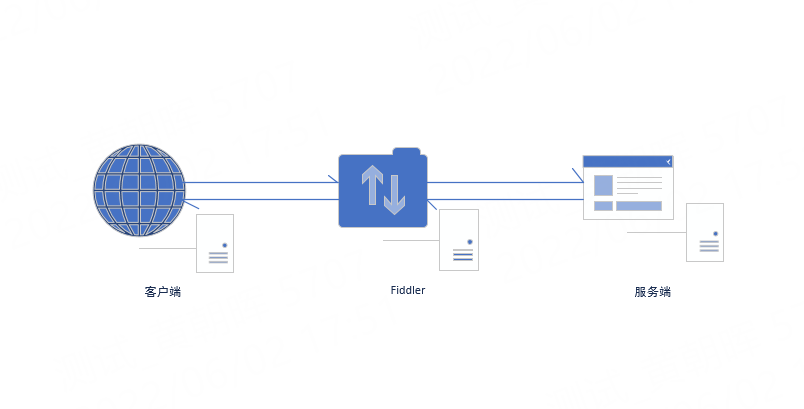
2、主要功能介绍
Fiddler目前是最常用的http抓包工具之一,主要功能有
- 接口调试
- 弱网测试
- 定位前后端问题
- 网络挟持或者线上调试
- 监控 http/https流量
- 全局、局部断点功能
- …
3、工具界面介绍
Fiddler 面板由 :菜单栏、工具条、监控面板(会话列表)、辅助标签、命令行、状态栏等组成
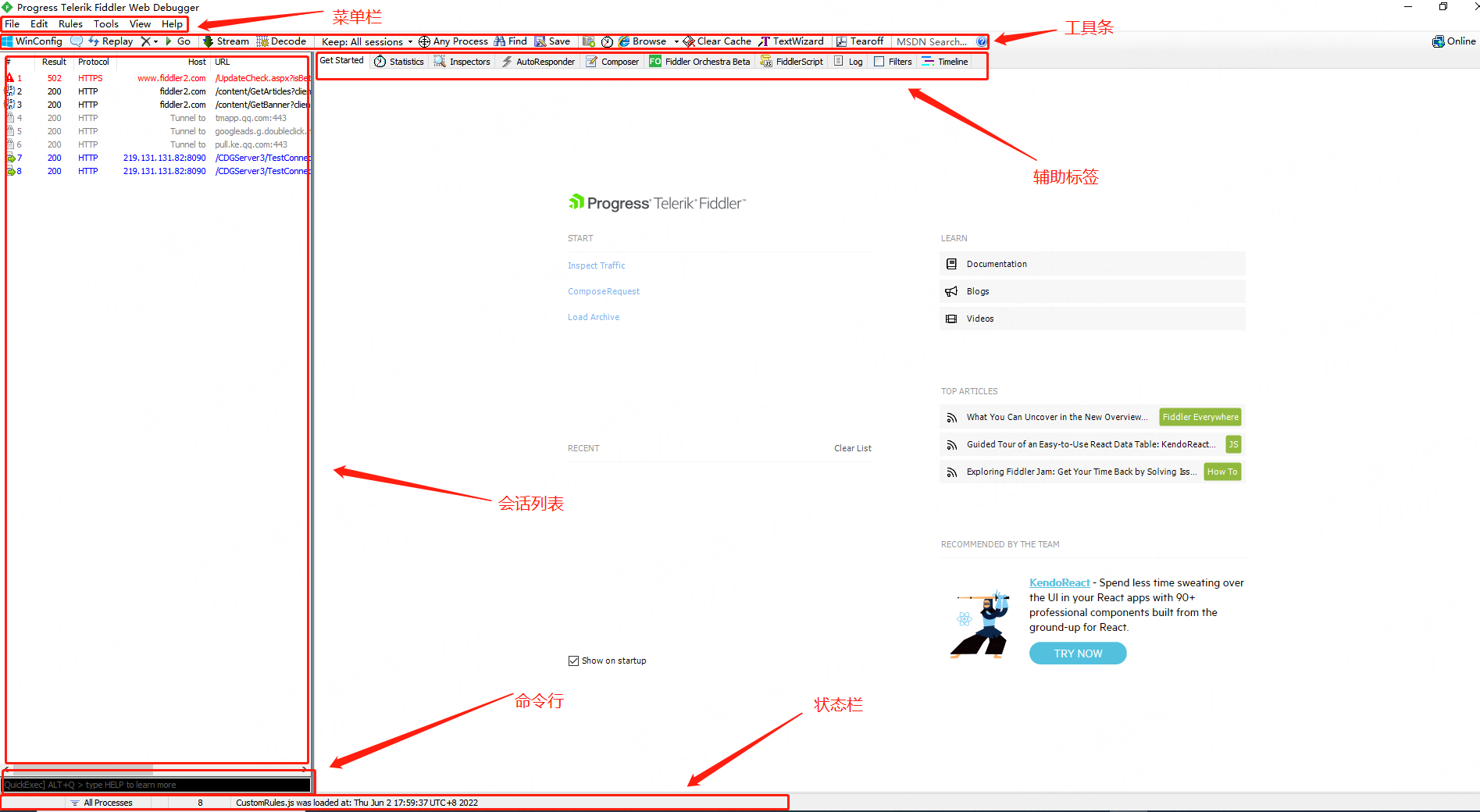
-
菜单栏 (常用功能介绍)
-
File
- 开启代理
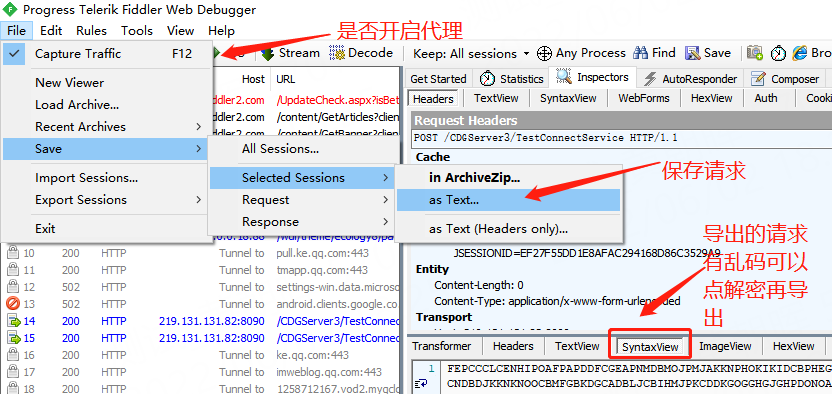
-
保存请求
参照上图
-
导出请求(导出har包)
使用httprunner进行接口自动化,需要导出har包
步骤一:
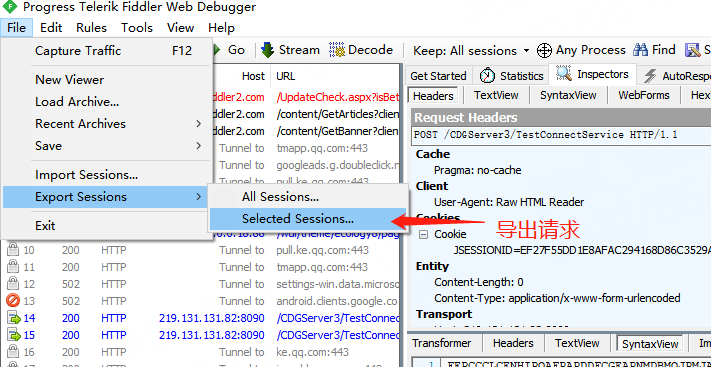
-
? 步骤二:
? 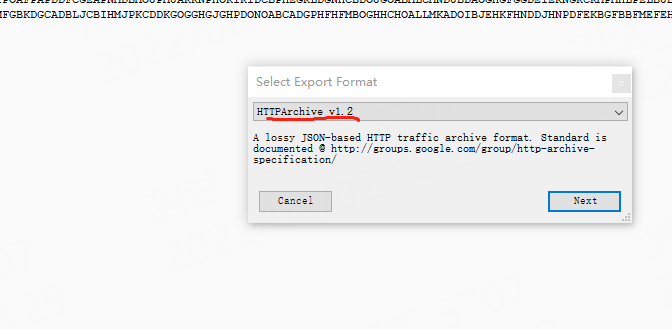
-
Rules:(常用功能)
-
隐藏通道、隐藏304请求
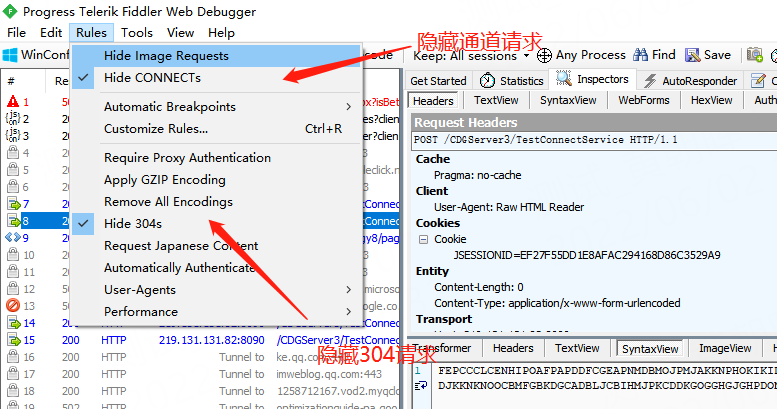
-
设置断点
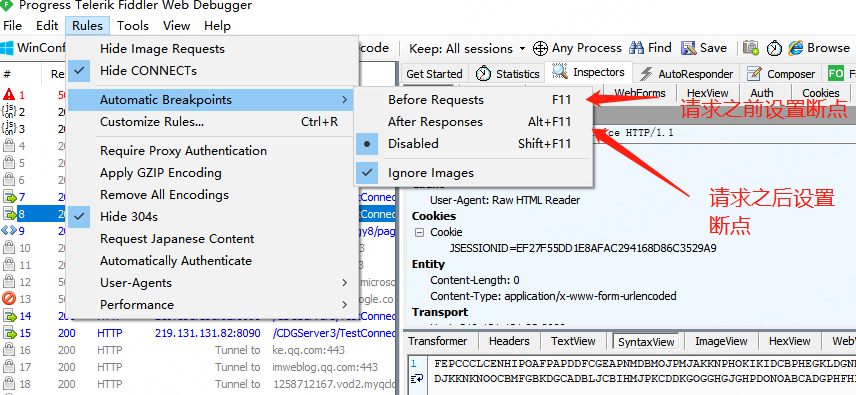
- 模拟弱网测试
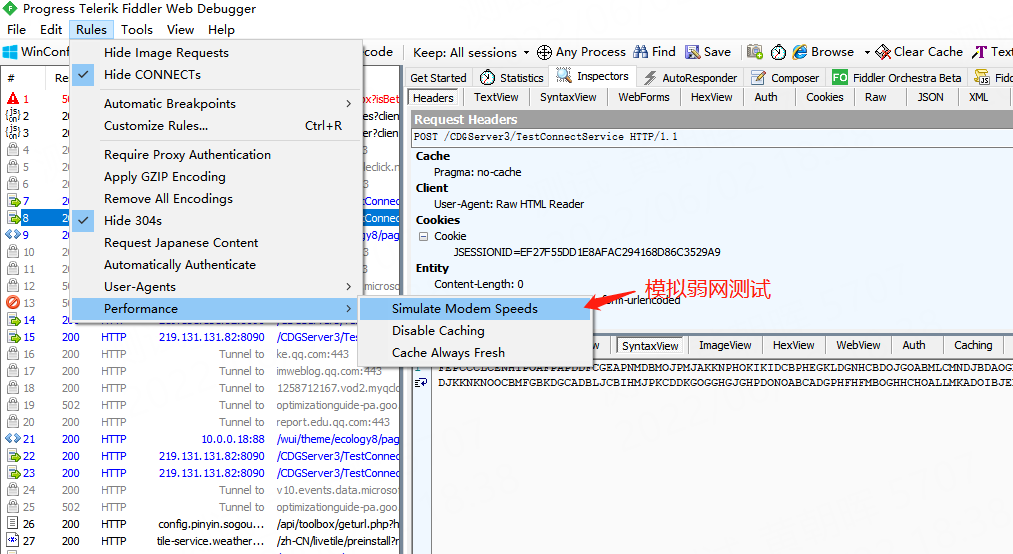
-
-
工具栏功能介绍
? 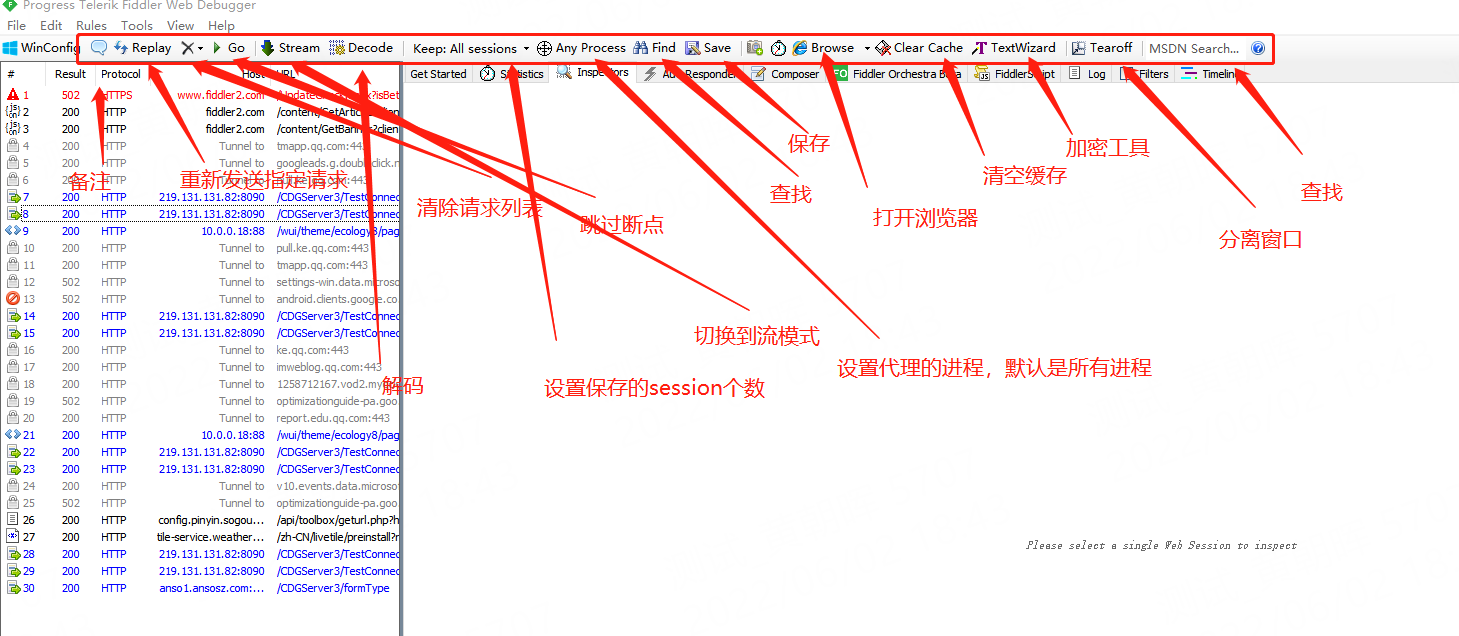
- 辅助标签
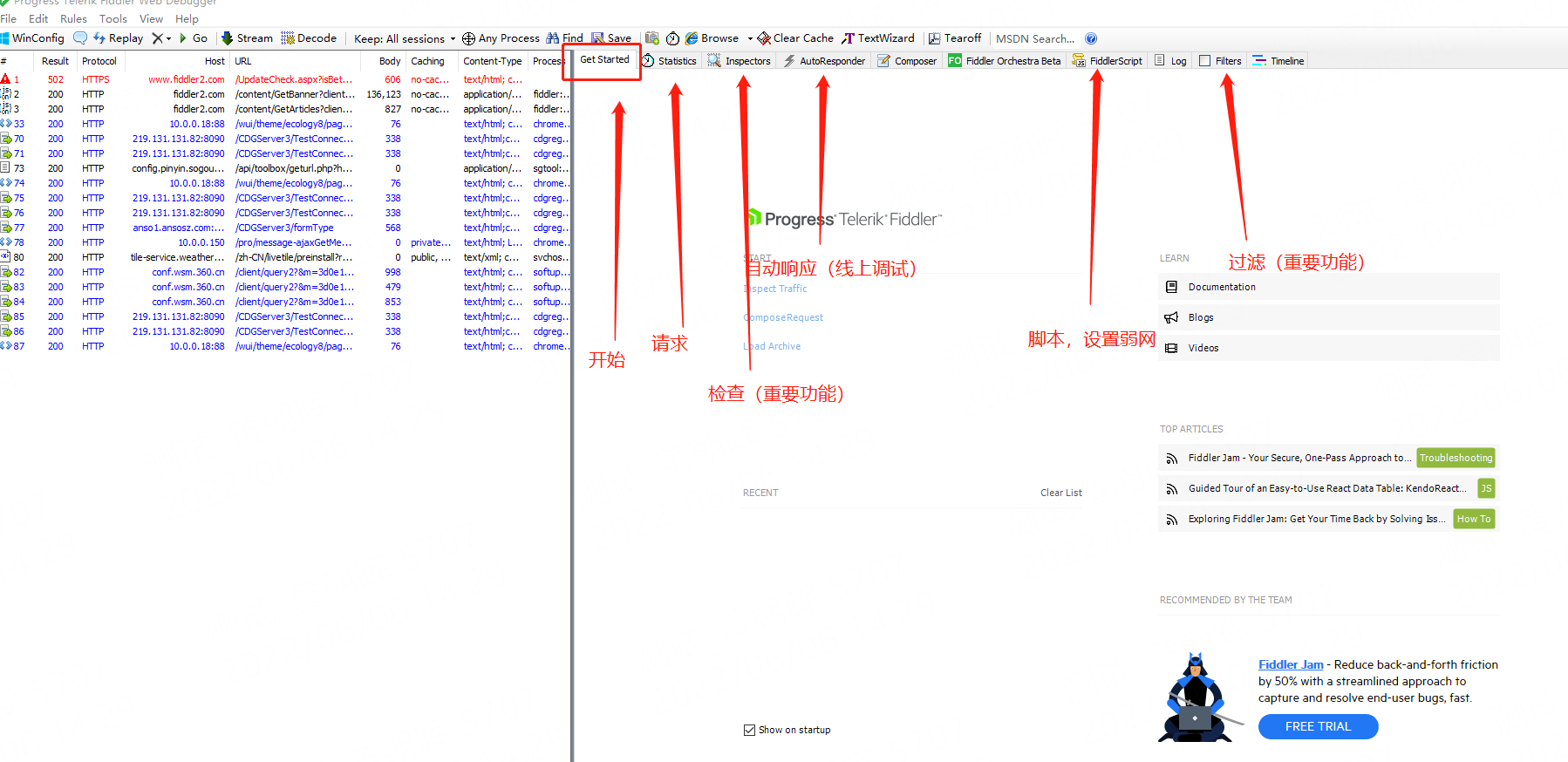
4、工具使用
4.1 设置抓取https
Fiddler默认是不抓取https的包
- 打开工具(tools):选择 Options
- 配置Options->https: 选择抓取https请求和解密https
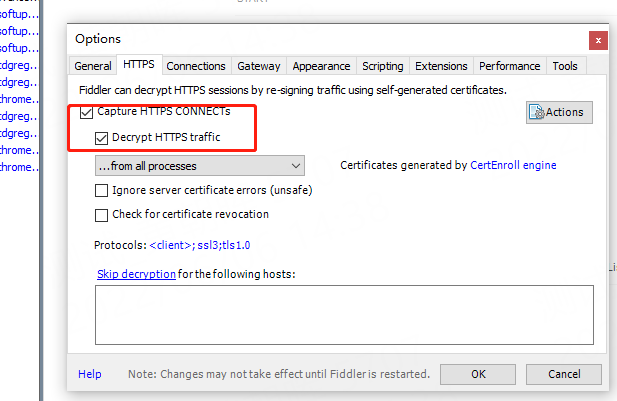
- 抓取app请求时还需要配置 Options->connections:允许远程电脑连接
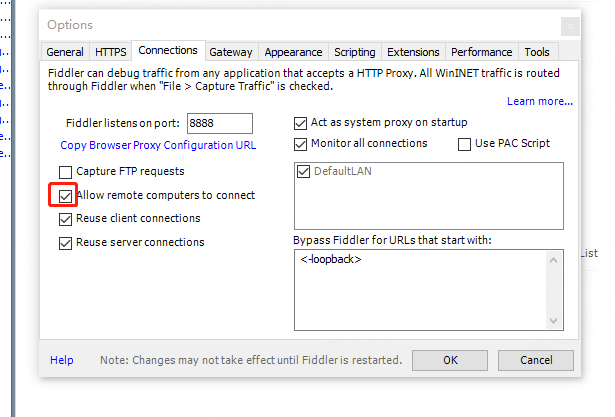
- 重置ca证书
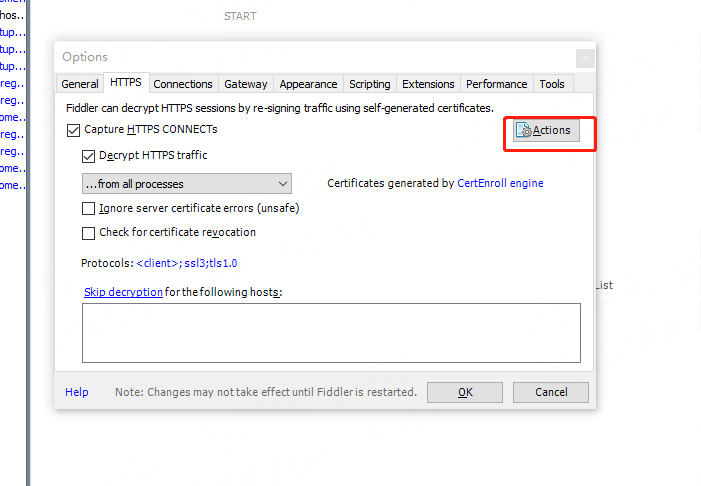
4.2 抓取app接口
- 保持手机(模拟器)和电脑在同一个局域网。
- Fiddler设置https监控。
- 设置手机的代理服务器
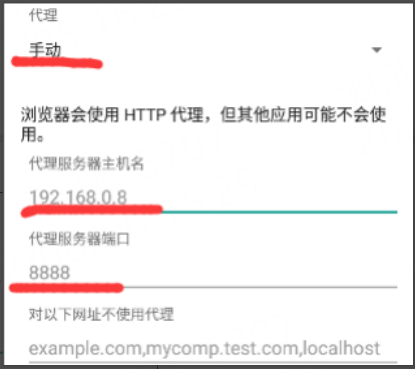
- 手机安装CA证书
在手机浏览器中输入:http://192.168.0.8:8888/ 并安装CA证书即可。
4.3 接口调试
- 开启代理
- 启用过滤,将不需要的接口过滤
正则表达式:REGEX:(?insx)/[^\?/]*\.(css|ico|jpg|png|gif|bmp|wav|js|jpeg)(\?.*)?$
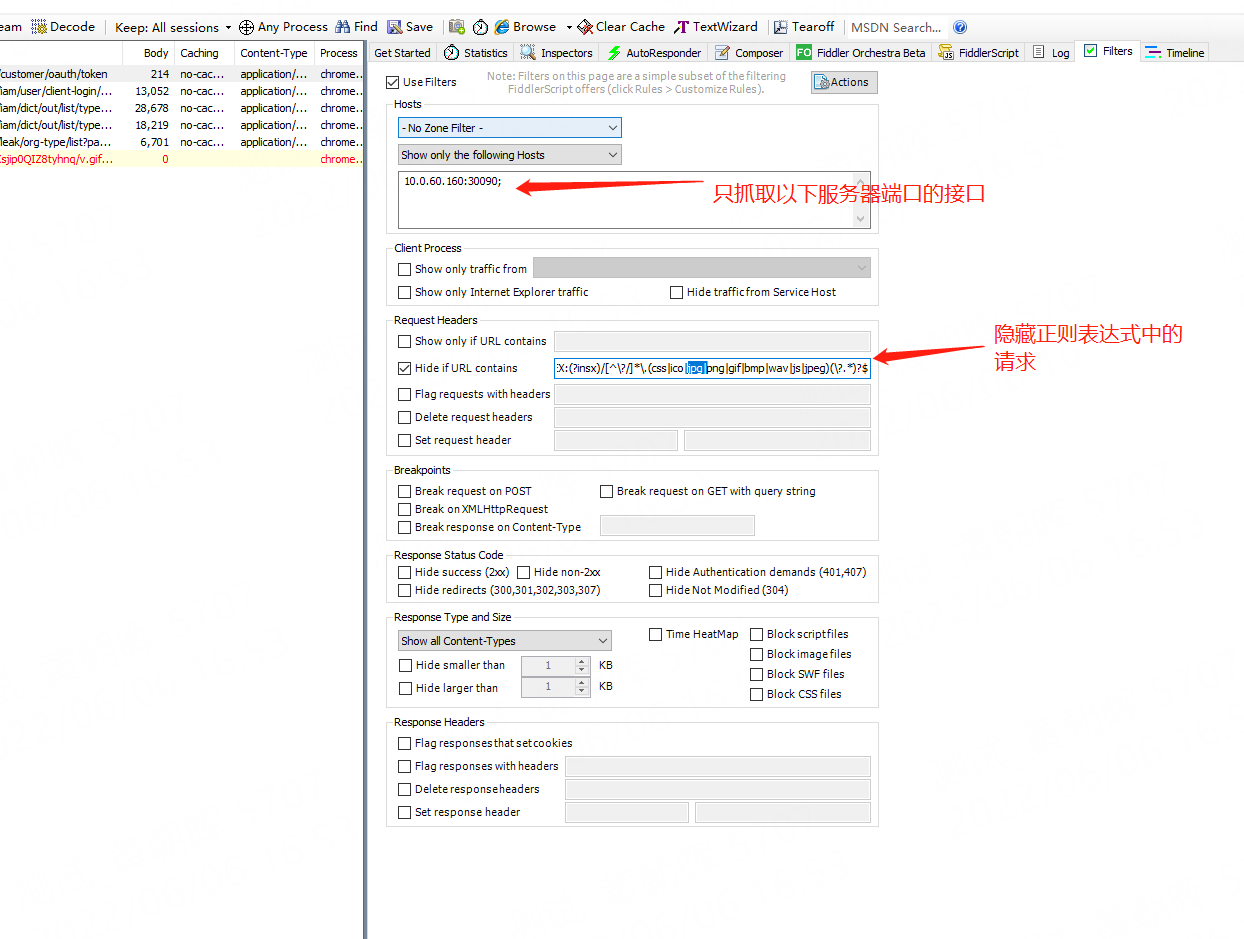
4.4 线上调试
- 进入自动响应页面
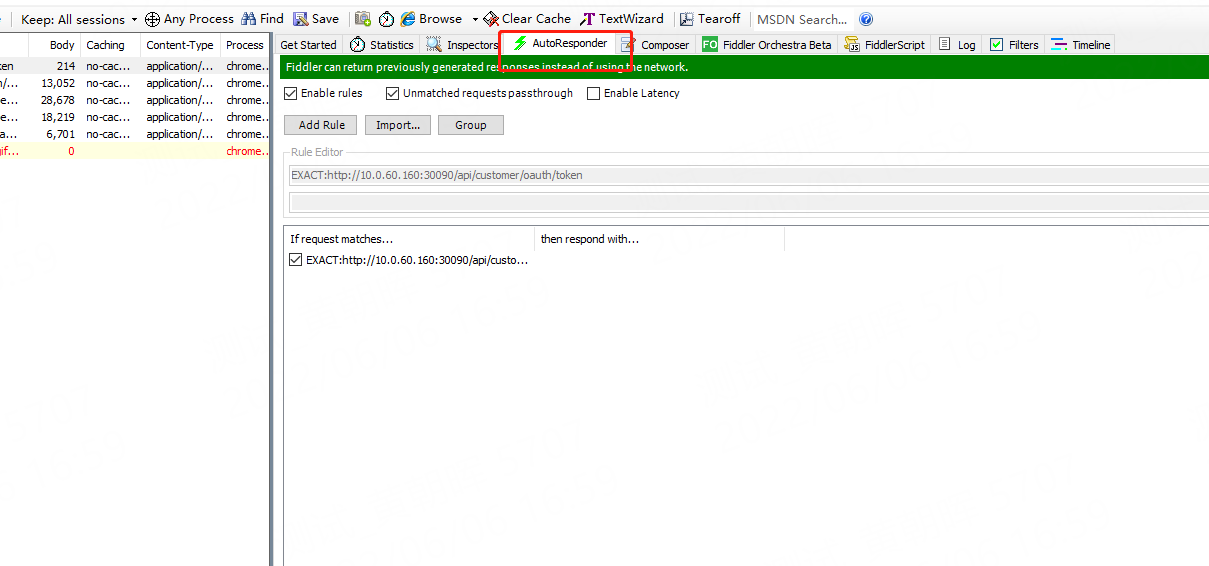
- 将需要本地响应的页面保存到本地
- 选择 Enable rules / Unmatched request passthrough
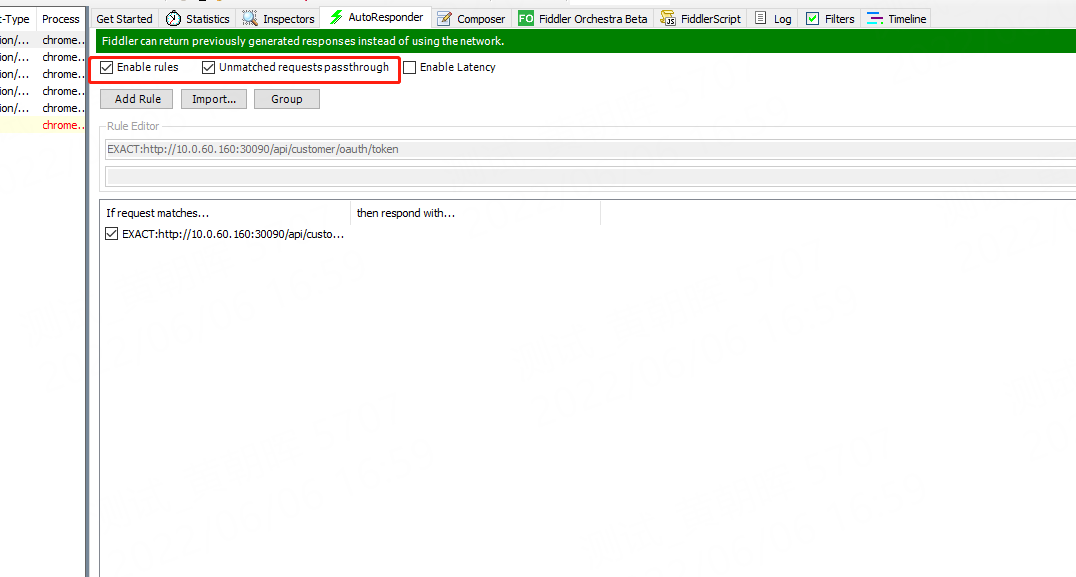
- 添加需要进行本地响应的接口
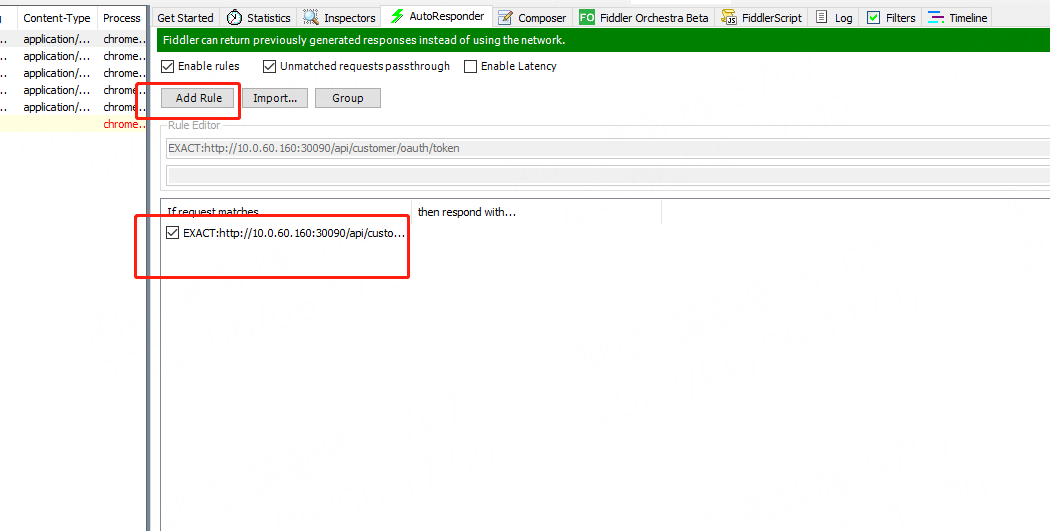
- 选择需要进行本地响应的文件。
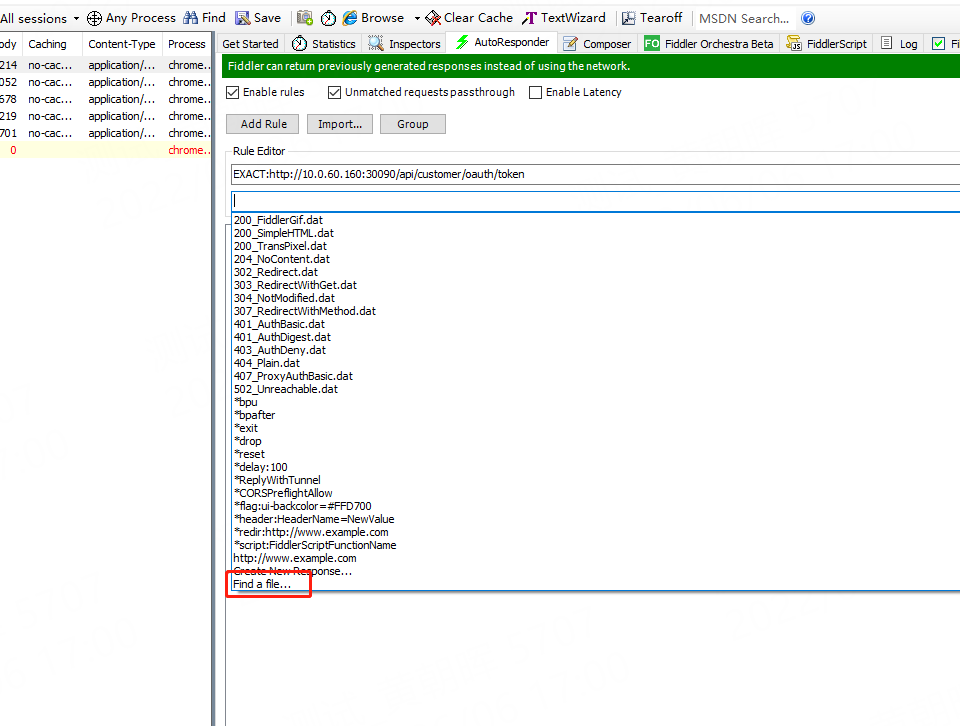
- 修改本地文件对接口进行调试。
4.5 定位前后端bug
直接看接口返回数据。如果返回数据不正确,后端问题,展示不正确,前端问题。
请求数据只能确认其中部分数据,不能确认全部数据
4.6 弱网测试
配置 FiddlerScript 上行和下行速度
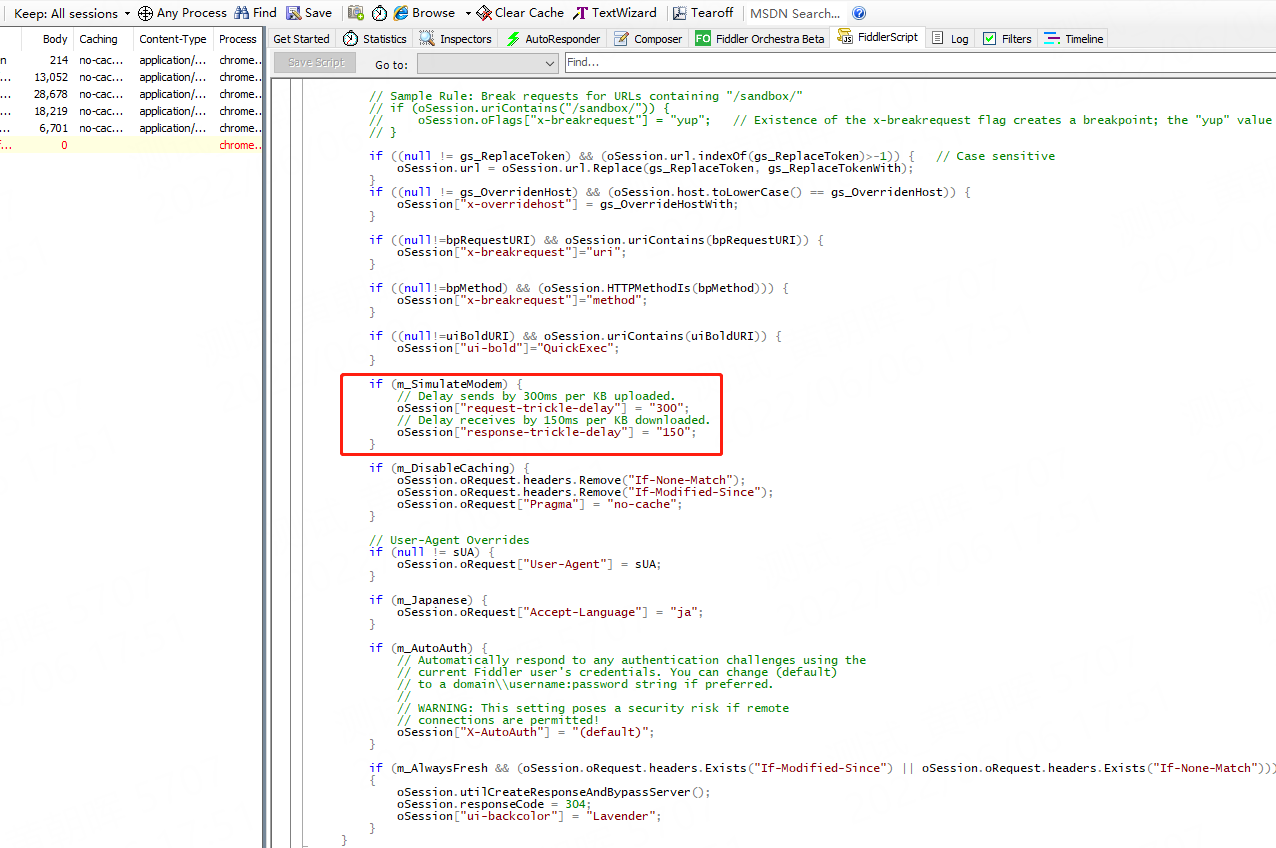
接看接口返回数据。如果返回数据不正确,后端问题,展示不正确,前端问题。
请求数据只能确认其中部分数据,不能确认全部数据
4.6 弱网测试
配置 FiddlerScript 上行和下行速度
[外链图片转存中…(img-vlSiahpt-1654857007261)]
2G 一般配置 上行延迟 500 ,下行延迟400, 3G 一般配置 上行延迟100,下行延迟100, 4G 一般配置 上行延迟 15,下行延迟10 即可