????????个人是先接触Python,后接触Halcon的.
之前虽然python一直没有入门,不过浅尝了opencv-python,pillow,matplotlib等库.
其实是最早听说halcon的,一直觉得很牛逼,胆小没敢亵渎.
后来发现halcon20.11版本增加了python接口,才开始了尝试.
由于halcon联合python相关资料非常的少加上基础薄弱过程相对困难.
?接下来说一下使用步骤.
操作系统:win10 64位; halcon:20.11 python:3.8以及以上.我用的3.8.
操作系统和是64位python解释器也需要是64位才行.至于win7还是win10没多大关系.
?如果只使用python那么halcon也可以不装.
首先为python安装halcon支持.
pip install mvtec-halcon==20111?下来新建一个文件夹,里面新建一个.py文件.将对应版本dll复制进来.
?如果安装了halcon20.11仅仅测试是不需要复制这些DLL的.
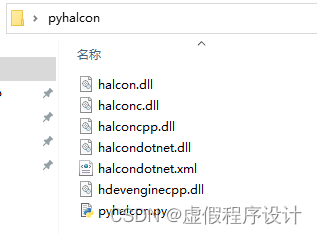
?下来测试一下能不能用.
import halcon as ha
Image = ha.read_image('pcb')
Width, Height = ha.get_image_size(Image)
print(Width[0], Height[0])
WindowHandle = ha.open_window(0, 0, Width[0]/2, Height[0]/2,father_window=0,mode='visible',machine='')
gray = ha.rgb1_to_gray(Image)
thres = ha.threshold(gray, 100, 200)
ha.disp_obj(Image, WindowHandle)
ha.wait_seconds(2)
ha.clear_window(WindowHandle)
ha.disp_obj(thres, WindowHandle)
ha.wait_seconds(5)?可以看到"pcb"显示两秒,二值后5秒结束.
如果没有安装halcon20.11需要将第二行稍做修改,先将图片复制到程序运行目录,在改第二行.
假设图片文件名为"lina.jpg".那么修改第二行:
Image = ha.read_image('lina.jpg')#'lina'也可以,可以不加后缀名.个人习惯加上.好了看到很多帖子说:VSCode中不加wait_seconds函数显示窗口一闪而过,啥也看不到,在Python自己的IDLE里面显示窗口可以停留,原因暂时未知);;;经过多次实验加无意中发现解决的办法.
官方给了3个例子.
?1.
"""
C:\Users\Public\Documents\MVTec\HALCON-20.11-Progress\examples\python\console_app
console_app.py
"""
"""
************************************************************
console_app.py - Minimal console example for HALCON/Python
************************************************************
Project: HALCON/Python
Description:
Minimal console example that shows how to call HALCON's operators in Python.
************************************************************
(c) 1996-2020 by MVTec Software GmbH
Software by: MVTec Software GmbH, www.mvtec.com
"""
import halcon as ha
if __name__ == '__main__':
img = ha.read_image('pcb')
region = ha.threshold(img, 0, 122)
num_regions = ha.count_obj(ha.connection(region))
print(f'Number of Regions: {num_regions}')
2.
"""
C:\Users\Public\Documents\MVTec\HALCON-20.11-Progress\examples\python\matching
matching.py
"""
"""
************************************************************
matching.py - Matching example for HALCON/Python
************************************************************
Project: HALCON/Python
Description:
Program that shows how to locate a chip on a board and measure the pins.
************************************************************
(c) 1996-2020 by MVTec Software GmbH
Software by: MVTec Software GmbH, www.mvtec.com
"""
import math
import os
import sys
import halcon as ha
class SysParamGuard(object):
"""Utility RAII style system parameter guard."""
def __init__(self, parameter_name, active, restore):
self.parameter_name = parameter_name
self.active = active
self.restore = restore
def __enter__(self):
ha.set_system(self.parameter_name, self.active)
def __exit__(self, exc_type, exc_value, traceback):
ha.set_system(self.parameter_name, self.restore)
class RectInfo(object):
"""Rectangle and related information repeatedly used in calculations."""
def __init__(self, base_rect, row_offset, col_offset):
_, self.center_row, self.center_col = ha.area_center_s(base_rect)
self.length = 170.0
self.width = 5.0
self.angle = 0.0
self.row = self.center_row + row_offset
self.col = self.center_col + col_offset
self.base_row = self.row
self.base_col = self.col
def open_framegrabber():
"""Open file based image acquisition framegrabber."""
return ha.open_framegrabber(
name='File',
horizontal_resolution=1,
vertical_resolution=1,
image_width=0,
image_height=0,
start_row=0,
start_column=0,
field='default',
bits_per_channel=-1,
color_space='default',
generic=-1,
external_trigger='default',
camera_type='board/board.seq',
device='default',
port=1,
line_in=-1
)
def open_window(width, height):
"""Open native window for drawing."""
if os.name == 'nt':
# Windows applications wanting to perform GUI tasks, require an
# application level event loop. By default console applications like
# this do not have one, but HALCON can take care of this for us,
# if we enable it by setting this system parameter.
ha.set_system('use_window_thread', 'true')
return ha.open_window(
row=0,
column=0,
width=width,
height=height,
father_window=0,
mode='visible',
machine=''
)
def create_shape_model(template_image):
"""Prepare a shape model for matching."""
return ha.create_shape_model(
template_image,
num_levels=4,
angle_start=0.0,
angle_extent=2 * math.pi,
angle_step=math.pi / 180.0,
optimization='auto',
metric='use_polarity',
contrast=30.0,
min_contrast=10.0
)
def gen_free_rectangle(rect_info):
"""
Compute the coordinates of the measurement rectangles relative to the
center of the model.
"""
return ha.gen_rectangle2(
row=rect_info.row,
column=rect_info.col,
phi=rect_info.angle,
length_1=rect_info.length,
length_2=rect_info.width
)
def gen_measure_rectangle(rect_info, width, height):
"""Prepare extraction of straight edges perpendicular to a rectangle."""
return ha.gen_measure_rectangle2(
row=rect_info.row,
column=rect_info.col,
phi=rect_info.angle,
length_1=rect_info.length,
length_2=rect_info.width,
width=width,
height=height,
interpolation='bilinear'
)
def affine_trans_pixel(hom_mat_2d, rect_info):
"""Compute the parameters of the measurement rectangles."""
return ha.affine_trans_pixel(
hom_mat_2d,
row=rect_info1.base_row,
col=rect_info1.base_col
)
def find_shape_model(acq_img, model):
"""Find the IC in the current image."""
t1 = ha.count_seconds()
row, col, angle, match_score = ha.find_shape_model(
acq_img,
model,
angle_start=0.0,
angle_extent=2 * math.pi,
min_score=0.7,
num_matches=1,
max_overlap=0.5,
sub_pixel='least_squares',
num_levels=4,
greediness=0.7
)
t2 = ha.count_seconds()
match_time = (t2 - t1) * 1000
return row, col, angle, match_score, match_time
def disp_match_res(model_contours, match_res, rect_info1, rect_info2, window):
"""Display shape model match results."""
row, col, angle, match_score, match_time = match_res
hom_mat_2d = ha.vector_angle_to_rigid(
row_1=rect_info1.center_row,
column_1=rect_info1.center_col,
angle_1=0.0,
row_2=row,
column_2=col,
angle_2=angle
)
# Rotate the model for visualization purposes.
rotated_contours = ha.affine_trans_region(
model_contours,
hom_mat_2d,
interpolate='nearest_neighbor'
)
ha.set_color(window, 'green')
ha.disp_obj(rotated_contours, window)
rect_info1.row, rect_info1.col = affine_trans_pixel(hom_mat_2d, rect_info1)
rect_info2.row, rect_info2.col = affine_trans_pixel(hom_mat_2d, rect_info2)
rect_info1.angle = angle
rect_info2.angle = angle
ha.set_color(window, 'blue')
ha.set_draw(window, 'margin')
ha.disp_obj(gen_free_rectangle(rect_info1), window)
ha.disp_obj(gen_free_rectangle(rect_info2), window)
ha.set_draw(window, 'fill')
def measure_pairs(acq_img, measure_rect):
"""
Extract straight edge pairs perpendicular to a rectangle or annulal arc.
"""
return ha.measure_pairs(
acq_img,
measure_rect,
sigma=2,
threshold=90,
transition='positive',
select='all',
)
def disp_line(window, width, row_edge, col_edge):
"""Draws lines in a window."""
ha.disp_line(
window,
[x - width for x in row_edge],
[x - width for x in col_edge],
[x + width for x in row_edge],
[x + width for x in col_edge]
)
def measure(acq_img, rect_info1, rect_info2, img_width, img_height):
"""Do the actual measurements."""
t1 = ha.count_seconds()
measure_rect1 = gen_measure_rectangle(rect_info1, img_width, img_height)
measure_rect2 = gen_measure_rectangle(rect_info2, img_width, img_height)
measure_res1 = measure_pairs(acq_img, measure_rect1)
measure_res2 = measure_pairs(acq_img, measure_rect2)
# Update the lead number label with the measured number of leads.
num_leads = len(measure_res1[6]) + len(measure_res2[6])
t2 = ha.count_seconds()
measure_time = (t2 - t1) * 1000
return measure_res1, measure_res2, num_leads, measure_time
def disp_measure_res(width, measure_res):
"""Display measure results."""
ha.set_color(window, 'red')
disp_line(window, width, measure_res[0], measure_res[1])
disp_line(window, width, measure_res[3], measure_res1[4])
ha.set_draw(window, 'fill')
def print_summary(match_res, num_leads, measure_time):
"""Print match and measure stats."""
_, _, _, match_score, match_time = match_res
print(
f'Match time: {match_time:.2f} [ms], Score: {match_score[0]:.2f}, '
f'Measure time: {measure_time:.2f} [ms], Num Leads: {num_leads}'
)
# Report progress as it comes in, avoids issues with buffered shells.
sys.stdout.flush()
if __name__ == '__main__':
acq_handle = open_framegrabber()
acq_img = ha.grab_image(acq_handle)
img_width, img_height = ha.get_image_size_s(acq_img)
window = open_window(img_width, img_height)
ha.disp_obj(acq_img, window)
# This is the base rectangle we use to base further calculation on.
base_rect = ha.gen_rectangle1(
row_1=188,
column_1=182,
row_2=298,
column_2=412
)
rect_info1 = RectInfo(base_rect, row_offset=-102.0, col_offset=5.0)
rect_info2 = RectInfo(base_rect, row_offset=107.0, col_offset=5.0)
# Create an iconic representation of the model. This region will be
# transformed by the measured position of the model for visualization
# purposes later on.
reduced_image = ha.reduce_domain(acq_img, base_rect)
ha.disp_obj(reduced_image, window)
_, model_contours = ha.inspect_shape_model(
reduced_image,
num_levels=1,
contrast=30.0
)
ha.set_color(window, 'green')
ha.disp_obj(model_contours, window)
# Create the model.
model = create_shape_model(reduced_image)
# Display the model and measurement rectangles.
ha.set_color(window, 'blue')
ha.set_draw(window, 'margin')
ha.disp_obj(gen_free_rectangle(rect_info1), window)
ha.disp_obj(gen_free_rectangle(rect_info2), window)
# Find the model in other images.
for _ in range(100):
with SysParamGuard('flush_graphic', 'false', restore='true') as _:
acq_img = ha.grab_image(acq_handle)
ha.disp_obj(acq_img, window)
match_res = find_shape_model(acq_img, model)
if len(match_res[2]) == 0:
print('No matches found.')
break
disp_match_res(
model_contours,
match_res,
rect_info1,
rect_info2,
window
)
measure_res1, measure_res2, num_leads, measure_time = measure(
acq_img,
rect_info1,
rect_info2,
img_width,
img_height
)
disp_measure_res(rect_info1.width, measure_res1)
disp_measure_res(rect_info1.width, measure_res2)
print_summary(match_res, num_leads, measure_time)
# Force the graphics window update by displaying an offscreen pixel.
ha.disp_line(window, row_1=-1, column_1=-1, row_2=-1, column_2=-1)
ha.wait_seconds(0.1)
3.
"""C:\Users\Public\Documents\MVTec\HALCON-20.11-Progress\examples\hdevengine\python\exec_procedures
exec_procedures.py
"""
"""
************************************************************
exec_procedures.py - HDevEngine example for HALCON/Python
************************************************************
Project: HALCON/Python
Description:
Example for executing local and external HDevelop procedures.
Note, HDevEngine is a mutable singleton.
************************************************************
(c) 1996-2020 by MVTec Software GmbH
Software by: MVTec Software GmbH, www.mvtec.com
"""
import os
import halcon as ha
def open_window(width, height, row, col):
"""Open native window for drawing."""
if os.name == 'nt':
# Windows applications wanting to perform GUI tasks, require an
# application level event loop. By default console applications like
# this do not have one, but HALCON can take care of this for us,
# if we enable it by setting this system parameter.
ha.set_system('use_window_thread', 'true')
return ha.open_window(
row=row,
column=col,
width=width,
height=height,
father_window=0,
mode='visible',
machine=''
)
def setup_hdev_engine():
"""Setup HDevEngine by setting procedure search paths."""
example_dir = ha.get_system_s('example_dir')
hdev_example_dir = os.path.join(example_dir, 'hdevengine')
engine = ha.HDevEngine()
engine.set_procedure_path(os.path.join(hdev_example_dir, 'procedures'))
return hdev_example_dir
def init_acq_handle(program):
"""Execute procedure for image acquisition."""
proc = ha.HDevProcedure.load_local(program, 'init_acquisition')
proc_call = ha.HDevProcedureCall(proc)
proc_call.execute()
return proc_call.get_output_control_param_by_name('AcqHandle')
def display_fin(window, fin_region, fin_area):
"""Draw fin region and info into window"""
ha.set_color(window, 'red')
ha.set_draw(window, 'margin')
ha.disp_obj(fin_region, window)
ha.set_color(window, 'white')
ha.set_tposition(window, 150, 20)
ha.write_string(window, f'Fin Area: {fin_area[0]}')
def zoom_in_on_fin(img, fin_region):
"""Display zoomed in fin region in new window."""
zoom_scale = 2
margin = 5
_, center_row, center_col = ha.area_center_s(fin_region)
row1, col1, row2, col2 = ha.smallest_rectangle1_s(fin_region)
region_height = row2 - row1
region_width = col2 - col1
zoom_window = open_window(
width=(region_width + (2 * margin)) * zoom_scale,
height=(region_height + (2 * margin)) * zoom_scale,
row=100 + (center_row / 2),
col=100 + ((center_col / 2) + 30)
)
ha.set_part(
zoom_window,
row1 - margin,
col1 - margin,
row2 - margin,
col2 - margin
)
ha.disp_obj(img, zoom_window)
ha.set_color(zoom_window, 'red')
ha.disp_obj(fin_region, zoom_window)
# Keep the window alive in caller.
return zoom_window
if __name__ == '__main__':
hdev_example_dir = setup_hdev_engine()
program = ha.HDevProgram(
os.path.join(hdev_example_dir, 'hdevelop', 'fin_detection.hdev')
)
proc = ha.HDevProcedure.load_local(program, 'detect_fin')
proc_call = ha.HDevProcedureCall(proc)
acq_handle = init_acq_handle(program)
for _ in range(3):
acq_img = ha.grab_image(acq_handle)
width, height = ha.get_image_size_s(acq_img)
window = open_window(width, height, row=100, col=100)
ha.disp_obj(acq_img, window)
proc_call.set_input_iconic_param_by_name('Image', acq_img)
proc_call.execute()
fin_region = proc_call.get_output_iconic_param_by_name('FinRegion')
fin_area = proc_call.get_output_control_param_by_name('FinArea')
display_fin(window, fin_region, fin_area)
input('Press Enter to continue...')
zoom_window = zoom_in_on_fin(acq_img, fin_region)
input('Press Enter to continue...')
官方给的第二个例子注释是这样的.?
def open_window(width, height):
"""Open native window for drawing."""
if os.name == 'nt':
# Windows applications wanting to perform GUI tasks, require an
# application level event loop. By default console applications like
# this do not have one, but HALCON can take care of this for us,
# if we enable it by setting this system parameter.
ha.set_system('use_window_thread', 'true')
return ha.open_window(
row=0,
column=0,
width=width,
height=height,
father_window=0,
mode='visible',
machine=''
)所以得出结论:命令行程序不加wait_seconds函数显示窗口一闪而过是正常的.
下来偷个懒:直接上一个带界面的程序.
from tkinter import ttk
from tkinter import messagebox
from tkinter import *
import tkinter as tk
import tkinter.messagebox
import os,sys,time,configparser,win32gui,pyautogui
import pygetwindow as gw
import tkinter.filedialog
import platform
system = platform.system()
plat_version = platform.platform()
plat_tuple = platform.architecture()
if system == 'Windows':#判断平台是不是windows10 64位; 还是Windows7_64位;
print('Windows:>version is: '+plat_version+"\n") #返回的则是当前系统的版本号.
print(f"""系统版本号:{platform.version()}
系统的结构:(64位or32位):{platform.machine()}
详情:{ platform.uname()}""")
elif system == 'Linux':
print('this is linux system:version is: '+plat_version)
pass
def cmd(s="pause"):
os.system(s)
def checkmorepro(S1="管理员: SavePp"):# 命令行"管理员: "+title是真正的标题名
''' 防止程序多开'''
N=gw.getAllTitles();print(f"{N}\n");
for x in N:
if x !="":
if x==S1:
sys.exit()
print(f"{x}");
print(f"\n");
#checkmorepro();#''' 防止程序多开 虽然这样不对 先这样 能用'''
cmd(f"title SavePp")
from ctypes import *
import clr,sys,System,time
from System import String, Char, Int32,UInt16, Int64, Environment, IntPtr
Hsl = clr.AddReference("HslCommunication");print(Hsl); print("\n")
import HslCommunication
import HslCommunication.Profinet.Siemens#西门子通讯.
from HslCommunication.Profinet.Siemens import *
import HslCommunication.LogNet#日志
from HslCommunication.LogNet import *
logNet = LogNetDateTime("./Logs", GenerateMode.ByEveryDay);#../Logs#上级的Logs文件夹; #./Logs #同级的Logs文件夹;
def WriteLog(X=""):
logNet.WriteAnyString(f"{time.strftime('%H:%M:%S')}:> {X}");
print(f"{time.strftime('%H:%M:%S')}:> {X}")
WriteLog("启动程序")
import pygetwindow as gw
import keyboard as kb
from tkinter import Tk,Frame
from webbrowser import open as webopen
import ctypes
user32=ctypes.windll.user32
import halcon as ha #导入python的halcon20.11支持
import clr;print("include Winform_ALL")
print(f"{clr.AddReference('System')}")
print(f"{clr.AddReference('System.Windows.Forms')}")
print(f"{clr.AddReference('System.Drawing')}")
print(f"{clr.AddReference('System.ComponentModel')}")
print(f"{clr.AddReference('System.Data')}")
print(f"{clr.AddReference('System.Linq')}")
print(f"{clr.AddReference('System.Threading.Tasks')}")
print(f"{clr.AddReference('HalconDotNet')}")
import HalconDotNet
from HalconDotNet import * #把Halcon 20.11的窗体拿过来 现在没用上.
from System.Windows.Forms import MonthCalendar
from System.Windows.Forms import PictureBox
from System.Drawing import Font
from System import String,Single;print("Loading complete");print("完成111");
#WindowHandle=HObject()
#global WindowHandle
WindowHandle=0#窗口句柄
WindowID=0#窗口句柄
ImageWidth=0#图像宽度
ImageHeight=0#图像高度
RowDown=0;#//鼠标按下时的行坐标
ColDown=0;#//鼠标按下时的列坐标
ho_image=HalconDotNet.HObject()#图像变量
HHID=HTuple()
# 创建图片框类型
class TkPictureBox(Frame):
global TkPicID
global TKlabe2
global label
def __init__(self,master,width,height):
global TkPicID
Frame.__init__(self,master,width=width,height=height)
self.ca=PictureBox()
self.cahwnd=int(str(self.ca.Handle))
TkPicID=int(str(self.ca.Handle));print(f"lwinformpicbox:>>>{int(str(self.ca.Handle))}");# /
user32.SetParent(self.cahwnd,self.winfo_id())#找个爸爸
user32.MoveWindow(self.cahwnd,0,0,width,height,True)#显示位置
self.__bind_event()
self.bind('<Configure>',self.__resize)
def OutputID(self):
return int(str(self.ca.Handle))
def __bind_event(self):#winform事件绑定
self.ca.MouseDown +=self.__MouseDown#鼠标按下
self.ca.MouseMove +=self.__MouseMove#鼠标移动
self.ca.MouseUp +=self.__MouseUp #鼠标抬起
self.ca.MouseWheel+=self.__MouseWheel#滚轮缩放
#self.ca.ActiveControl=self.ca
#this.ActiveControl = this.panelPic;
def __resize(self,event):#尺寸跟着父类走
self.ca.Width=self.winfo_width()
self.ca.Height=self.winfo_height()
def __MouseMove(self,sender,e):#print("鼠标 移动 事件!")
global ImageHeight
global ImageWidth
global TKlabe2
global label
pointGray="";
try:#实测,鼠标按下并且划过窗体之外会产生这个错误
Row,Column,Button =ha.get_mposition(WindowHandle);
except:
print("__MouseMove:ha.get_mposition_error")
return;
imgH=ImageHeight[0] #ImageHeight ImageWidth 是list类型,取出[0] 从零开始所以-1;
imgW=ImageWidth[0]
print(f"{imgH} {imgW}")
print(f"X0,Y0灰度值 :{ha.get_grayval(Image,0,0)}");
xxx="";
xxx+=str(Column+1)#X
xxx+=" * "
xxx+=str(Row+1)#Y
xxx+=" "
if int(str(Column))>-1 and int(str(Column))<imgW:
print("lll")
if int(str(Row))>-1 and int(str(Row))<imgH:
print("222")
xxx +=str(ha.get_grayval(Image,Row,Column))
TKlabe2.config(text=f"{(xxx)}")
return;
TKlabe2.config(text=f"------")
def __MouseDown(self,sender,e):# print("鼠标按下事件!")
global RowDown
global ColDown
try:
Row,Column,Button =ha.get_mposition(WindowHandle);#取位置
except:
print("__MouseDown:ha.get_mposition_error")
Row=0;Column=0;
return;
RowDown = Row; #//鼠标按下时的行坐标
ColDown = Column; #//鼠标按下时的列坐标
def __MouseUp(self,sender,e):# print("鼠标 抬起 事件!")
try:
Row,Column,Button =ha.get_mposition(WindowHandle);
except:
print("__MouseUp:ha.get_mposition_error")
return;
RowMove = Row - RowDown; #//鼠标弹起时的行坐标减去按下时的行坐标,得到行坐标的移动值
ColMove = Column - ColDown;#//鼠标弹起时的列坐标减去按下时的列坐标,得到列坐标的移动值
row1,col1,row2,col2=ha.get_part(WindowHandle)
ha.set_part(WindowHandle, row1 - RowMove, col1 - ColMove, row2 - RowMove, col2 - ColMove)
ha.clear_window(WindowHandle)
if ImageHeight != None:
ha.disp_obj(Image,WindowHandle)
else:
print("请加载一张图片")
def __MouseWheel(self,sender,e):#"滚轮 事件!"
Zoom=0;Row=0;Col=0;Button=0;
Row0=0;Column0=0;Row00=0;Column00=0;Ht=0;Wt=0;r1=0;c1=0;r2=0;c2=0;
if e.Delta > 0:
Zoom = 1.5;
else:
Zoom = 0.5;
Row,Col,Button =ha.get_mposition(WindowHandle);
Row0,Column0,Row00,Column00 = ha.get_part(WindowHandle);
Ht = Row00 - Row0;
Wt = Column00 - Column0;
if Ht * Wt < 32000 * 32000 or Zoom == 1.5:
r1 = (Row0 + ((1 - (1.0 / Zoom)) * (Row - Row0)));
c1 = (Column0 + ((1 - (1.0 / Zoom)) * (Col - Column0)));
r2 = r1 + (Ht / Zoom);
c2 = c1 + (Wt / Zoom);
ha.set_part(WindowHandle, r1, c1, r2, c2)
ha.clear_window(WindowHandle)
ha.disp_obj(Image,WindowHandle)
#********************滚轮事件**结束******************
if __name__=='__main__':
global TkPicID #用于传递PictureBox句柄.
global label
global TKlabe2
a=Tk()
a.geometry('1000x800+5+5')
a.title('pyhalcon')
a.iconbitmap('3D.ico') #界面图标
frame1_width=800;frame1_height=540;
frame1 = tk.Frame(a,width=frame1_width, height=frame1_height, relief='raised', borderwidth=0)
frame1.config(bg="#000000");frame1.place(x=150, y=50);frame1ID=frame1.winfo_id()
TkPictureBox1=TkPictureBox(frame1,796,530)
TkPictureBox1.place(x=2,y=2)
print(f".cahwnd:>{TkPictureBox1.cahwnd}")
WinWidth=frame1_width-2-2;WinHeight =frame1_height-2-2;
WindowHandle = ha.open_window(0, 0, WinWidth,WinHeight,father_window= TkPicID,mode='visible',machine='')
WindowID=WindowHandle;
Image = ha.read_image('Lena.jpg')
ImageWidth,ImageHeight=ha.get_image_size(Image)
Width, Height = ha.get_image_size(Image)
print(Width[0], Height[0])
ha.disp_obj(Image,WindowHandle)
ha.set_part(WindowHandle,0,0,-1,-1)
#get_mposition 大写变小写 Get变get_ ;Set变 set_ ;get_image_size(Image)长句分段
def askfile():
filename = tkinter.filedialog.askopenfilename()
if filename != '':
return filename
else:
return None
def click_button(): #
global Image
global WindowHandle
global ImageHeight
global ImageWidth
path=askfile()
Image = ha.read_image(path)
ImageWidth,ImageHeight=ha.get_image_size(Image)
label.config(text=f"{ImageWidth} x {ImageHeight}")
ha.clear_window(WindowHandle)
ha.disp_obj(Image,WindowHandle)
ha.set_part(WindowHandle,0,0,-1,-1)
#
#获取图像大小 调整图像框长宽比例 使显示比例
#frame1.config(width=ImageWidth[0], height=ImageHeight[0]);#
click_button1()
def click_button1(): #
#window.config(background ="#f150ed")
global Image
global WindowHandle
ha.set_part(WindowHandle,0,0,-1,-1)
ha.clear_window(WindowHandle)
ha.disp_obj(Image,WindowHandle)
button = tk.Button(a,text='选择',bg='#8cb5b3',width=10, height=2,command=click_button)
button.place(x=20, y=20)
button1 = tk.Button(a,text='恢复大小',bg='#8cb5b3',width=10, height=2,command=click_button1)
button1.place(x=20, y=80)
label = tk.Label(a, text="lable");label.place(x=150, y=0);label.config(text=f"{ImageWidth} x {ImageHeight}")
TKlabe2 = tk.Label(a, text="lable");TKlabe2.place(x=150, y=20)
click_button1()
a.mainloop()?下面是运行效果.:
python+tkinter联合halcon
halcon的语法和python是如此像.简直一模一样.当然那一小部分区别简直不能影响你对pyhalcon的热爱.