以下是灯塔国某大学大一年级非计算机专业的一道Python课作业题,大致翻译如下:
编写一个类:
该类Building应具有以下方法:●一个构造函数,它根本不接受任何参数(除了通常的`self`)
●setHeightRandom(maxHeight)将高度设置为从0到maxHeight(含)的随机值
●setWidthRandom(maxWidth)
将宽度设置为从0到maxWidth(含)的随机值?? ?●setLocationRandom(windowWidth)
随机设置水平位置,使用窗口宽度知道可能的值范围是多少
●setColorRandom()
随机设置建筑填充颜色。轮廓应始终为黑色。您可能会发现graphics.py文档的这一部分很有用。
●area()
返回建筑物的面积(宽*高)。这用于确定房地产税。
●draw(windowHeight)
给定一个图形窗口及其高度,绘制建筑物。您需要窗户高度的原因是要弄清楚建筑物垂直放置的位置。出于本次作业的目的,您可以将建筑物绘制为矩形。
在这里停下来!如果您想尝试获得E级,请让建筑物看起来更逼真。具体来说,在建筑物顶部添加一个天线,其高度与建筑物的其余部分成正比。绘制向下并穿过建筑物的窗户。窗户的高度不应与建筑物的高度成正比,它们应该具有固定的宽度和高度。这意味着更高的建筑物和更宽的建筑物将有更多的窗户。
其中的graphics.py文档:
# graphics.py
"""Simple object oriented graphics library
The library is designed to make it very easy for novice programmers to
experiment with computer graphics in an object oriented fashion. It is
written by John Zelle for use with the book "Python Programming: An
Introduction to Computer Science" (Franklin, Beedle & Associates).
LICENSE: This is open-source software released under the terms of the
GPL (http://www.gnu.org/licenses/gpl.html).
PLATFORMS: The package is a wrapper around Tkinter and should run on
any platform where Tkinter is available.
INSTALLATION: Put this file somewhere where Python can see it.
OVERVIEW: There are two kinds of objects in the library. The GraphWin
class implements a window where drawing can be done and various
GraphicsObjects are provided that can be drawn into a GraphWin. As a
simple example, here is a complete program to draw a circle of radius
10 centered in a 100x100 window:
--------------------------------------------------------------------
from graphics import *
def main():
win = GraphWin("My Circle", 100, 100)
c = Circle(Point(50,50), 10)
c.draw(win)
win.getMouse() # Pause to view result
win.close() # Close window when done
main()
--------------------------------------------------------------------
GraphWin objects support coordinate transformation through the
setCoords method and mouse and keyboard interaction methods.
The library provides the following graphical objects:
Point
Line
Circle
Oval
Rectangle
Polygon
Text
Entry (for text-based input)
Image
Various attributes of graphical objects can be set such as
outline-color, fill-color and line-width. Graphical objects also
support moving and hiding for animation effects.
The library also provides a very simple class for pixel-based image
manipulation, Pixmap. A pixmap can be loaded from a file and displayed
using an Image object. Both getPixel and setPixel methods are provided
for manipulating the image.
DOCUMENTATION: For complete documentation, see Chapter 4 of "Python
Programming: An Introduction to Computer Science" by John Zelle,
published by Franklin, Beedle & Associates. Also see
http://mcsp.wartburg.edu/zelle/python for a quick reference"""
__version__ = "5.0"
# Version 5 8/26/2016
# * update at bottom to fix MacOS issue causing askopenfile() to hang
# * update takes an optional parameter specifying update rate
# * Entry objects get focus when drawn
# * __repr_ for all objects
# * fixed offset problem in window, made canvas borderless
# Version 4.3 4/25/2014
# * Fixed Image getPixel to work with Python 3.4, TK 8.6 (tuple type handling)
# * Added interactive keyboard input (getKey and checkKey) to GraphWin
# * Modified setCoords to cause redraw of current objects, thus
# changing the view. This supports scrolling around via setCoords.
#
# Version 4.2 5/26/2011
# * Modified Image to allow multiple undraws like other GraphicsObjects
# Version 4.1 12/29/2009
# * Merged Pixmap and Image class. Old Pixmap removed, use Image.
# Version 4.0.1 10/08/2009
# * Modified the autoflush on GraphWin to default to True
# * Autoflush check on close, setBackground
# * Fixed getMouse to flush pending clicks at entry
# Version 4.0 08/2009
# * Reverted to non-threaded version. The advantages (robustness,
# efficiency, ability to use with other Tk code, etc.) outweigh
# the disadvantage that interactive use with IDLE is slightly more
# cumbersome.
# * Modified to run in either Python 2.x or 3.x (same file).
# * Added Image.getPixmap()
# * Added update() -- stand alone function to cause any pending
# graphics changes to display.
#
# Version 3.4 10/16/07
# Fixed GraphicsError to avoid "exploded" error messages.
# Version 3.3 8/8/06
# Added checkMouse method to GraphWin
# Version 3.2.3
# Fixed error in Polygon init spotted by Andrew Harrington
# Fixed improper threading in Image constructor
# Version 3.2.2 5/30/05
# Cleaned up handling of exceptions in Tk thread. The graphics package
# now raises an exception if attempt is made to communicate with
# a dead Tk thread.
# Version 3.2.1 5/22/05
# Added shutdown function for tk thread to eliminate race-condition
# error "chatter" when main thread terminates
# Renamed various private globals with _
# Version 3.2 5/4/05
# Added Pixmap object for simple image manipulation.
# Version 3.1 4/13/05
# Improved the Tk thread communication so that most Tk calls
# do not have to wait for synchonization with the Tk thread.
# (see _tkCall and _tkExec)
# Version 3.0 12/30/04
# Implemented Tk event loop in separate thread. Should now work
# interactively with IDLE. Undocumented autoflush feature is
# no longer necessary. Its default is now False (off). It may
# be removed in a future version.
# Better handling of errors regarding operations on windows that
# have been closed.
# Addition of an isClosed method to GraphWindow class.
# Version 2.2 8/26/04
# Fixed cloning bug reported by Joseph Oldham.
# Now implements deep copy of config info.
# Version 2.1 1/15/04
# Added autoflush option to GraphWin. When True (default) updates on
# the window are done after each action. This makes some graphics
# intensive programs sluggish. Turning off autoflush causes updates
# to happen during idle periods or when flush is called.
# Version 2.0
# Updated Documentation
# Made Polygon accept a list of Points in constructor
# Made all drawing functions call TK update for easier animations
# and to make the overall package work better with
# Python 2.3 and IDLE 1.0 under Windows (still some issues).
# Removed vestigial turtle graphics.
# Added ability to configure font for Entry objects (analogous to Text)
# Added setTextColor for Text as an alias of setFill
# Changed to class-style exceptions
# Fixed cloning of Text objects
# Version 1.6
# Fixed Entry so StringVar uses _root as master, solves weird
# interaction with shell in Idle
# Fixed bug in setCoords. X and Y coordinates can increase in
# "non-intuitive" direction.
# Tweaked wm_protocol so window is not resizable and kill box closes.
# Version 1.5
# Fixed bug in Entry. Can now define entry before creating a
# GraphWin. All GraphWins are now toplevel windows and share
# a fixed root (called _root).
# Version 1.4
# Fixed Garbage collection of Tkinter images bug.
# Added ability to set text atttributes.
# Added Entry boxes.
import time, os, sys
try: # import as appropriate for 2.x vs. 3.x
import tkinter as tk
except:
import Tkinter as tk
##########################################################################
# Module Exceptions
class GraphicsError(Exception):
"""Generic error class for graphics module exceptions."""
pass
OBJ_ALREADY_DRAWN = "Object currently drawn"
UNSUPPORTED_METHOD = "Object doesn't support operation"
BAD_OPTION = "Illegal option value"
##########################################################################
# global variables and funtions
_root = tk.Tk()
_root.withdraw()
_update_lasttime = time.time()
def update(rate=None):
global _update_lasttime
if rate:
now = time.time()
pauseLength = 1/rate-(now-_update_lasttime)
if pauseLength > 0:
time.sleep(pauseLength)
_update_lasttime = now + pauseLength
else:
_update_lasttime = now
_root.update()
############################################################################
# Graphics classes start here
class GraphWin(tk.Canvas):
"""A GraphWin is a toplevel window for displaying graphics."""
def __init__(self, title="Graphics Window",
width=200, height=200, autoflush=True):
assert type(title) == type(""), "Title must be a string"
master = tk.Toplevel(_root)
master.protocol("WM_DELETE_WINDOW", self.close)
tk.Canvas.__init__(self, master, width=width, height=height,
highlightthickness=0, bd=0)
self.master.title(title)
self.pack()
master.resizable(0,0)
self.foreground = "black"
self.items = []
self.mouseX = None
self.mouseY = None
self.bind("<Button-1>", self._onClick)
self.bind_all("<Key>", self._onKey)
self.height = int(height)
self.width = int(width)
self.autoflush = autoflush
self._mouseCallback = None
self.trans = None
self.closed = False
master.lift()
self.lastKey = ""
if autoflush: _root.update()
def __repr__(self):
if self.isClosed():
return "<Closed GraphWin>"
else:
return "GraphWin('{}', {}, {})".format(self.master.title(),
self.getWidth(),
self.getHeight())
def __str__(self):
return repr(self)
def __checkOpen(self):
if self.closed:
raise GraphicsError("window is closed")
def _onKey(self, evnt):
self.lastKey = evnt.keysym
def setBackground(self, color):
"""Set background color of the window"""
self.__checkOpen()
self.config(bg=color)
self.__autoflush()
def setCoords(self, x1, y1, x2, y2):
"""Set coordinates of window to run from (x1,y1) in the
lower-left corner to (x2,y2) in the upper-right corner."""
self.trans = Transform(self.width, self.height, x1, y1, x2, y2)
self.redraw()
def close(self):
"""Close the window"""
if self.closed: return
self.closed = True
self.master.destroy()
self.__autoflush()
def isClosed(self):
return self.closed
def isOpen(self):
return not self.closed
def __autoflush(self):
if self.autoflush:
_root.update()
def plot(self, x, y, color="black"):
"""Set pixel (x,y) to the given color"""
self.__checkOpen()
xs,ys = self.toScreen(x,y)
self.create_line(xs,ys,xs+1,ys, fill=color)
self.__autoflush()
def plotPixel(self, x, y, color="black"):
"""Set pixel raw (independent of window coordinates) pixel
(x,y) to color"""
self.__checkOpen()
self.create_line(x,y,x+1,y, fill=color)
self.__autoflush()
def flush(self):
"""Update drawing to the window"""
self.__checkOpen()
self.update_idletasks()
def getMouse(self):
"""Wait for mouse click and return Point object representing
the click"""
self.update() # flush any prior clicks
self.mouseX = None
self.mouseY = None
while self.mouseX == None or self.mouseY == None:
self.update()
if self.isClosed(): raise GraphicsError("getMouse in closed window")
time.sleep(.1) # give up thread
x,y = self.toWorld(self.mouseX, self.mouseY)
self.mouseX = None
self.mouseY = None
return Point(x,y)
def checkMouse(self):
"""Return last mouse click or None if mouse has
not been clicked since last call"""
if self.isClosed():
raise GraphicsError("checkMouse in closed window")
self.update()
if self.mouseX != None and self.mouseY != None:
x,y = self.toWorld(self.mouseX, self.mouseY)
self.mouseX = None
self.mouseY = None
return Point(x,y)
else:
return None
def getKey(self):
"""Wait for user to press a key and return it as a string."""
self.lastKey = ""
while self.lastKey == "":
self.update()
if self.isClosed(): raise GraphicsError("getKey in closed window")
time.sleep(.1) # give up thread
key = self.lastKey
self.lastKey = ""
return key
def checkKey(self):
"""Return last key pressed or None if no key pressed since last call"""
if self.isClosed():
raise GraphicsError("checkKey in closed window")
self.update()
key = self.lastKey
self.lastKey = ""
return key
def getHeight(self):
"""Return the height of the window"""
return self.height
def getWidth(self):
"""Return the width of the window"""
return self.width
def toScreen(self, x, y):
trans = self.trans
if trans:
return self.trans.screen(x,y)
else:
return x,y
def toWorld(self, x, y):
trans = self.trans
if trans:
return self.trans.world(x,y)
else:
return x,y
def setMouseHandler(self, func):
self._mouseCallback = func
def _onClick(self, e):
self.mouseX = e.x
self.mouseY = e.y
if self._mouseCallback:
self._mouseCallback(Point(e.x, e.y))
def addItem(self, item):
self.items.append(item)
def delItem(self, item):
self.items.remove(item)
def redraw(self):
for item in self.items[:]:
item.undraw()
item.draw(self)
self.update()
class Transform:
"""Internal class for 2-D coordinate transformations"""
def __init__(self, w, h, xlow, ylow, xhigh, yhigh):
# w, h are width and height of window
# (xlow,ylow) coordinates of lower-left [raw (0,h-1)]
# (xhigh,yhigh) coordinates of upper-right [raw (w-1,0)]
xspan = (xhigh-xlow)
yspan = (yhigh-ylow)
self.xbase = xlow
self.ybase = yhigh
self.xscale = xspan/float(w-1)
self.yscale = yspan/float(h-1)
def screen(self,x,y):
# Returns x,y in screen (actually window) coordinates
xs = (x-self.xbase) / self.xscale
ys = (self.ybase-y) / self.yscale
return int(xs+0.5),int(ys+0.5)
def world(self,xs,ys):
# Returns xs,ys in world coordinates
x = xs*self.xscale + self.xbase
y = self.ybase - ys*self.yscale
return x,y
# Default values for various item configuration options. Only a subset of
# keys may be present in the configuration dictionary for a given item
DEFAULT_CONFIG = {"fill":"",
"outline":"black",
"width":"1",
"arrow":"none",
"text":"",
"justify":"center",
"font": ("helvetica", 12, "normal")}
class GraphicsObject:
"""Generic base class for all of the drawable objects"""
# A subclass of GraphicsObject should override _draw and
# and _move methods.
def __init__(self, options):
# options is a list of strings indicating which options are
# legal for this object.
# When an object is drawn, canvas is set to the GraphWin(canvas)
# object where it is drawn and id is the TK identifier of the
# drawn shape.
self.canvas = None
self.id = None
# config is the dictionary of configuration options for the widget.
config = {}
for option in options:
config[option] = DEFAULT_CONFIG[option]
self.config = config
def setFill(self, color):
"""Set interior color to color"""
self._reconfig("fill", color)
def setOutline(self, color):
"""Set outline color to color"""
self._reconfig("outline", color)
def setWidth(self, width):
"""Set line weight to width"""
self._reconfig("width", width)
def draw(self, graphwin):
"""Draw the object in graphwin, which should be a GraphWin
object. A GraphicsObject may only be drawn into one
window. Raises an error if attempt made to draw an object that
is already visible."""
if self.canvas and not self.canvas.isClosed(): raise GraphicsError(OBJ_ALREADY_DRAWN)
if graphwin.isClosed(): raise GraphicsError("Can't draw to closed window")
self.canvas = graphwin
self.id = self._draw(graphwin, self.config)
graphwin.addItem(self)
if graphwin.autoflush:
_root.update()
return self
def undraw(self):
"""Undraw the object (i.e. hide it). Returns silently if the
object is not currently drawn."""
if not self.canvas: return
if not self.canvas.isClosed():
self.canvas.delete(self.id)
self.canvas.delItem(self)
if self.canvas.autoflush:
_root.update()
self.canvas = None
self.id = None
def move(self, dx, dy):
"""move object dx units in x direction and dy units in y
direction"""
self._move(dx,dy)
canvas = self.canvas
if canvas and not canvas.isClosed():
trans = canvas.trans
if trans:
x = dx/ trans.xscale
y = -dy / trans.yscale
else:
x = dx
y = dy
self.canvas.move(self.id, x, y)
if canvas.autoflush:
_root.update()
def _reconfig(self, option, setting):
# Internal method for changing configuration of the object
# Raises an error if the option does not exist in the config
# dictionary for this object
if option not in self.config:
raise GraphicsError(UNSUPPORTED_METHOD)
options = self.config
options[option] = setting
if self.canvas and not self.canvas.isClosed():
self.canvas.itemconfig(self.id, options)
if self.canvas.autoflush:
_root.update()
def _draw(self, canvas, options):
"""draws appropriate figure on canvas with options provided
Returns Tk id of item drawn"""
pass # must override in subclass
def _move(self, dx, dy):
"""updates internal state of object to move it dx,dy units"""
pass # must override in subclass
class Point(GraphicsObject):
def __init__(self, x, y):
GraphicsObject.__init__(self, ["outline", "fill"])
self.setFill = self.setOutline
self.x = float(x)
self.y = float(y)
def __repr__(self):
return "Point({}, {})".format(self.x, self.y)
def _draw(self, canvas, options):
x,y = canvas.toScreen(self.x,self.y)
return canvas.create_rectangle(x,y,x+1,y+1,options)
def _move(self, dx, dy):
self.x = self.x + dx
self.y = self.y + dy
def clone(self):
other = Point(self.x,self.y)
other.config = self.config.copy()
return other
def getX(self): return self.x
def getY(self): return self.y
class _BBox(GraphicsObject):
# Internal base class for objects represented by bounding box
# (opposite corners) Line segment is a degenerate case.
def __init__(self, p1, p2, options=["outline","width","fill"]):
GraphicsObject.__init__(self, options)
self.p1 = p1.clone()
self.p2 = p2.clone()
def _move(self, dx, dy):
self.p1.x = self.p1.x + dx
self.p1.y = self.p1.y + dy
self.p2.x = self.p2.x + dx
self.p2.y = self.p2.y + dy
def getP1(self): return self.p1.clone()
def getP2(self): return self.p2.clone()
def getCenter(self):
p1 = self.p1
p2 = self.p2
return Point((p1.x+p2.x)/2.0, (p1.y+p2.y)/2.0)
class Rectangle(_BBox):
def __init__(self, p1, p2):
_BBox.__init__(self, p1, p2)
def __repr__(self):
return "Rectangle({}, {})".format(str(self.p1), str(self.p2))
def _draw(self, canvas, options):
p1 = self.p1
p2 = self.p2
x1,y1 = canvas.toScreen(p1.x,p1.y)
x2,y2 = canvas.toScreen(p2.x,p2.y)
return canvas.create_rectangle(x1,y1,x2,y2,options)
def clone(self):
other = Rectangle(self.p1, self.p2)
other.config = self.config.copy()
return other
class Oval(_BBox):
def __init__(self, p1, p2):
_BBox.__init__(self, p1, p2)
def __repr__(self):
return "Oval({}, {})".format(str(self.p1), str(self.p2))
def clone(self):
other = Oval(self.p1, self.p2)
other.config = self.config.copy()
return other
def _draw(self, canvas, options):
p1 = self.p1
p2 = self.p2
x1,y1 = canvas.toScreen(p1.x,p1.y)
x2,y2 = canvas.toScreen(p2.x,p2.y)
return canvas.create_oval(x1,y1,x2,y2,options)
class Circle(Oval):
def __init__(self, center, radius):
p1 = Point(center.x-radius, center.y-radius)
p2 = Point(center.x+radius, center.y+radius)
Oval.__init__(self, p1, p2)
self.radius = radius
def __repr__(self):
return "Circle({}, {})".format(str(self.getCenter()), str(self.radius))
def clone(self):
other = Circle(self.getCenter(), self.radius)
other.config = self.config.copy()
return other
def getRadius(self):
return self.radius
class Line(_BBox):
def __init__(self, p1, p2):
_BBox.__init__(self, p1, p2, ["arrow","fill","width"])
self.setFill(DEFAULT_CONFIG['outline'])
self.setOutline = self.setFill
def __repr__(self):
return "Line({}, {})".format(str(self.p1), str(self.p2))
def clone(self):
other = Line(self.p1, self.p2)
other.config = self.config.copy()
return other
def _draw(self, canvas, options):
p1 = self.p1
p2 = self.p2
x1,y1 = canvas.toScreen(p1.x,p1.y)
x2,y2 = canvas.toScreen(p2.x,p2.y)
return canvas.create_line(x1,y1,x2,y2,options)
def setArrow(self, option):
if not option in ["first","last","both","none"]:
raise GraphicsError(BAD_OPTION)
self._reconfig("arrow", option)
class Polygon(GraphicsObject):
def __init__(self, *points):
# if points passed as a list, extract it
if len(points) == 1 and type(points[0]) == type([]):
points = points[0]
self.points = list(map(Point.clone, points))
GraphicsObject.__init__(self, ["outline", "width", "fill"])
def __repr__(self):
return "Polygon"+str(tuple(p for p in self.points))
def clone(self):
other = Polygon(*self.points)
other.config = self.config.copy()
return other
def getPoints(self):
return list(map(Point.clone, self.points))
def _move(self, dx, dy):
for p in self.points:
p.move(dx,dy)
def _draw(self, canvas, options):
args = [canvas]
for p in self.points:
x,y = canvas.toScreen(p.x,p.y)
args.append(x)
args.append(y)
args.append(options)
return GraphWin.create_polygon(*args)
class Text(GraphicsObject):
def __init__(self, p, text):
GraphicsObject.__init__(self, ["justify","fill","text","font"])
self.setText(text)
self.anchor = p.clone()
self.setFill(DEFAULT_CONFIG['outline'])
self.setOutline = self.setFill
def __repr__(self):
return "Text({}, '{}')".format(self.anchor, self.getText())
def _draw(self, canvas, options):
p = self.anchor
x,y = canvas.toScreen(p.x,p.y)
return canvas.create_text(x,y,options)
def _move(self, dx, dy):
self.anchor.move(dx,dy)
def clone(self):
other = Text(self.anchor, self.config['text'])
other.config = self.config.copy()
return other
def setText(self,text):
self._reconfig("text", text)
def getText(self):
return self.config["text"]
def getAnchor(self):
return self.anchor.clone()
def setFace(self, face):
if face in ['helvetica','arial','courier','times roman']:
f,s,b = self.config['font']
self._reconfig("font",(face,s,b))
else:
raise GraphicsError(BAD_OPTION)
def setSize(self, size):
if 5 <= size <= 36:
f,s,b = self.config['font']
self._reconfig("font", (f,size,b))
else:
raise GraphicsError(BAD_OPTION)
def setStyle(self, style):
if style in ['bold','normal','italic', 'bold italic']:
f,s,b = self.config['font']
self._reconfig("font", (f,s,style))
else:
raise GraphicsError(BAD_OPTION)
def setTextColor(self, color):
self.setFill(color)
class Entry(GraphicsObject):
def __init__(self, p, width):
GraphicsObject.__init__(self, [])
self.anchor = p.clone()
#print self.anchor
self.width = width
self.text = tk.StringVar(_root)
self.text.set("")
self.fill = "gray"
self.color = "black"
self.font = DEFAULT_CONFIG['font']
self.entry = None
def __repr__(self):
return "Entry({}, {})".format(self.anchor, self.width)
def _draw(self, canvas, options):
p = self.anchor
x,y = canvas.toScreen(p.x,p.y)
frm = tk.Frame(canvas.master)
self.entry = tk.Entry(frm,
width=self.width,
textvariable=self.text,
bg = self.fill,
fg = self.color,
font=self.font)
self.entry.pack()
#self.setFill(self.fill)
self.entry.focus_set()
return canvas.create_window(x,y,window=frm)
def getText(self):
return self.text.get()
def _move(self, dx, dy):
self.anchor.move(dx,dy)
def getAnchor(self):
return self.anchor.clone()
def clone(self):
other = Entry(self.anchor, self.width)
other.config = self.config.copy()
other.text = tk.StringVar()
other.text.set(self.text.get())
other.fill = self.fill
return other
def setText(self, t):
self.text.set(t)
def setFill(self, color):
self.fill = color
if self.entry:
self.entry.config(bg=color)
def _setFontComponent(self, which, value):
font = list(self.font)
font[which] = value
self.font = tuple(font)
if self.entry:
self.entry.config(font=self.font)
def setFace(self, face):
if face in ['helvetica','arial','courier','times roman']:
self._setFontComponent(0, face)
else:
raise GraphicsError(BAD_OPTION)
def setSize(self, size):
if 5 <= size <= 36:
self._setFontComponent(1,size)
else:
raise GraphicsError(BAD_OPTION)
def setStyle(self, style):
if style in ['bold','normal','italic', 'bold italic']:
self._setFontComponent(2,style)
else:
raise GraphicsError(BAD_OPTION)
def setTextColor(self, color):
self.color=color
if self.entry:
self.entry.config(fg=color)
class Image(GraphicsObject):
idCount = 0
imageCache = {} # tk photoimages go here to avoid GC while drawn
def __init__(self, p, *pixmap):
GraphicsObject.__init__(self, [])
self.anchor = p.clone()
self.imageId = Image.idCount
Image.idCount = Image.idCount + 1
if len(pixmap) == 1: # file name provided
self.img = tk.PhotoImage(file=pixmap[0], master=_root)
else: # width and height provided
width, height = pixmap
self.img = tk.PhotoImage(master=_root, width=width, height=height)
def __repr__(self):
return "Image({}, {}, {})".format(self.anchor, self.getWidth(), self.getHeight())
def _draw(self, canvas, options):
p = self.anchor
x,y = canvas.toScreen(p.x,p.y)
self.imageCache[self.imageId] = self.img # save a reference
return canvas.create_image(x,y,image=self.img)
def _move(self, dx, dy):
self.anchor.move(dx,dy)
def undraw(self):
try:
del self.imageCache[self.imageId] # allow gc of tk photoimage
except KeyError:
pass
GraphicsObject.undraw(self)
def getAnchor(self):
return self.anchor.clone()
def clone(self):
other = Image(Point(0,0), 0, 0)
other.img = self.img.copy()
other.anchor = self.anchor.clone()
other.config = self.config.copy()
return other
def getWidth(self):
"""Returns the width of the image in pixels"""
return self.img.width()
def getHeight(self):
"""Returns the height of the image in pixels"""
return self.img.height()
def getPixel(self, x, y):
"""Returns a list [r,g,b] with the RGB color values for pixel (x,y)
r,g,b are in range(256)
"""
value = self.img.get(x,y)
if type(value) == type(0):
return [value, value, value]
elif type(value) == type((0,0,0)):
return list(value)
else:
return list(map(int, value.split()))
def setPixel(self, x, y, color):
"""Sets pixel (x,y) to the given color
"""
self.img.put("{" + color +"}", (x, y))
def save(self, filename):
"""Saves the pixmap image to filename.
The format for the save image is determined from the filname extension.
"""
path, name = os.path.split(filename)
ext = name.split(".")[-1]
self.img.write( filename, format=ext)
def color_rgb(r,g,b):
"""r,g,b are intensities of red, green, and blue in range(256)
Returns color specifier string for the resulting color"""
return "#%02x%02x%02x" % (r,g,b)
def test():
win = GraphWin()
win.setCoords(0,0,10,10)
t = Text(Point(5,5), "Centered Text")
t.draw(win)
p = Polygon(Point(1,1), Point(5,3), Point(2,7))
p.draw(win)
e = Entry(Point(5,6), 10)
e.draw(win)
win.getMouse()
p.setFill("red")
p.setOutline("blue")
p.setWidth(2)
s = ""
for pt in p.getPoints():
s = s + "(%0.1f,%0.1f) " % (pt.getX(), pt.getY())
t.setText(e.getText())
e.setFill("green")
e.setText("Spam!")
e.move(2,0)
win.getMouse()
p.move(2,3)
s = ""
for pt in p.getPoints():
s = s + "(%0.1f,%0.1f) " % (pt.getX(), pt.getY())
t.setText(s)
win.getMouse()
p.undraw()
e.undraw()
t.setStyle("bold")
win.getMouse()
t.setStyle("normal")
win.getMouse()
t.setStyle("italic")
win.getMouse()
t.setStyle("bold italic")
win.getMouse()
t.setSize(14)
win.getMouse()
t.setFace("arial")
t.setSize(20)
win.getMouse()
win.close()
#MacOS fix 2
#tk.Toplevel(_root).destroy()
# MacOS fix 1
update()
if __name__ == "__main__":
test()给定的测试代码文件 skyline.py:
from building import *
from graphics import *
def main():
# Create a window object and make it appear
windowWidth = 800
windowHeight = 500
window = GraphWin('Skyline',windowWidth,windowHeight)
# Generate 50 building objects, and draw each one.
# Sum up the area as you go along.
totalArea = 0
for i in range(50):
building = Building()
building.setHeightRandom(windowHeight)
building.setWidthRandom(windowWidth/5)
building.setColorRandom()
building.setLocationRandom(windowWidth)
building.draw(window,windowHeight)
totalArea = totalArea + building.area()
# Display results.
print("Total area =", totalArea)
#input("Press enter when done")
window.getMouse()
window.close()
main()大致的作图结果如下:?
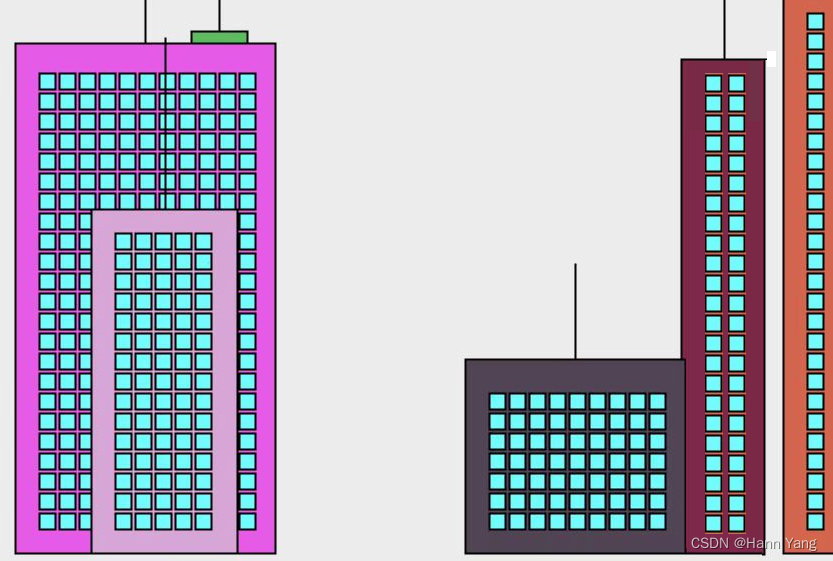
Graphics 参考手册:
Graphics Reference (graphics.py v5)
1 Overview
The package graphics.py is a simple object oriented graphics library designed to make it very easy
for novice programmers to experiment with computer graphics in an object oriented fashion. It was
written by John Zelle for use with the book \Python Programming: An Introduction to Computer
Science" (Franklin, Beedle & Associates). The most recent version of the library can obtained at
http://mcsp.wartburg.edu/zelle/python. This document is a reference to the functionality provided
in the library. See the comments in the file for installation instructions.
There are two kinds of objects in the library. The GraphWin class implements a window where
drawing can be done, and various graphics objects are provided that can be drawn into a GraphWin.
As a simple example, here is a complete program to draw a circle of radius 10 centered in a 100x100
window:
from graphics import *
def main():
win = GraphWin("My Circle", 100, 100)
c = Circle(Point(50,50), 10)
c.draw(win)
win.getMouse() # pause for click in window
win.close()
main()
GraphWin objects support coordinate transformation through the setCoords method and input
via mouse or keyboard. The library provides the following graphical objects: Point, Line, Circle,
Oval, Rectangle, Polygon, Text, Entry (for text-based input), and Image. Various attributes of
graphical objects can be set such as outline-color, fill-color, and line-width. Graphical objects also
support moving and undrawing for animation effects.
2 GraphWin Objects
A GraphWin object represents a window on the screen where graphical images may be drawn. A
program may define any number of GraphWins. A GraphWin understands the following methods:
GraphWin(title, width, height) Constructs a new graphics window for drawing on the screen.
The parameters are optional; the default title is \Graphics Window," and the default size is
200 x 200 pixels.
Example: win = GraphWin("Investment Growth", 640, 480)
plot(x, y, color) Draws the pixel at (x; y) in the window. Color is optional; black is the default.
Example: win.plot(35, 128, "blue")
plotPixel(x, y, color) Draws the pixel at the \raw" position (x; y), ignoring any coordinate
transformations set up by setCoords.
Example: win.plotPixel(35, 128, "blue")
setBackground(color) Sets the window background to the given color. The default background
color depends on your system. See Section 4.8.5 for information on specifying colors.
Example: win.setBackground("white")
close() Closes the on-screen window.
Example: win.close()
getMouse() Pauses for the user to click a mouse in the window and returns where the mouse was
clicked as a Point object.
Example: clickPoint = win.getMouse()
checkMouse() Similar to getMouse, but does not pause for a user click. Returns the last point
where the mouse was clicked or None if the window has not been clicked since the previous
call to checkMouse or getMouse. This is particularly useful for controlling animation loops
(see Chapter 8).
Example: clickPoint = win.checkMouse()
Note: clickPoint may be None.
getKey() Pauses for the user to type a key on the keyboard and returns a string representing the
key that was pressed.
Example: keyString = win.getKey()
checkKey() Similar to getKey, but does not pause for the user to press a key. Returns the last key
that was pressed or "" if no key was pressed since the previous call to checkKey or getKey.
This is particularly useful for controlling simple animation loops (see Chapter 8).
Example: keyString = win.checkKey()
Note: keyString may be the empty string ""
setCoords(xll, yll, xur, yur) Sets the coordinate system of the window. The lower-left corner
is (xll; yll) and the upper-right corner is (xur; yur). Currently drawn objects are redrawn and
subsequent drawing is done with respect to the new coordinate system (except for plotPixel).
Example: win.setCoords(0, 0, 200, 100)
The module provides the following classes of drawable objects: Point, Line, Circle, Oval, Rectangle,
Polygon, and Text. All objects are initially created unfilled with a black outline. All graphics objects support the following generic set of methods:
setFill(color) Sets the interior of the object to the given color.
Example: someObject.setFill("red")
setOutline(color) Sets the outline of the object to the given color.
Example: someObject.setOutline("yellow")
setWidth(pixels) Sets the width of the outline of the object to the desired number of pixels.
(Does not work for Point.)
Example: someObject.setWidth(3)
draw(aGraphWin) Draws the object into the given GraphWin and returns the drawn object.
Example: someObject.draw(someGraphWin)
undraw() Undraws the object from a graphics window. If the object is not currently drawn, no
action is taken.
Example: someObject.undraw()
move(dx,dy) Moves the object dx units in the x direction and dy units in the y direction. If the
object is currently drawn, the image is adjusted to the new position.
Example: someObject.move(10, 15.5)
clone() Returns a duplicate of the object. Clones are always created in an undrawn state. Other
than that, they are identical to the cloned object.
Example: objectCopy = someObject.clone()
3.1 Point Methods
Point(x,y) Constructs a point having the given coordinates.
Example: aPoint = Point(3.5, 8)
getX() Returns the x coordinate of a point.
Example: xValue = aPoint.getX()
getY() Returns the y coordinate of a point.
Example: yValue = aPoint.getY()
3.2 Line Methods
Line(point1, point2) Constructs a line segment from point1 to point2.
Example: aLine = Line(Point(1,3), Point(7,4))
setArrow(endString) Sets the arrowhead status of a line. Arrows may be drawn at either the first
point, the last point, or both. Possible values of endString are "first", "last", "both",
and "none". The default setting is "none".
Example: aLine.setArrow("both")
getCenter() Returns a clone of the midpoint of the line segment.
Example: midPoint = aLine.getCenter()
getP1(), getP2() Returns a clone of the corresponding endpoint of the segment.
Example: startPoint = aLine.getP1()
3.3 Circle Methods
Circle(centerPoint, radius) Constructs a circle with the given center point and radius.
Example: aCircle = Circle(Point(3,4), 10.5)
getCenter() Returns a clone of the center point of the circle.
Example: centerPoint = aCircle.getCenter()
getRadius() Returns the radius of the circle.
Example: radius = aCircle.getRadius()
getP1(), getP2() Returns a clone of the corresponding corner of the circle’s bounding box. These
are opposite corner points of a square that circumscribes the circle.
Example: cornerPoint = aCircle.getP1()
3.4 Rectangle Methods
Rectangle(point1, point2) Constructs a rectangle having opposite corners at point1 and point2.
Example: aRectangle = Rectangle(Point(1,3), Point(4,7))
getCenter() Returns a clone of the center point of the rectangle.
Example: centerPoint = aRectangle.getCenter()
getP1(), getP2() Returns a clone of the corresponding point used to construct the rectangle.
Example: cornerPoint = aRectangle.getP1()
3.5 Oval Methods
Oval(point1, point2) Constructs an oval in the bounding box determined by point1 and point2.
Example: anOval = Oval(Point(1,2), Point(3,4))
getCenter() Returns a clone of the point at the center of the oval.
Example: centerPoint = anOval.getCenter()
getP1(), getP2() Returns a clone of the corresponding point used to construct the oval.
Example: cornerPoint = anOval.getP1()
3.6 Polygon Methods
Polygon(point1, point2, point3, ...) Constructs a polygon with the given points as vertices.
Also accepts a single parameter that is a list of the vertices.
Example: aPolygon = Polygon(Point(1,2), Point(3,4), Point(5,6))
Example: aPolygon = Polygon([Point(1,2), Point(3,4), Point(5,6)])
getPoints() Returns a list containing clones of the points used to construct the polygon.
Example: pointList = aPolygon.getPoints()
3.7 Text Methods
Text(anchorPoint, textString) Constructs a text object that displays textString centered at
anchorPoint. The text is displayed horizontally.
Example: message = Text(Point(3,4), "Hello!")
setText(string) Sets the text of the object to string.
Example: message.setText("Goodbye!")
getText() Returns the current string.
Example: msgString = message.getText()
getAnchor() Returns a clone of the anchor point.
Example: centerPoint = message.getAnchor()
setFace(family) Changes the font face to the given family. Possible values are "helvetica",
"courier", "times roman", and "arial".
Example: message.setFace("arial")
setSize(point) Changes the font size to the given point size. Sizes from 5 to 36 points are legal.
Example: message.setSize(18)
setStyle(style) Changes font to the given style. Possible values are: "normal", "bold",
"italic", and "bold italic".
Example: message.setStyle("bold")
setTextColor(color) Sets the color of the text to color. Note: setFill has the same effect.
Example: message.setTextColor("pink")
4 Entry Objects
Objects of type Entry are displayed as text entry boxes that can be edited by the user of the
program. Entry objects support the generic graphics methods move(), draw(graphwin), undraw(),
setFill(color), and clone(). The Entry specific methods are given below.
Entry(centerPoint, width) Constructs an Entry having the given center point and width. The
width is specified in number of characters of text that can be displayed.
Example: inputBox = Entry(Point(3,4), 5)
getAnchor() Returns a clone of the point where the entry box is centered.
Example: centerPoint = inputBox.getAnchor()
getText() Returns the string of text that is currently in the entry box.
Example: inputStr = inputBox.getText()
setText(string) Sets the text in the entry box to the given string.
Example: inputBox.setText("32.0")
setFace(family) Changes the font face to the given family. Possible values are "helvetica",
"courier", "times roman", and "arial".
Example: inputBox.setFace("courier")
setSize(point) Changes the font size to the given point size. Sizes from 5 to 36 points are legal.
Example: inputBox.setSize(12)
setStyle(style) Changes font to the given style. Possible values are: "normal", "bold",
"italic", and "bold italic".
Example: inputBox.setStyle("italic")
setTextColor(color) Sets the color of the text to color.
Example: inputBox.setTextColor("green")
5 Displaying Images
The graphics module also provides minimal support for displaying and manipulating images in a
GraphWin. Most platforms will support at least PPM and GIF images. Display is done with an
Image object. Images support the generic methods move(dx,dy), draw(graphwin), undraw(), and
clone(). Image-specific methods are given below.
Image(anchorPoint, filename) Constructs an image from contents of the given file, centered at
the given anchor point. Can also be called with width and height parameters instead of
filename. In this case, a blank (transparent) image is created of the given width and height
(in pixels).
Example: flowerImage = Image(Point(100,100), "flower.gif")
Example: blankImage = Image(320, 240)
getAnchor() Returns a clone of the point where the image is centered.
Example: centerPoint = flowerImage.getAnchor()
getWidth() Returns the width of the image.
Example: widthInPixels = flowerImage.getWidth()
getHeight() Returns the height of the image.
Example: heightInPixels = flowerImage.getHeight()
getPixel(x, y) Returns a list [red, green, blue] of the RGB values of the pixel at position
(x,y). Each value is a number in the range 0{255 indicating the intensity of the corresponding
RGB color. These numbers can be turned into a color string using the color rgb function
(see next section).
Note that pixel position is relative to the image itself, not the window where the image may
be drawn. The upper-left corner of the image is always pixel (0,0).
Example: red, green, blue = flowerImage.getPixel(32,18)
setPixel(x, y, color) Sets the pixel at position (x,y) to the given color. Note: This is a slow
operation.
Example: flowerImage.setPixel(32, 18, "blue")
save(filename) Saves the image to a file. The type of the resulting file (e.g., GIF or PPM) is
determined by the extension on the filename.
Example: flowerImage.save("mypic.ppm")
6 Generating Colors
Colors are indicated by strings. Most normal colors such as "red", "purple", "green", "cyan",
etc. should be available. Many colors come in various shades, such as "red1", "red2","red3",
"red4", which are increasingly darker shades of red. For a full list, look up X11 color names on the
web.
The graphics module also provides a function for mixing your own colors numerically. The
function color rgb(red, green, blue) will return a string representing a color that is a mixture
of the intensities of red, green and blue specified. These should be ints in the range 0{255. Thus
color rgb(255, 0, 0) is a bright red, while color rgb(130, 0, 130) is a medium magenta.
Example: aCircle.setFill(color rgb(130, 0, 130))
7 Controlling Display Updates (Advanced)
Usually, the visual display of a GraphWin is updated whenever any graphics object’s visible state
is changed in some way. However, under some circumstances, for example when using the graphics
library inside some interactive shells, it may be necessary to force the window to update in order
for changes to be seen. The update() function is provided to do this.
update() Causes any pending graphics operations to be carried out and the results displayed.
For efficiency reasons, it is sometimes desirable to turn off the automatic updating of a window
every time one of the objects changes. For example, in an animation, you might want to change the
appearance of multiple objects before showing the next \frame" of the animation. The GraphWin
constructor includes a special extra parameter called autoflush that controls this automatic updating. By default, autoflush is on when a window is created. To turn it off, the autoflush
parameter should be set to False, like this:
win = GraphWin("My Animation", 400, 400, autoflush=False)
Now changes to the objects in win will only be shown when the graphics system has some idle time
or when the changes are forced by a call to update().
The update() method also takes an optional parameter that specifies the maximum rate (per
second) at which updates can happen. This is useful for controlling the speed of animations in a
hardware-independent fashion. For example, placing the command update(30) at the bottom of
a loop ensures that the loop will \spin" at most 30 times per second. The update command will
insert an appropriate pause each time through to maintain a relatively constant rate. Of course,
the rate throttling will only work when the body of the loop itself executes in less than 1/30th of
a second.
Example: 1000 frames at 30 frames per second
win = GraphWin("Update Example", 320, 200, autoflush=False)
for i in range(1000):
# <drawing commands for ith frame>
update(30)导入graphics.py后,调用tkinter库编写代码就变得简单方便。我用它简单写了一段围棋展示代码,之所以简单没涉及吃子、提子、打劫等,运行效果如下:
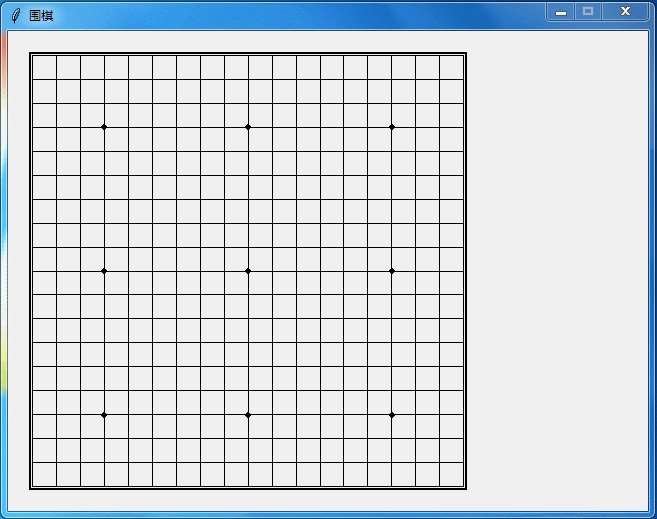
源代码如下:
from graphics import *
from time import sleep
class goChess:
def __init__(self, x, y, color=1):
self.color = "black" if color==0 else "white"
self.x,self.y = x,y
self.circle = Circle(Point(0,0),0)
def draw(self):
self.circle = Circle(Point(self.x,self.y),0.4)
self.circle.setFill(self.color)
self.circle.draw(win)
def undraw(self):
self.circle.undraw()
def showBoard():
for i in range(18):
for j in range(18):
k = Rectangle(Point(i+1,j+1),Point(i+2,j+2))
k.draw(win)
k = Rectangle(Point(0.92,0.88),Point(19.1,19.08))
k.draw(win)
k.setWidth(2)
for i in range(3):
for j in range(3):
p = Circle(Point(i*6+4,j*6+4),0.1)
p.draw(win)
p.setFill("black")
def runGame():
global chess
chess = []
coord = [(4,4),(16,16),(4,16),(16,4),(14,17),(6,3),(3,3),(4,2),(3,6),(9,3),
(4,9),(15,17),(14,16),(16,14),(10,16),(14,4),(17,9),(17,11),(17,6),
(3,14),(3,12),(3,17),(4,17),(3,16),(3,18),(2,18),(4,18),(3,13),
(4,12),(17,4),(8,16),(6,5)]
for i,go in enumerate(coord):
t = goChess(go[0],go[1],i%2)
t.draw()
sleep(1)
chess.append(t)
def delAll():
global chess
for go in chess:
go.undraw()
def main():
global win,chess
win = GraphWin("围棋",640,480)
win.setCoords(0,0,640/24,480/24)
showBoard()
win.getMouse()
runGame()
win.getMouse()
delAll()
win.getMouse()
win.close()
if __name__ == "__main__":
main()
还有很多库函数都没用到呢,如果你感兴趣的话,自己来研究吧。