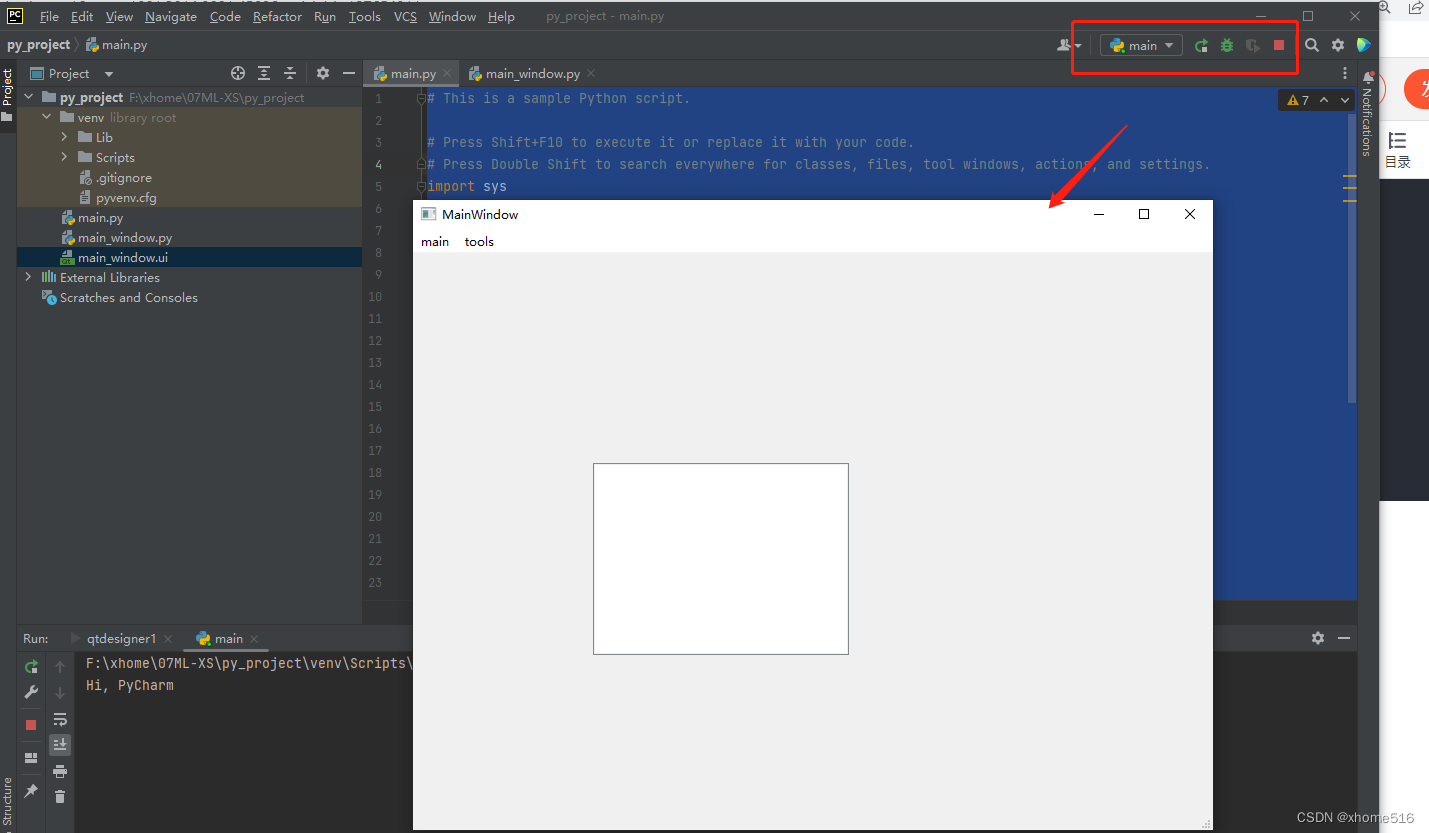文章目录
1 安装pycharm和python环境参考博客
https://blog.csdn.net/qq_45126531/article/details/122621621
2 配置PyQt5开发环境
2.1 安装PyQt5库
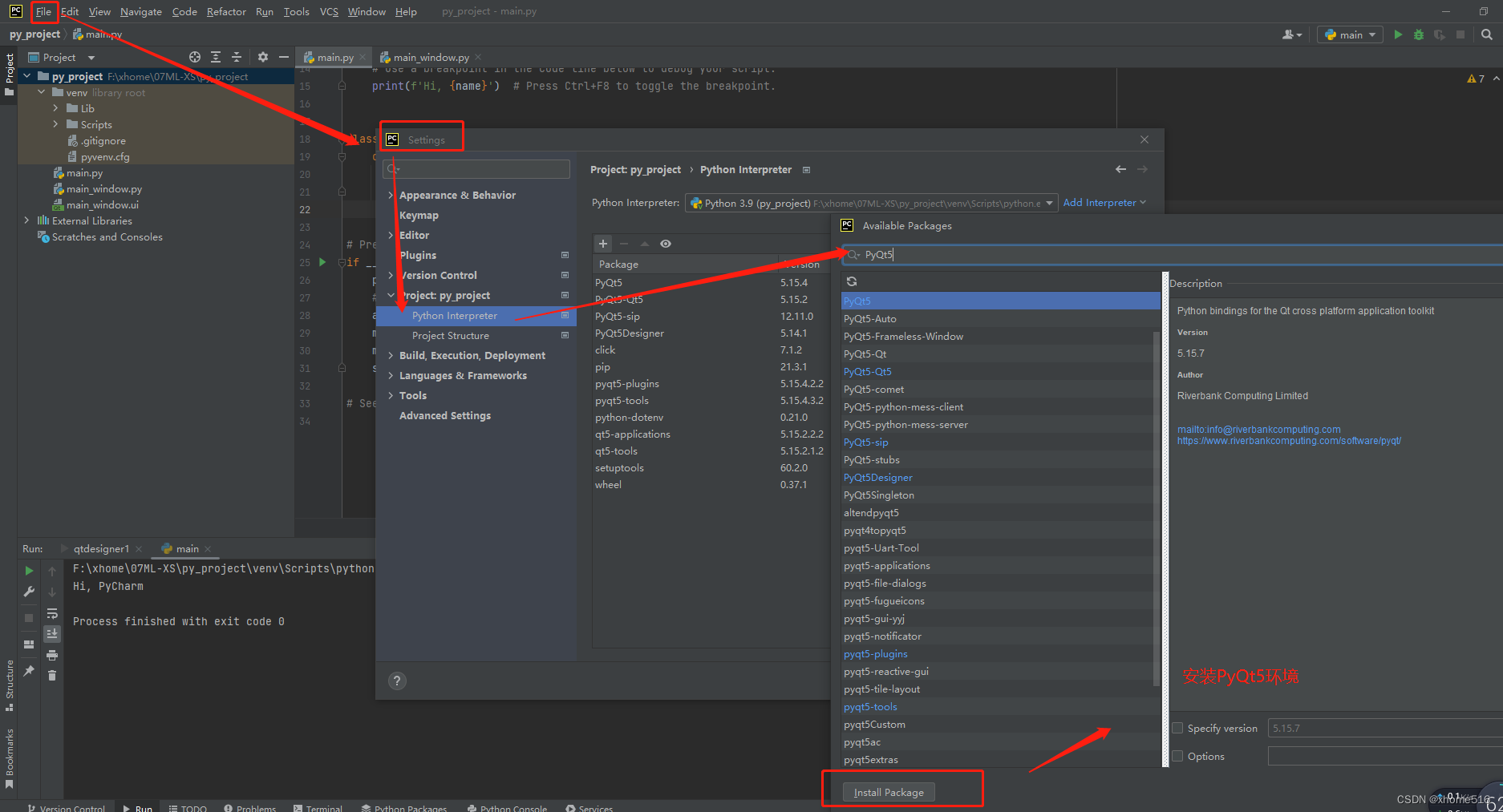
2.2 设置QtDesigner.exe

F:\xhome\py_project\venv\Lib\site-packages\QtDesigner\designer.exe
F:\xhome\py_project\venv\Lib\site-packages\QtDesigner
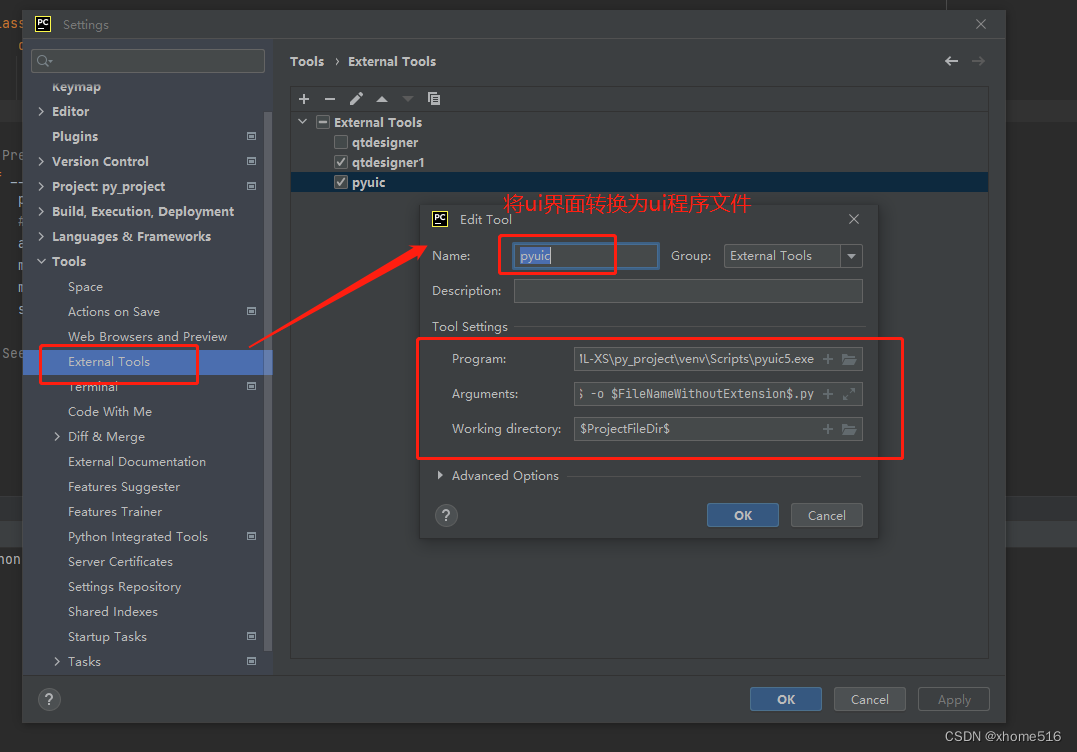
F:\xhome\py_project\venv\Scripts\pyuic5.exe
$FileName$ -o $FileNameWithoutExtension$.py
$ProjectFileDir$
3 运行demo
3.1 创建UI文件
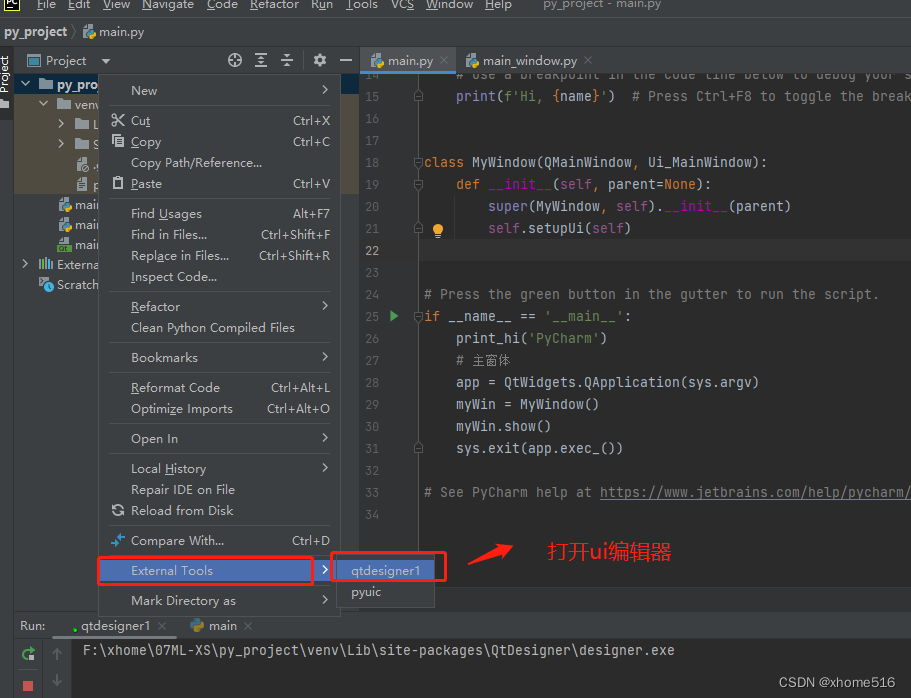
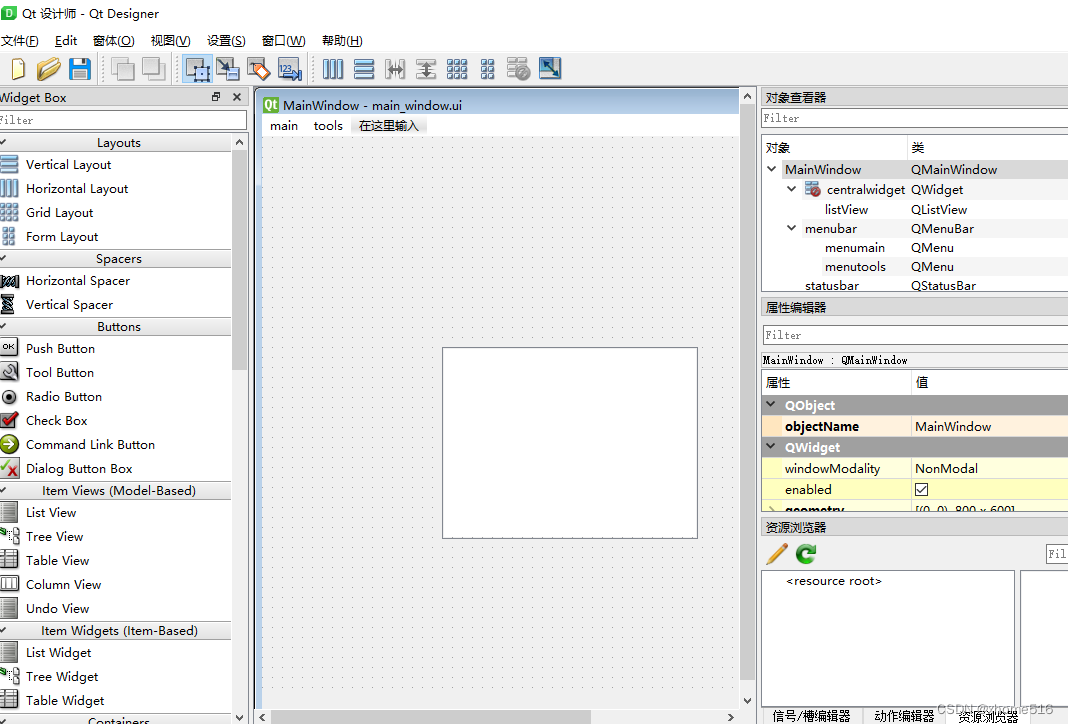
3.2 将ui编译程uic文件
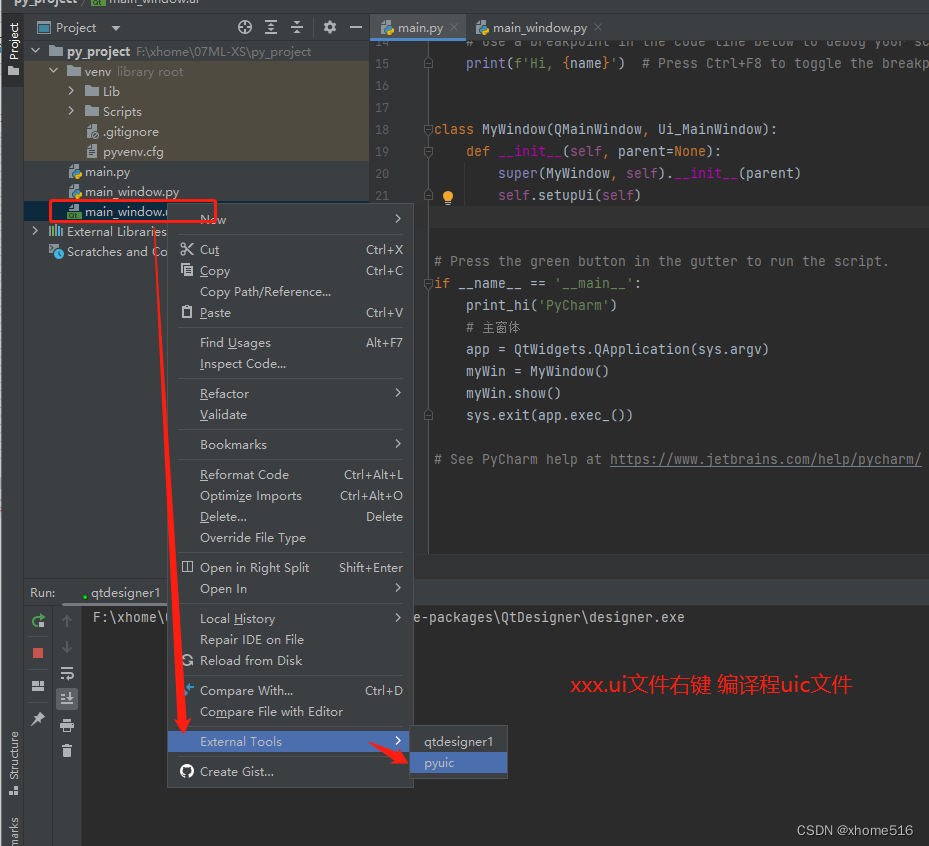
3.3 调用ui文件生成可执行程序
# This is a sample Python script.
# Press Shift+F10 to execute it or replace it with your code.
# Press Double Shift to search everywhere for classes, files, tool windows, actions, and settings.
import sys
from PyQt5.QtWidgets import (QApplication, QWidget, QLabel,
QLineEdit, QMessageBox, QPushButton, QMainWindow)
from PyQt5.QtCore import QCoreApplication
from main_window import Ui_MainWindow
from PyQt5 import QtWidgets
def print_hi(name):
# Use a breakpoint in the code line below to debug your script.
print(f'Hi, {name}') # Press Ctrl+F8 to toggle the breakpoint.
class MyWindow(QMainWindow, Ui_MainWindow):
def __init__(self, parent=None):
super(MyWindow, self).__init__(parent)
self.setupUi(self)
# Press the green button in the gutter to run the script.
if __name__ == '__main__':
print_hi('PyCharm')
# 主窗体
app = QtWidgets.QApplication(sys.argv)
myWin = MyWindow()
myWin.show()
sys.exit(app.exec_())
# See PyCharm help at https://www.jetbrains.com/help/pycharm/
3.4 运行出现界面