python 接口自动化测试
request
requests.post() data和json 的区别
postdata = {'jobId': '1',
'jobType': 'predict',
'targetClass': 'vm',
'targetId': 123}
requests.post('http://127.0.0.1:5000/api/getPredictInfo', json=postdata,
headers={'Content-Type': 'application/json'})
或者
requests.post('http://127.0.0.1:5000/api/getPredictInfo', data=json.dunps(postdata))
data传参表示表单传参:默认的请求头是Content-Type:application/x-www-formurlencoded,请求参数的格式:(k1=v1&k2=v2),参数是纯键值对的dict.,如:
{key1:value1,key2:value2}
data传参表示文本传参:默认的请求头:text/plain。参数:str类型
json传参表示json传参:默认的请求头:application/json,参数是dict类型
json是包括有键值对和列表的Dict类型
文件上传
postdata = {'midea':open('./test.jpg',"rb")}
requests.post('http://127.0.0.1:5000/api/getPredictInfo', files=postdata)
带cookie测试
rep= requests.get()
通过get请求获取到登陆的token,然后登陆测试
headers = {"Accept":"aplication/json,text/javascript,*/*;q=0.01",
"X-Requested-With":"XMLHttpRequest"}
rep = requests.post(url,data=data,headers=headers,cookies=rep.cookies)
同一个session中完成多个请求测试
可以将上面的requests.post,requests.get等换成
requests.session().request("post",xxx)
requests.session().request("get",xxx)
这样统一接口,requests.post都是调用的requests.request()
pytest
1.模块名必须以test_或_test开头
2.测试类必须以Test开头,并且不能有init方法
3.测试方法必须以test_开头
4.Pytest有很多的强大的插件。pip install 安装
pytest-html 生成简易报告
pytest-xdist 多线程
pytest-orderding 控制测试用例的执行顺序
pytest-rerunfailures 失败用例重跑
pytest-base-url 基础路径的配置
allure-pytest 生成allure报告
命令行
pytest -vs
pytest -k “add” 执行所有测试用例名中含有“add”的用例
pytest - s 打印测试用例中print语句
pytest -v 增加打印细节
pytest - x 一旦发现失败用例,停止运行
pytest -maxfail=2 当测试遇到两条失败,立刻停止运行
pytest -m “标签名” 给测试用例加标签
pytest -n 多线程(需要安装pytest-xdist)
pytest --reruns=2 失败用例重跑2次
pytest --html='./report.html' 生成简易报告
配置文件
注意:
1.不管是命令行方式还是主函数的方式都会自动的读取这个配置文件
2.pytest.ini文件可以改变pytest默认的测试用例的规则
3.这个文件一般是放在项目的根目录下
[pytest]
#配置参数
addopts = ‐vs
#配置测试用例文件夹
testpaths = ./testcases
#配置测试模块的规则
python_files = test_*.py
#配置测试类的规则
python_classes = Test*
#配置测试方法的规则
python_functions = test_*
#配置接口测试的基础路径
base_url = http://127.0.0.1/
#给用例分组
markers =
smoke:冒烟测试
usermanage:用户管理
冒烟和用户管理要在用例上面加上装饰器:
@pytest.mark.smoke
@pytest.mark.usermanage
在执行时需要使用:
-m 分组名 or 分组名
Pytest用例执行顺序默认:是从上到下的顺序
可以通过如下标记改变测试用例的执行顺序@pytest.mark.run(order=1)
Pytest前后置条件
在所有类,所有用例之前或之后
def setup_class(self):
print("在类之前的操作")
def teardown_class(self):
print("在类之后的操作")
def setup(self):
print("在所有用例之前的前置操作")
def teardown(self):
print("在所有用例之后的后置操作")
希望在部分用例之前或之后执行。使用Fixture
Fixture装饰器完整结构如下:
@pytest.fixture(scope="作用域",autouser="自动执行",params="数据驱
动",ids="参数别名",name="fixture别名")
scope:标记fixture的作用域
function:函数级别(可以手动,也可以自动)class:类级别(一般是自动)module:模块级别(一般是自动)package/session:会话级别(一般是自动):明天封装框架用法。
autouser=True 自动执行
params数据驱动
name表示fixture的别名,当使用了name起别名之后,那么原来的fixture的名称就失效了。
部分前置的用例,测试用例直接把前置函数的函数名传入
import pytest
# 部分测试用例前置
@pytest.fixture()
def conn_database():
print("连接数据")
yield
print("关闭")
class TestALL:
def test_A(self):
print("test A")
def test_B(self,conn_database):
print("test B")
def test_C(self):
print("test C")
if __name__ == '__main__':
pytest.main(['-vs'])
优化
一般情况下fixture会和conftest.py文件一起使用。
conftest.py是专门用于存放fixture的,是固定名称
conftest.py文件的方法使用时不需要导包
conftest.py文件可以有多个
将上面的conn_database函数放入新建的conftest.py文件中
@pytest.fixture(scope="session",autouse=True)
def claer_yaml():
YamlUtil().clear_yaml()
claer_yaml函数自动执行,不需要当作参数传入
生成allure报告
1,下载安装
2,pip install allure-pytest
3,addopts = ‐vs --allurdir ./temp # 生成的json 文件的保存路径
4,通过json 生成报告os.system("allure generate temp -o report") 生成到report目录中
数据驱动的测试
import pytest
class TestApi:
@pytest.mark.parametrize("args",["a","b","c"])
def test_api(self,args):
print(args)
if __name__ == '__main__':
pytest.main(['test_2.py'])
postman
接口关联
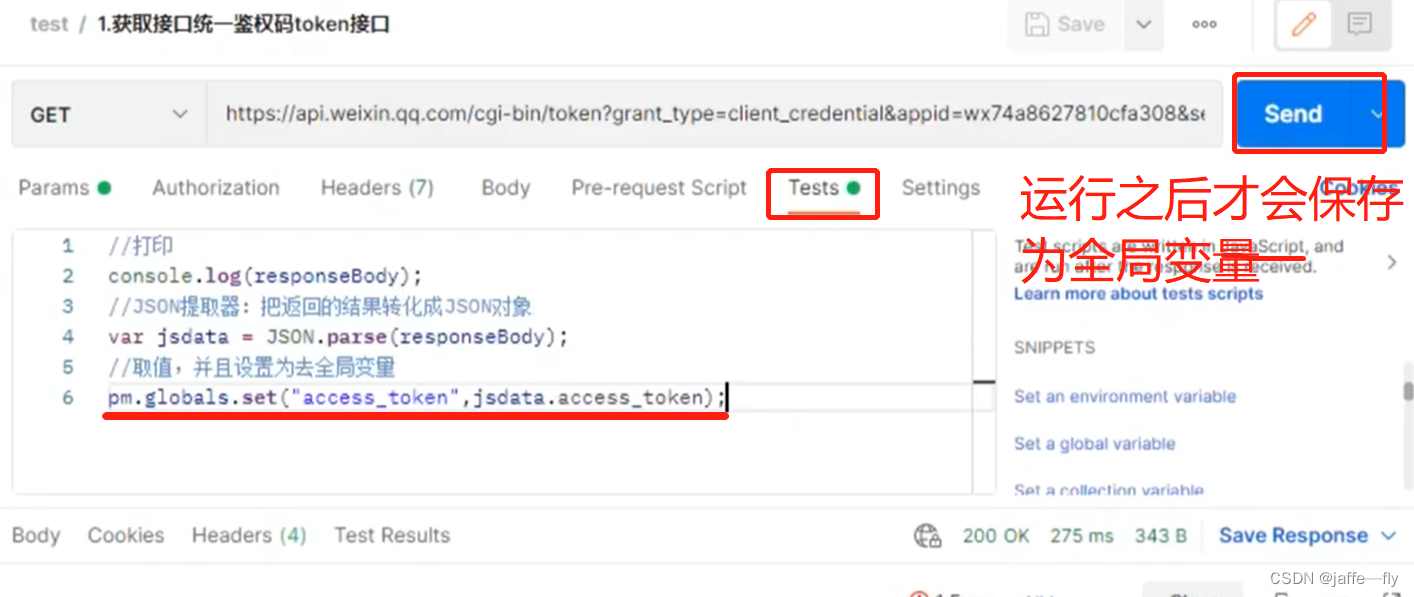
其他接口需要用到上面接口的返回值,如下操作
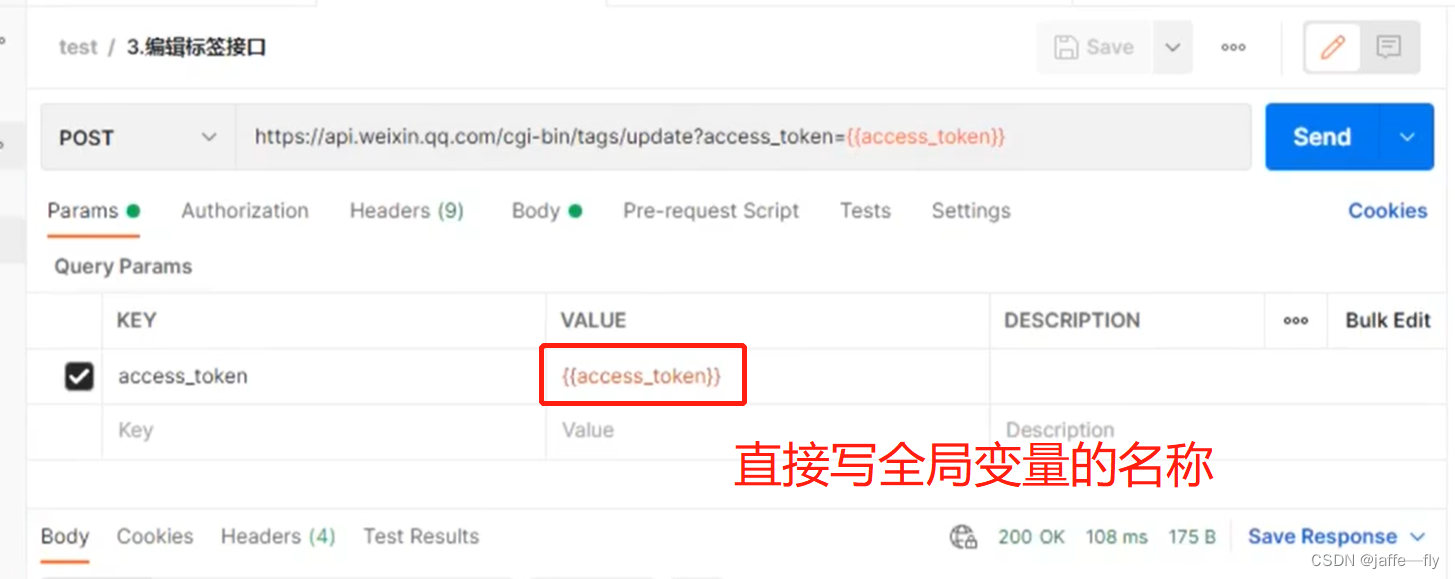
环境切换
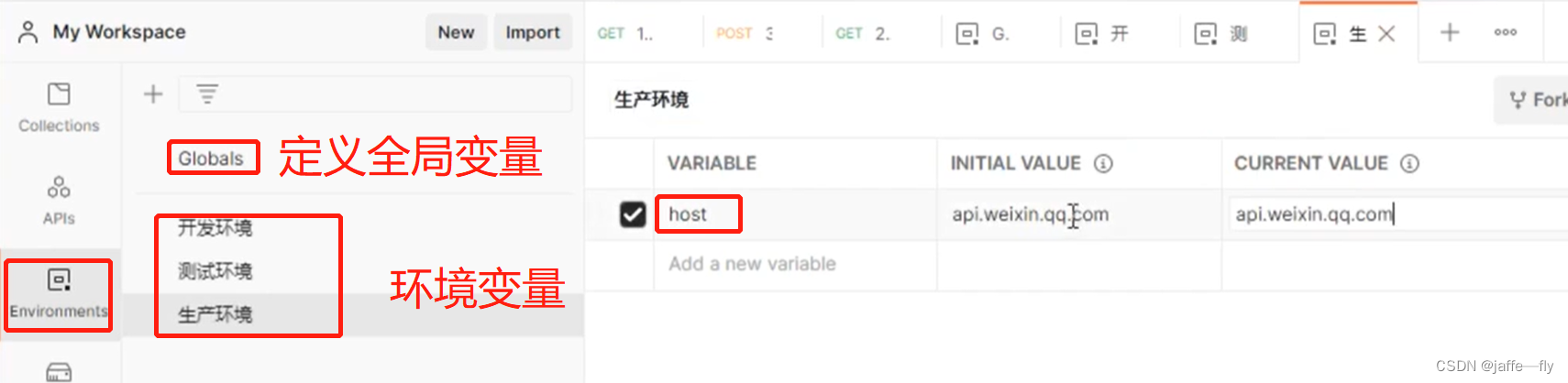
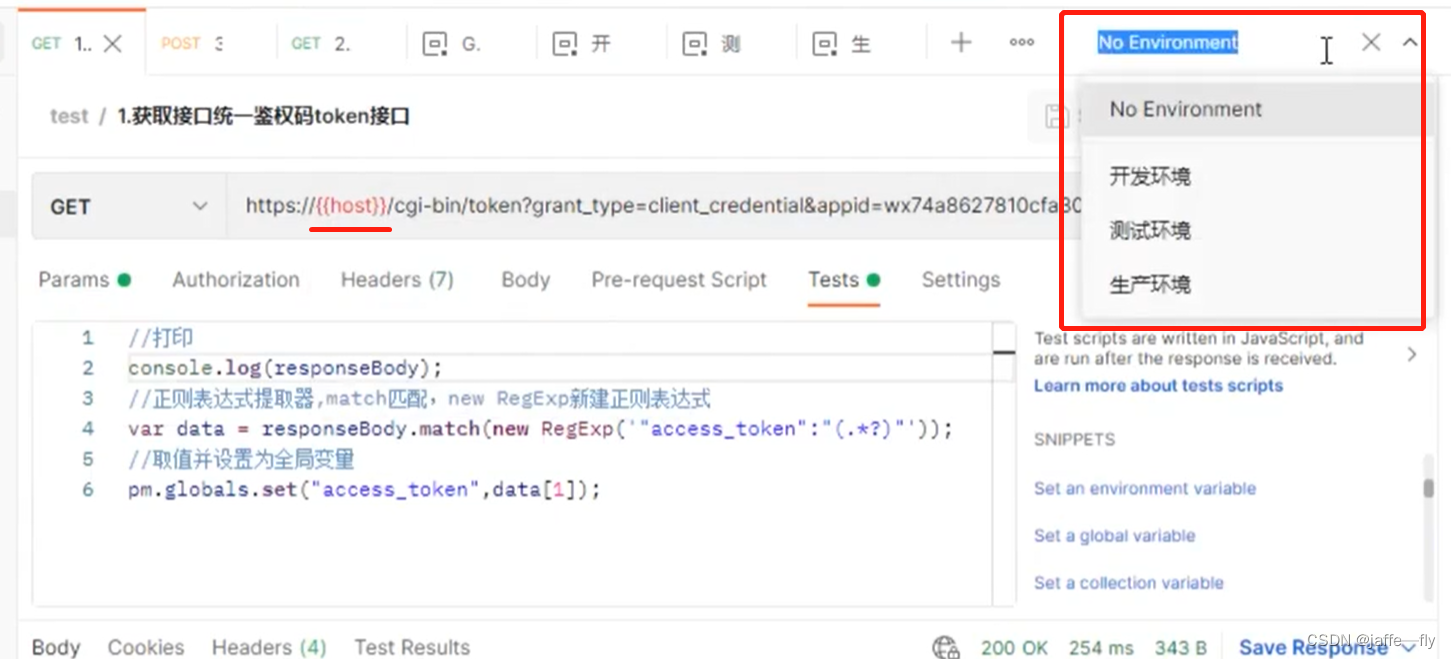
动态传参
{{$timestamp}} 生成当前时间的时间戳
{{$randomInt}} 生成0-1000之间的随机数(很少用)
{{$guid}} 生成速记GUID字符串
自定义动态参数

请求的时候通过{{time}} 引用
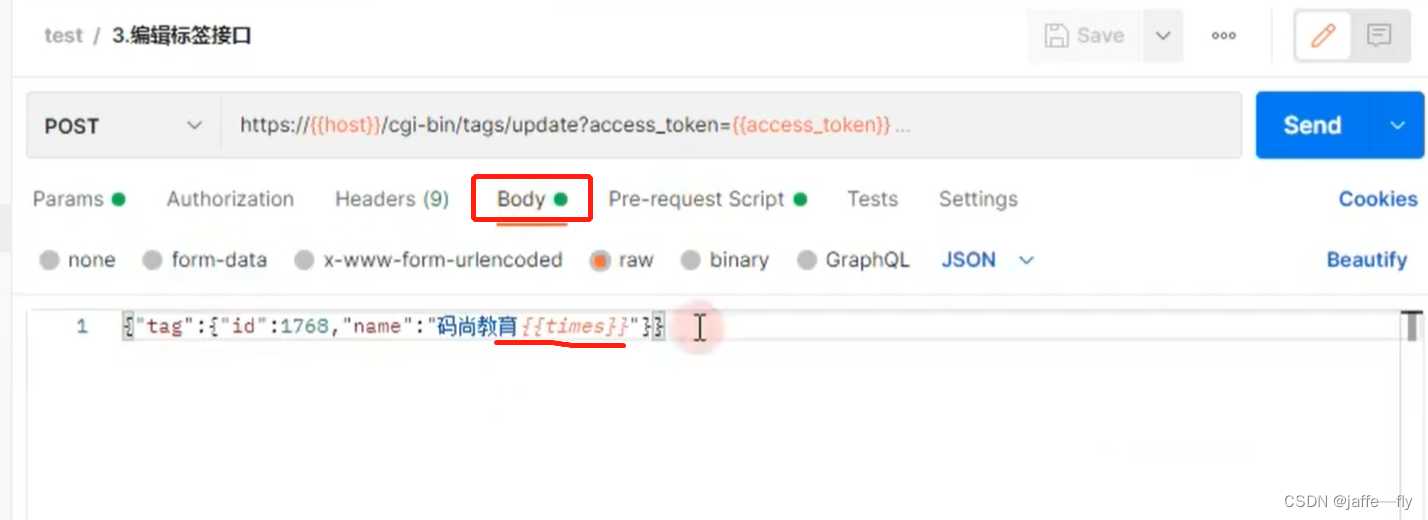
业务闭环(增删改查)
利用全局变量,然后删改查直接引用全局变量
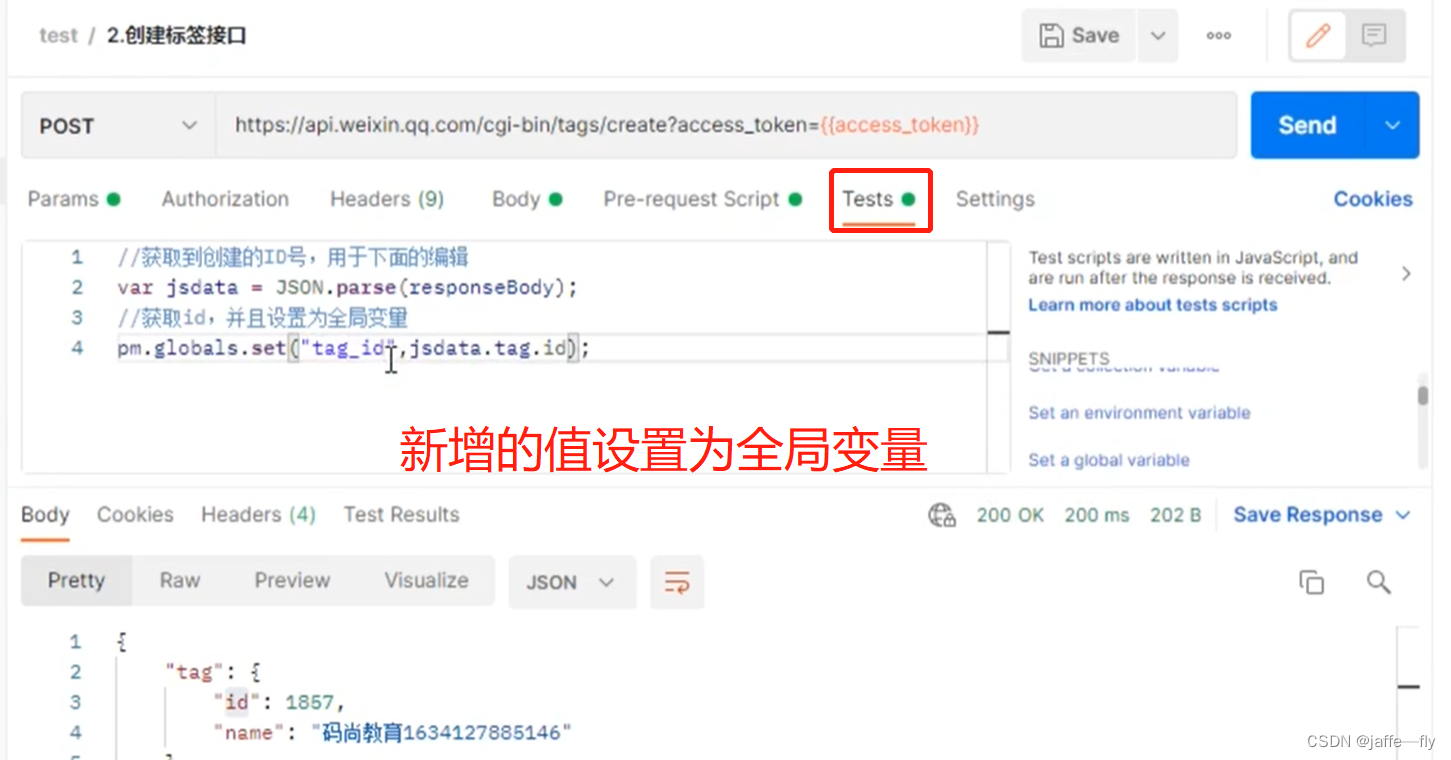
断言
在Pre-request-Script模块中
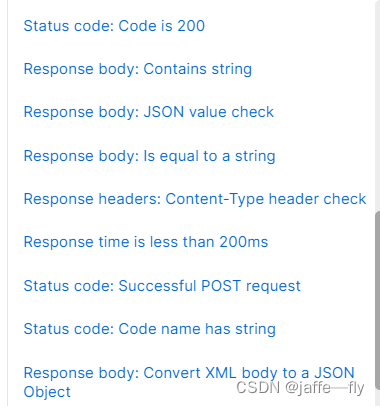
状态断言
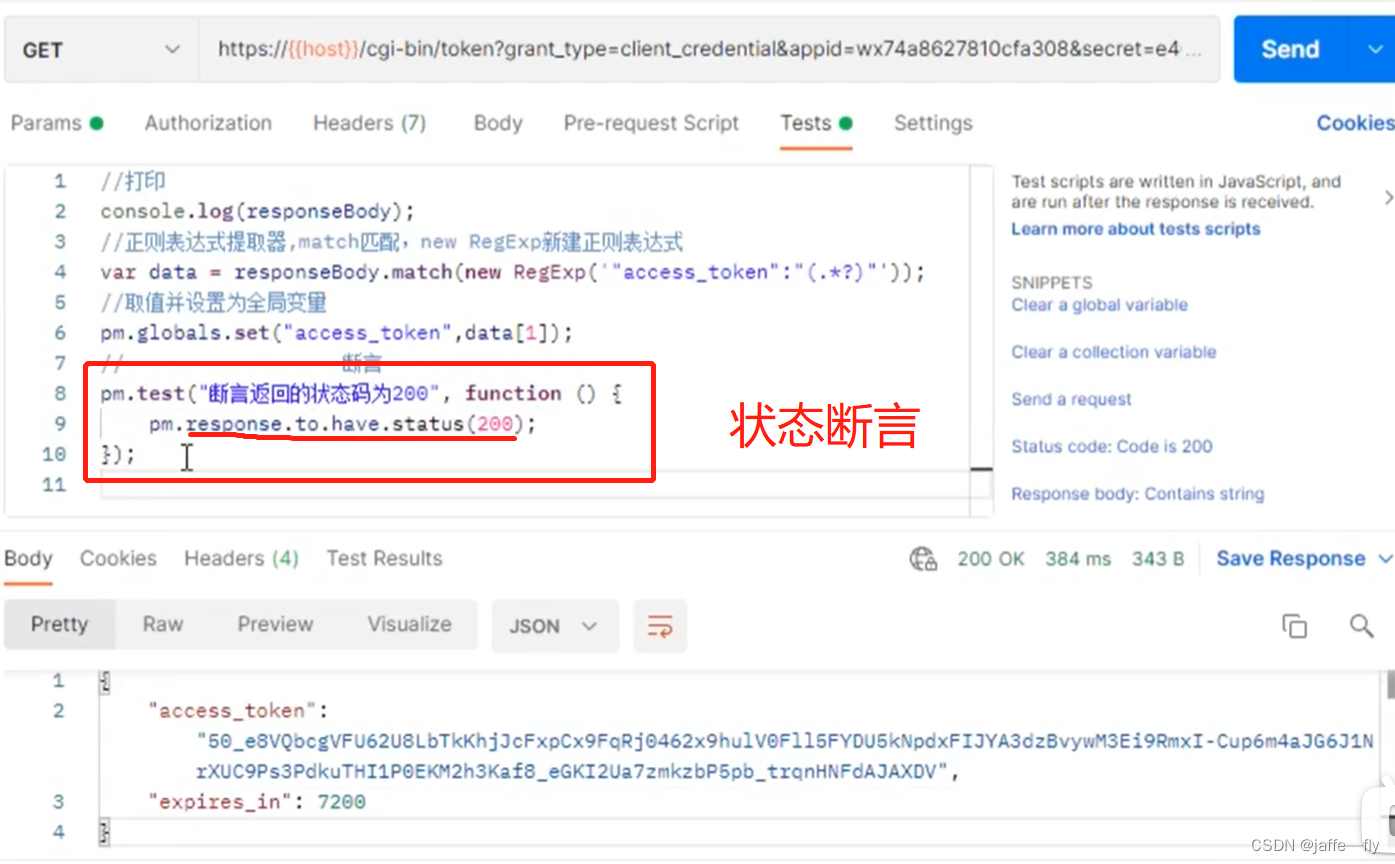
业务断言
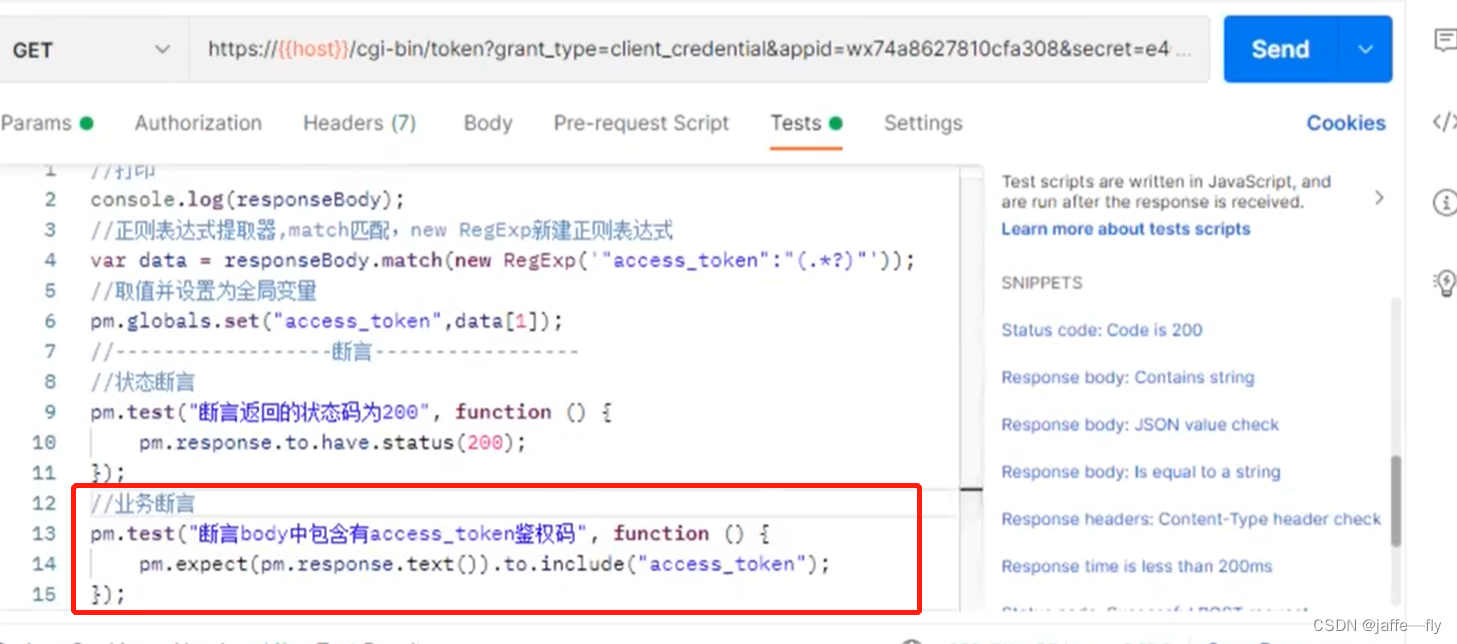
在tests页签里面不能通过{{}}方式获取全局变量,只能通过以下方式获取
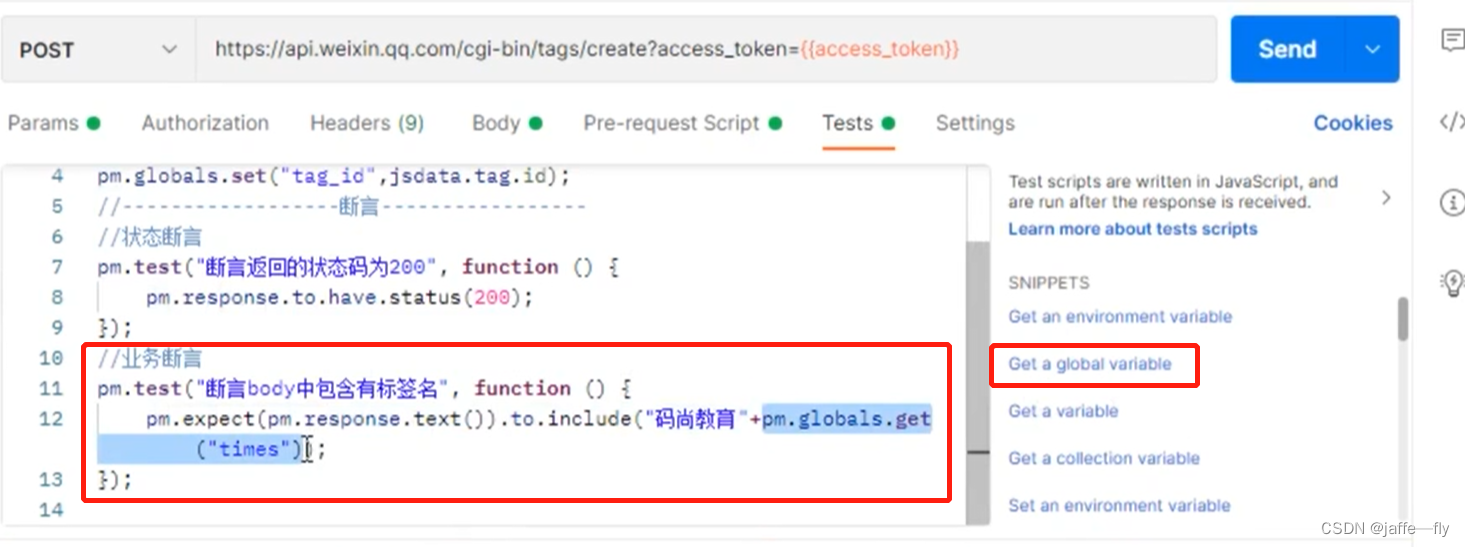

完全相同的断言,可以作为全局断言,不用在每个脚本中重复
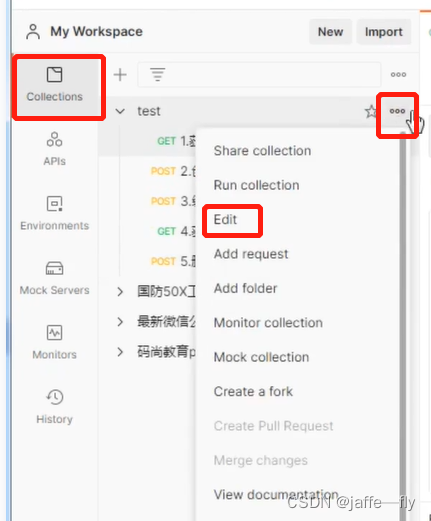
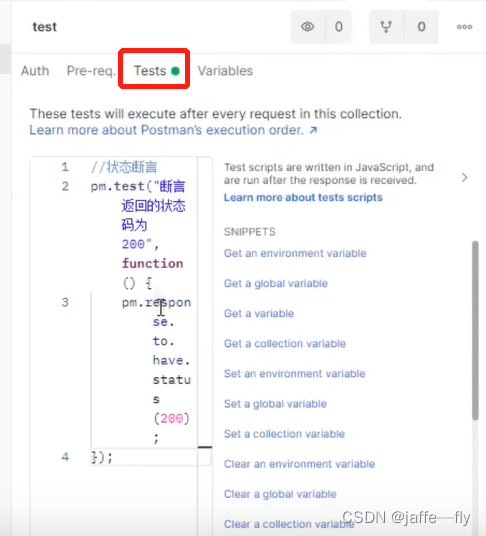
文件上传
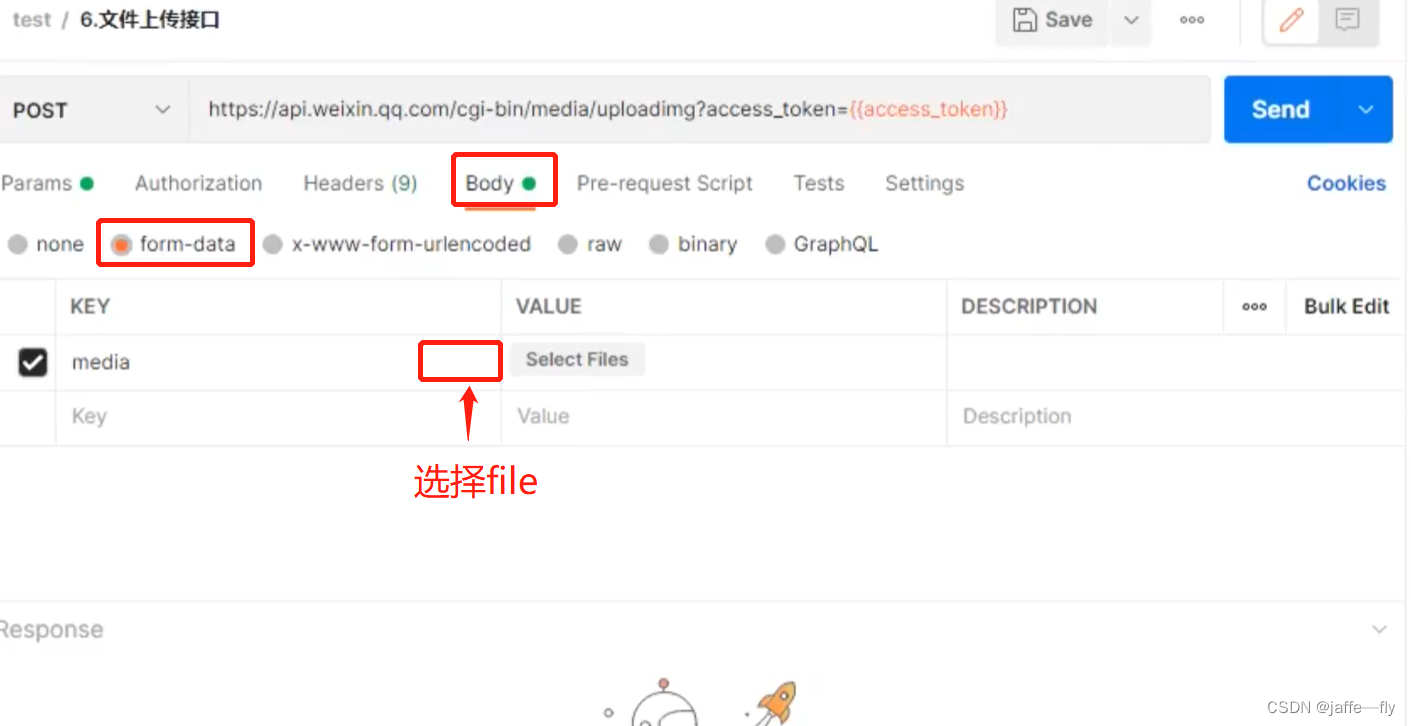
批量测试
一次测试多个脚本
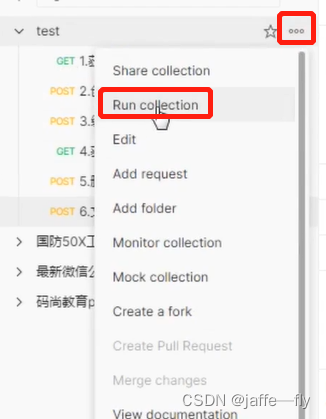
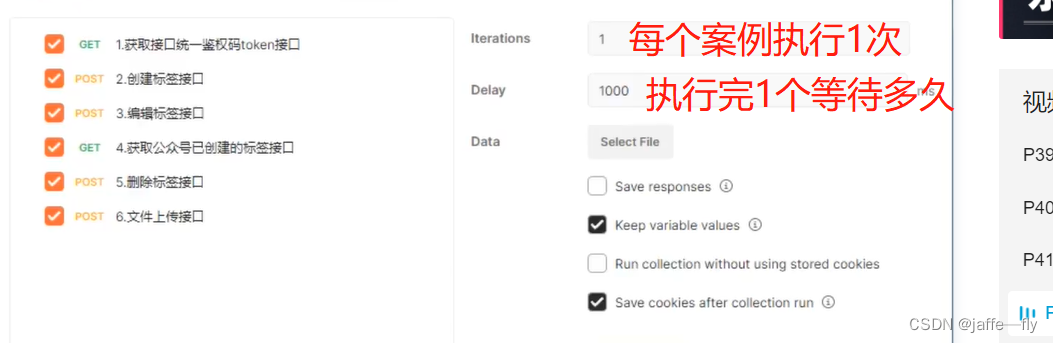
文件上传批量测试接口报错
postman软件更改设置
Settings->General->Location
1,打开 Allow reading files outside working drectory
2,把要上传测试的文件复制到默认目录下(postman会在默认目录下读取文件)
数据驱动测试
一般CSV或者JSON文件
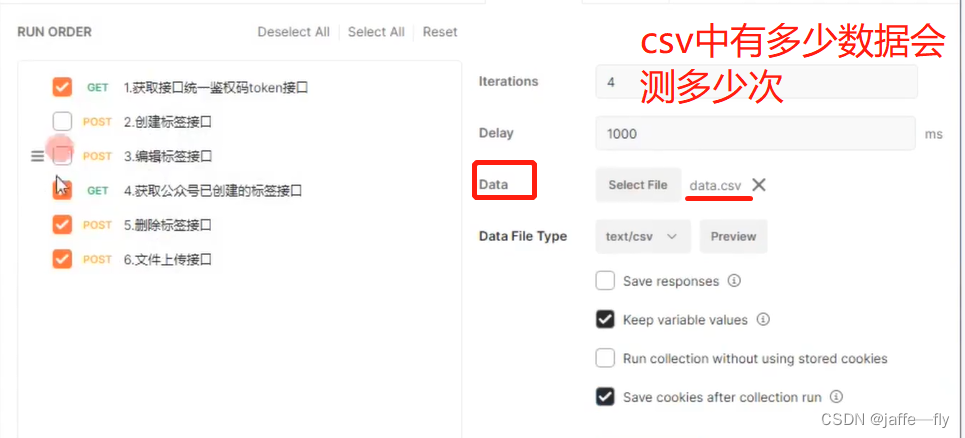
批量测试的时候,遇到返回的结果一样,可能是之前Params中参数值写死了,需要改成按照变量获取
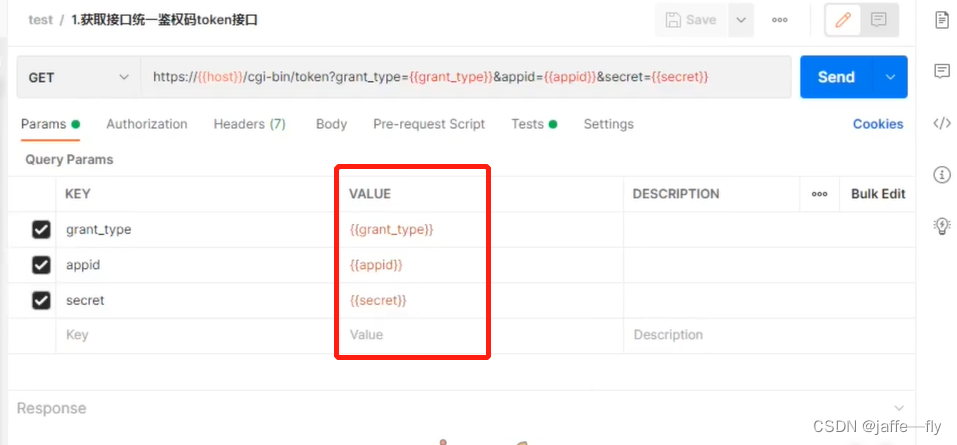
取文件中变量的值,采用data.变量名不是之前的global.
带请求头的测试
需要用到抓包工具Telerik Fiddler
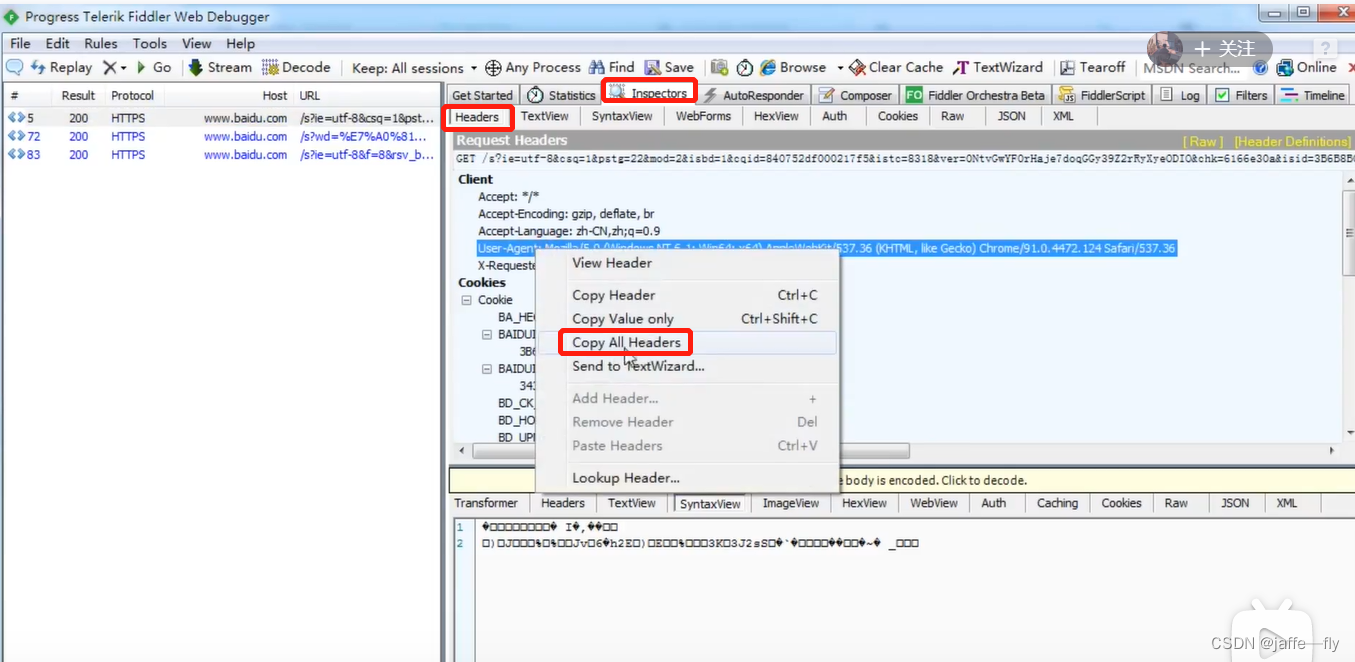
复制到Headers 中,删除掉一些地址,不必要的信息
Cookie 鉴权测试
Cookie是一小段的文本信息,在客户端第一次请求服务端的时候生成
第一次请求时在请求头是没有Cookie 的,在响应头的set-cookie中生成Cookie并返回传给客户端,以后请求的时候会在请求头中带上Cookie
postman 会自动保存Cookie
postman 的 Mock Server服务器
使用场景:前后端分离,后端接口没有完成,但是前端已经完成,前端的业务流程依赖于后端的接口
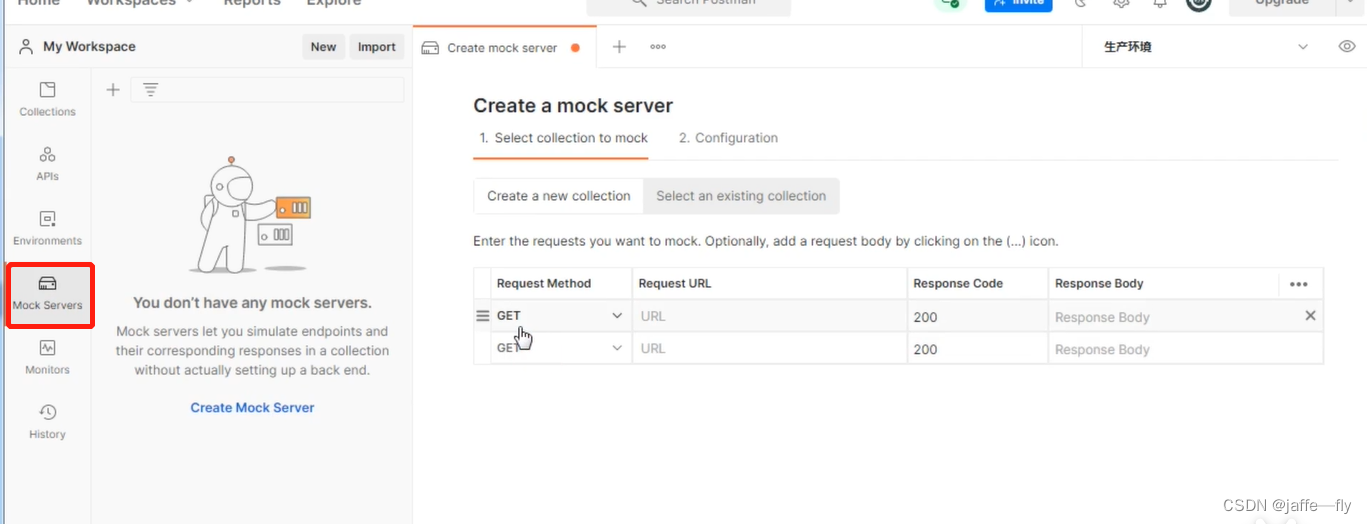
相当于可以自己创建一个后端接口,用来测试前端,可以自定义返回信息
接口测试加密解密
加密解密测试网站
Pre-Script-Request 中写代码加密文档之后设置成全局变量测试
Newman
到处postman 中的测试用例,全局变量,环境变量,数据文件
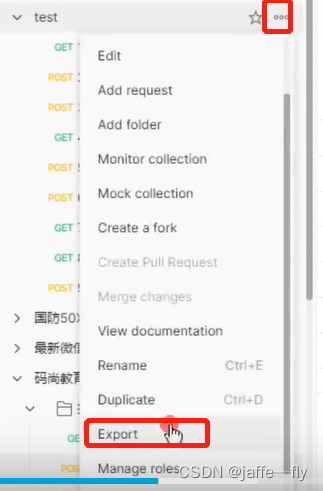
NewMan安装
newman run 接口脚本.json -e 环境变量.json -r html --reporter-html-export test.html
RobotFrameWork
安装 Robot Framework
pip install robotframework
安装GUI界面
pip install –i https://pypi.douban.com/simple robotframework-ride
自定义关键字
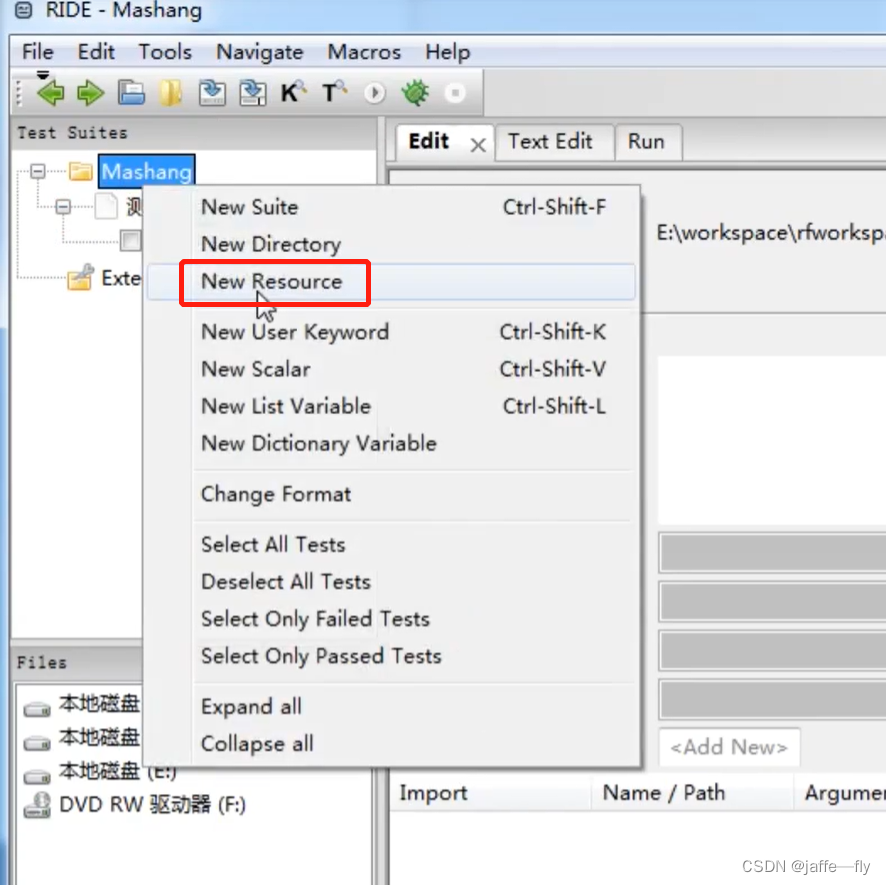
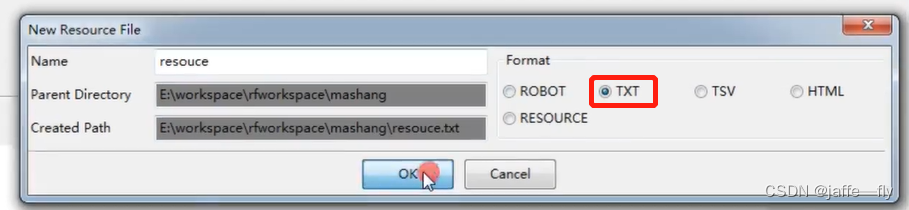
右键新建的文件
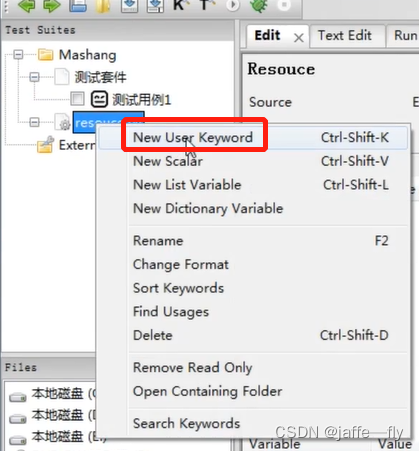
刚创建的还不能被使用,必须在套件中导入资源文件
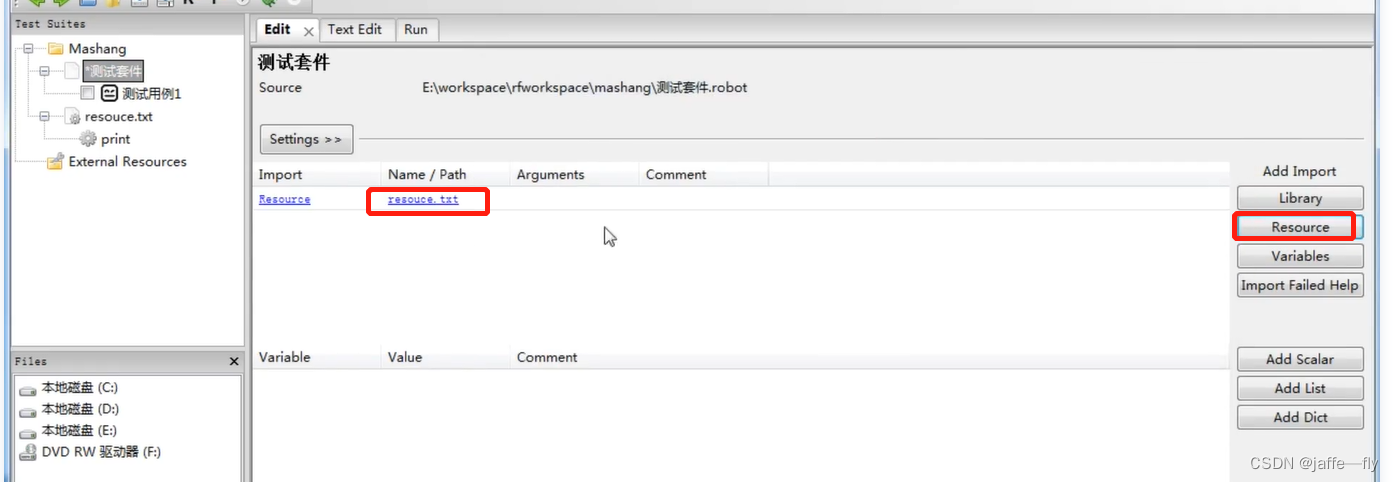
常用库
扩展库
1)web自动化库–Selenium
pip install –i https://pypi.douban.com/simple robotframework- seleniumlibrary
2)api自动化库–requests
pip install -i https://pypi.python.org/pypi/robotframework-requests
3)app自动胡库
pip install robotframework-AppiumLibrary