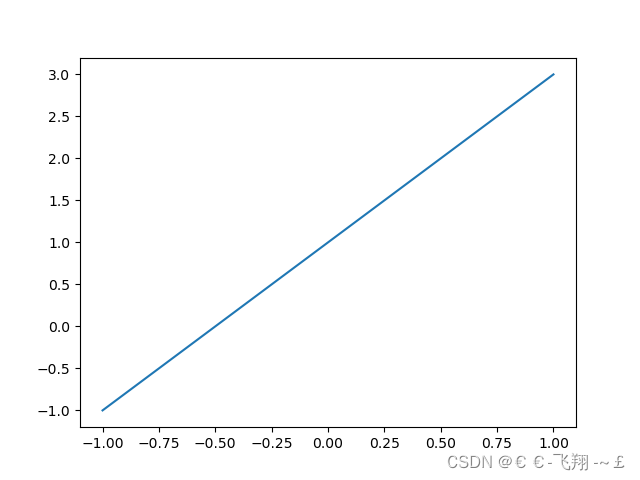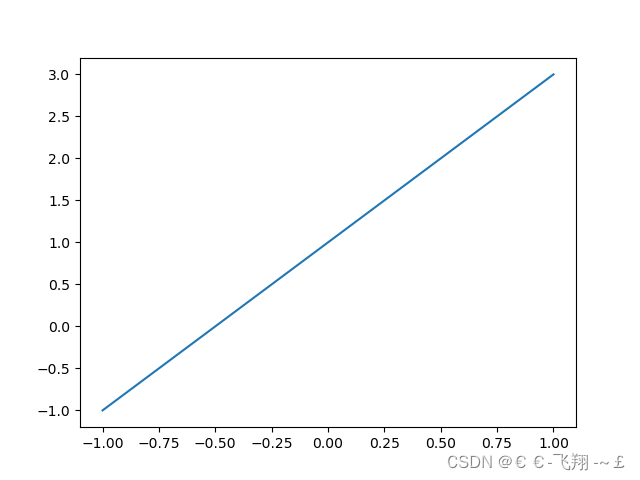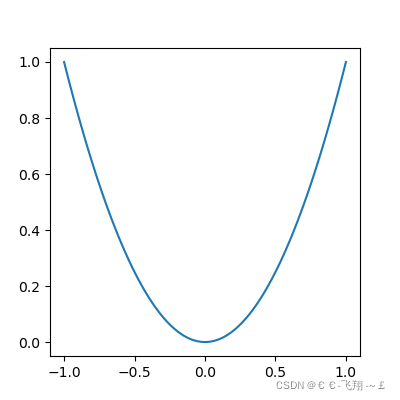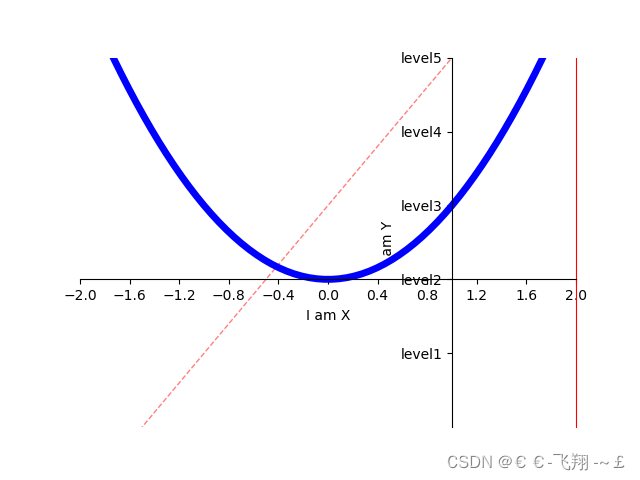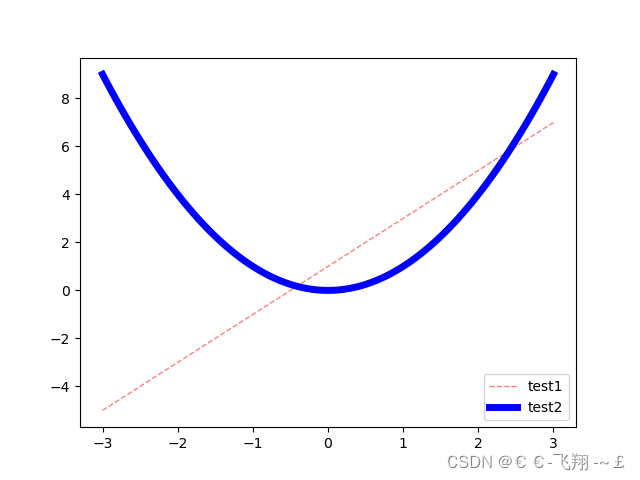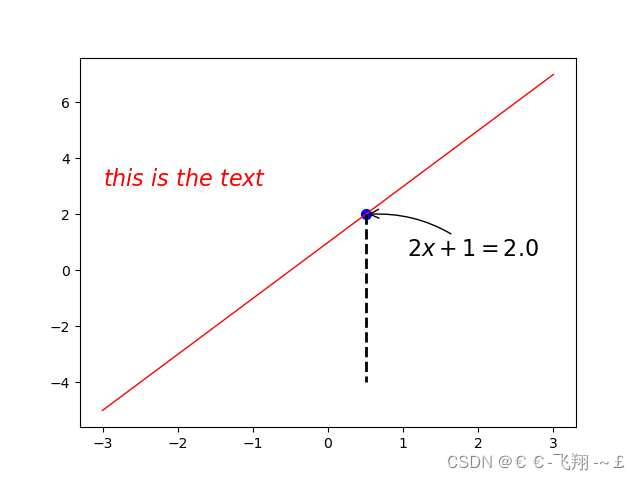目录
使用matplotlib需引入:
import matplotlib.pyplot as plt通常2会配合着numpy使用,numpy引入:
import numpy as np1、简单的绘制图像
def matplotlib_draw():
# 从-1到1生成100个点,包括最后一个点,默认为不包括最后一个点
x = np.linspace(-1, 1, 100, endpoint=True)
y = 2 * x + 1
plt.plot(x, y) # plot将信息传入图中
plt.show() # 展示图片2、视图面板的常用操作
def matplotlib_figure():
x = np.linspace(-1, 1, 100)
y1 = 2 * x + 1
y2 = x ** 2 # 平方
plt.figure() # figure是视图面板
plt.plot(x, y1)
# 这里再创建一个视图面板,最后会生成两张图,figure只绘制范围以下的部分
plt.figure(figsize=(4, 4)) # 设置视图长宽
plt.plot(x, y2)
plt.show()3、样式及各类常用修饰属性
def matplotlib_style():
x = np.linspace(-3, 3, 100)
y1 = 2 * x + 1
y2 = x ** 2 # 平方
# 限制xy输出图像的范围
plt.xlim((-1, 2)) # 限制x的范围
plt.ylim((-2, 3)) # 限制y的范围
# xy描述
plt.xlabel('I am X')
plt.ylabel('I am Y')
# 设置xy刻度值
# 从-2到2上取11个点,最后生成一个一维数组
new_sticks = np.linspace(-2, 2, 11)
plt.xticks(new_sticks)
# 使用文字代替数字刻度
plt.yticks([-1, 0, 1, 2, 3], ['level1', 'level2', 'level3', 'level4', 'level5'])
# 获取坐标轴 gca get current axis
ax = plt.gca()
ax.spines['right'].set_color('red') # 设置右边框为红色
ax.spines['top'].set_color('none') # 设置顶部边框为没有颜色,即无边框
# 把x轴的刻度设置为'bottom'
ax.xaxis.set_ticks_position('bottom')
# 把y轴的刻度设置为'left'
ax.yaxis.set_ticks_position('left')
# 设置xy轴的位置,以下测试xy轴相交于(1,0)
# bottom对应到0点
ax.spines['bottom'].set_position(('data', 0))
# left对应到1点
ax.spines['left'].set_position(('data', 1)) # y轴会与1刻度对齐
# 颜色、线宽、实线:'-',虚线:'--',alpha表示透明度
plt.plot(x, y1, color="red", linewidth=1.0, linestyle='--', alpha=0.5)
plt.plot(x, y2, color="blue", linewidth=5.0, linestyle='-')
plt.show() # 这里没有设置figure那么两个线图就会放到一个视图里4、legend图例的使用
def matplotlib_legend():
x = np.linspace(-3, 3, 100)
y1 = 2 * x + 1
y2 = x ** 2 # 平方
l1, = plt.plot(x, y1, color="red", linewidth=1.0, linestyle='--', alpha=0.5)
l2, = plt.plot(x, y2, color="blue", linewidth=5.0, linestyle='-')
# handles里面传入要产生图例的关系线,labels中传入对应的名称,
# loc='best'表示自动选择最好的位置放置图例
plt.legend(handles=[l1, l2], labels=['test1', 'test2'], loc='best')
plt.show()5、添加文字等描述
def matplotlib_describe():
x = np.linspace(-3, 3, 100)
y = 2 * x + 1
plt.plot(x, y, color="red", linewidth=1.0, linestyle='-')
# 画点,s表示点的大小
x0 = 0.5
y0 = 2 * x0 + 1
plt.scatter(x0, y0, s=50, color='b')
# 画虚线,
# k代表黑色,--代表虚线,lw线宽
# 表示重(x0,y0)到(x0,-4)画线
plt.plot([x0, x0], [y0, -4], 'k--', lw=2)
# 标注,xytext:位置,textcoords设置起始位置,arrowprops设置箭头,connectionstyle设置弧度
plt.annotate(r'$2x+1=%s$' % y0, xy=(x0, y0), xytext=(+30, -30),
textcoords="offset points", fontsize=16,
arrowprops=dict(arrowstyle='->', connectionstyle='arc3,rad=.2'))
# 文字描述
plt.text(-3, 3, r'$this\ is\ the\ text$', fontdict={'size': '16', 'color': 'r'})
plt.show()6、不同类型图像的绘制
(1)scatter绘制散点图:
def matplotlib_scatter():
plt.figure()
plt.scatter(np.arange(5), np.arange(5)) # 安排两个0到4的数组绘制
x = np.random.normal(0, 1, 500) # 正态分布的500个数
y = np.random.normal(0, 1, 500)
plt.figure()
plt.scatter(x, y, s=50, c='b', alpha=0.5)
plt.show()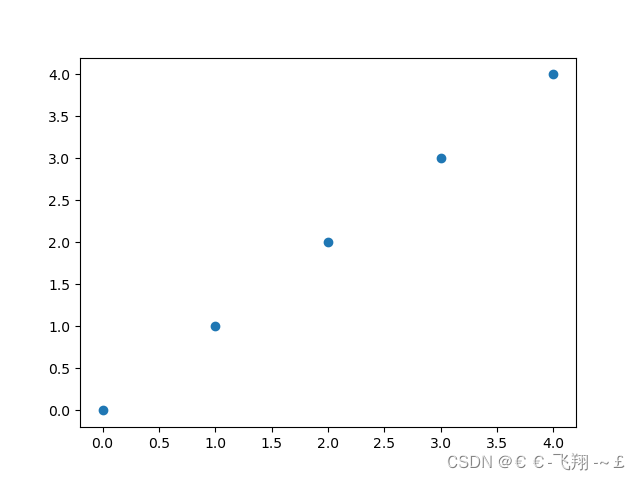
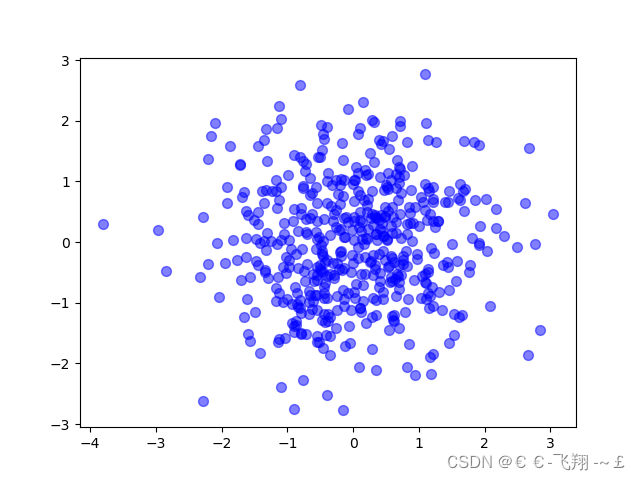
(2)bar绘制直方图:
def matplotlib_bar():
x = np.arange(10)
y = 2 ** x + 10
# facecolor块的颜色,edgecolor块边框的颜色
plt.bar(x, y, facecolor='#9999ff', edgecolor='white')
# 设置数值位置
for x, y in zip(x, y): # zip将x和y结合在一起
plt.text(x + 0.4, y, "%.2f" % y, ha='center', va='bottom')
plt.show()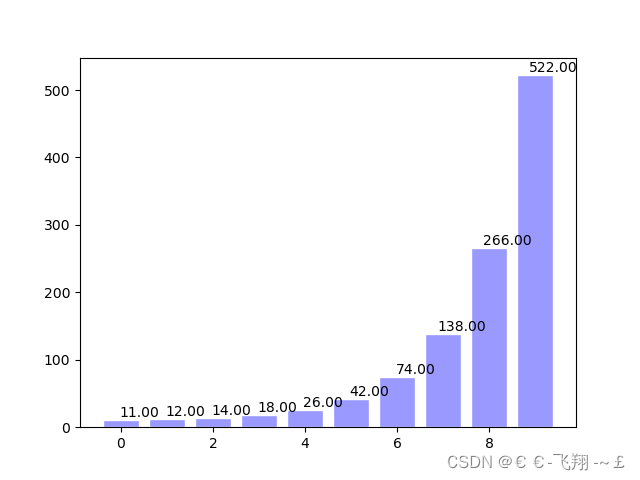
(3)contour轮廓图:
def matplotlib_contours():
def f(a, b):
return (1 - a / 2 + a ** 5 + b ** 3) * np.exp(-a ** 2 - b ** 2)
x = np.linspace(-3, 3, 100)
y = np.linspace(-3, 3, 100)
X, Y = np.meshgrid(x, y) # 将x和y传入一个网格中
# 8表示条形线的数量,数量越多越密集
plt.contourf(X, Y, f(X, Y), 8, alpha=0.75, cmap=plt.cm.hot) # cmap代表图的颜色
C = plt.contour(X, Y, f(X, Y), 8, color='black', linewidth=.5)
plt.clabel(C, inline=True, fontsize=10)
plt.xticks(())
plt.yticks(())
plt.show()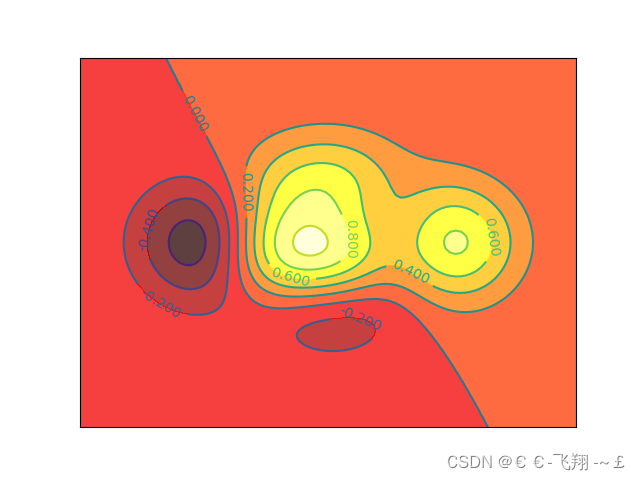
(4)3D图:
3D图绘制需额外再引入依赖:
from mpl_toolkits.mplot3d import Axes3Ddef matplotlib_Axes3D():
fig = plt.figure() # 创建绘图面版环境
ax = Axes3D(fig) # 将环境配置进去
x = np.arange(-4, 4, 0.25)
y = np.arange(-4, 4, 0.25)
X, Y = np.meshgrid(x, y)
R = np.sqrt(X ** 2 + Y ** 2)
Z = np.sin(R)
# stride控制色块大小
ax.plot_surface(X, Y, Z, rstride=1, cstride=1, cmap=plt.get_cmap('rainbow'))
ax.contourf(X, Y, Z, zdir='z', offset=-2, cmap='rainbow')
ax.set_zlim(-2, 2)
plt.show()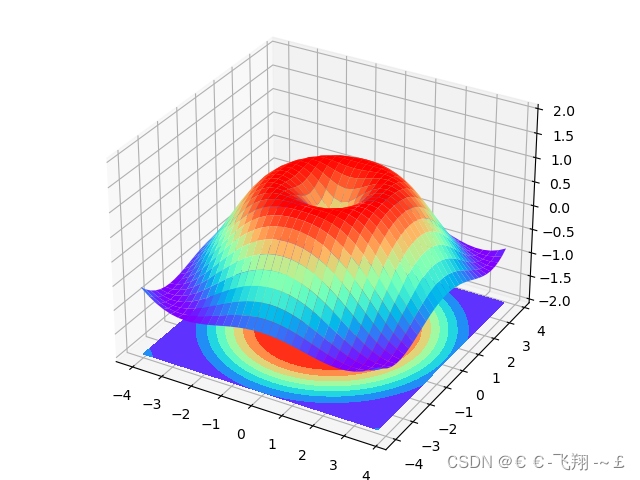
(5)subplot子图绘制:
def matplotlib_subplot():
plt.figure() # 生成绘图面板
plt.subplot(2, 1, 1) # 两行1列绘图位置的第1个位置
plt.plot([0, 1], [0, 1]) # 绘制从(0,0)绘制到(1,1)的图像
plt.subplot(2, 3, 4) # 两行3列绘图位置的第4个位置
plt.plot([0, 1], [0, 1]) # 绘制从(0,0)绘制到(1,1)的图像
plt.subplot(2, 3, 5) # 两行3列绘图位置的第5个位置
plt.plot([0, 1], [0, 1]) # 绘制从(0,0)绘制到(1,1)的图像
plt.subplot(2, 3, 6) # 两行3列绘图位置的第6个位置
plt.plot([0, 1], [0, 1]) # 绘制从(0,0)绘制到(1,1)的图像
plt.show()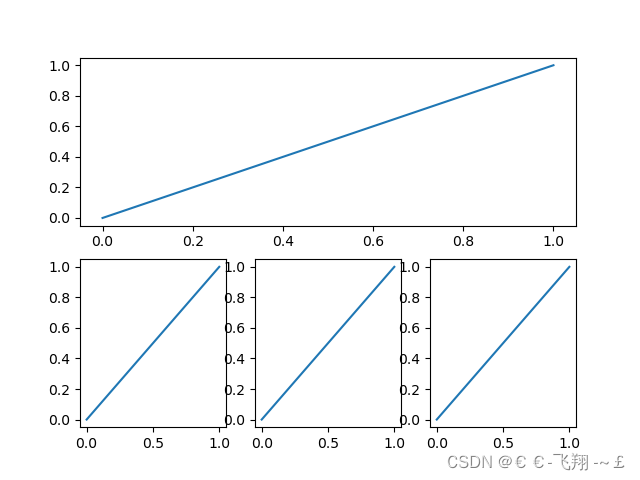
(6)animation动图绘制
需额外导入依赖:
from matplotlib import animation# ipython里运行可以看到动态效果
def matplotlib_animation():
fig, ax = plt.subplots()
x = np.arange(0, 2 * np.pi, 0.01)
line, = ax.plot(x, np.sin(x))
def animate(i):
line.set_ydata(np.sin(x + i / 10))
return line,
def init():
line.set_ydata(np.sin(x))
return line,
ani = animation.FuncAnimation(fig=fig, func=animate, init_func=init, interval=20)
plt.show()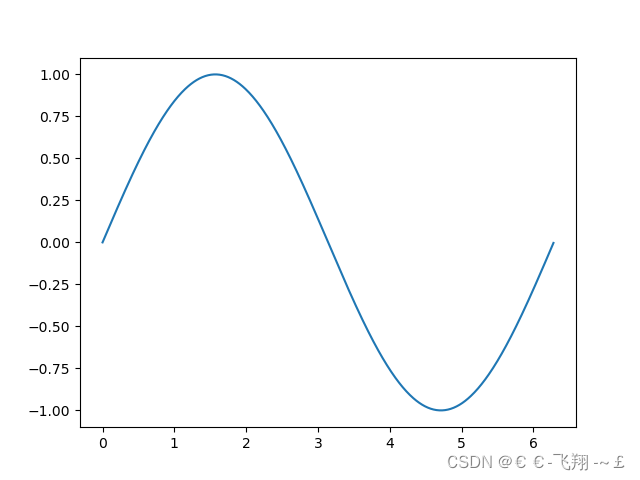
更多见官方文档:教程 | Matplotlib 中文