这里只是简单介绍下,如何在docker中安装CK的操作。
具体的操作过程可参考这篇博客:
Windows10系统下使用Docker搭建ClickHouse开发环境?
但注意users.xml文件的配置,在创建新的user时,很多文章未给出详细的配置信息,导致出现各种问题。

原因在于未在profiles和quotas节点配置新user节点的相关配置信息:
users.xml添加新用户的具体配置信息,添加root用户:
<?xml version="1.0"?>
<clickhouse>
<!-- See also the files in users.d directory where the settings can be overridden. -->
<!-- Profiles of settings. -->
<profiles>
<!-- Default settings. -->
<default>
<!-- Maximum memory usage for processing single query, in bytes. -->
<max_memory_usage>10000000000</max_memory_usage>
<!-- How to choose between replicas during distributed query processing.
random - choose random replica from set of replicas with minimum number of errors
nearest_hostname - from set of replicas with minimum number of errors, choose replica
with minimum number of different symbols between replica's hostname and local hostname
(Hamming distance).
in_order - first live replica is chosen in specified order.
first_or_random - if first replica one has higher number of errors, pick a random one from replicas with minimum number of errors.
-->
<load_balancing>random</load_balancing>
</default>
<root>
<!-- Maximum memory usage for processing single query, in bytes. -->
<max_memory_usage>10000000000</max_memory_usage>
<!-- How to choose between replicas during distributed query processing.
random - choose random replica from set of replicas with minimum number of errors
nearest_hostname - from set of replicas with minimum number of errors, choose replica
with minimum number of different symbols between replica's hostname and local hostname
(Hamming distance).
in_order - first live replica is chosen in specified order.
first_or_random - if first replica one has higher number of errors, pick a random one from replicas with minimum number of errors.
-->
<load_balancing>random</load_balancing>
</root>
<!-- Profile that allows only read queries. -->
<readonly>
<readonly>1</readonly>
</readonly>
</profiles>
<!-- Users and ACL. -->
<users>
<!-- If user name was not specified, 'default' user is used. -->
<default>
<!-- See also the files in users.d directory where the password can be overridden.
Password could be specified in plaintext or in SHA256 (in hex format).
If you want to specify password in plaintext (not recommended), place it in 'password' element.
Example: <password>qwerty</password>.
Password could be empty.
If you want to specify SHA256, place it in 'password_sha256_hex' element.
Example: <password_sha256_hex>65e84be33532fb784c48129675f9eff3a682b27168c0ea744b2cf58ee02337c5</password_sha256_hex>
Restrictions of SHA256: impossibility to connect to ClickHouse using MySQL JS client (as of July 2019).
If you want to specify double SHA1, place it in 'password_double_sha1_hex' element.
Example: <password_double_sha1_hex>e395796d6546b1b65db9d665cd43f0e858dd4303</password_double_sha1_hex>
If you want to specify a previously defined LDAP server (see 'ldap_servers' in the main config) for authentication,
place its name in 'server' element inside 'ldap' element.
Example: <ldap><server>my_ldap_server</server></ldap>
If you want to authenticate the user via Kerberos (assuming Kerberos is enabled, see 'kerberos' in the main config),
place 'kerberos' element instead of 'password' (and similar) elements.
The name part of the canonical principal name of the initiator must match the user name for authentication to succeed.
You can also place 'realm' element inside 'kerberos' element to further restrict authentication to only those requests
whose initiator's realm matches it.
Example: <kerberos />
Example: <kerberos><realm>EXAMPLE.COM</realm></kerberos>
How to generate decent password:
Execute: PASSWORD=$(base64 < /dev/urandom | head -c8); echo "$PASSWORD"; echo -n "$PASSWORD" | sha256sum | tr -d '-'
In first line will be password and in second - corresponding SHA256.
How to generate double SHA1:
Execute: PASSWORD=$(base64 < /dev/urandom | head -c8); echo "$PASSWORD"; echo -n "$PASSWORD" | sha1sum | tr -d '-' | xxd -r -p | sha1sum | tr -d '-'
In first line will be password and in second - corresponding double SHA1.
-->
<!-- <password></password> -->
<password_sha256_hex>37a8eec1ce19687d132fe29051dca629d164e2c4958ba141d5f4133a33f0688f</password_sha256_hex>
<!-- List of networks with open access.
To open access from everywhere, specify:
<ip>::/0</ip>
To open access only from localhost, specify:
<ip>::1</ip>
<ip>127.0.0.1</ip>
Each element of list has one of the following forms:
<ip> IP-address or network mask. Examples: 213.180.204.3 or 10.0.0.1/8 or 10.0.0.1/255.255.255.0
2a02:6b8::3 or 2a02:6b8::3/64 or 2a02:6b8::3/ffff:ffff:ffff:ffff::.
<host> Hostname. Example: server01.yandex.ru.
To check access, DNS query is performed, and all received addresses compared to peer address.
<host_regexp> Regular expression for host names. Example, ^server\d\d-\d\d-\d\.yandex\.ru$
To check access, DNS PTR query is performed for peer address and then regexp is applied.
Then, for result of PTR query, another DNS query is performed and all received addresses compared to peer address.
Strongly recommended that regexp is ends with $
All results of DNS requests are cached till server restart.
-->
<networks incl="networks" replace="replace">
<ip>::/0</ip>
</networks>
<!-- Settings profile for user. -->
<profile>default</profile>
<!-- Quota for user. -->
<quota>default</quota>
<!-- User can create other users and grant rights to them. -->
<!-- <access_management>1</access_management> -->
</default>
<root>
<!-- See also the files in users.d directory where the password can be overridden.
Password could be specified in plaintext or in SHA256 (in hex format).
If you want to specify password in plaintext (not recommended), place it in 'password' element.
Example: <password>qwerty</password>.
Password could be empty.
If you want to specify SHA256, place it in 'password_sha256_hex' element.
Example: <password_sha256_hex>65e84be33532fb784c48129675f9eff3a682b27168c0ea744b2cf58ee02337c5</password_sha256_hex>
Restrictions of SHA256: impossibility to connect to ClickHouse using MySQL JS client (as of July 2019).
If you want to specify double SHA1, place it in 'password_double_sha1_hex' element.
Example: <password_double_sha1_hex>e395796d6546b1b65db9d665cd43f0e858dd4303</password_double_sha1_hex>
If you want to specify a previously defined LDAP server (see 'ldap_servers' in the main config) for authentication,
place its name in 'server' element inside 'ldap' element.
Example: <ldap><server>my_ldap_server</server></ldap>
If you want to authenticate the user via Kerberos (assuming Kerberos is enabled, see 'kerberos' in the main config),
place 'kerberos' element instead of 'password' (and similar) elements.
The name part of the canonical principal name of the initiator must match the user name for authentication to succeed.
You can also place 'realm' element inside 'kerberos' element to further restrict authentication to only those requests
whose initiator's realm matches it.
Example: <kerberos />
Example: <kerberos><realm>EXAMPLE.COM</realm></kerberos>
How to generate decent password:
Execute: PASSWORD=$(base64 < /dev/urandom | head -c8); echo "$PASSWORD"; echo -n "$PASSWORD" | sha256sum | tr -d '-'
In first line will be password and in second - corresponding SHA256.
How to generate double SHA1:
Execute: PASSWORD=$(base64 < /dev/urandom | head -c8); echo "$PASSWORD"; echo -n "$PASSWORD" | sha1sum | tr -d '-' | xxd -r -p | sha1sum | tr -d '-'
In first line will be password and in second - corresponding double SHA1.
-->
<!-- <password></password> -->
<password_sha256_hex>4813494d137e1631bba301d5acab6e7bb7aa74ce1185d456565ef51d737677b2</password_sha256_hex>
<networks incl="networks" replace="replace">
<ip>::/0</ip>
</networks>
<profile>root</profile>
<quota>root</quota>
</root>
</users>
<!-- Quotas. -->
<quotas>
<!-- Name of quota. -->
<default>
<!-- Limits for time interval. You could specify many intervals with different limits. -->
<interval>
<!-- Length of interval. -->
<duration>3600</duration>
<!-- No limits. Just calculate resource usage for time interval. -->
<queries>0</queries>
<errors>0</errors>
<result_rows>0</result_rows>
<read_rows>0</read_rows>
<execution_time>0</execution_time>
</interval>
</default>
<root>
<!-- Limits for time interval. You could specify many intervals with different limits. -->
<interval>
<!-- Length of interval. -->
<duration>3600</duration>
<!-- No limits. Just calculate resource usage for time interval. -->
<queries>0</queries>
<errors>0</errors>
<result_rows>0</result_rows>
<read_rows>0</read_rows>
<execution_time>0</execution_time>
</interval>
</root>
</quotas>
</clickhouse>
尝试以root用户进行登录:这里使用DBeaver软件进行登录。
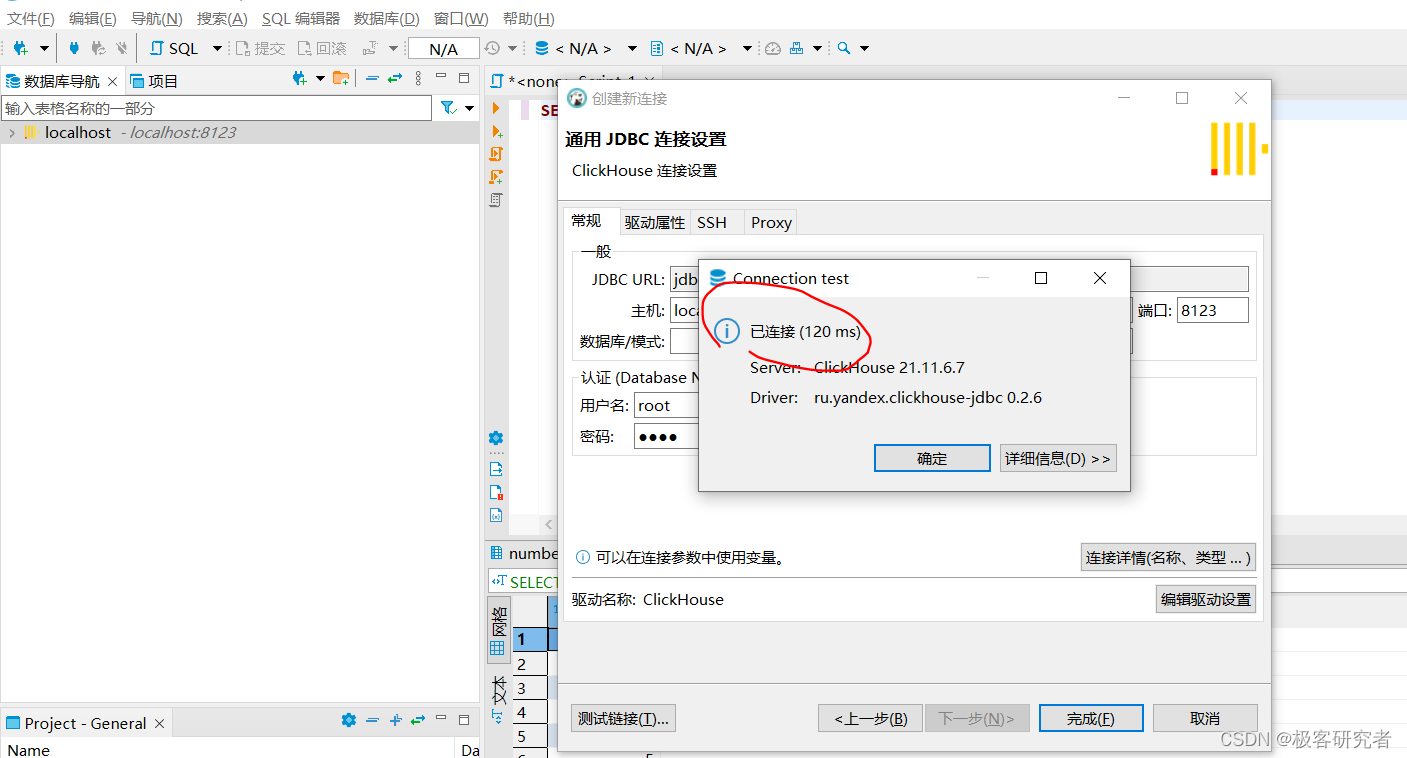
关于CK的user和config的配置文件的详细分析,看下面这边文章或者CK的官网:
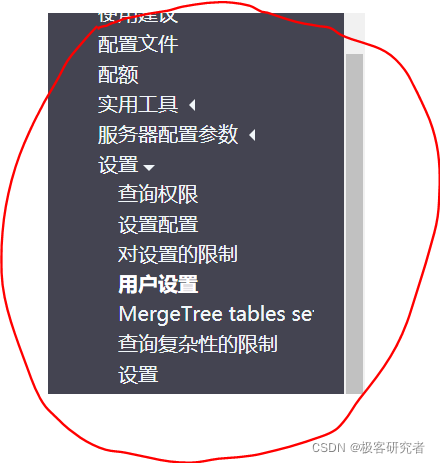
?