Android SharedPreferences是什么
Sharedpreferences 是Android平台上的一个轻量级的存储类,可以用来保存应用程序的一些配置信息,它的本质是 "键值对"的方式进行保存数据,同时也可以作为数据传递,开关控制,等一些功能。它的文件保存在 /data/data//shared_prefs 目录下,它的优点是 不会产生 空指针、Application、静态变量,但是缺点就是效率不高。
Android 五种数据存储的方式分别为:
- 文件存储:以IO流形式存放,可分为手机内部和手机外部(sd卡等)存储,可存放较大数据;
- SQLite:轻量级、跨平台数据库,将所有数据都是存放在手机上的单一文件内,占用内存小;
- SharedPreferences:以Map形式存放简单的配置参数;
- ContentProvider:将应用的私有数据提供给其他应用使用;
- 网络存储 :数据存储在服务器上,通过连接网络获取数据;
今天我们着重介绍 SP的使用:
Android SharedPreferences怎么用
数据存储
1、写数据
//步骤1:创建一个SharedPreferences及editor
private SharedPreferences sharedPreferences;
private SharedPreferences.Editor editor;
//步骤2:实例化对象
sharedPreferences = getSharedPreferences("data_storage", Context.MODE_PRIVATE);
editor = sharedPreferences.edit();
//步骤3:将要存储的值放入文件--此处列举各种类型的存储
editor.putString("name","fancy");
editor.putInt("age","21");
editor.putBoolean("bool",false);
//步骤4:提交
editor.commit();
2、读数据
private String name;
private int age;
private boolean status;
name = sharedPreferences.getString("name","");
age = sharedPreferences.getInt("age",1);
status = sharedPreferences.getBoolean("bool",false);
3、删除指定数据
editor.remove("name");
editor.commit();
4、清空数据
editor.clear();
editor.commit();
需要注意的地方:getSharedPreferences()方法
此方法接收两个参数,第一个参数用于指定 SharedPreferences 文件的名称,如果指定的文件不存在则会创建一个,第二个参数用于指定操作模式,主要有以下几种模式可以选择。MODE_PRIVATE 是默认的操作模式,和直接传入 0 效果是相同的。 MODE_WORLD_READABLE 和 MODE_WORLD_WRITEABLE 这两种模式已在 Android 4.2 版本中被废弃。
Context.MODE_PRIVATE: 指定该SharedPreferences数据只能被本应用程序读、写
Context.MODE_WORLD_READABLE: 指定该SharedPreferences数据能被其他应用程序读,但不能写
Context.MODE_WORLD_WRITEABLE: 指定该SharedPreferences数据能被其他应用程序读
Context.MODE_APPEND:该模式会检查文件是否存在,存在就往文件追加内容,否则就创建新文件
数据传递
sp也可以在两个activity之间进行数据传递,或者当做开关控制,上面已经讲解了sp的具体用法,下面我们直接示例:
MainActivity
import androidx.appcompat.app.AppCompatActivity;
import android.content.Context;
import android.content.Intent;
import android.content.SharedPreferences;
import android.os.Bundle;
import android.view.View;
import android.widget.Button;
import android.widget.EditText;
public class MainActivity extends AppCompatActivity {
private Button btn_save;
private EditText editText;
private SharedPreferences sharedPreferences;
private SharedPreferences.Editor editor;
@Override
protected void onCreate(Bundle savedInstanceState) {
super.onCreate(savedInstanceState);
setContentView(R.layout.activity_main);
btn_save = (Button) findViewById(R.id.btn_save);
editText = (EditText) findViewById(R.id.display_save);
btn_save.setOnClickListener(mOnClickListener);
sharedPreferences = getSharedPreferences("communication", Context.MODE_PRIVATE);
editor = sharedPreferences.edit();
}
private final View.OnClickListener mOnClickListener = new View.OnClickListener() {
@Override
public void onClick(View view) {
int id = view.getId();
switch (id) {
case R.id.btn_save:
editor.putString("password",editText.getText().toString());
editor.commit();
Intent intent = new Intent(MainActivity.this,MainActivity2.class);
startActivity(intent);
break;
}
}
};
}
activity_main.xml
<?xml version="1.0" encoding="utf-8"?>
<LinearLayout xmlns:android="http://schemas.android.com/apk/res/android"
xmlns:tools="http://schemas.android.com/tools"
android:layout_width="match_parent"
android:layout_height="match_parent"
android:orientation="vertical"
tools:context=".MainActivity">
<LinearLayout
android:layout_width="match_parent"
android:layout_height="wrap_content"
android:layout_marginTop="5dp"
android:orientation="horizontal">
<TextView
android:id="@+id/tv_save"
android:layout_width="150dp"
android:layout_height="wrap_content"
android:textSize="20dp"
android:gravity="center"
android:text="保存的数据:" />
<EditText
android:id="@+id/display_save"
android:layout_width="match_parent"
android:layout_height="wrap_content"
android:paddingStart="5dp"
android:paddingTop="5dp"
android:paddingEnd="10dp"
android:paddingBottom="5dp"
android:singleLine="true" />
</LinearLayout>
<Button
android:id="@+id/btn_save"
android:layout_width="match_parent"
android:layout_height="wrap_content"
android:text="保存"/>
</LinearLayout>
MainActivity2
import androidx.appcompat.app.AppCompatActivity;
import android.content.Context;
import android.content.SharedPreferences;
import android.os.Bundle;
import android.widget.TextView;
public class MainActivity2 extends AppCompatActivity {
private SharedPreferences sp_receiver;
private SharedPreferences.Editor editor;
private TextView textView;
private String string;
@Override
protected void onCreate(Bundle savedInstanceState) {
super.onCreate(savedInstanceState);
setContentView(R.layout.activity_main2);
textView = (TextView) findViewById(R.id.tv_display);
sp_receiver = getSharedPreferences("communication", Context.MODE_PRIVATE);
editor = sp_receiver.edit();
string = sp_receiver.getString("password","s");
textView.setText(string+" ");
}
}
activity_main2.xml
<?xml version="1.0" encoding="utf-8"?>
<LinearLayout xmlns:android="http://schemas.android.com/apk/res/android"
xmlns:tools="http://schemas.android.com/tools"
android:layout_width="match_parent"
android:layout_height="match_parent"
tools:context=".MainActivity2">
<TextView
android:id="@+id/tv_display"
android:layout_width="match_parent"
android:layout_height="wrap_content"
android:gravity="center"
android:textSize="20dp"/>
</LinearLayout>
看一下效果
界面一:
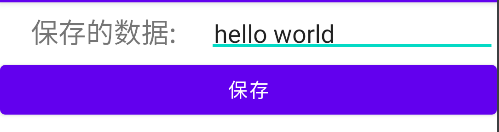
界面二:
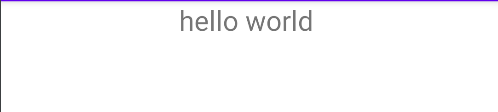
SP在平常不仅可以作为数据存储,还可以在 不同的activity之间当做开关来使用,同时也可以在activity之间进行数据传递。