一、安装 myql
- 下载文件
cd /opt wget https://dev.mysql.com/get/mysql80-community-release-el7-5.noarch.rpm - 安装下载包
rpm -ivh mysql80-community-release-el7-5.noarch.rpm -
安装
# 安装.update完成后安装mysql-server。系统会自动下载所需安装及依赖包 yum update yum install mysql-server Downloading packages: (1/3): mysql-community-icu-data-files-8.0.28-1.el7.x86_64.rpm? (2/3): mysql-community-client-8.0.28-1.el7.x86_64.rpm? (3/3): mysql-community-server-8.0.28-1.el7.x8 -
启动并登录
systemctl start mysqld systemctl status mysqld # mysql 在初始化的时候生成的随机密码 grep "password" /var/log/mysqld.log 2022-05-10T00:58:58.640017Z 6 [Note] [MY-010454] [Server] A temporary password is generated for root@localhost: FwJEfaZts8>% #登录,弹出Enter password:输入初始密码 mysql -u root -p Enter password: -
修改密码
# 修改密码,需要初始密码登陆后 ALTER user 'root'@'localhost' IDENTIFIED BY 'Admin@123'; # 使用dbeaver连接数据库报错 # ###报错java.sql.SQLException: null, message from server: “Host ‘XXX‘ is not allowed to connect # #非本机连接需要更改数据库远程连接权限。 登录msyql; mysql -u root -p Enter password: Admin@123 use mysql; update user set host = '%' where user = 'root'; flush PRIVILEGES; # ###报错Public Key Retrieval is not allowed # #连接设置——驱动属性——allowPublicKeyRetrieval=false(这里的允许公钥检索是默认关闭的,需要把它开启),改为allowPublicKeyRetrieval=true##防火墙注意开放默认的3306端口
二、安装 wiki
- MM-Wiki 一个轻量级的企业知识分享与团队协同软件,可用于快速构建企业 Wiki 和团队知识分享平台。
- 部署方便,使用简单,帮助团队构建一个信息共享、文档管理的协作环境。
1. 特点
- 部署方便,基于 golang 编写,只需要下载对于平台下二进制文件执行即可。
- 快速安装程序, 提供方便的安装界面程序,无需任何手动操作。
- 独立的空间,空间是一组文档的集合,一般为公司部门或者团队,空间下的文档相互独立。空间可根据需求设置空间访问级别。
- 支持 markdown 语法写作,支持附件上传。
- 完善的系统权限管理,系统可以自定义角色,并为不同角色授予不同的权限。
- 集成统一登录,本系统支持通过外部系统认证用户, 比如与公司的 LDAP 登录融合。具体请看登录认证功能。
- 邮件通知功能,当开启邮件通知,文档更改会通知所有关注该文档的用户。
- 文档具有分享和下载功能,目前只支持下载 MarkDown 源文件。
- 支持文档全文搜索
2. 效果
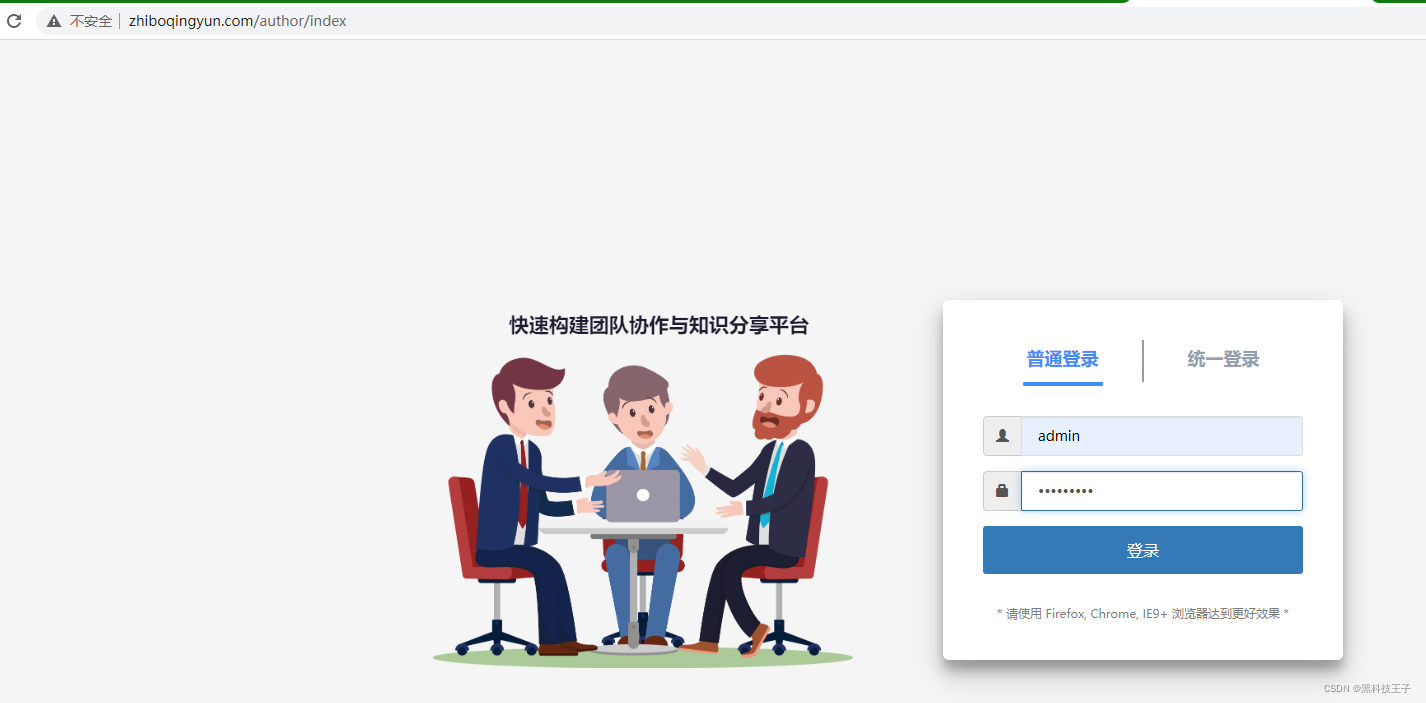
?
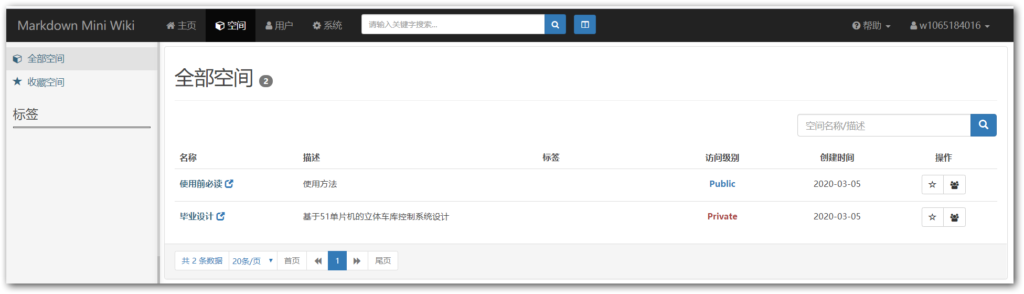
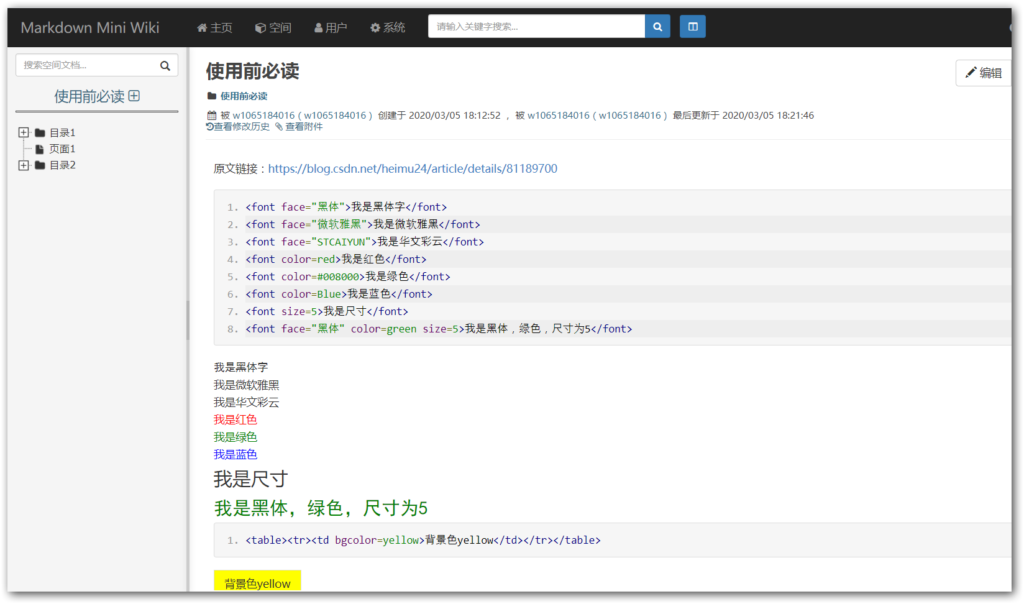
3. 安装方法
- Linux 平台
# 创建目录
mkdir /root/wiki
cd /root/wiki
# 以 linux amd64 为例,下载最新版本压缩包
# https://github.com/phachon/mm-wiki/releases 自行下载 wget http://
# 解压到当前目录
wget https://github.com/phachon/mm-wiki/releases/download/v0.2.1/mm-wiki-v0.2.1-linux-amd64.tar.gz
tar -zxvf mm-wiki-v0.2.1-linux-amd64.tar.gz
# 进入程序安装目录
cd install
# 执行安装程序,默认端口为 8090,指定其他端口加参数 --port=8087
./install
# 浏览器访问 http://ip:8090 进入安装界面,完成安装配置
- ?浏览器访问 http://ip:8090 进入安装界面,完成安装配置
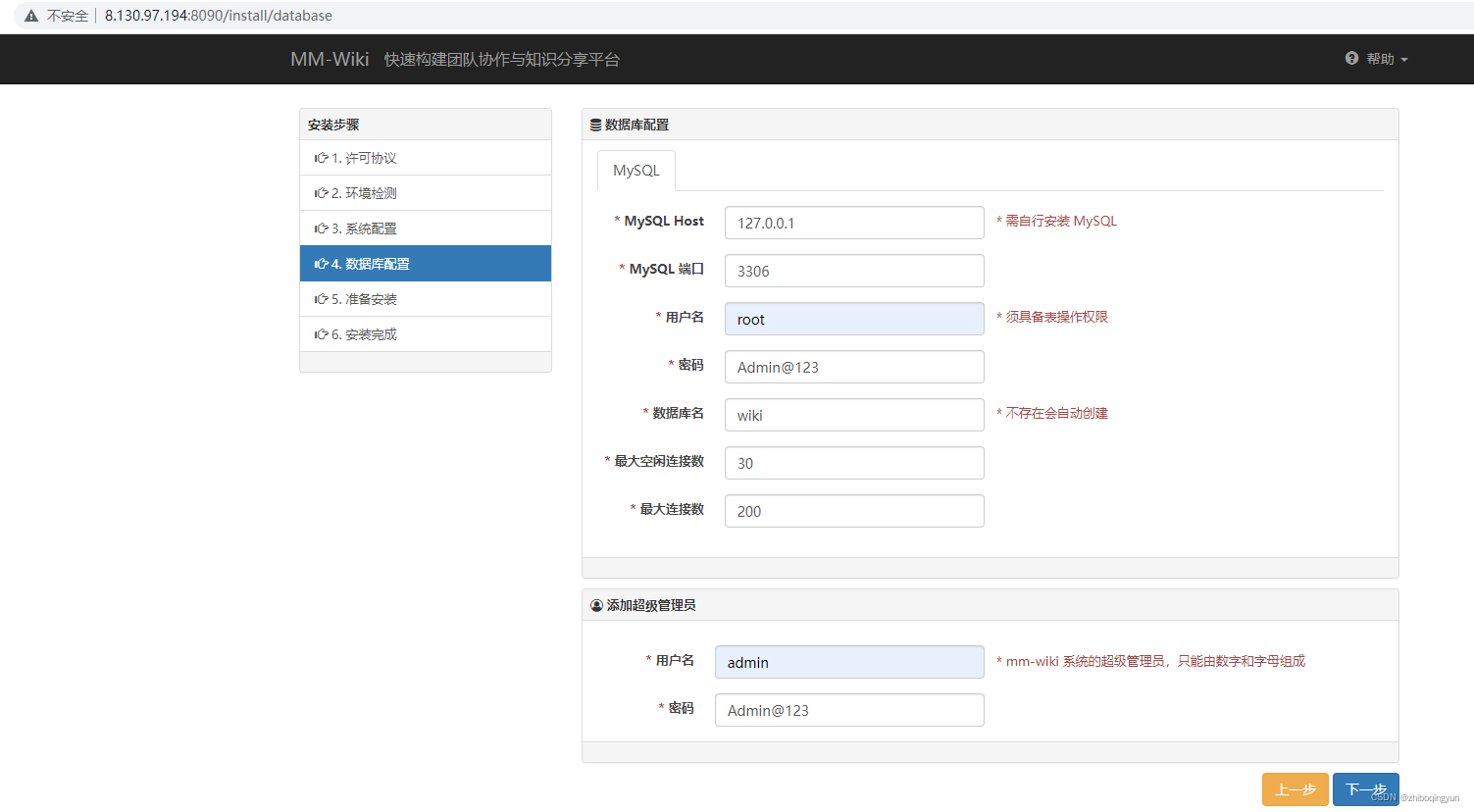
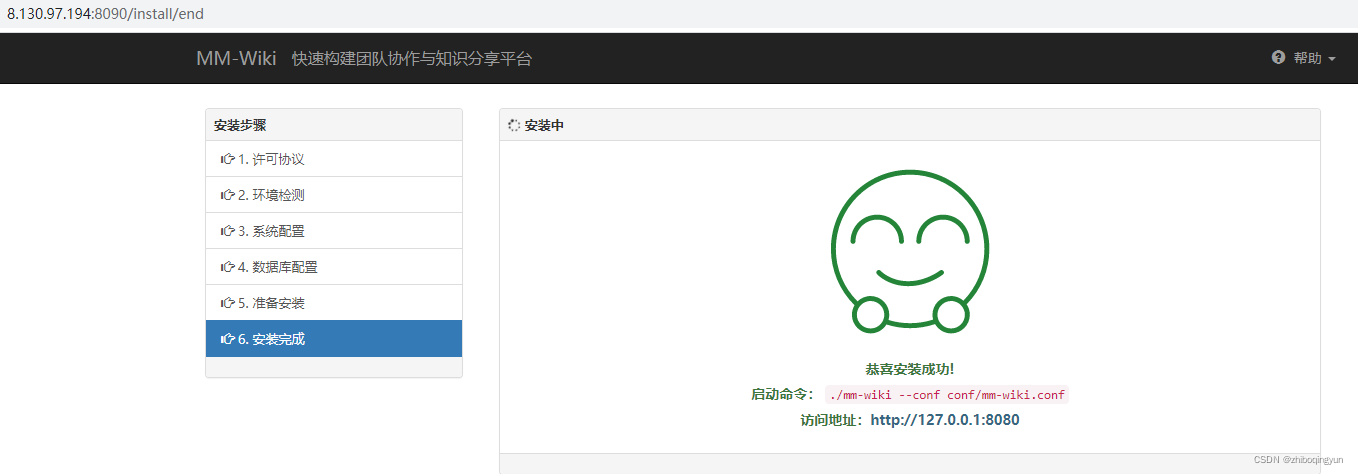
- 配置后台开机自启
cat > /usr/lib/systemd/system/wiki.service << EOF
[Unit]
Description= wiki
Documentation= https://github.com/phachon/mm-wiki/releases/download/v0.2.1/mm-wiki-v0.2.1-linux-amd64.tar.gz
[Service]
EnvironmentFile=/root/wiki/conf/mm-wiki.conf
ExecStart=/root/wiki/mm-wiki
Restart=on-failure
[Install]
WantedBy=multi-user.target
EOF
systemctl daemon-reload
systemctl start wiki
systemctl enable wiki
systemctl status wiki- Windows 平台
# 以 windows amd64 为例,下载最新版本压缩包
# https://github.com/phachon/mm-wiki/releases 自行下载
# 手动解压到当前目录
# 进入 install 目录
# 双击点开 install.exe 文件
# 浏览器访问 http://ip:8090 进入安装界面,完成安装配置
# 关闭刚刚点开的 install 窗口
# 使用 windows 命令行工具(cmd.exe)进入程序根目录
$ 执行 mm-wiki.exe --conf conf/mm-wiki.conf
# 浏览器访问你监听的 ip 和端口
# 开始 MM-Wiki 的使用之旅吧!三、配置 nginx 反向代理
- 安装 nginx
# 安装nginx
yum -y install nginx
# 若提示,无安装包,则需要安装epel扩展源:
yum -y install epel-release- 修改 nginx主配置文件
vi /etc/nginx/nginx.conf
#user nginx; # 一定要注释掉
worker_processes auto;
error_log /var/log/nginx/error.log;
pid /run/nginx.pid;
# Load dynamic modules. See /usr/share/doc/nginx/README.dynamic.
include /usr/share/nginx/modules/*.conf;
events {
worker_connections 1024;
}
http {
log_format main '$remote_addr - $remote_user [$time_local] "$request" '
'$status $body_bytes_sent "$http_referer" '
'"$http_user_agent" "$http_x_forwarded_for"';
access_log /var/log/nginx/access.log main;
sendfile on;
tcp_nopush on;
tcp_nodelay on;
keepalive_timeout 65;
types_hash_max_size 4096;
include /etc/nginx/mime.types;
default_type application/octet-stream;
# Load modular configuration files from the /etc/nginx/conf.d directory.
# See http://nginx.org/en/docs/ngx_core_module.html#include
# for more information.
include /etc/nginx/conf.d/*.conf;
server {
listen 80;
listen [::]:80;
server_name zhiboqingyun.com; # 添加域名,如果你有,如果没有填写公网 IP
root /usr/share/nginx/html;
# Load configuration files for the default server block.
include /etc/nginx/default.d/*.conf;
location / {
proxy_pass http://127.0.0.1:8080; # 添加这里
proxy_connect_timeout 600;
proxy_read_timeout 600;
}
error_page 404 /404.html;
location = /404.html {
}
error_page 500 502 503 504 /50x.html;
location = /50x.html {
}
}
}
- 启动 nginx
systemctl enable nginx systemctl start nginx systemctl status nginx
四、浏览器访问
- 用户名 admin
- 密? ?码? Admin@123
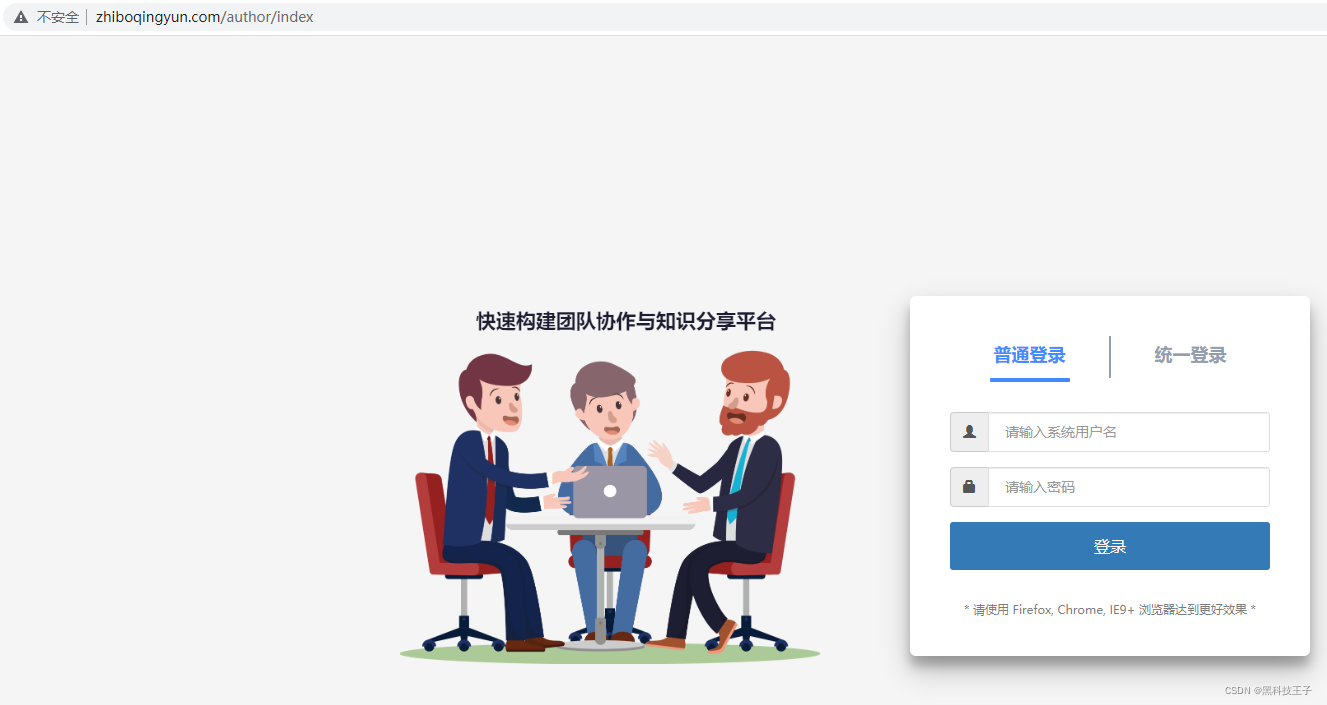
?
