Pytorch Mobile Android Demo
HelloWorld
HelloWorld is a simple image classification application that demonstrates how to use PyTorch Android API.
This application runs TorchScript serialized TorchVision pretrained MobileNet v3 model on static image which is packaged inside the app as android asset.
1. Model Preparation
Let’s start with model preparation. If you are familiar with PyTorch, you probably should already know how to train and save your model. In case you don’t, we are going to use a pre-trained image classification model(MobileNet v3), which is packaged in TorchVision.
To install it, run the command below:
pip install torch torchvision
To serialize and optimize the model for Android, you can use the Python script in the root folder of HelloWorld app:
import torch
import torchvision
from torch.utils.mobile_optimizer import optimize_for_mobile
model = torchvision.models.mobilenet_v3_small(pretrained=True)
model.eval()
example = torch.rand(1, 3, 224, 224)
traced_script_module = torch.jit.trace(model, example)
optimized_traced_model = optimize_for_mobile(traced_script_module)
optimized_traced_model._save_for_lite_interpreter("app/src/main/assets/model.ptl")
If everything works well, we should have our scripted and optimized model - model.pt generated in the assets folder of android application.
That will be packaged inside android application as asset and can be used on the device.
By using the new MobileNet v3 model instead of the old Resnet18 model, and by calling the optimize_for_mobile method on the traced model, the model inference time on a Pixel 3 gets decreased from over 230ms to about 40ms.
More details about TorchScript you can find in tutorials on pytorch.org
2. Cloning from github
git clone https://github.com/pytorch/android-demo-app.git
cd HelloWorldApp
If Android SDK and Android NDK are already installed you can install this application to the connected android device or emulator with:
./gradlew installDebug
We recommend you to open this project in Android Studio 3.5.1+ (At the moment PyTorch Android and demo applications use android gradle plugin of version 3.5.0, which is supported only by Android Studio version 3.5.1 and higher),
in that case you will be able to install Android NDK and Android SDK using Android Studio UI.
3. Gradle dependencies
Pytorch android is added to the HelloWorld as gradle dependencies in build.gradle:
repositories {
jcenter()
}
dependencies {
implementation 'org.pytorch:pytorch_android_lite:1.9.0'
implementation 'org.pytorch:pytorch_android_torchvision:1.9.0'
}
Where org.pytorch:pytorch_android is the main dependency with PyTorch Android API, including libtorch native library for all 4 android abis (armeabi-v7a, arm64-v8a, x86, x86_64).
Further in this doc you can find how to rebuild it only for specific list of android abis.
org.pytorch:pytorch_android_torchvision - additional library with utility functions for converting android.media.Image and android.graphics.Bitmap to tensors.
4. Reading image from Android Asset
All the logic happens in org.pytorch.helloworld.MainActivity.
As a first step we read image.jpg to android.graphics.Bitmap using the standard Android API.
Bitmap bitmap = BitmapFactory.decodeStream(getAssets().open("image.jpg"));
5. Loading TorchScript Module
Module module = LiteModuleLoader.load(assetFilePath(this, "model.pt"));
org.pytorch.Module represents torch::jit::script::Module that can be loaded with load method specifying file path to the serialized to file model.
6. Preparing Input
Tensor inputTensor = TensorImageUtils.bitmapToFloat32Tensor(bitmap,
TensorImageUtils.TORCHVISION_NORM_MEAN_RGB, TensorImageUtils.TORCHVISION_NORM_STD_RGB);
org.pytorch.torchvision.TensorImageUtils is part of org.pytorch:pytorch_android_torchvision library.
The TensorImageUtils#bitmapToFloat32Tensor method creates tensors in the torchvision format using android.graphics.Bitmap as a source.
All pre-trained models expect input images normalized in the same way, i.e. mini-batches of 3-channel RGB images of shape (3 x H x W), where H and W are expected to be at least 224.
The images have to be loaded in to a range of[0, 1]and then normalized usingmean = [0.485, 0.456, 0.406]andstd = [0.229, 0.224, 0.225]
inputTensor's shape is 1x3xHxW, where H and W are bitmap height and width appropriately.
7. Run Inference
Tensor outputTensor = module.forward(IValue.from(inputTensor)).toTensor();
float[] scores = outputTensor.getDataAsFloatArray();
org.pytorch.Module.forward method runs loaded module’s forward method and gets result as org.pytorch.Tensor outputTensor with shape 1x1000.
8. Processing results
Its content is retrieved using org.pytorch.Tensor.getDataAsFloatArray() method that returns java array of floats with scores for every image net class.
After that we just find index with maximum score and retrieve predicted class name from ImageNetClasses.IMAGENET_CLASSES array that contains all ImageNet classes.
float maxScore = -Float.MAX_VALUE;
int maxScoreIdx = -1;
for (int i = 0; i < scores.length; i++) {
if (scores[i] > maxScore) {
maxScore = scores[i];
maxScoreIdx = i;
}
}
String className = ImageNetClasses.IMAGENET_CLASSES[maxScoreIdx];
In the following sections you can find detailed explanations of PyTorch Android API, code walk through for a bigger demo application,
implementation details of the API, how to customize and build it from source.
PyTorchDemoApp
Image Classification
This demo application does image classification from camera output and text classification in the same github repo.
To get device camera output it uses Android CameraX API.
All the logic that works with CameraX is separated to org.pytorch.demo.vision.AbstractCameraXActivity class.
void setupCameraX() {
final PreviewConfig previewConfig = new PreviewConfig.Builder().build();
final Preview preview = new Preview(previewConfig);
preview.setOnPreviewOutputUpdateListener(output -> mTextureView.setSurfaceTexture(output.getSurfaceTexture()));
final ImageAnalysisConfig imageAnalysisConfig =
new ImageAnalysisConfig.Builder()
.setTargetResolution(new Size(224, 224))
.setCallbackHandler(mBackgroundHandler)
.setImageReaderMode(ImageAnalysis.ImageReaderMode.ACQUIRE_LATEST_IMAGE)
.build();
final ImageAnalysis imageAnalysis = new ImageAnalysis(imageAnalysisConfig);
imageAnalysis.setAnalyzer(
(image, rotationDegrees) -> {
analyzeImage(image, rotationDegrees);
});
CameraX.bindToLifecycle(this, preview, imageAnalysis);
}
void analyzeImage(android.media.Image, int rotationDegrees)
Where the analyzeImage method process the camera output, android.media.Image.
It uses the aforementioned TensorImageUtils.imageYUV420CenterCropToFloat32Tensor method to convert android.media.Image in YUV420 format to input tensor.
After getting predicted scores from the model it finds top K classes with the highest scores and shows on the UI.
Language Processing Example
Another example is natural language processing, based on an LSTM model, trained on a reddit comments dataset.
The logic happens in TextClassificattionActivity.
Result class names are packaged inside the TorchScript model and initialized just after initial module initialization.
The module has a get_classes method that returns List[str], which can be called using method Module.runMethod(methodName):
mModule = Module.load(moduleFileAbsoluteFilePath);
IValue getClassesOutput = mModule.runMethod("get_classes");
The returned IValue can be converted to java array of IValue using IValue.toList() and processed to an array of strings using IValue.toStr():
IValue[] classesListIValue = getClassesOutput.toList();
String[] moduleClasses = new String[classesListIValue.length];
int i = 0;
for (IValue iv : classesListIValue) {
moduleClasses[i++] = iv.toStr();
}
Entered text is converted to java array of bytes with UTF-8 encoding. Tensor.fromBlobUnsigned creates tensor of dtype=uint8 from that array of bytes.
byte[] bytes = text.getBytes(Charset.forName("UTF-8"));
final long[] shape = new long[]{1, bytes.length};
final Tensor inputTensor = Tensor.fromBlobUnsigned(bytes, shape);
Running inference of the model is similar to previous examples:
Tensor outputTensor = mModule.forward(IValue.from(inputTensor)).toTensor()
After that, the code processes the output, finding classes with the highest scores.
Semantic Image Segmentation DeepLabV3 with Mobile Interpreter on Android
Introduction
This repo offers a Python script that converts the PyTorch DeepLabV3 model to the Lite Interpreter version of model, also optimized for mobile, and an Android app that uses the model to segment images.
Prerequisites
- PyTorch 1.9.0 and torchvision 0.10.0 (Optional)
- Python 3.8 or above (Optional)
- Android Pytorch library pytorch_android_lite:1.9.0, pytorch_android_torchvision:1.9.0
- Android Studio 4.0.1 or later
Quick Start
To Test Run the Image Segmentation Android App, follow the steps below:
1. Prepare the Model
If you don’t have the PyTorch 1.9.0 environment set up, you can download the optimized-for-mobile Mobile Interpreter version of model file to the android-demo-app/ImageSegmentation/app/src/main/assets folder using the link here.
Otherwise, open a terminal window, first install PyTorch 1.9.0 and torchvision 0.10.0 using command like pip install torch torchvision, then run the following commands:
git clone https://github.com/pytorch/android-demo-app
cd android-demo-app/ImageSegmentation
python deeplabv3.py
The Python script deeplabv3.py is used to generate the TorchScript-formatted models for mobile apps. For comparison, three versions of the model are generated: a full JIT version of the model, a Mobile Interpreter version of the model which is not optimized for mobile, and a Mobile Interpreter version of the model which is optimized for mobile, named as deeplabv3_scripted_optimized.ptl. The last one is what should be used in mobile apps, as its inference speed is over 60% faster than the non-optimized Mobile Interpreter model, which is about 6% faster than the non-optimized full JIT model.
2. Use Android Studio
Open the ImageSegmentation project using Android Studio. Note the app’s build.gradle file has the following lines:
implementation 'org.pytorch:pytorch_android_lite:1.9.0'
implementation 'org.pytorch:pytorch_android_torchvision:1.9.0'
and in the MainActivity.java, the code below is used to load the model:
mModule = LiteModuleLoader.load(MainActivity.assetFilePath(getApplicationContext(), "deeplabv3_scripted_optimized.ptl"));
3. Run the app
Select an Android emulator or device and build and run the app. The example image and its segmented result are as follows:
results are:
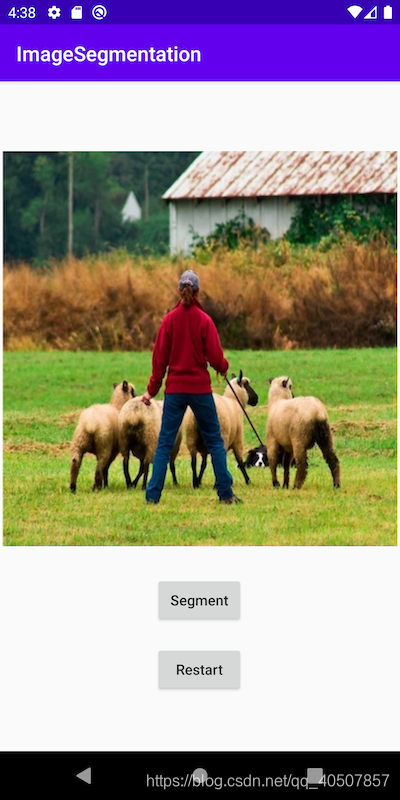
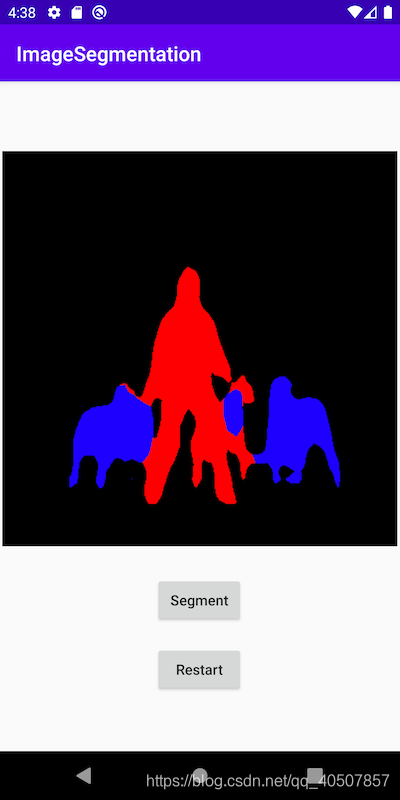
Note that the example image used in the repo is pretty large (400x400) so the segmentation process may take about 10 seconds. You may use an image of smaller size but the segmentation result may be less accurate.
Tutorial
Read the tutorial here for detailed step-by-step instructions of how to prepare and run the PyTorch DeepLabV3 model on Android, as well as practical tips on how to successfully use a pre-trained PyTorch model on Android and avoid common pitfalls.
For more information on using Mobile Interpreter in Android, see the tutorial here.