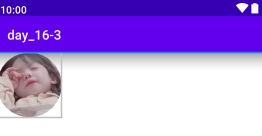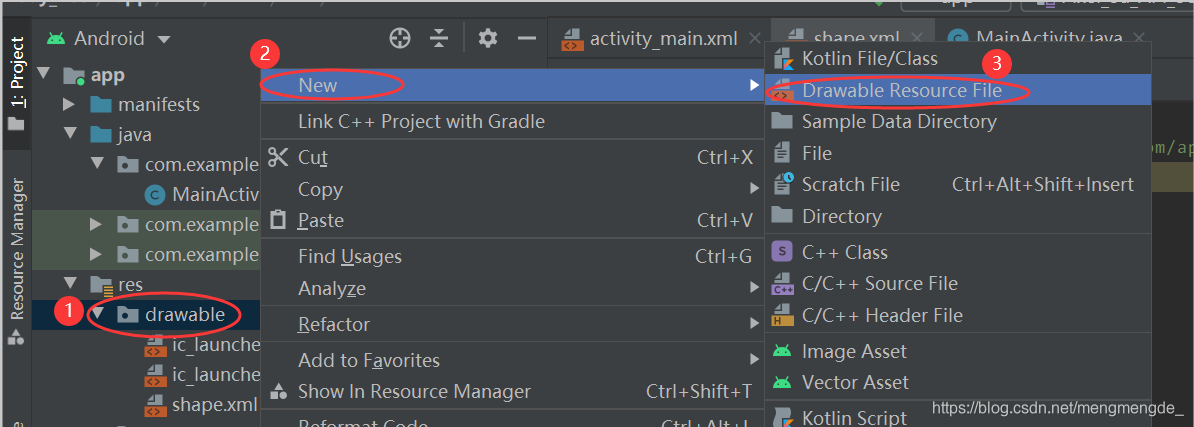TextView
用于显示文本的一个控件
文本的字体尺寸单位为sp;
sp:scaled pixels(放大像素)主要用于字体显示
1.常用属性
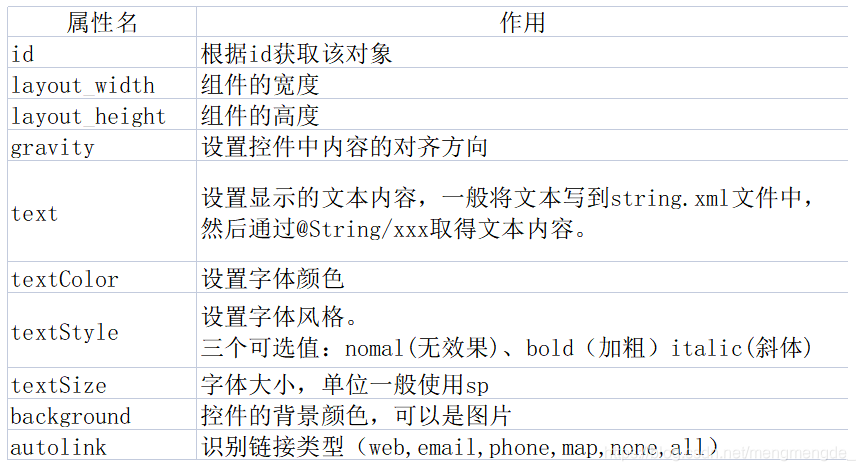
Shpe
可以定义控件的一些展示效果,例如圆角,渐变,填充,描边,大小,边距;shape子标签就可以实现这些效果,shape子标签有下面几个属性:corners,gradient,padding,size,solid,stroke;
可以替换图片,减少app所占用的空间。
1.使用shape给TextView自定义形状和图片
1.在res/drawable下新建shape.xml文件
2.编写shape.xml文件
设置渐变
<?xml version="1.0" encoding="utf-8"?>
<shape xmlns:android="http://schemas.android.com/apk/res/android">
设置一个黑色边框
<stroke
android:width="10px"
android:color="#000000"/>
<!--渐变 -->
<gradient
android:angle="270"
android:endColor="#c0c0c0"
android:startColor="#fcd209"/>
<!--设置一下边距,让空间大一点-->
<padding
android:left="5dp"
android:top="5dp"
android:right="5dp"
android:bottom="5dp"/>
</shape>
设置圆角
<?xml version="1.0" encoding="utf-8"?>
<shape xmlns:android="http://schemas.android.com/apk/res/android">
设置一个黑色边框
<stroke
android:width="10px"
android:color="#000000"/>
<!--设置透明背景色-->
<solid
android:color="#87ceeb"/>
<!--设置圆角-->
<corners
android:bottomLeftRadius="50px"
android:bottomRightRadius="50px"
android:topLeftRadius="50px"
android:topRightRadius="50px"/>
<!--设置一下边距,让空间大一点-->
<padding
android:left="5dp"
android:top="5dp"
android:right="5dp"
android:bottom="5dp"/>
</shape>
3.使用shape.xml文件
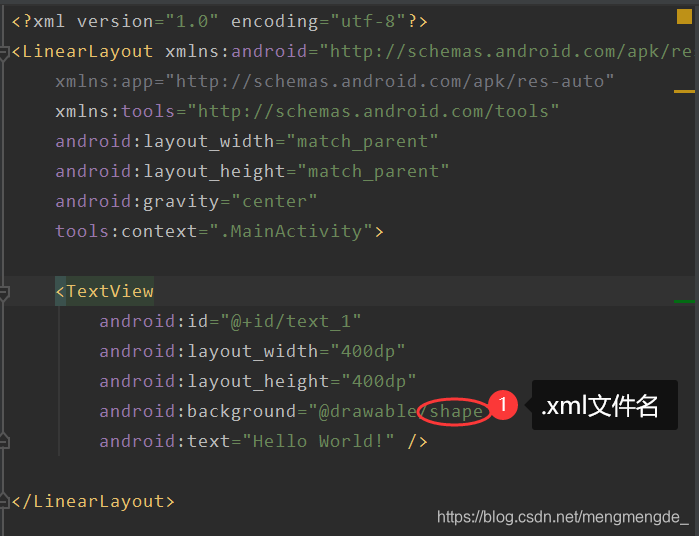
3.效果展示
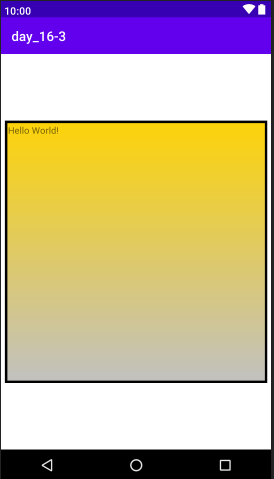
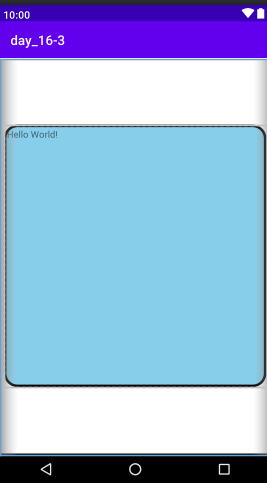
EditText(输入框)
EditText输入框,集成与TextView,也继承其属性。
1.EditText特有属性
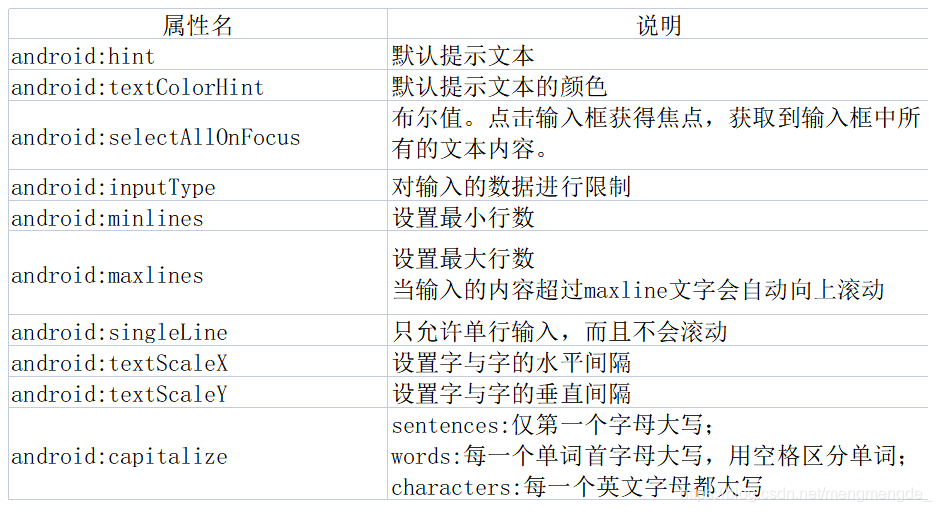
2.运用
<?xml version="1.0" encoding="utf-8"?>
<LinearLayout xmlns:android="http://schemas.android.com/apk/res/android"
xmlns:app="http://schemas.android.com/apk/res-auto"
xmlns:tools="http://schemas.android.com/tools"
android:layout_width="match_parent"
android:layout_height="match_parent"
android:orientation="vertical"
tools:context=".MainActivity">
<TextView
android:id="@+id/text_1"
android:layout_width="match_parent"
android:layout_height="100dp"
android:gravity="center"
android:text="登录页面"
android:textSize="30dp"
android:textStyle="bold"/>
<LinearLayout
android:layout_width="match_parent"
android:layout_height="wrap_content"
android:orientation="horizontal"
android:layout_marginTop="20dp">
<TextView
android:layout_width="0dp"
android:layout_height="wrap_content"
android:text="用户名:"
android:layout_weight="1"
android:textColor="#000000"
android:textSize="20dp" />
<EditText
android:layout_width="0dp"
android:layout_height="wrap_content"
android:selectAllOnFocus="true"
android:hint="请输入用户名"
android:text="可爱多一点"
android:layout_weight="4"/>
</LinearLayout>
<LinearLayout
android:layout_width="match_parent"
android:layout_height="wrap_content"
android:orientation="horizontal"
android:layout_marginTop="20dp">
<TextView
android:layout_width="0dp"
android:layout_height="wrap_content"
android:text="密 码:"
android:layout_weight="1"
android:textColor="#000000"
android:textSize="20sp"/>
<EditText
android:layout_width="0dp"
android:layout_height="wrap_content"
android:selectAllOnFocus="true"
android:hint="请输入密码"
android:inputType="textPassword"
android:layout_weight="4"/>
</LinearLayout>
</LinearLayout>
3.效果展示
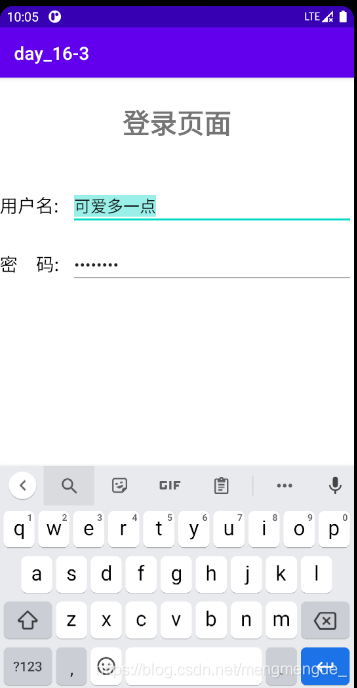
Button(按钮)
Button控件继承TextView,拥有TextView的属性。
ImageView(图像视图)
ImageView继承View
1. src属性与background属性的区别
在API文档中我们发现ImagView有两个可以设置图片,分别是src和background:
1.background通常指的都是背景,而src指的是内容;
2.当使用src填入图片时,是按照图片大小直接填充,并不会进行拉伸,而使用background填入图片,则是会根据ImageView给定的宽度来进行拉伸。
<?xml version="1.0" encoding="utf-8"?>
<LinearLayout xmlns:android="http://schemas.android.com/apk/res/android"
xmlns:app="http://schemas.android.com/apk/res-auto"
xmlns:tools="http://schemas.android.com/tools"
android:layout_width="match_parent"
android:layout_height="match_parent"
android:orientation="vertical"
tools:context=".MainActivity">
<ImageView
android:layout_width="200dp"
android:layout_height="200dp"
android:layout_gravity="center"
android:background="@drawable/shape"
android:src="@drawable/a1"
android:padding="20dp"/>
<!--
<ImageView
android:layout_width="wrap_content"
android:layout_height="wrap_content"
android:background="@drawable/a1"/>
-->
<ImageView
android:layout_width="400dp"
android:layout_height="wrap_content"
android:background="@drawable/a1"
android:layout_marginTop="15dp"/>
<LinearLayout
android:layout_width="match_parent"
android:layout_height="match_parent">
<ImageView
android:layout_width="wrap_content"
android:layout_height="wrap_content"
android:src="@drawable/a1"
android:layout_marginTop="15dp"/>
<ImageView
android:layout_width="400dp"
android:layout_height="wrap_content"
android:src="@drawable/a1"
android:layout_marginTop="15dp"/>
</LinearLayout>
</LinearLayout>
效果展示
注:最后一张图片由于我选的图片原本尺寸有点大,所以出去了。但可以看出来使用src的时候图片是没有拉伸的。
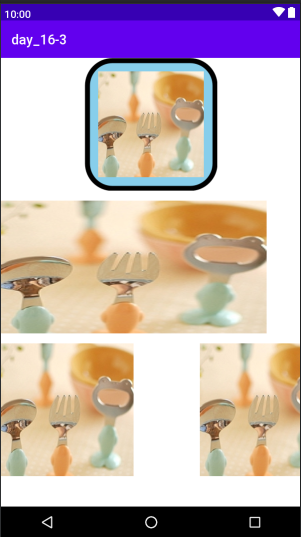
2.绘制圆形的ImageView
1.新建一个java文件
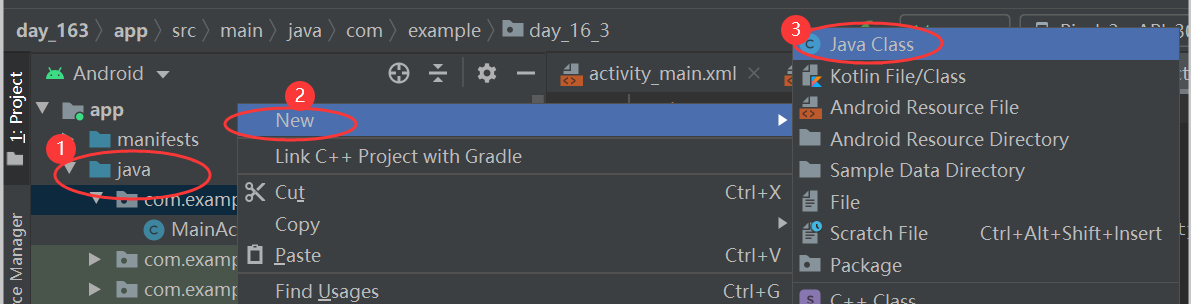
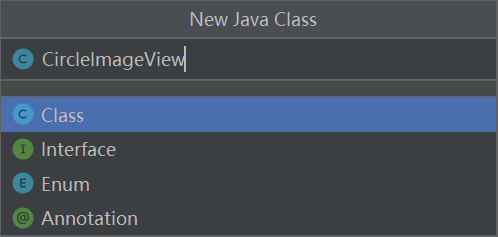 CircleImageView.java文件
CircleImageView.java文件
import android.annotation.SuppressLint;
import android.content.Context;
import android.graphics.Bitmap;
import android.graphics.BitmapShader;
import android.graphics.Canvas;
import android.graphics.Matrix;
import android.graphics.Paint;
import android.graphics.Shader;
import android.graphics.drawable.BitmapDrawable;
import android.graphics.drawable.Drawable;
import android.util.AttributeSet;
import androidx.annotation.Nullable;
public class CircleImageView extends androidx.appcompat.widget.AppCompatImageView {
//画笔
private Paint mPaint;
//圆形图片的半径
private int mRadius;
//图片的宿放比例
private float mScale;
public CircleImageView(Context context) {
super(context);
}
public CircleImageView(Context context, @Nullable AttributeSet attrs) {
super(context, attrs);
}
public CircleImageView(Context context, @Nullable AttributeSet attrs, int defStyleAttr) {
super(context, attrs, defStyleAttr);
}
@Override
protected void onMeasure(int widthMeasureSpec, int heightMeasureSpec) {
super.onMeasure(widthMeasureSpec, heightMeasureSpec);
//由于是圆形,宽高应保持一致
int size = Math.min(getMeasuredWidth(), getMeasuredHeight());
mRadius = size / 2;
setMeasuredDimension(size, size);
}
@SuppressLint("DrawAllocation")
@Override
protected void onDraw(Canvas canvas) {
mPaint = new Paint();
Drawable drawable = getDrawable();
if (null != drawable) {
Bitmap bitmap = ((BitmapDrawable) drawable).getBitmap();
//初始化BitmapShader,传入bitmap对象
BitmapShader bitmapShader = new BitmapShader(bitmap, Shader.TileMode.CLAMP, Shader.TileMode.CLAMP);
//计算缩放比例
mScale = (mRadius * 2.0f) / Math.min(bitmap.getHeight(), bitmap.getWidth());
Matrix matrix = new Matrix();
matrix.setScale(mScale, mScale);
bitmapShader.setLocalMatrix(matrix);
mPaint.setShader(bitmapShader);
//画圆形,指定好坐标,半径,画笔
canvas.drawCircle(mRadius, mRadius, mRadius, mPaint);
} else {
super.onDraw(canvas);
}
}
}
2.引用
<?xml version="1.0" encoding="utf-8"?>
<LinearLayout xmlns:android="http://schemas.android.com/apk/res/android"
xmlns:app="http://schemas.android.com/apk/res-auto"
xmlns:tools="http://schemas.android.com/tools"
android:layout_width="match_parent"
android:layout_height="match_parent"
android:orientation="vertical"
tools:context=".MainActivity">
<com.example.day_16_3.CircleImageView
android:layout_width="100dp"
android:layout_height="100dp"
android:padding="20dp"
android:src="@drawable/m1" />
</LinearLayout>
3.效果展示