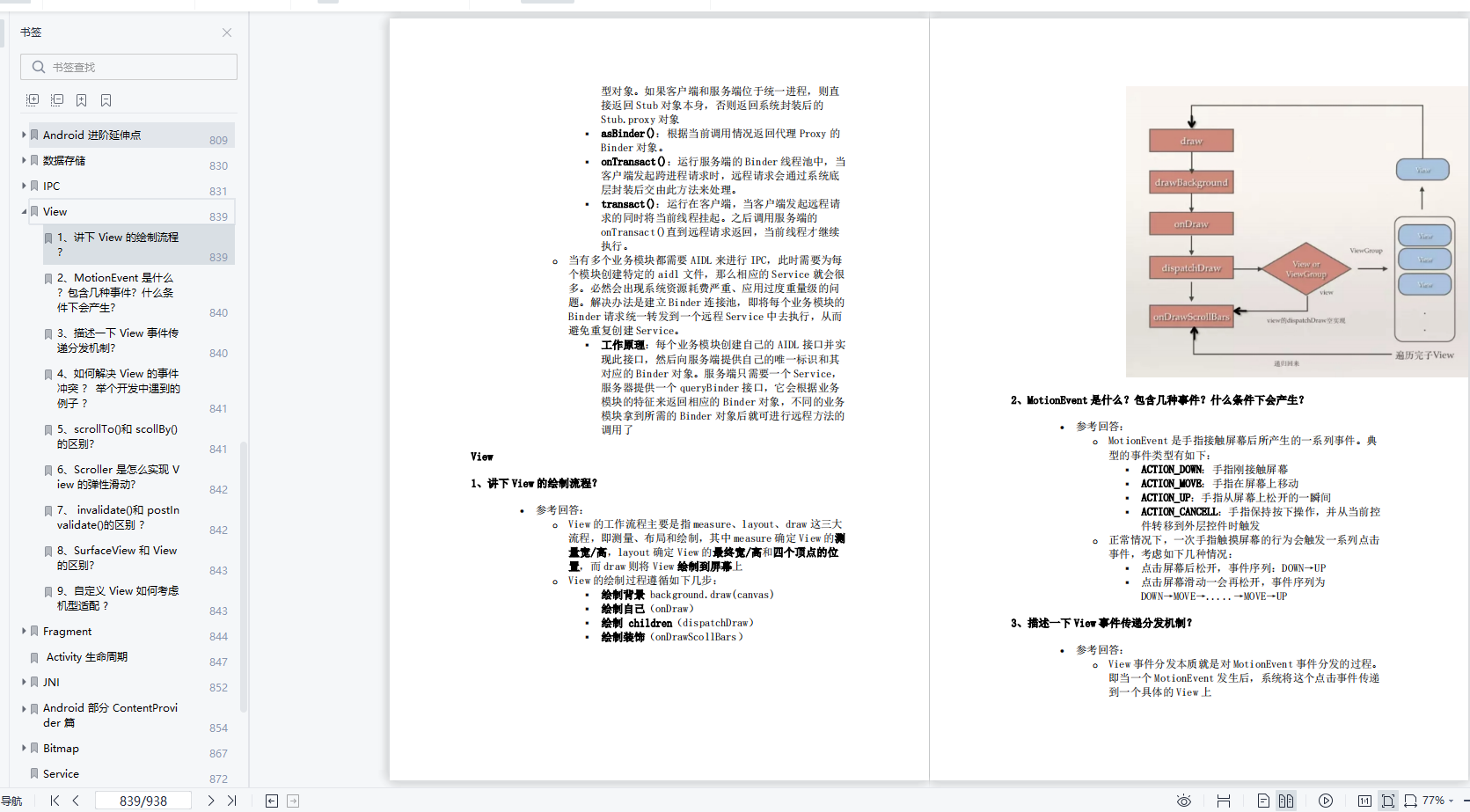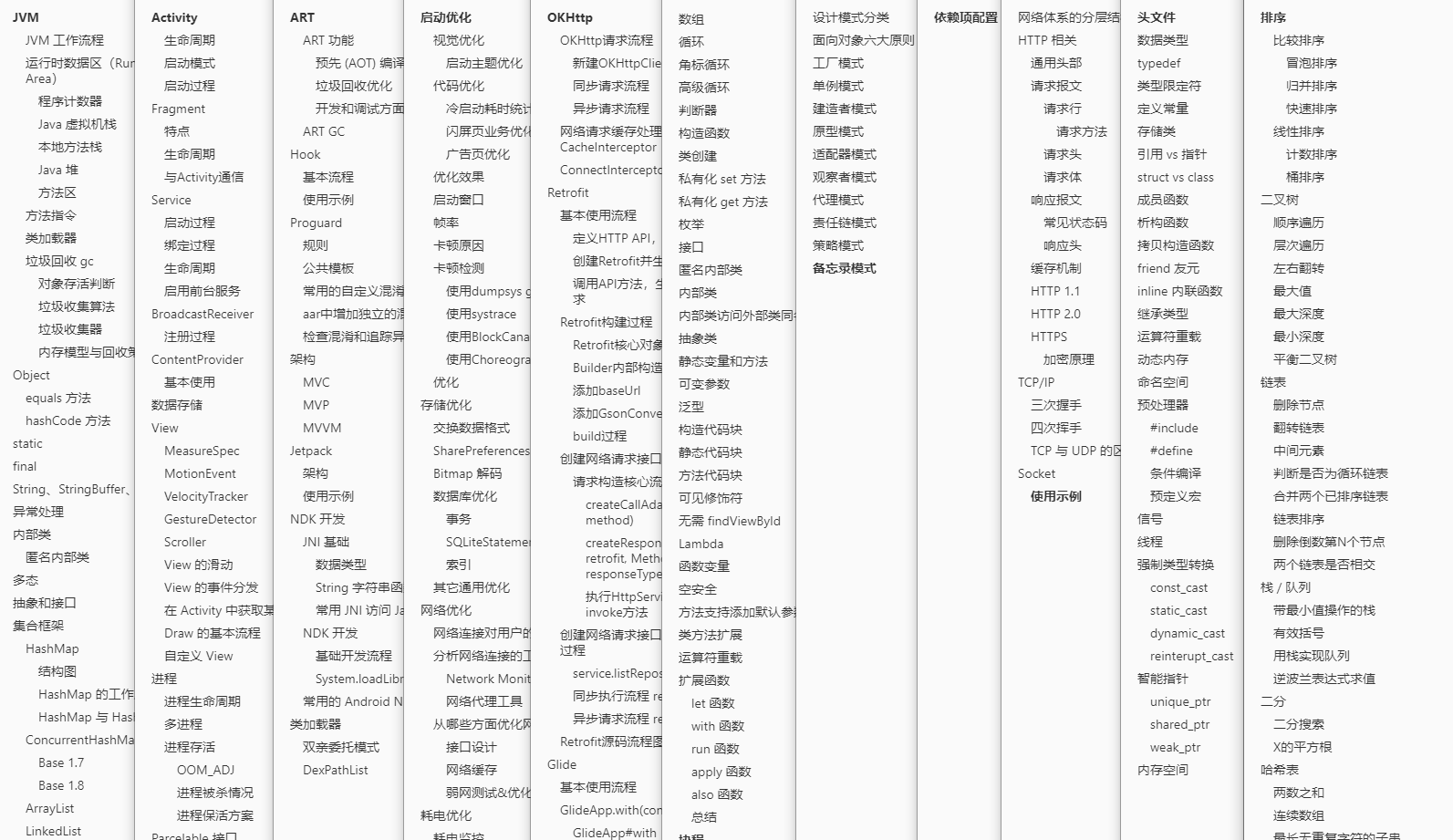ViewGroup
ViewGroup是一个特殊的View,可以包含其他视图(称为子视图)。而ViewGroup是View的子类,所以ViewGroup可以当成普通的UI组件使用。ViewGroup是布局和视图容器的基类,该类还定义了ViewGroup.LayoutParams用作布局参数基类的类。
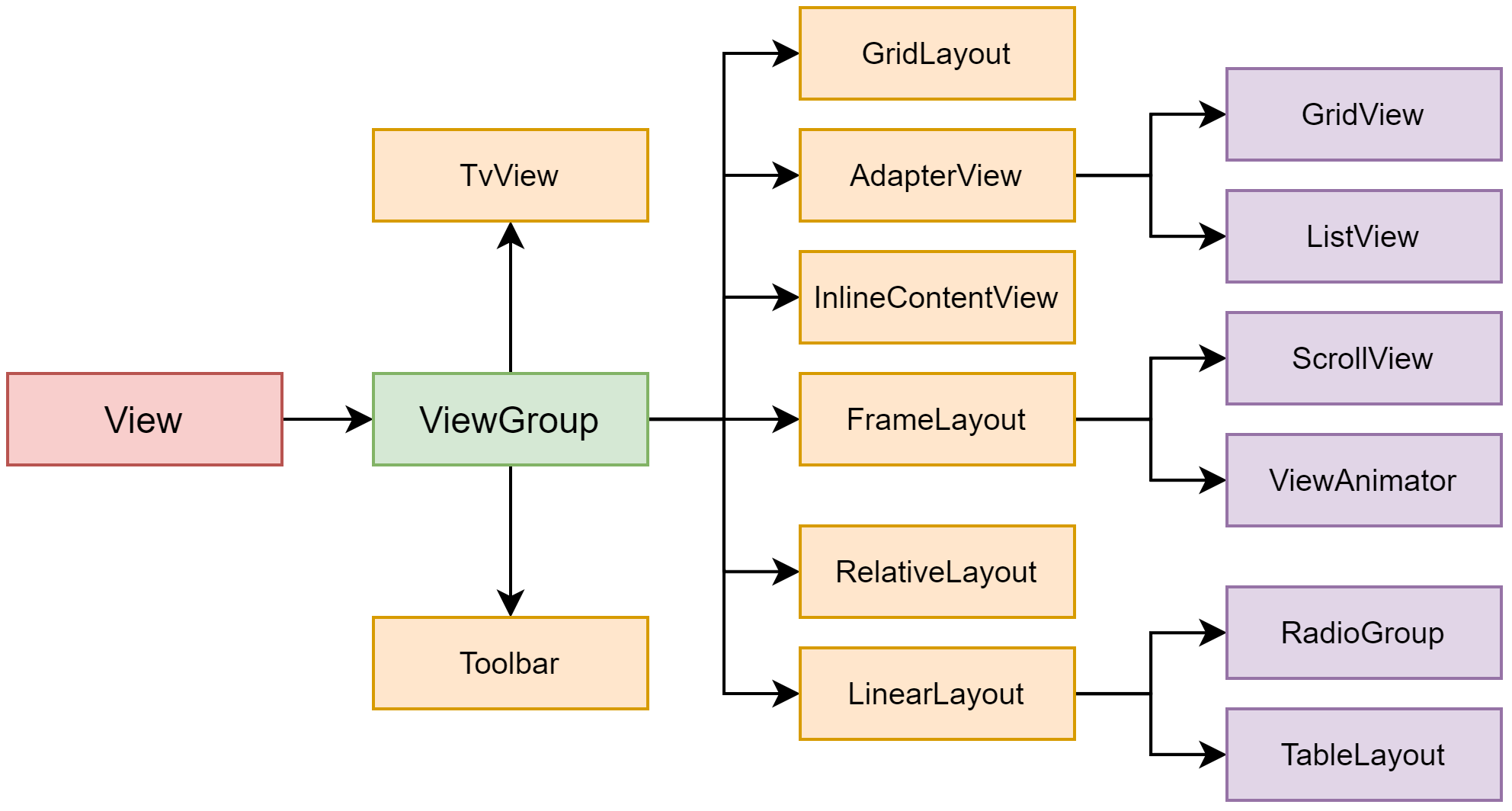
由于ViewGroup的直接子类和间接子类比较多,上图描述了展示了部分子类。下面把放在android.widget包下的ViewGroup的全部子类展示出来。
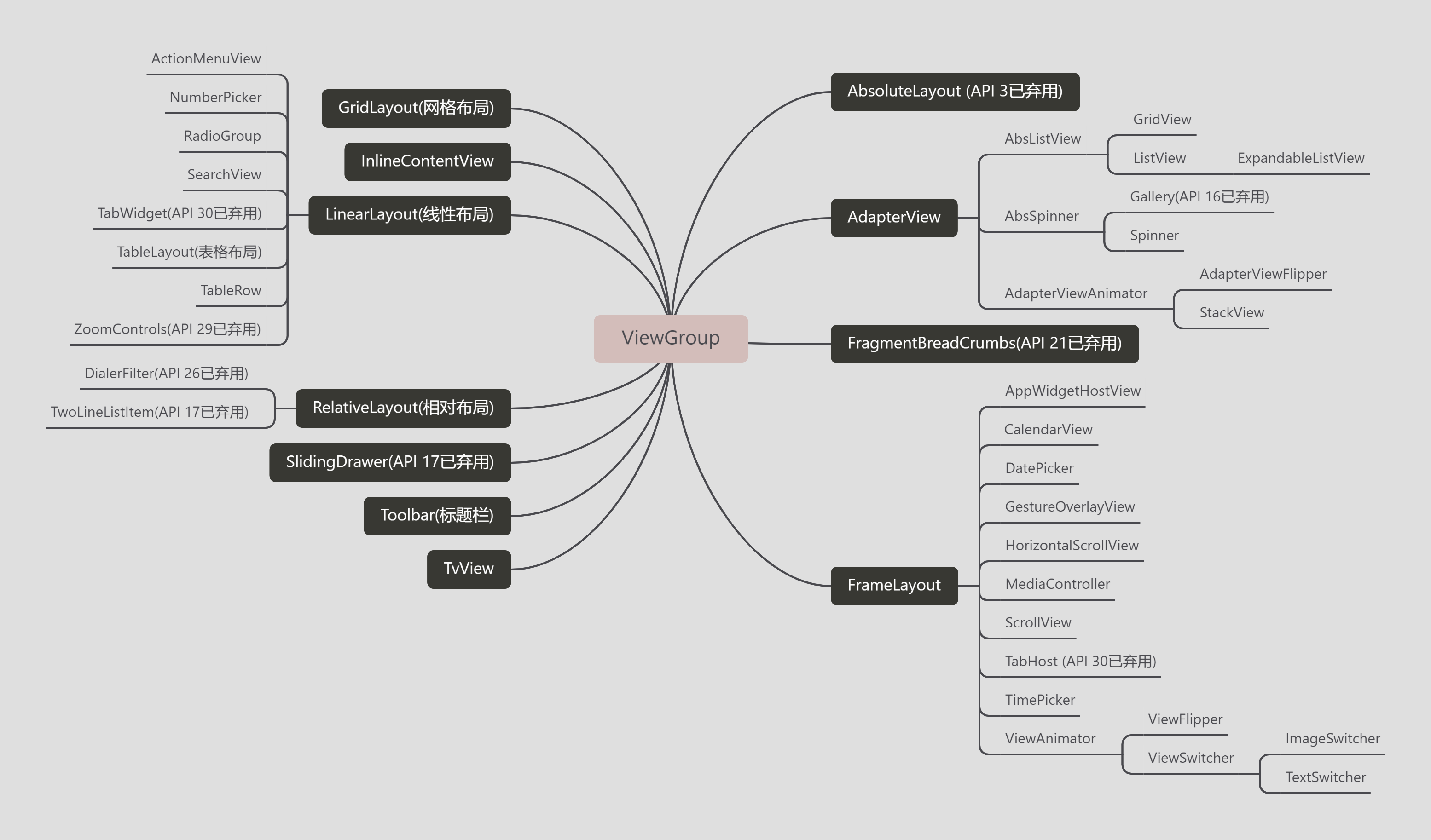
继承关系该写的基本差不多了。下面咱学习一个自定义ViewGroup。
自定义 ViewGroup
ViewGroup常用重写方法:
onMeasure()
遍历自己的子View对自己的每一个子View进行measure,绝大多数时候对子View的measure都可以直接用measureChild()这个方法来替代。确定子View的宽高和自己的宽高以后 再调用setMeasuredDimension将ViewGroup自身的宽和高传给它的父View,才可以继续写onLayout()方法。
onSizeChanged()
在onMeasure()后执行,只有大小发生了变化才会执行onSizeChange()。
onLayout()
排列所有子View的位置,通过getChildCount()获取所有子view,getChildAt获取childview调用各自的layout(int l, int t, int r, int b)方法来排列自己。
onDraw()
自定义ViewGroup默认不会触发onDraw方法,需要设置背景色或者setWillNotDraw(false)来手动触发。
注意: ViewGroup的onLayout()方法是必须重写的,而onDraw()方法默认是不会调用。如果想执行onDraw方法,可以通过下面两种方法:
-
1.设置透明背景:
- 在构造函数中:setBackgroundColor(Color.TRANSPARENT);
- 在xml中:android:background="@color/transparent"
-
2.在构造函数中添加setWillNotDraw(false)不进行自行绘制View。
下面咱们写一个简单的栗子,先看效果图。
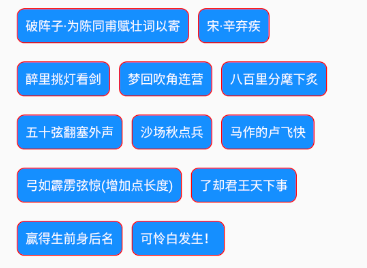
1.创建CustomLayout继承ViewGroup
/**
* 编写自定义ViewGroup的示例。
*/
public class CustomLayout extends ViewGroup {
// private int childHorizontalSpace = 20;
// private int childVerticalSpace = 20;
private int childHorizontalSpace;
private int childVerticalSpace;
//从代码创建视图时使用的简单构造函数。
public CustomLayout(Context context) {
super(context);
}
//从XML使用视图时调用的构造函数。
public CustomLayout(Context context, AttributeSet attrs) {
super(context, attrs);
TypedArray attrArray = context.obtainStyledAttributes(attrs, R.styleable.CustomLayout);
if (attrArray != null) {
childHorizontalSpace = attrArray.getDimensionPixelSize(R.styleable.CustomLayout_horizontalSpace, 12);
childVerticalSpace = attrArray.getDimensionPixelSize(R.styleable.CustomLayout_verticalSpace, 12);
MLog.e(getClass().getName(),"HorizontalSpace:"+childHorizontalSpace+"|VerticalSpace:"+childVerticalSpace);
attrArray.recycle();
}
//此视图是否自行绘制
setWillNotDraw(false);
}
/**
* 负责设置子控件的测量模式和大小 根据所有子控件设置自己的宽和高
*/
@Override
protected void onMeasure(int widthMeasureSpec, int heightMeasureSpec) {
super.onMeasure(widthMeasureSpec, heightMeasureSpec);
MLog.e(getClass().getName(),"onMeasure");
// 获得它的父容器为它设置的测量模式和大小
int sizeWidth = MeasureSpec.getSize(widthMeasureSpec);
int sizeHeight = MeasureSpec.getSize(heightMeasureSpec);
int modeWidth = MeasureSpec.getMode(widthMeasureSpec);
int modeHeight = MeasureSpec.getMode(heightMeasureSpec);
// 如果是warp_content情况下,记录宽和高
int width = 0;
int height = 0;
//记录每一行的宽度,width不断取最大宽度
int lineWidth = 0;
//每一行的高度,累加至height
int lineHeight = 0;
int count = getChildCount();
int left = getPaddingLeft();
int top = getPaddingTop();
// 遍历每个子元素
for (int i = 0; i < count; i++) {
View child = getChildAt(i);
if (child.getVisibility() == GONE)
continue;
// 测量每一个child的宽和高
measureChild(child, widthMeasureSpec, heightMeasureSpec);
// 得到child的lp
ViewGroup.LayoutParams lp = child.getLayoutParams();
// 当前子空间实际占据的宽度
int childWidth = child.getMeasuredWidth() + childHorizontalSpace;
// 当前子空间实际占据的高度
int childHeight = child.getMeasuredHeight() + childVerticalSpace;
if (lp != null && lp instanceof MarginLayoutParams) {
MarginLayoutParams params = (MarginLayoutParams) lp;
childWidth += params.leftMargin + params.rightMargin;
childHeight += params.topMargin + params.bottomMargin;
}
//如果加入当前child,则超出最大宽度,则的到目前最大宽度给width,类加height 然后开启新行
if (lineWidth + childWidth > sizeWidth - getPaddingLeft() - getPaddingRight()) {
width = Math.max(lineWidth, childWidth);// 取最大的
lineWidth = childWidth; // 重新开启新行,开始记录
// 叠加当前高度,
height += lineHeight;
// 开启记录下一行的高度
lineHeight = childHeight;
child.setTag(new Location(left, top + height, childWidth + left - childHorizontalSpace, height + child.getMeasuredHeight() + top));
} else {
// 否则累加值lineWidth,lineHeight取最大高度
child.setTag(new Location(lineWidth + left, top + height, lineWidth + childWidth - childHorizontalSpace + left, height + child.getMeasuredHeight() + top));
lineWidth += childWidth;
lineHeight = Math.max(lineHeight, childHeight);
}
}
width = Math.max(width, lineWidth) + getPaddingLeft() + getPaddingRight();
height += lineHeight;
sizeHeight += getPaddingTop() + getPaddingBottom();
height += getPaddingTop() + getPaddingBottom();
setMeasuredDimension((modeWidth == MeasureSpec.EXACTLY) ? sizeWidth : width, (modeHeight == MeasureSpec.EXACTLY) ? sizeHeight : height);
}
/**
* 记录子控件的坐标
*/
public class Location {
public Location(int left, int top, int right, int bottom) {
this.left = left;
this.top = top;
this.right = right;
this.bottom = bottom;
}
public int left;
public int top;
public int right;
public int bottom;
}
//计算当前View以及子View的位置
@Override
protected void onLayout(boolean changed, int l, int t, int r, int b) {
MLog.e(getClass().getName(),"onLayout");
//获取子View个数
int count = getChildCount();
for (int i = 0; i < count; i++) {
//获取子View
View child = getChildAt(i);
//判断是否显示
if (child.getVisibility() == GONE)
continue;
//获取子View的坐标
Location location = (Location) child.getTag();
//设置子View位置
child.layout(location.left, location.top, location.right, location.bottom);
}
}
@Override
protected void onSizeChanged(int w, int h, int oldw, int oldh) {
super.onSizeChanged(w, h, oldw, oldh);
MLog.e(getClass().getName(),"onSizeChanged");
}
@Override
protected void onDraw(Canvas canvas) {
super.onDraw(canvas);
MLog.e(getClass().getName(),"onDraw");
}
}
2.使用自定义CustomLayout
<?xml version="1.0" encoding="utf-8"?>
<com.scc.demo.view.CustomLayout xmlns:android="http://schemas.android.com/apk/res/android"
xmlns:custom="http://schemas.android.com/apk/res-auto"
android:layout_width="match_parent"
android:layout_height="match_parent"
android:layout_margin="@dimen/dimen_20"
custom:horizontalSpace="10dp"
custom:verticalSpace="20dp">
<!--一定记得添加前缀-->
<TextView
style="@style/TvStyle"
android:text="破阵子·为陈同甫赋壮词以寄" />
<TextView
style="@style/TvStyle"
android:text="宋·辛弃疾" />
<TextView
style="@style/TvStyle"
android:text="醉里挑灯看剑" />
<TextView
style="@style/TvStyle"
android:text="梦回吹角连营" />
<TextView
style="@style/TvStyle"
android:text="八百里分麾下炙" />
<TextView
style="@style/TvStyle"
android:text="五十弦翻塞外声" />
<TextView
style="@style/TvStyle"
android:text="沙场秋点兵" />
<TextView
style="@style/TvStyle"
android:text="马作的卢飞快" />
<TextView
style="@style/TvStyle"
android:text="弓如霹雳弦惊(增加点长度)" />
<TextView
style="@style/TvStyle"
android:text="了却君王天下事" />
<TextView
style="@style/TvStyle"
android:text="赢得生前身后名" />
<TextView
style="@style/TvStyle"
android:text="可怜白发生!" />
</com.scc.demo.view.CustomLayout>
自定义属性
在app/src/main/res/values/attrs.xml中添加属性
<?xml version="1.0" encoding="utf-8"?>
<resources>
<declare-styleable name="CustomLayout">
<attr name="verticalSpace" format="dimension" />
<attr name="horizontalSpace" format="dimension" />
</declare-styleable>
</resources>
使用自定义属性
- 在xml中使用
一定要添加:xmlns:test=”schemas.android.com/apk/res-aut…
<com.scc.demo.view.CustomLayout xmlns:android="http://schemas.android.com/apk/res/android"
xmlns:custom="http://schemas.android.com/apk/res-auto"
android:layout_width="match_parent"
android:layout_height="match_parent"
android:layout_margin="@dimen/dimen_20"
custom:horizontalSpace="10dp"
custom:verticalSpace="20dp">
</com.scc.demo.view.CustomLayout>
- 在代码中使用
TypedArray attrArray = context.obtainStyledAttributes(attrs, R.styleable.CustomLayout);
if (attrArray != null) {
//参数1:获取xml中设置的参数;参数2:获取失败2使用参数作为默认值
childHorizontalSpace = attrArray.getDimensionPixelSize(R.styleable.CustomLayout_horizontalSpace, 12);
childVerticalSpace = attrArray.getDimensionPixelSize(R.styleable.CustomLayout_verticalSpace, 12);
MLog.e(getClass().getName(),"HorizontalSpace:"+childHorizontalSpace+"|VerticalSpace:"+childVerticalSpace);
//TypedArray对象池的大小默认为5,使用时记得调用recyle()方法将不用的对象返回至对象池来达到重用的目的。
attrArray.recycle();
}
写到这里自定义ViewGroup基本完成。
ViewGroup属性
ViewGroup的XML属性以及相关方法
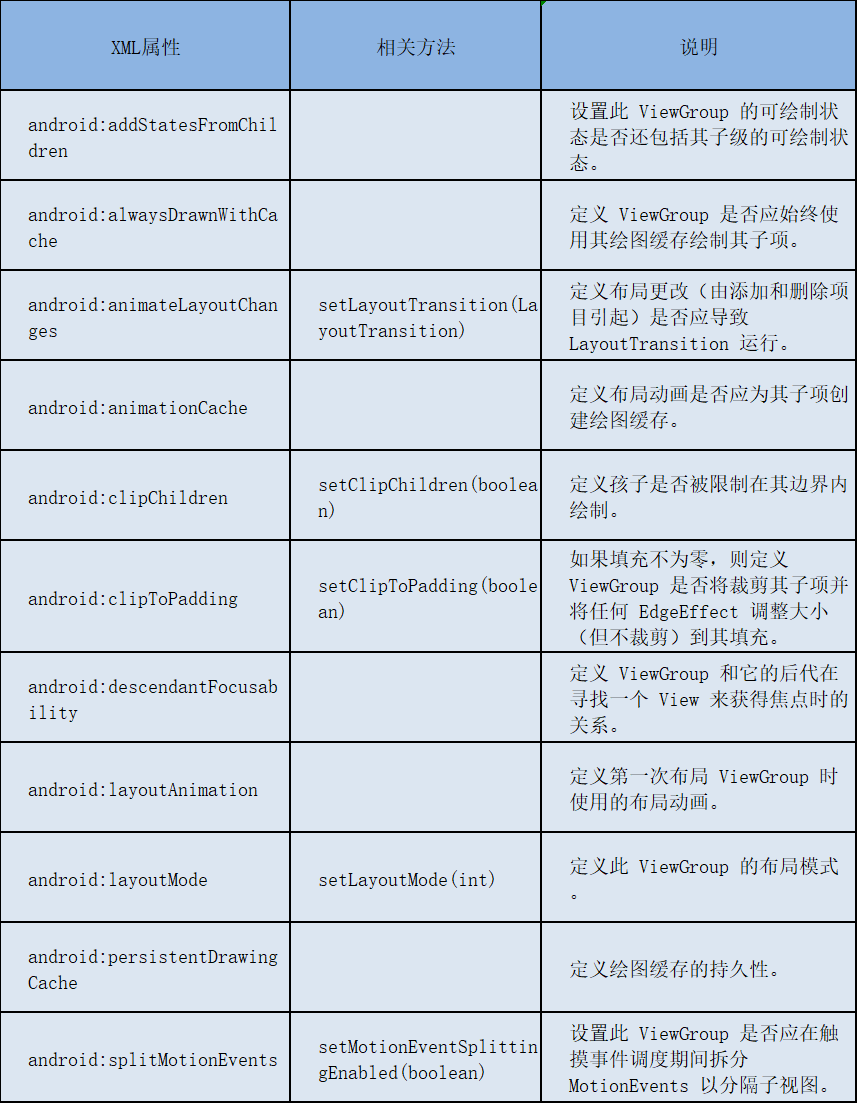
ViewGroup.LayoutParams
LayoutParams 被视图用来告诉他们的父组件他们想要如何布局。 基本的 LayoutParams 类只是描述了视图的宽度(android:layout_height)和高度(android:layout_width)的大小。对于每个维度,它可以指定以下之一:
- a、MATCH_PARENT,这意味着视图希望与其父视图一样大(减去填充)
- b、WRAP_CONTENT,这意味着视图希望足够大以包含其内容(加上填充)
- c、确切的数字
ViewGroup的不同子类都有LayoutParams的子类。例如,LinearLayout有自己的 LayoutParams子类。
ViewGroup.MarginLayoutParams
支持边距的布局的每个子布局信息。 ViewGroup.MarginLayoutParams(子组件)的XML属性及相关方法
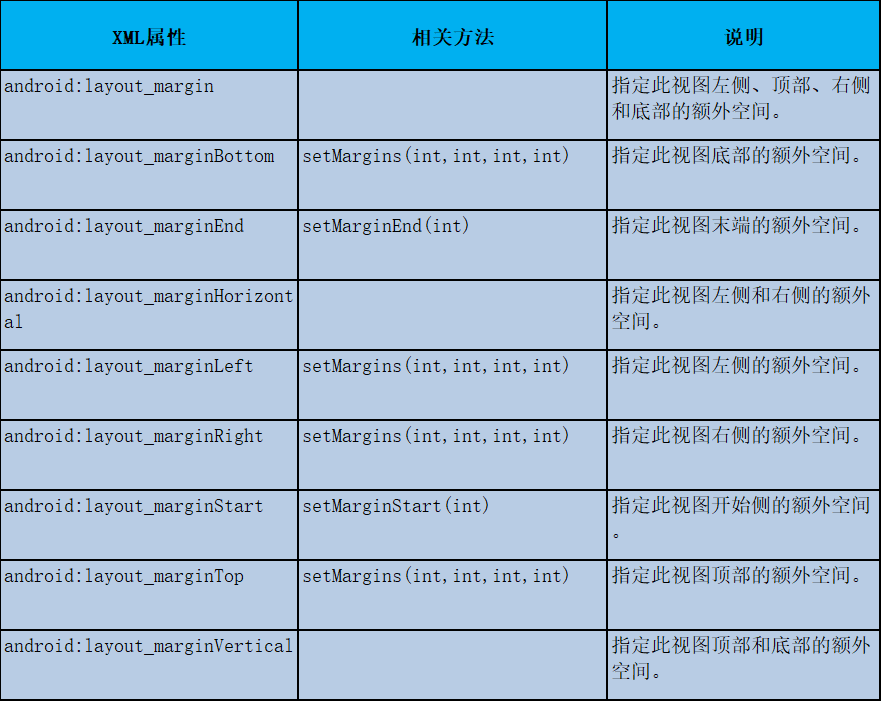
ViewGroup写到这里基本差不多了,更详细的内容则通过后面的布局和视图容器也深入了解。
最后
小编学习提升时,顺带从网上收集整理了一些 Android 开发相关的学习文档、面试题、Android 核心笔记等等文档,希望能帮助到大家学习提升,如有需要参考的可以直接去我 CodeChina地址:https://codechina.csdn.net/u012165769/Android-T3 访问查阅。