碎片是什么
碎片(Fragment) 是一种可以嵌入在活动当中的UI片段,能让程序更加合理和充分地利用大屏幕的空间,因而在平板应用十分广泛。
碎片的使用方法
碎片的简单使用
左侧布局left_fragment.xml
<LinearLayout xmlns:android="http://schemas.android.com/apk/res/android"
android:layout_width="match_parent"
android:layout_height="match_parent"
android:orientation="vertical">
<Button
android:id="@+id/button"
android:layout_width="wrap_content"
android:layout_height="wrap_content"
android:layout_gravity="center_horizontal"
android:text="button"/>
</LinearLayout>
右侧布局right_fragment.xml
<LinearLayout xmlns:android="http://schemas.android.com/apk/res/android"
android:orientation="vertical"
android:background="#0361AB"
android:layout_width="match_parent"
android:layout_height="match_parent">
<TextView
android:layout_width="wrap_content"
android:layout_height="wrap_content"
android:layout_gravity="center_horizontal"
android:textSize="20sp"
android:text="This is a right fragment"/>
</LinearLayout>
LeftFragment.java 和 RightFragment.java
新建一个LeftFragment’类,让它继承Fragment 使用support-v4库中的 Fragment,可以让碎片在所有Android系统版本中保持功能一致性。
inflate():将left_fragment 加载进来。
public class LeftFragment extends Fragment {
@Override
public View onCreateView(LayoutInflater inflater, ViewGroup container, Bundle savedInstanceState) {
View view = inflater.inflate(R.layout.left_fragment,container,false);
return view;
}
}
同理创建RightFragment
public class RightFragment extends Fragment {
@Override
public View onCreateView(LayoutInflater inflater, ViewGroup container, Bundle savedInstanceState) {
View view = inflater.inflate(R.layout.right_fragment,container,false);
return view;
}
}
activity_main.xml
android:name:显示指明要添加的碎片类名
<LinearLayout xmlns:android="http://schemas.android.com/apk/res/android"
android:layout_width="match_parent"
android:layout_height="match_parent">
<fragment
android:id="@+id/left_fragment"
android:name="com.example.fragmenttest.LeftFragment"
android:layout_width="0dp"
android:layout_height="match_parent"
android:layout_weight="1"/>
<fragment
android:id="@+id/right_fragment"
android:name="com.example.fragmenttest.RightFragment"
android:layout_width="0dp"
android:layout_height="match_parent"
android:layout_weight="1"/>
</LinearLayout>
动态添加碎片
碎片的强大之处在于可以在程序运行时动态地添加到活动中去
another_right_fragment.xml
<LinearLayout xmlns:android="http://schemas.android.com/apk/res/android"
android:orientation="vertical"
android:background="#FFEB3B"
android:layout_width="match_parent"
android:layout_height="match_parent">
<TextView
android:layout_width="wrap_content"
android:layout_height="wrap_content"
android:layout_gravity="center_horizontal"
android:textSize="20sp"
android:text="This is another right fragment"/>
</LinearLayout>
AnotherRightFragment.java
public class AnotherRightFragment extends Fragment {
@Override
public View onCreateView(LayoutInflater inflater,ViewGroup container,Bundle savedInstanceState) {
View view = inflater.inflate(R.layout.another_right_fragment,container,false);
return view;
}
}
activity_main.xml
FrameLayout布局:最简单的布局,所有控件默认摆在布局的左上角
<LinearLayout xmlns:android="http://schemas.android.com/apk/res/android"
android:layout_width="match_parent"
android:layout_height="match_parent">
<fragment
android:id="@+id/left_fragment"
android:name="com.example.fragmenttest.LeftFragment"
android:layout_width="0dp"
android:layout_height="match_parent"
android:layout_weight="1"/>
<FrameLayout
android:id="@+id/right_layout"
android:layout_width="0dp"
android:layout_height="match_parent"
android:layout_weight="1">
</FrameLayout>
</LinearLayout>
MainActivity.java
首先我们给左侧碎片中的按钮注册了一个点击事件,然后调用replaceFragment()方法动态添加了RightFragment这个碎片。当点击左侧碎片中的按钮时,又会调用replaceFragment()方法将右侧碎片替换成 AnotherRightFragment。结合replaceFragment()方法中的代码可以看出,动态添加碎片主要分为5步。
- 创建待添加的碎片实例。
- 获取
FragmentManager,在活动中可以直接通过调用getSupportFragmentManager()方法得到。 - 开启一个事务,通过调用
beginTransaction()方法开启。 - 向容器内添加或替换碎片,一般使用
replace()方法实现,需要传入容器的id和待添加的碎片实例。 - 提交事务,调用
commit()方法来完成。
public class MainActivity extends AppCompatActivity implements View.OnClickListener{
@Override
protected void onCreate(Bundle savedInstanceState) {
super.onCreate(savedInstanceState);
setContentView(R.layout.activity_main);
Button button = (Button) findViewById(R.id.button);
button.setOnClickListener(this);
replaceFragment(new RightFragment());
}
@Override
public void onClick(View view) {
switch(view.getId()){
case R.id.button:
replaceFragment(new AnotherRightFragment());
default:
break;
}
}
private void replaceFragment(Fragment fragment) {
FragmentManager fragmentManager = getSupportFragmentManager();
FragmentTransaction transaction = fragmentManager.beginTransaction();
transaction.replace(R.id.right_layout,fragment);
transaction.commit();
}
}
模拟返回栈
MainActivity.java
addToBackStack():将一个事务添加到返回栈中,可以接收一个名字用于描述返回栈的状态,一般传入null
private void replaceFragment(Fragment fragment) {
FragmentManager fragmentManager = getSupportFragmentManager();
FragmentTransaction transaction = fragmentManager.beginTransaction();
transaction.replace(R.id.right_layout,fragment);
transaction.addToBackStack(null);
transaction.commit();
}
碎片和活动间的通信
findFramentById():从布局文件中获取碎片实例。例如:
RightFragment rightFragment = (RightFragment) getFragmentManager().findFragmentById(R.id.right_fragment);
getActivity():得到和当前碎片相关的活动实例.在碎片中使用Context对象也可使用这个方法,因为获取的活动本身就是一个Context对象
MainActivity activity = (MainActivity) getActivity();
碎片的生命周期
onAttach()当碎片和活动建立关联的时候调用。onCreateView()为碎片创建视图(加载布局)时调用。onActivityCreated()确保与碎片相关联的活动一定已经创建完毕的时候调用。onDestroyView( )当与碎片关联的视图被移除的时候调用。onDetach( )当碎片和活动解除关联的时候调用。
体验碎片生命周期
RightFragment.java
public class RightFragment extends Fragment {
public static final String TAG = "RightFragment";
@Override
public void onAttach(Context context) {
super.onAttach(context);
Log.d(TAG,"onAttach");
}
@Override
public void onCreate(Bundle savedInstanceState) {
super.onCreate(savedInstanceState);
Log.d(TAG,"onCreate");
}
@Override
public View onCreateView(LayoutInflater inflater, ViewGroup container, Bundle savedInstanceState) {
Log.d(TAG,"onCreateView");
View view = inflater.inflate(R.layout.right_fragment,container,false);
return view;
}
@Override
public void onActivityCreated(Bundle savedInstanceState) {
super.onActivityCreated(savedInstanceState);
Log.d(TAG,"onActivityCreated");
}
@Override
public void onStart() {
super.onStart();
Log.d(TAG,"onStart");
}
@Override
public void onResume() {
super.onResume();
Log.d(TAG,"onResume");
}
@Override
public void onPause() {
super.onPause();
Log.d(TAG,"onPause");
}
@Override
public void onStop() {
super.onStop();
Log.d(TAG,"onStop");
}
@Override
public void onDestroyView() {
super.onDestroyView();
Log.d(TAG,"onDestroyView");
}
@Override
public void onDestroy() {
super.onDestroy();
Log.d(TAG,"onDestroy");
}
@Override
public void onDetach() {
super.onDetach();
Log.d(TAG,"onDetach");
}
}
在碎片中也可以通过onSaveInstanceState()保存数据,保存的数据在onCreate()、onCreateView()、onActivityCreated()中
动态加载布局
使用限定符
判断单页还是双页模式:
layout/activity_main布局只包含了一个碎片,即单页模式,而layout-largelactivity_main布局包含了两个碎片,即双页模式。其中large就是一个限定符,那些屏幕被认为是large的设备就会自动加载layout-large文件夹下的布局,而小屏幕的设备则还是会加载layout文件夹下的布局。
layout\activity_main.xml
<LinearLayout xmlns:android="http://schemas.android.com/apk/res/android"
android:layout_width="match_parent"
android:layout_height="match_parent">
<fragment
android:id="@+id/left_fragment"
android:name="com.example.fragmenttest.LeftFragment"
android:layout_width="match_parent"
android:layout_height="match_parent" />
</LinearLayout>
large\activity_main.xml
在res下,新建layout-large文件夹,里面新建activity_main.xml
<LinearLayout xmlns:android="http://schemas.android.com/apk/res/android"
android:orientation="horizontal"
android:layout_width="match_parent"
android:layout_height="match_parent">
<fragment
android:id="@+id/left_fragment"
android:name="com.example.fragmenttest.LeftFragment"
android:layout_width="0dp"
android:layout_height="match_parent"
android:layout_weight="1"/>
<fragment
android:id="@+id/right_fragment"
android:name="com.example.fragmenttest.RightFragment"
android:layout_width="0dp"
android:layout_height="match_parent"
android:layout_weight="3"/>
</LinearLayout>
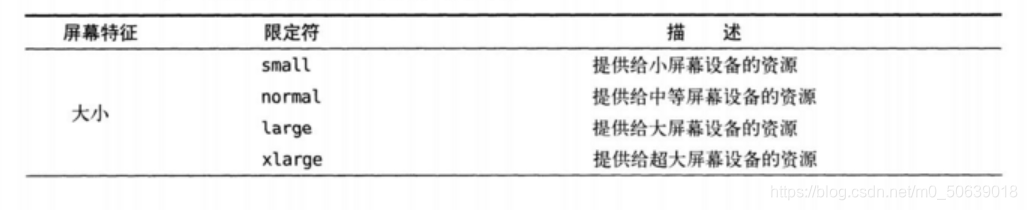
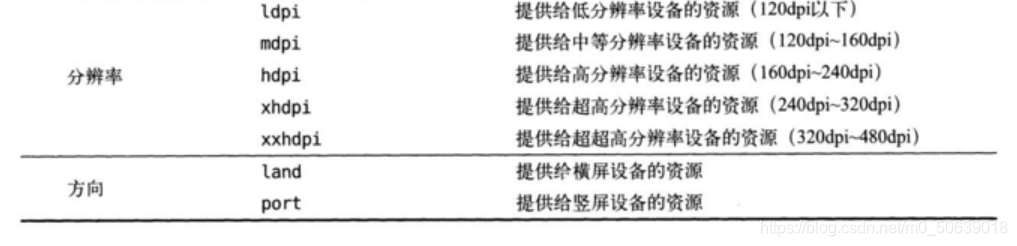
使用最小宽度限定符
最小宽度限定符允许我们对屏幕的宽度指定一个最小值(以dp为单位),然后以这个最小值为临界点,屏幕宽度大于这个值的设备就加载一个布局,屏幕宽度小于这个值的设备就加载另一个布局。
res下新建layout-sw600dp文件夹,里面新建activity_main.xml
sw600dp\activity_main.xml
<LinearLayout xmlns:android="http://schemas.android.com/apk/res/android"
android:orientation="horizontal"
android:layout_width="match_parent"
android:layout_height="match_parent">
<fragment
android:id="@+id/left_fragment"
android:name="com.example.fragmenttest.LeftFragment"
android:layout_width="0dp"
android:layout_height="match_parent"
android:layout_weight="1"/>
<fragment
android:id="@+id/right_fragment"
android:name="com.example.fragmenttest.RightFragment"
android:layout_width="0dp"
android:layout_height="match_parent"
android:layout_weight="3"/>
</LinearLayout>
简易版新闻应用
新建一个项目FragmentBestPractice,在build.gradle下添加
implementation 'androidx.recyclerview:recyclerview:1.0.0'
- 双页模式中:
news.java
新建news类
public class News {
private String title;
private String content;
public String getTitle() {
return title;
}
public String getContent() {
return content;
}
public void setContent(String content) {
this.content = content;
}
public void setTitle(String title) {
this.title = title;
}
}
news_content_frag.xml
view:用于显示一条直线
android:padding:让控件里的内容距控件边上有一定的距离
<RelativeLayout xmlns:android="http://schemas.android.com/apk/res/android"
android:layout_width="match_parent"
android:layout_height="match_parent">
<LinearLyout
android:id="@+id/visible_layout"
android:layout_width="match_parent"
android:layout_height="wrap_content"
android:gravity="center"
android:textSize="20dp">
<TextView
android:id="@+id/news_title"
android:layout_width="match_parent"
android:lauoyt_height="wrap_content"
android:gravity="center"
android:padding="10dp"
android:textSize="20sp"/>
<View
android:layout_width="match_parent"
android:layout_heigjt="1dp"
android:background="#000"/>
<TextView
android:id="@+id/news_content"
android:layout_width="match_parent"
android:lauoyt_height="0dp"
android:weight="1"
android:padding="15dp"
android:textSize="18sp"/>
</LinearLyout>
<View
android:layout_width="1dp"
android:layout_height="match_parent"
android:layout_alignParentBottom="true"
android:background="#000"/>
</RelativeLayout>
NewsContentFragment.java
新建NewsContentFragment继承Fragment类
public class NewsContentFragment extends Fragment {
private View view;
@Override
public View onCreateView(LayoutInflater inflater, ViewGroup container, Bundle savedInstanceState) {
view = inflater.inflate(R.layout.news_content_frag,container,false);
return view;
}
public void refresh(String newsTitle,String newsContent){ //将新闻的标题和内容显示在界面上
View visibilityLayout = view.findViewById(R.id.visible_layout);
visibilityLayout.setVisibility(view.VISIBLE);
TextView newsTitleText = (TextView) view.findViewById(R.id.news_title);
TextView newsContentText = (TextView) view.findViewById(R.id.news_content);
newsTitleText.setText(newsTitle); //刷新新闻的标题
newsContentText.setText(newsContent); //刷新新闻的内容
}
}
- 单页模式
newsContentActivity.java
public class newsContentActivity extends AppCompatActivity {
public static void actionStart(Context context,String newsTitle,String newsContent){
Intent intent = new Intent(context,NewsContentFragment.class);
intent.putExtra("new_title",newsTitle); //把想要传递的数据暂存在intent中
intent.putExtra("news_content",newsContent);
context.startActivity(intent);
}
@Override
protected void onCreate(Bundle savedInstanceState) {
super.onCreate(savedInstanceState);
setContentView(R.layout.news_content);
String newsTitle = getIntent().getStringExtra("news_title"); //获取传入的新闻标题
String newsContent = getIntent().getStringExtra("news_content"); //获取传入的新闻内容
//刷新newsContentFragment界面
NewsContentFragment newsContentFragment = (NewsContentFragment) getSupportFragmentManager().findFragmentById(R.id.news_content_fragment);
}
}
news_title_frag.xml
显示新闻列表的布局
<LinearLayout xmlns:android="http://schemas.android.com/apk/res/android"
android:orientation="horizontal"
android:layout_width="match_parent"
android:layout_height="match_parent">
<androidx.recyclerview.widget.RecyclerView
android:id="@+id/news_title_recycler_view"
android:layout_width="match_parent"
android:layout_height="match_parent"/>
</LinearLayout>
news_item.xml
作为RecyclerView子项布局
android:singleLine="true":只能单行显示
android:ellipsize="end":设置当文本内容超过控件宽度时,文本的缩略方式,这里指定成end表示在尾部进行缩略
<TextView xmlns:android="http://schemas.android.com/apk/res/android"
android:id="@+id/news_title"
android:layout_width="match_parent"
android:layout_height="wrap_content"
android:singleLine="true"
android:ellipsize="end"
android:textSize="18sp"
android:paddingLeft="10dp"
android:paddingRight="10dp"
android:paddingTop="15dp"
android:paddingBottom="15dp"/>
NewsTitleFragment.java
public class NewsTitleFragment extends Fragment {
private boolean isTwoPane;
@Override
public View onCreateView(LayoutInflater inflater,ViewGroup container,Bundle savedInstanceState) {
View view = inflater.inflate(R.layout.news_content_frag,container,false);
return view;
}
@Override
public void onActivityCreated(Bundle savedInstanceState) {
super.onActivityCreated(savedInstanceState);
if(getActivity().findViewById(R.id.news_content_layout) !=null){
isTwoPane = true; //可以找到news_content_layout布局时,为双页模式
}else{
isTwoPane = false; //找不到为单页模式
}
}
}
activity_main.xml
在单页模式下,只会加载一个新闻标题的碎片
<FrameLayout xmlns:android="http://schemas.android.com/apk/res/android"
android:layout_width="match_parent"
android:layout_height="match_parent">
<fragment
android:id="@+id/news_title_fragment"
android:name="com.example.fragmengbestpractice.NewsTitleFragment"
android:layout_width="match_parent"
android:layout_height="match_parent"/>
</FrameLayout>
sw600dp\activity_main.xml
<LinearLayout xmlns:android="http://schemas.android.com/apk/res/android"
android:orientation="horizontal"
android:layout_width="match_parent"
android:layout_height="match_parent">
<fragment
android:id="@+id/news_title_fragment"
android:name="com.example.fragmengbestpractice.NewsTitleFragment"
android:layout_width="0dp"
android:layout_height="match_parent"
android:layout_weight="1"/>
<FrameLayout
android:id="@+id/news_content_layout"
android:layout_width="0dp"
android:layout_height="match_parent"
android:layout_weight="3">
<fragment
android:id="@+id/news_content_fragment"
android:name="com.example.fragmengbestpractice.NewsContentFragment"
android:layout_width="match_parent"
android:layout_height="match_parent" />
</FrameLayout>
</LinearLayout>
NewsTitleFragment.java
在NewsTitleFragment中添加内部类NewsAdapter作为RecyclerView的适配器
class NewsAdapter extends RecyclerView.Adapter<NewsAdapter.ViewHolder>{
private List<News> mNewsList;
public NewsAdapter(List<News> newsList){
mNewsList = newsList;
}
@Override
public ViewHolder onCreateViewHolder(ViewGroup parent, int viewType) {
View view = LayoutInflater.from(parent.getContext()).inflate(R.layout.news_item,parent,false);
final ViewHolder holder = new ViewHolder(view);
view.setOnClickListener(new View.OnClickListener() {
@Override
public void onClick(View view) {
News news = mNewsList.get(holder.getAdapterPosition());
if(isTwoPane){ //如果是双页模式,刷新NewsContentFragment中的内容
NewsContentFragment newsContentFragment = (NewsContentFragment) getFragmentManager().findFragmentById(R.id.news_content_fragment);
newsContentFragment.refresh(news.getTitle(),news.getContent());
}else{ //如果是单页模式,直接启动NewsContentActivity
NewsContentActivity.actionStart(getActivity(),news.getTitle(),news.getContent());
}
}
});
return holder;
}
@Override
public void onBindViewHolder(NewsTitleFragment.NewsAdapter.ViewHolder holder, int position) {
News news = mNewsList.get(position);
holder.newsTitleText.setText(news.getTitle());
}
@Override
public int getItemCount() {
return mNewsList.size();
}
class ViewHolder extends RecyclerView.ViewHolder{
TextView newsTitleText;
public ViewHolder(View view) {
super(view);
newsTitleText = (TextView)view.findViewById(R.id.news_title);
}
}
}
简易版新闻应用
MainActivity.java
public class MainActivity extends AppCompatActivity {
@Override
protected void onCreate(Bundle savedInstanceState) {
super.onCreate(savedInstanceState);
setContentView(R.layout.activity_main);
}
}
News.java
public class News {
private String title;
private String content;
public String getTitle() {
return title;
}
public String getContent() {
return content;
}
public void setContent(String content) {
this.content = content;
}
public void setTitle(String title) {
this.title = title;
}
}
NewsContentActivity.java
public class NewsContentActivity extends AppCompatActivity {
public static void actionStart(Context context,String newsTitle,String newsContent){
Intent intent = new Intent(context,NewsContentActivity.class);
intent.putExtra("news_title",newsTitle); //把想要传递的数据暂存在intent中
intent.putExtra("news_content",newsContent);
context.startActivity(intent);
}
@Override
protected void onCreate(Bundle savedInstanceState) {
super.onCreate(savedInstanceState);
setContentView(R.layout.news_content);
String newsTitle = getIntent().getStringExtra("news_title"); //获取传入的新闻标题
String newsContent = getIntent().getStringExtra("news_content"); //获取传入的新闻内容
NewsContentFragment newsContentFragment = (NewsContentFragment) getSupportFragmentManager().findFragmentById(R.id.news_content_fragment);
newsContentFragment.refresh(newsTitle,newsContent);//刷新newsContentFragment界面
}
}
NewsContentFragment.java
public class NewsContentFragment extends Fragment {
private View view;
@Override
public View onCreateView(LayoutInflater inflater, ViewGroup container, Bundle savedInstanceState) {
view = inflater.inflate(R.layout.news_content_frag,container,false);
return view;
}
public void refresh(String newsTitle,String newsContent){ //将新闻的标题和内容显示在界面上
View visibilityLayout = view.findViewById(R.id.visibility_layout);
visibilityLayout.setVisibility(view.VISIBLE);
TextView newsTitleText = (TextView) view.findViewById(R.id.news_title);
TextView newsContentText = (TextView) view.findViewById(R.id.news_content);
newsTitleText.setText(newsTitle); //刷新新闻的标题
newsContentText.setText(newsContent); //刷新新闻的内容
}
}
NewsTitleFragment.java
public class NewsTitleFragment extends Fragment {
private boolean isTwoPane;
@Override
public View onCreateView(LayoutInflater inflater,ViewGroup container,Bundle savedInstanceState) {
View view = inflater.inflate(R.layout.news_title_frag,container,false);
RecyclerView newsTitleRecyclerView = (RecyclerView) view.findViewById(R.id.news_title_recycler_view);
LinearLayoutManager layoutManager = new LinearLayoutManager(getActivity());
newsTitleRecyclerView.setLayoutManager(layoutManager);
NewsAdapter adapter = new NewsAdapter(getNews());
newsTitleRecyclerView.setAdapter(adapter);
return view;
}
private List<News> getNews() {
List<News> newsList = new ArrayList<>();
for(int i = 1;i <= 50; i++){
News news = new News();
news.setTitle("This is news title" +i);
news.setContent(getRandomLengthContent("This is news content"+i+"."));
newsList.add(news);
}
return newsList;
}
private String getRandomLengthContent(String content) {
Random random = new Random();
int length = random.nextInt(20) + 1;
StringBuilder builder = new StringBuilder();
for(int i = 0;i < length; i++){
builder.append(content);
}
return builder.toString();
}
@Override
public void onActivityCreated(Bundle savedInstanceState) {
super.onActivityCreated(savedInstanceState);
if(getActivity().findViewById(R.id.news_content_layout) != null){
isTwoPane = true; //可以找到news_content_layout布局时,为双页模式
}else{
isTwoPane = false; //找不到为单页模式
}
}
class NewsAdapter extends RecyclerView.Adapter<NewsAdapter.ViewHolder>{
private List<News> mNewsList;
class ViewHolder extends RecyclerView.ViewHolder{
TextView newsTitleText;
public ViewHolder(View view) {
super(view);
newsTitleText = (TextView)view.findViewById(R.id.news_title);
}
}
public NewsAdapter(List<News> newsList){
mNewsList = newsList;
}
@Override
public ViewHolder onCreateViewHolder(ViewGroup parent, int viewType) {
View view = LayoutInflater.from(parent.getContext()).inflate(R.layout.news_item,parent,false);
final ViewHolder holder = new ViewHolder(view);
view.setOnClickListener(new View.OnClickListener() {
@Override
public void onClick(View v) {
News news = mNewsList.get(holder.getAdapterPosition());
if(isTwoPane){ //如果是双页模式,刷新NewsContentFragment中的内容
NewsContentFragment newsContentFragment = (NewsContentFragment) getFragmentManager().findFragmentById(R.id.news_content_fragment);
newsContentFragment.refresh(news.getTitle(),news.getContent());
}else{ //如果是单页模式,直接启动NewsContentActivity
NewsContentActivity.actionStart(getActivity(),news.getTitle(),news.getContent());
}
}
});
return holder;
}
@Override
public void onBindViewHolder(ViewHolder holder, int position) {
News news = mNewsList.get(position);
holder.newsTitleText.setText(news.getTitle());
}
@Override
public int getItemCount() {
return mNewsList.size();
}
}
}
layout\activity_main.xml
<FrameLayout xmlns:android="http://schemas.android.com/apk/res/android"
android:id="@+id/news_title_layout"
android:layout_width="match_parent"
android:layout_height="match_parent">
<fragment
android:id="@+id/news_title_fragment"
android:name="com.example.fragmengbestpractice.NewsTitleFragment"
android:layout_width="match_parent"
android:layout_height="match_parent"/>
</FrameLayout>
news_content.xml
<LinearLayout xmlns:android="http://schemas.android.com/apk/res/android"
android:orientation="vertical"
android:layout_width="match_parent"
android:layout_height="match_parent">
<fragment
android:id="@+id/news_content_fragment"
android:name="com.example.fragmengbestpractice.NewsContentFragment"
android:layout_width="match_parent"
android:layout_height="match_parent"/>
</LinearLayout>
news_content_frag.xml
<RelativeLayout xmlns:android="http://schemas.android.com/apk/res/android"
android:layout_width="match_parent"
android:layout_height="match_parent">
<LinearLayout
android:id="@+id/visibility_layout"
android:layout_width="match_parent"
android:layout_height="match_parent"
android:orientation="vertical"
android:visibility="invisible">
<TextView
android:id="@+id/news_title"
android:layout_width="match_parent"
android:layout_height="wrap_content"
android:gravity="center"
android:padding="10dp"
android:textSize="20sp"/>
<View
android:layout_width="match_parent"
android:layout_height="1dp"
android:background="#000"/>
<TextView
android:id="@+id/news_content"
android:layout_width="match_parent"
android:layout_height="0dp"
android:layout_weight="1"
android:padding="15dp"
android:textSize="18sp"/>
</LinearLayout>
<View
android:layout_width="1dp"
android:layout_height="match_parent"
android:layout_alignParentBottom="true"
android:background="#000"/>
</RelativeLayout>
news_item.xml
<TextView xmlns:android="http://schemas.android.com/apk/res/android"
android:id="@+id/news_title"
android:layout_width="match_parent"
android:layout_height="wrap_content"
android:singleLine="true"
android:ellipsize="end"
android:textSize="18sp"
android:paddingLeft="10dp"
android:paddingRight="10dp"
android:paddingTop="15dp"
android:paddingBottom="15dp"/>
news_title_frag.xml
<LinearLayout xmlns:android="http://schemas.android.com/apk/res/android"
android:orientation="vertical"
android:layout_width="match_parent"
android:layout_height="match_parent">
<androidx.recyclerview.widget.RecyclerView
android:id="@+id/news_title_recycler_view"
android:layout_width="match_parent"
android:layout_height="match_parent"/>
</LinearLayout>
sw600dp\activity_main.xml
<LinearLayout xmlns:android="http://schemas.android.com/apk/res/android"
android:orientation="horizontal"
android:layout_width="match_parent"
android:layout_height="match_parent">
<fragment
android:id="@+id/news_title_fragment"
android:name="com.example.fragmengbestpractice.NewsTitleFragment"
android:layout_width="0dp"
android:layout_height="match_parent"
android:layout_weight="1"/>
<FrameLayout
android:id="@+id/news_content_layout"
android:layout_width="0dp"
android:layout_height="match_parent"
android:layout_weight="3">
<fragment
android:id="@+id/news_content_fragment"
android:name="com.example.fragmengbestpractice.NewsContentFragment"
android:layout_width="match_parent"
android:layout_height="match_parent" />
</FrameLayout>
</LinearLayout>