目录
帧动画?
帧动画概念
在Android中,帧动画的本质是把一组预先准备好的图片循环切换播放,造成一种动画效果。
帧动画的使用
在安卓中帧动画的实现有两种方式:xml文件和Java去实现
xml实现帧动画
1.首先将所需要用到的图片导入到drawable文件中
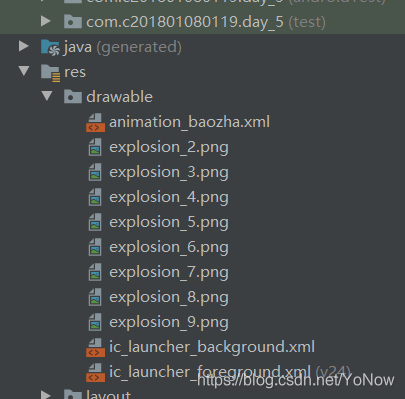
2.创建xml文件
在drawable下创建一个xml文件
<?xml version="1.0" encoding="utf-8"?>
<animation-list xmlns:android="http://schemas.android.com/apk/res/android"
android:oneshot="false"><!--//是否只播一次-->
<!-- -->
<item android:drawable="@drawable/explosion_2"
android:duration="200">
</item>
<item android:drawable="@drawable/explosion_3"
android:duration="200">
</item>
<item android:drawable="@drawable/explosion_4"
android:duration="200">
</item>
<item android:drawable="@drawable/explosion_5"
android:duration="200">
</item>
<item android:drawable="@drawable/explosion_6"
android:duration="200">
</item>
<item android:drawable="@drawable/explosion_7"
android:duration="200">
</item>
<item android:drawable="@drawable/explosion_8"
android:duration="200">
</item>
<item android:drawable="@drawable/explosion_9"
android:duration="200">
</item>
</animation-list>?3.设置布局文件和Activity
给界面设置两个按钮和一个图片控件。
<?xml version="1.0" encoding="utf-8"?>
<androidx.constraintlayout.widget.ConstraintLayout xmlns:android="http://schemas.android.com/apk/res/android"
xmlns:app="http://schemas.android.com/apk/res-auto"
xmlns:tools="http://schemas.android.com/tools"
android:layout_width="match_parent"
android:layout_height="match_parent"
tools:context=".MainActivity">
<Button
android:id="@+id/button"
android:layout_width="wrap_content"
android:layout_height="wrap_content"
android:text="开始"
app:layout_constraintEnd_toEndOf="parent"
app:layout_constraintStart_toStartOf="parent"
app:layout_constraintTop_toTopOf="parent" />
<Button
android:id="@+id/button2"
android:layout_width="wrap_content"
android:layout_height="wrap_content"
android:layout_marginTop="100dp"
android:text="暂停"
app:layout_constraintEnd_toEndOf="parent"
app:layout_constraintStart_toStartOf="parent"
app:layout_constraintTop_toBottomOf="@+id/button" />
<ImageView
android:id="@+id/imageView"
android:layout_width="match_parent"
android:layout_height="400dp"
android:background="@drawable/animation_baozha"
app:layout_constraintBottom_toBottomOf="parent"
app:layout_constraintEnd_toEndOf="parent"
app:layout_constraintHorizontal_bias="0.0"
app:layout_constraintStart_toStartOf="parent"
app:layout_constraintTop_toBottomOf="@+id/button2"
app:layout_constraintVertical_bias="0.54" />
</androidx.constraintlayout.widget.ConstraintLayout>package com.c201801080119.day_5;
import androidx.appcompat.app.AppCompatActivity;
import android.graphics.drawable.AnimationDrawable;
import android.os.Bundle;
import android.view.View;
import android.widget.Button;
import android.widget.ImageView;
public class MainActivity extends AppCompatActivity {
Button mButtonStart;
Button mButtonStop;
ImageView mImageViewShow;
AnimationDrawable mAnimationDrawable;
@Override
protected void onCreate(Bundle savedInstanceState) {
super.onCreate(savedInstanceState);
setContentView(R.layout.activity_main);
mButtonStart=findViewById(R.id.button);
mButtonStop=findViewById(R.id.button2);
mImageViewShow=findViewById(R.id.imageView);
//加载动画对象
mAnimationDrawable= (AnimationDrawable) mImageViewShow.getBackground();
mButtonStart.setOnClickListener(new View.OnClickListener() {
@Override
public void onClick(View v) {
// 开始动画
mAnimationDrawable.start();
}
});
mButtonStop.setOnClickListener(new View.OnClickListener() {
@Override
public void onClick(View v) {
// 暂停动画
mAnimationDrawable.stop();
}
});
}
}Java实现帧动画
package com.c201801080119.day_5;
import androidx.appcompat.app.AppCompatActivity;
import android.graphics.drawable.AnimationDrawable;
import android.os.Bundle;
import android.view.View;
import android.widget.Button;
import android.widget.ImageView;
public class MainActivity extends AppCompatActivity {
Button mButtonStart;
Button mButtonStop;
ImageView mImageViewShow;
AnimationDrawable mAnimationDrawable;
@Override
protected void onCreate(Bundle savedInstanceState) {
super.onCreate(savedInstanceState);
setContentView(R.layout.activity_main);
mButtonStart=findViewById(R.id.button);
mButtonStop=findViewById(R.id.button2);
mImageViewShow=findViewById(R.id.imageView);
// //加载动画对象
// mAnimationDrawable= (AnimationDrawable) mImageViewShow.getBackground();
mAnimationDrawable=new AnimationDrawable();
mAnimationDrawable.addFrame(getResources().getDrawable(R.drawable.explosion_2),200);
mAnimationDrawable.addFrame(getResources().getDrawable(R.drawable.explosion_3),200);
mAnimationDrawable.addFrame(getResources().getDrawable(R.drawable.explosion_4),200);
mAnimationDrawable.addFrame(getResources().getDrawable(R.drawable.explosion_5),200);
mAnimationDrawable.addFrame(getResources().getDrawable(R.drawable.explosion_6),200);
mAnimationDrawable.addFrame(getResources().getDrawable(R.drawable.explosion_7),200);
mAnimationDrawable.addFrame(getResources().getDrawable(R.drawable.explosion_8),200);
mAnimationDrawable.addFrame(getResources().getDrawable(R.drawable.explosion_9),200);
mAnimationDrawable.setOneShot(false);
mImageViewShow.setBackground(mAnimationDrawable);
mButtonStart.setOnClickListener(new View.OnClickListener() {
@Override
public void onClick(View v) {
// 开始动画
mAnimationDrawable.start();
}
});
mButtonStop.setOnClickListener(new View.OnClickListener() {
@Override
public void onClick(View v) {
// 暂停动画
mAnimationDrawable.stop();
}
});
}
}?
补间动画
概述
在Android动画中,补间动画一共可以分成四类即透明度动画、缩放动画、旋转动画、位移动画。
其实现方法可以通过xml来配置,也可以通过代码来实现。
xml文件实现补间动画
用xml实现补间动画,需要将xml放到res下的anim目录,Android工程默认是没有anim文件夹的,首先在res下创建anim目录,然后构建xml文件
透明度动画
<?xml version="1.0" encoding="utf-8"?>
<alpha xmlns:android="http://schemas.android.com/apk/res/android"
android:fromAlpha="1"//起始透明度
android:toAlpha="0.1"//结束透明度
android:duration="2000"//持续时间>
</alpha>缩放动画
<?xml version="1.0" encoding="utf-8"?>
<scale xmlns:android="http://schemas.android.com/apk/res/android"
android:fromXScale="0.2"//沿X的缩放的起始比例
android:toXScale="1.5"//沿X缩放的结束比例
android:fromYScale="0.2"//沿Y缩放的开始比例
android:toYScale="1.5"//沿Y缩放的结束比例
android:pivotY="50%"//缩放中轴点的x坐标
android:pivotX="50%"//缩放中轴点y的坐标
android:duration="2000"//持续时间>
</scale>位移动画
<?xml version="1.0" encoding="utf-8"?>
<translate xmlns:android="http://schemas.android.com/apk/res/android"
android:fromXDelta="0"//起始点x的坐标
android:toXDelta="320"//结束点x的坐标
android:fromYDelta="0"//起始点y的坐标
android:toYDelta="0"//结束点y的坐标
android:duration="2000"//持续时间>
</translate>旋转动画
<?xml version="1.0" encoding="utf-8"?>
<rotate xmlns:android="http://schemas.android.com/apk/res/android"
android:fromDegrees="0"//旋转的起始角度
android:toDegrees="360"//旋转的结束角度
android:repeatCount="1"//旋转次数
android:repeatMode="reverse"//设置重复模式,默认restart,但只有当repeatCount大于0或者infinite或-1时 才有效。还可以设置成reverse,表示偶数次显示动画时会做方向相反的运动
android:duration="1000"//持续时间>
</rotate>组合动画
<?xml version="1.0" encoding="utf-8"?>
<set xmlns:android="http://schemas.android.com/apk/res/android">
<scale android:pivotX="50%"
android:pivotY="50%"
android:fromYScale="0.2"
android:fromXScale="0.2"
android:toYScale="1.5"
android:toXScale="1.5"
android:duration="2000">
</scale>
<translate android:fromYDelta="0"
android:fromXDelta="0"
android:toYDelta="0"
android:toXDelta="320"
android:duration="2000">
</translate>
<rotate android:fromDegrees="0"
android:toDegrees="360"
android:repeatCount="1"
android:repeatMode="reverse"
android:duration="1000">
</rotate>
<alpha android:fromAlpha="1"
android:toAlpha="0.1">
</alpha>
</set>在Activity中的调用
Animation animation= AnimationUtils.loadAnimation(MainActivity2.this,R.anim.anim_alpha);
imageView.startAnimation(animation);用Java实现补间动画
用Java代码去实现主要是实现补间动画的一些构造方法。
透明度动画
/*
//fromAlpha 动画开始的透明度,从0.0 --1.0 ,0.0表示全透明,1.0表示完全不透明
//toAlpha 动画结束时的透明度,也是从0.0 --1.0 ,0.0表示全透明,1.0表示完全不透明
public AlphaAnimation(float fromAlpha, float toAlpha) {
}
*/
Animation animation=new AlphaAnimation(0,1);
animation.setDuration(2000);
imageView.startAnimation(animation);缩放动画
/**
public ScaleAnimation(float fromX, float toX, float fromY, float toY,
int pivotXType, float pivotXValue, int pivotYType, float pivotYValue) {
}
fromX 沿着X轴缩放的起始比例
fromY 沿着X轴缩放的起始比例
toX 沿着X轴缩放的结束比例
toY 沿着Y轴缩放的结束比例
pivotXValue 缩放的中轴点X坐标,即距离自身左边缘的位置,比如50%就是以图像的 中心为中轴点
pivotXType 有2种模式,RELATIVE_TO_SELF(相对于自身)和RELATIVE_TO_PARENT(相对于父布局)pivotx,pivotY的值就应该是0-1的浮点数,分别对应xml中的%(自身)和%p(父布局)
pivotYValue 缩放的中轴点Y坐标,即距离自身左边缘的位置,比如50%就是以图像的 中心为中轴点
pivotYType 同pivotXType
**/
Animation animation= new ScaleAnimation(0, 1.4f, 0, 1.4f,
ScaleAnimation.RELATIVE_TO_SELF,0.5f,ScaleAnimation.RELATIVE_TO_SELF,0.5f);
animation.setDuration(2000);
imageView.startAnimation(animation);位移动画
/** //fromXDelta 起始点X轴坐标,可以是数值、百分数、百分数p 三种样式,同scale
//fromYDelta 起始点Y轴从标,可以是数值、百分数、百分数p 三种样式
//toXDelta 结束点X轴坐标
//toYDelta 结束点Y轴坐标
// fromYType、toYType同ScaleAnimation,
public TranslateAnimation(int fromXType, float fromXValue, int toXType,
float toXValue,int fromYType, float fromYValue, int toYType, float toYValue) {
}
**/
Animation animation= new TranslateAnimation(TranslateAnimation.RELATIVE_TO_SELF, 0, TranslateAnimation.RELATIVE_TO_SELF, 0.5f,
TranslateAnimation.RELATIVE_TO_SELF, 0, TranslateAnimation.RELATIVE_TO_SELF, 0.5f);
animation.setDuration(2000);
imageView.startAnimation(animation);旋转动画
/**
*
public RotateAnimation(float fromDegrees, float toDegrees, int pivotXType,
float pivotXValue, int pivotYType, float pivotYValue) {
}
fromDegrees="0"//旋转的起始角度
toDegrees="360"//旋转的结束角度
repeatCount="1"//旋转次数
android:repeatMode="reverse"//设置重复模式,默认restart,但只有当repeatCount大于0或者infinite或-1时 才有效。还可以设置成reverse,表示偶数次显示动画时会做方向相反的运动
* */
Animation animation= new RotateAnimation(0, -720, RotateAnimation.RELATIVE_TO_SELF, 0.5f,
RotateAnimation.RELATIVE_TO_SELF, 0.5f);
animation.setDuration(2000);
imageView.startAnimation(animation);?组合动画
Animation rotateAnimation = new RotateAnimation(0, -720, RotateAnimation.RELATIVE_TO_SELF, 0.5f,
RotateAnimation.RELATIVE_TO_SELF, 0.5f);
rotateAnimation.setDuration(2000);
Animation translateAnimation = new TranslateAnimation(TranslateAnimation.RELATIVE_TO_PARENT, 0, TranslateAnimation.RELATIVE_TO_PARENT, 0.5f,
TranslateAnimation.RELATIVE_TO_PARENT, 0, TranslateAnimation.RELATIVE_TO_PARENT, 0.5f);
translateAnimation.setDuration(2000);
Animation scaleAnimation = new ScaleAnimation(0, 1.4f, 0, 1.4f, ScaleAnimation.RELATIVE_TO_SELF,
0.5f, ScaleAnimation.RELATIVE_TO_SELF, 0.5f);
scaleAnimation.setDuration(2000);
Animation alphaAnimation = new AlphaAnimation(0, 1);
alphaAnimation.setDuration(2000);
AnimationSet animationSet = new AnimationSet(true);
animationSet.addAnimation(rotateAnimation);
animationSet.addAnimation(translateAnimation);
animationSet.addAnimation(scaleAnimation);
animationSet.addAnimation(alphaAnimation);
animationSet.setDuration(4000);
animationSet.setFillAfter(true);
imageView.startAnimation(animationSet);完整代码
package com.c201801080119.day_5;
import androidx.appcompat.app.AppCompatActivity;
import android.os.Bundle;
import android.view.View;
import android.view.animation.AlphaAnimation;
import android.view.animation.Animation;
import android.view.animation.AnimationSet;
import android.view.animation.AnimationUtils;
import android.view.animation.RotateAnimation;
import android.view.animation.ScaleAnimation;
import android.view.animation.TranslateAnimation;
import android.widget.Button;
import android.widget.ImageView;
public class MainActivity2 extends AppCompatActivity {
Button button;
Button button1;
Button button2;
Button button3;
Button button4;
ImageView imageView;
@Override
protected void onCreate(Bundle savedInstanceState) {
super.onCreate(savedInstanceState);
setContentView(R.layout.activity_main2);
button=findViewById(R.id.button3);
button1=findViewById(R.id.button4);
button2=findViewById(R.id.button5);
button3=findViewById(R.id.button6);
button4=findViewById(R.id.button7);
imageView=findViewById(R.id.imageView2);
button.setOnClickListener(new View.OnClickListener() {
@Override
public void onClick(View v) {
// Animation animation= AnimationUtils.loadAnimation(MainActivity2.this,R.anim.anim_alpha);
// imageView.startAnimation(animation);
/**
//fromAlpha 动画开始的透明度,从0.0 --1.0 ,0.0表示全透明,1.0表示完全不透明
//toAlpha 动画结束时的透明度,也是从0.0 --1.0 ,0.0表示全透明,1.0表示完全不透明
public AlphaAnimation(float fromAlpha, float toAlpha) {
}
**/
Animation animation=new AlphaAnimation(0,1);
animation.setDuration(2000);
imageView.startAnimation(animation);
}
});
button1.setOnClickListener(new View.OnClickListener() {
@Override
public void onClick(View v) {
// Animation animation=AnimationUtils.loadAnimation(MainActivity2.this,R.anim.anim_scale);
/**
public ScaleAnimation(float fromX, float toX, float fromY, float toY,
int pivotXType, float pivotXValue, int pivotYType, float pivotYValue) {
}
fromX 沿着X轴缩放的起始比例
fromY 沿着X轴缩放的起始比例
toX 沿着X轴缩放的结束比例
toY 沿着Y轴缩放的结束比例
pivotXValue 缩放的中轴点X坐标,即距离自身左边缘的位置,比如50%就是以图像的 中心为中轴点
pivotXType 有2种模式,RELATIVE_TO_SELF(相对于自身)和RELATIVE_TO_PARENT(相对于父布局)pivotx,pivotY的值就应该是0-1的浮点数,分别对应xml中的%(自身)和%p(父布局)
pivotYValue 缩放的中轴点Y坐标,即距离自身左边缘的位置,比如50%就是以图像的 中心为中轴点
pivotYType 同pivotXType
**/
Animation animation= new ScaleAnimation(0, 1.4f, 0, 1.4f,
ScaleAnimation.RELATIVE_TO_SELF,0.5f,ScaleAnimation.RELATIVE_TO_SELF,0.5f);
animation.setDuration(2000);
imageView.startAnimation(animation);
}
});
button2.setOnClickListener(new View.OnClickListener() {
@Override
public void onClick(View v) {
// Animation animation =AnimationUtils.loadAnimation(MainActivity2.this,R.anim.anim_translate);
/** //fromXDelta 起始点X轴坐标,可以是数值、百分数、百分数p 三种样式,同scale
//fromYDelta 起始点Y轴从标,可以是数值、百分数、百分数p 三种样式
//toXDelta 结束点X轴坐标
//toYDelta 结束点Y轴坐标
// fromYType、toYType同ScaleAnimation,
public TranslateAnimation(int fromXType, float fromXValue, int toXType,
float toXValue,int fromYType, float fromYValue, int toYType, float toYValue) {
}
**/
Animation animation= new TranslateAnimation(TranslateAnimation.RELATIVE_TO_SELF, 0, TranslateAnimation.RELATIVE_TO_SELF, 0.5f,
TranslateAnimation.RELATIVE_TO_SELF, 0, TranslateAnimation.RELATIVE_TO_SELF, 0.5f);
animation.setDuration(2000);
imageView.startAnimation(animation);
}
});
button3.setOnClickListener(new View.OnClickListener() {
@Override
public void onClick(View v) {
// Animation animation=AnimationUtils.loadAnimation(MainActivity2.this,R.anim.anim_rotate);
/**
*
public RotateAnimation(float fromDegrees, float toDegrees, int pivotXType,
float pivotXValue, int pivotYType, float pivotYValue) {
}
fromDegrees="0"//旋转的起始角度
toDegrees="360"//旋转的结束角度
repeatCount="1"//旋转次数
android:repeatMode="reverse"//设置重复模式,默认restart,但只有当repeatCount大于0或者infinite或-1时 才有效。还可以设置成reverse,表示偶数次显示动画时会做方向相反的运动
* */
Animation animation= new RotateAnimation(0, -720, RotateAnimation.RELATIVE_TO_SELF, 0.5f,
RotateAnimation.RELATIVE_TO_SELF, 0.5f);
animation.setDuration(2000);
imageView.startAnimation(animation);
}
});
button4.setOnClickListener(new View.OnClickListener() {
@Override
public void onClick(View v) {
// Animation animation=AnimationUtils.loadAnimation(MainActivity2.this,R.anim.anim_set);
Animation rotateAnimation = new RotateAnimation(0, -720, RotateAnimation.RELATIVE_TO_SELF, 0.5f,
RotateAnimation.RELATIVE_TO_SELF, 0.5f);
rotateAnimation.setDuration(2000);
Animation translateAnimation = new TranslateAnimation(TranslateAnimation.RELATIVE_TO_PARENT, 0, TranslateAnimation.RELATIVE_TO_PARENT, 0.5f,
TranslateAnimation.RELATIVE_TO_PARENT, 0, TranslateAnimation.RELATIVE_TO_PARENT, 0.5f);
translateAnimation.setDuration(2000);
Animation scaleAnimation = new ScaleAnimation(0, 1.4f, 0, 1.4f, ScaleAnimation.RELATIVE_TO_SELF,
0.5f, ScaleAnimation.RELATIVE_TO_SELF, 0.5f);
scaleAnimation.setDuration(2000);
Animation alphaAnimation = new AlphaAnimation(0, 1);
alphaAnimation.setDuration(2000);
AnimationSet animationSet = new AnimationSet(true);
animationSet.addAnimation(rotateAnimation);
animationSet.addAnimation(translateAnimation);
animationSet.addAnimation(scaleAnimation);
animationSet.addAnimation(alphaAnimation);
animationSet.setDuration(4000);
animationSet.setFillAfter(true);
imageView.startAnimation(animationSet);
}
});
}
}?