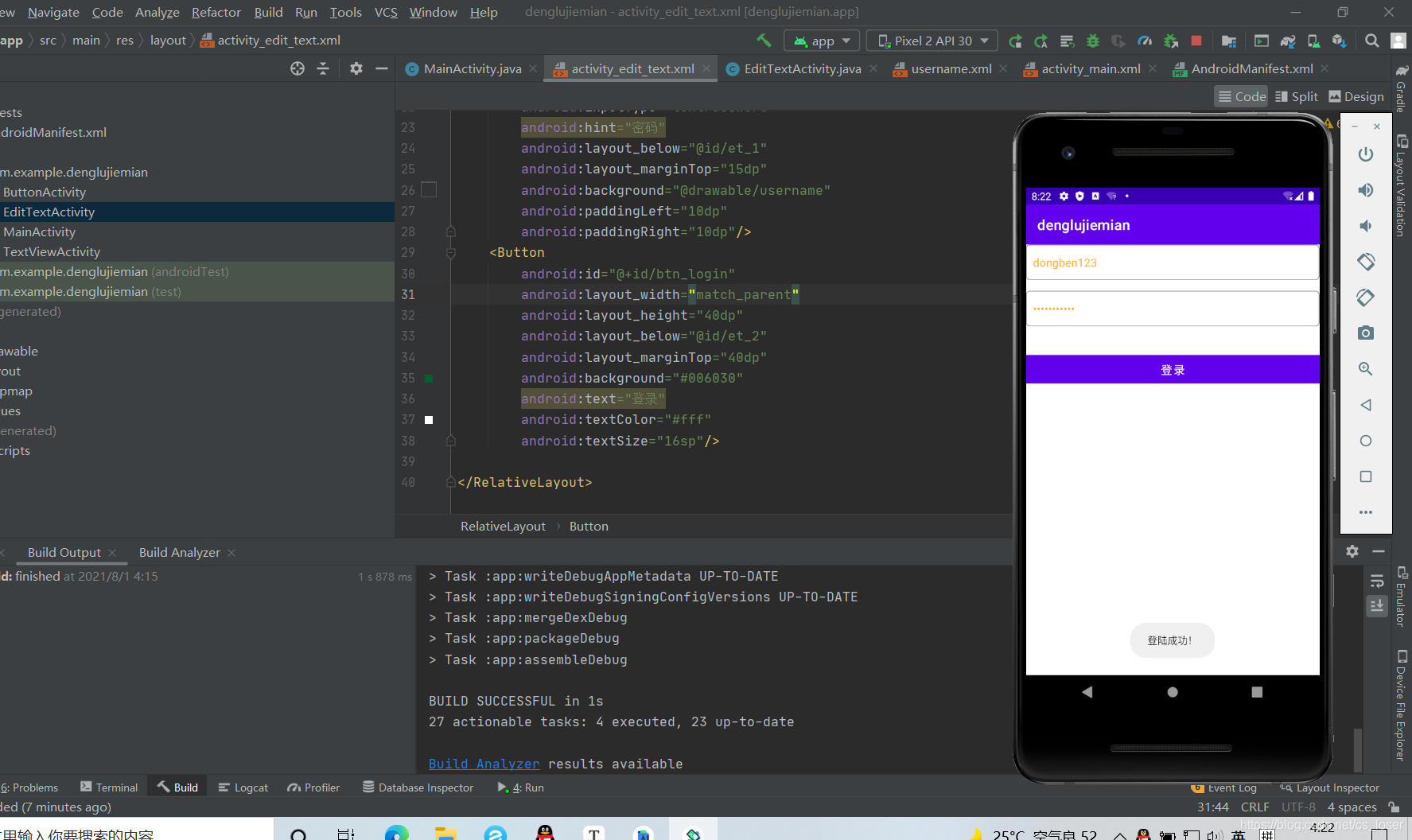用Android studio开发登录界面
?
第一步、定义了三个按钮,但是我们这次开发只用到第三个
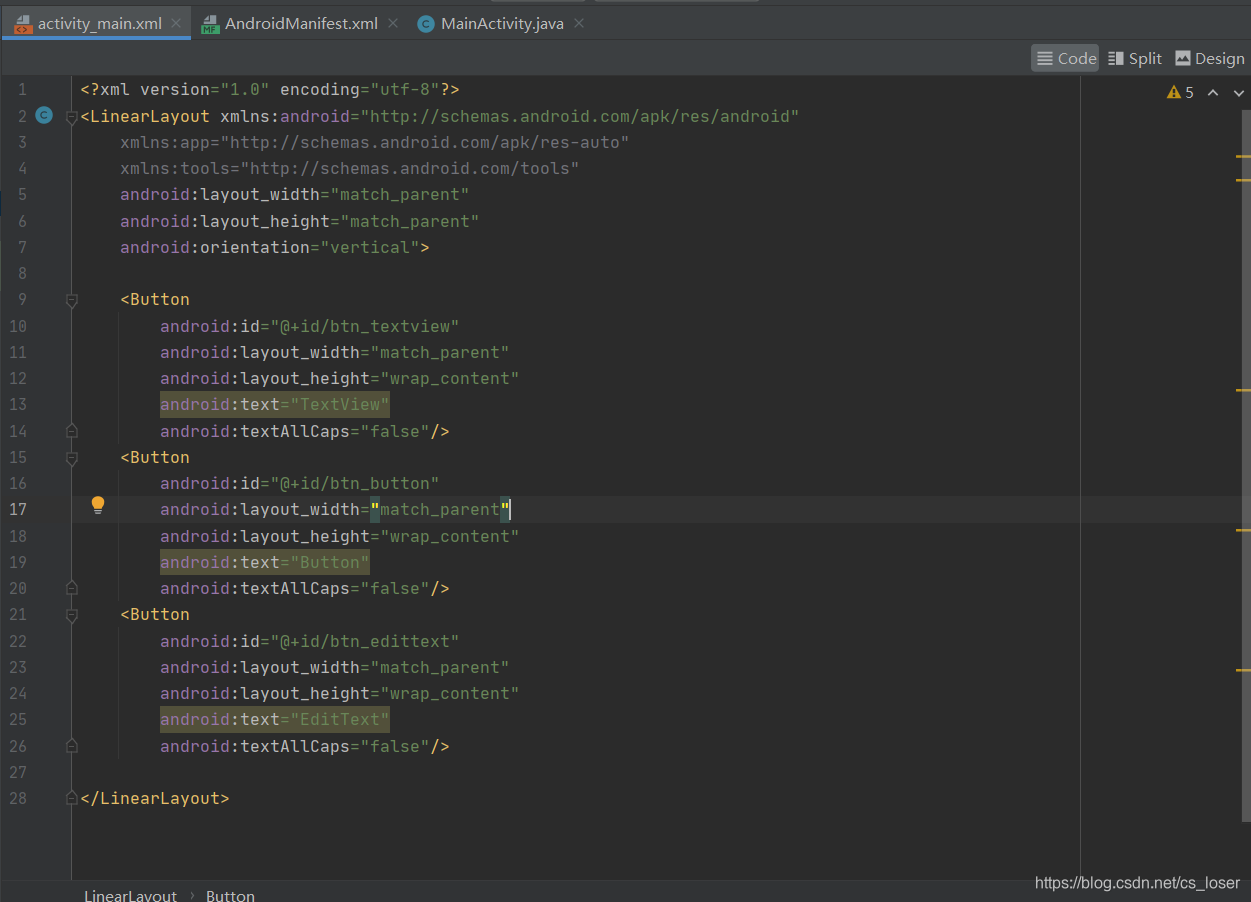
第二步、我们要使用这些按钮,要先再Java中声明控件,找到控件,再来设置它的点击事件,然后新建一个空的activity。
?package com.example.textview;
??
?import androidx.appcompat.app.AppCompatActivity;
??
?import android.content.Intent;
?import android.os.Bundle;
?import android.view.View;
?import android.widget.Button;
??
?public class MainActivity extends AppCompatActivity {
? ? private Button mBtnTextView;
? ? private Button mBtnButton;
? ? private Button mBtnEditText;
??
? ? @Override
? ? protected void onCreate(Bundle savedInstanceState) {
? ? ? ? super.onCreate(savedInstanceState);
? ? ? ? setContentView(R.layout.activity_main);
? ? ? ? mBtnTextView=findViewById(R.id.btn_textview);
? ? ? ? mBtnTextView.setOnClickListener(new View.OnClickListener() {
? ? ? ? ? ? @Override
? ? ? ? ? ? public void onClick(View view) {
? ? ? ? ? ? ? ? //跳转到TextView演示界面
? ? ? ? ? ? ? ? Intent intent= new Intent(MainActivity.this,TextViewActivity.class);
? ? ? ? ? ? ? ? startActivity(intent);
? ? ? ? ? ? }
? ? ? ? });
? ? ? ? mBtnButton = findViewById(R.id.btn_button);
? ? ? ? mBtnButton.setOnClickListener(new View.OnClickListener() {
? ? ? ? ? ? @Override
? ? ? ? ? ? public void onClick(View view) {
? ? ? ? ? ? ? ? //跳转到Button演示界面
? ? ? ? ? ? ? ? Intent intent= new Intent(MainActivity.this,ButtonActivity.class);
? ? ? ? ? ? ? ? startActivity(intent);
? ? ? ? ? ? }
? ? ? ? });
? ? ? ? mBtnEditText=findViewById(R.id.btn_edittext);
? ? ? ? mBtnEditText.setOnClickListener(new View.OnClickListener() {
? ? ? ? ? ? @Override
? ? ? ? ? ? public void onClick(View view) {
? ? ? ? ? ? ? ? //跳转到EditText演示界面
? ? ? ? ? ? ? ? Intent intent= new Intent(MainActivity.this,EditTextActivity.class);
? ? ? ? ? ? ? ? startActivity(intent);
? ? ? ? ? ? }
? ? ? ? });
? ? }
? ? }
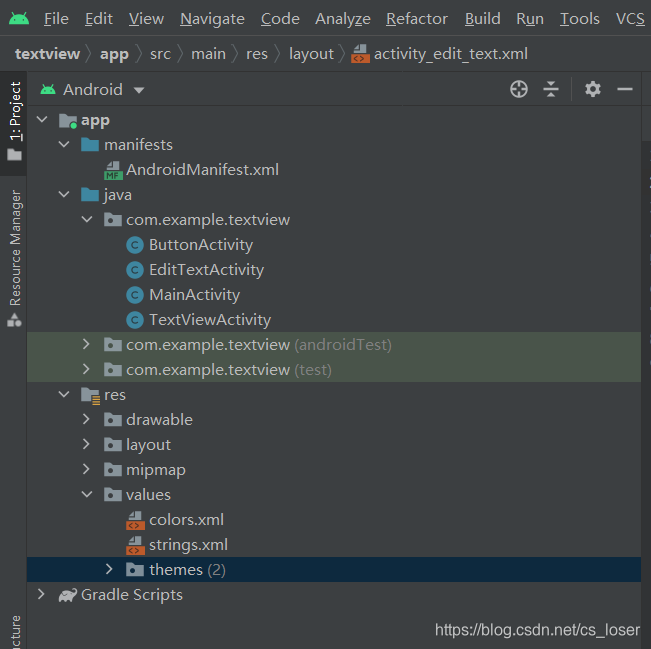
第三步,然后到activity_edit_text_xml下进行编写
?package com.example.denglujiemian;
??
?import androidx.appcompat.app.AppCompatActivity;
??
?import android.content.Intent;
?import android.os.Bundle;
?import android.view.View;
?import android.widget.Button;
??
?public class MainActivity extends AppCompatActivity {
? ? private Button mBtnTextView;
? ? private Button mBtnButton;
? ? private Button mBtnEditText;
? ? @Override
? ? protected void onCreate(Bundle savedInstanceState) {
? ? ? ? super.onCreate(savedInstanceState);
? ? ? ? setContentView(R.layout.activity_main);
? ? ? ? mBtnTextView=findViewById(R.id.btn_textview);
? ? ? ? mBtnTextView.setOnClickListener(new View.OnClickListener() {
? ? ? ? ? ? @Override
? ? ? ? ? ? public void onClick(View view) {
? ? ? ? ? ? ? ? //跳转到TextView演示界面
? ? ? ? ? ? ? ? Intent intent=new Intent(MainActivity.this,TextViewActivity.class);
? ? ? ? ? ? ? ? startActivity(intent);
? ? ? ? ? ? }
? ? ? ? });
? ? ? ? mBtnButton=findViewById(R.id.btn_button);
? ? ? ? mBtnButton.setOnClickListener(new View.OnClickListener() {
? ? ? ? ? ? @Override
? ? ? ? ? ? public void onClick(View view) {
? ? ? ? ? ? ? ? //跳转到Button演示界面
? ? ? ? ? ? ? ? Intent intent=new Intent(MainActivity.this,ButtonActivity.class);
? ? ? ? ? ? ? ? startActivity(intent);
? ? ? ? ? ? }
? ? ? ? });
? ? ? ? mBtnEditText=findViewById(R.id.btn_edittext);
? ? ? ? mBtnEditText.setOnClickListener(new View.OnClickListener() {
? ? ? ? ? ? @Override
? ? ? ? ? ? public void onClick(View view) {
? ? ? ? ? ? ? ? //跳转到EditText演示界面
? ? ? ? ? ? ? ? Intent intent=new Intent(MainActivity.this,EditTextActivity.class);
? ? ? ? ? ? ? ? startActivity(intent);
? ? ? ? ? ? }
? ? ? ? });
??
? ? }
? ? }
第四步、跳转到edit_text.xml文件下 进行编写
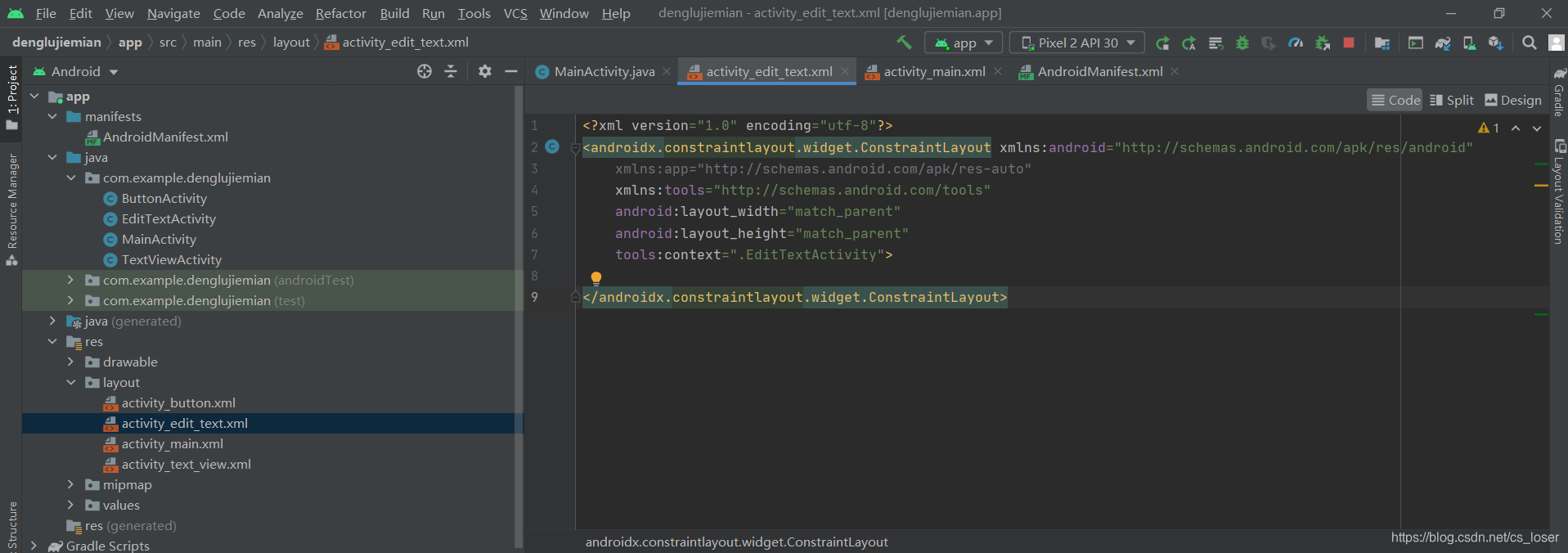
?<?xml version="1.0" encoding="utf-8"?> ?<RelativeLayout xmlns:android="http://schemas.android.com/apk/res/android" ? ? android:layout_width="match_parent" ? ? android:layout_height="match_parent" ? ? > ? ? <EditText ? ? android:id="@+id/et_1" ? ? android:layout_width="match_parent" ? ? android:layout_height="50dp" ? ? ? ? android:textSize="16sp" ? ? ? ? android:textColor="#FFAD33" ? ? ? ? android:hint="用户名" ? ? ? ? android:background="@drawable/username" ? ? ? ? android:paddingLeft="10dp" ? ? ? ? android:paddingRight="10dp"/> ? ? <EditText ? ? ? ? android:id="@+id/et_2" ? ? ? ? android:layout_width="match_parent" ? ? ? ? android:layout_height="50dp" ? ? ? ? android:textSize="16sp" ? ? ? ? android:textColor="#FFAD33" ? ? ? ? android:inputType="textPassword" ? ? ? ? android:hint="密码" ? ? ? ? android:layout_below="@id/et_1" ? ? ? ? android:layout_marginTop="15dp" ? ? ? ? android:background="@drawable/username" ? ? ? ? android:paddingLeft="10dp" ? ? ? ? android:paddingRight="10dp"/> ? ? <Button ? ? ? ? android:id="@+id/btn_login" ? ? ? ? android:layout_width="match_parent" ? ? ? ? android:layout_height="40dp" ? ? ? ? android:layout_below="@id/et_2" ? ? ? ? android:layout_marginTop="40dp" ? ? ? ? android:background="#006030" ? ? ? ? android:text="登录" ? ? ? ? android:textColor="#fff" ? ? ? ? android:textSize="16sp"/> ?? ?</RelativeLayout>
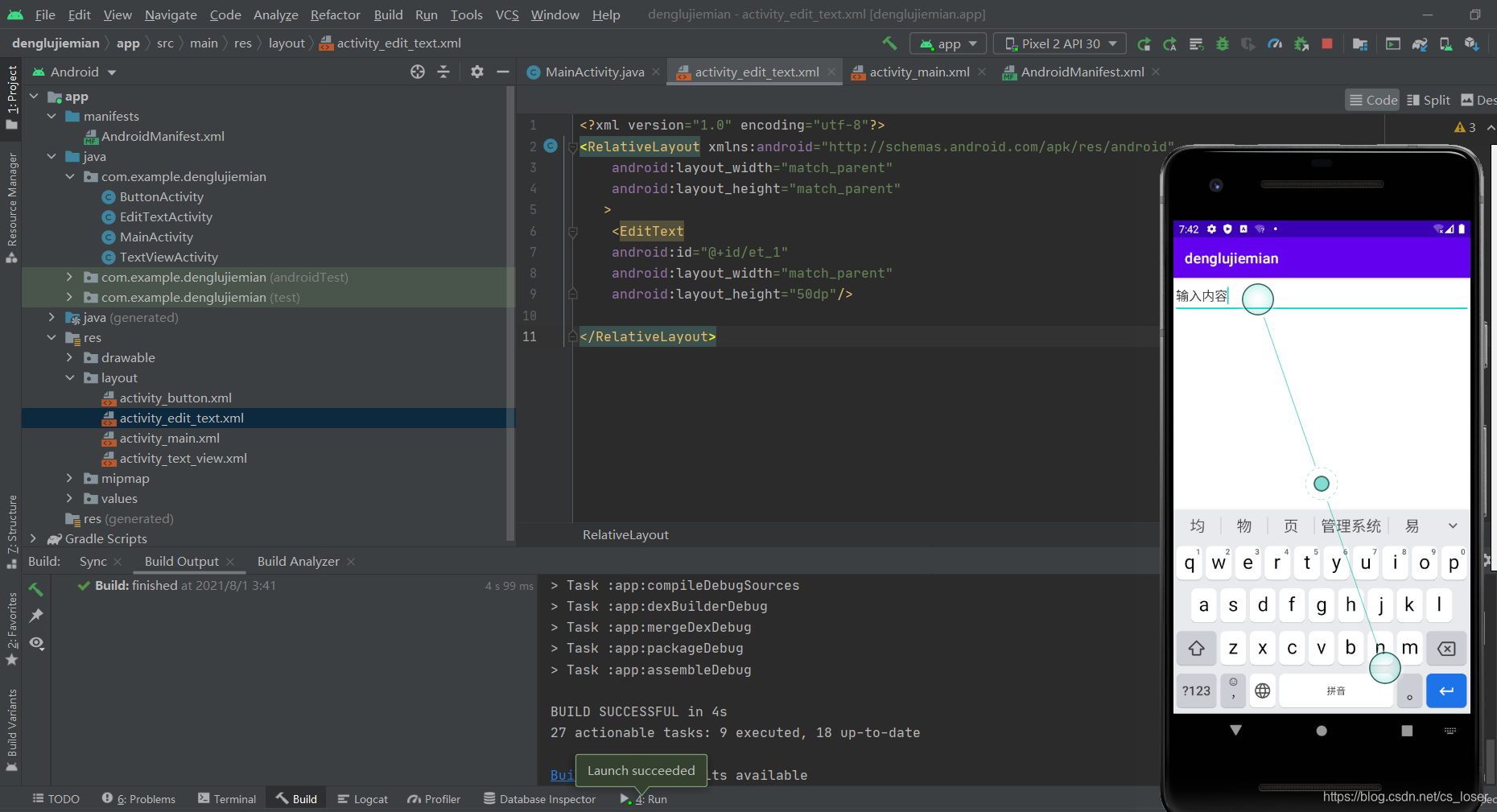
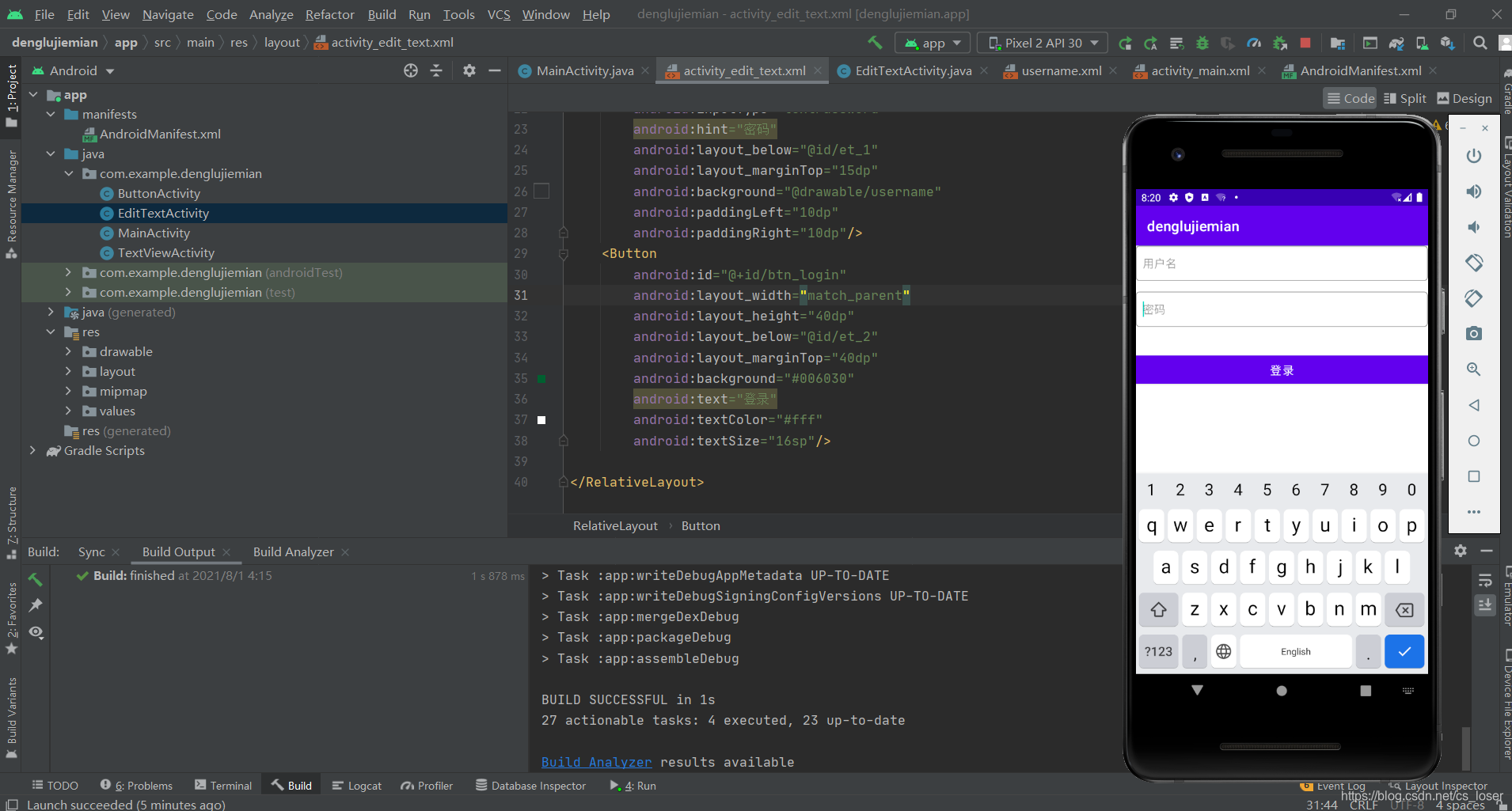
第五步、设置跳转事件
在EditTextActivity.java下写如下程序,使得在点击登录按钮后,会产生一个响应事件。
?package com.example.denglujiemian;
??
?import androidx.appcompat.app.AppCompatActivity;
??
?import android.os.Bundle;
?import android.view.View;
?import android.widget.Button;
?import android.widget.Toast;
??
?public class EditTextActivity extends AppCompatActivity {
? ? private Button mBtnLogin;
? ? @Override
? ? protected void onCreate(Bundle savedInstanceState) {
? ? ? ? super.onCreate(savedInstanceState);
? ? ? ? setContentView(R.layout.activity_edit_text);
? ? ? ? mBtnLogin=findViewById(R.id.btn_login);
? ? ? ? mBtnLogin.setOnClickListener(new View.OnClickListener() {
? ? ? ? ? ? @Override
? ? ? ? ? ? public void onClick(View view) {
? ? ? ? ? ? ? ? Toast.makeText(EditTextActivity.this,"登陆成功!",Toast.LENGTH_SHORT).show();
? ? ? ? ? ? }
? ? ? ? });
? ? }
?}