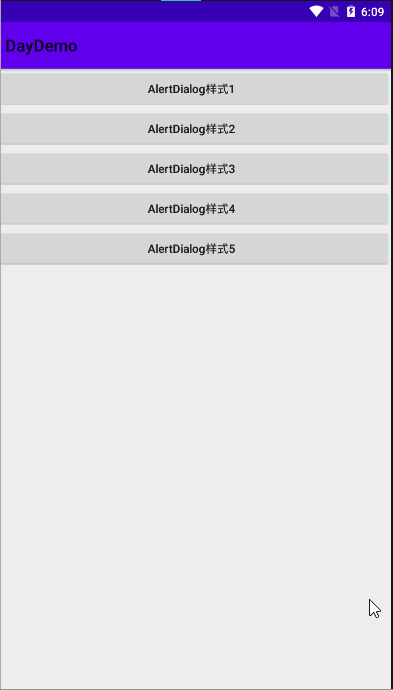前言: AlertDialog 为警告对话框,可以实现多种样式。
分别为:
- 默认样式
- 单选样式
- 多选样式
- 自定义样式
接下来我会通过代码实现这些样式
首先实现布局页面:
activity_dialog.xml
<?xml version="1.0" encoding="utf-8"?>
<LinearLayout xmlns:android="http://schemas.android.com/apk/res/android"
xmlns:app="http://schemas.android.com/apk/res-auto"
xmlns:tools="http://schemas.android.com/tools"
android:layout_width="match_parent"
android:layout_height="match_parent"
tools:context=".DialogActivity"
android:orientation="vertical"
>
<Button
android:id="@+id/btn_dialog1"
android:layout_width="match_parent"
android:layout_height="wrap_content"
android:text="AlertDialog样式1"
/>
<Button
android:id="@+id/btn_dialog2"
android:layout_width="match_parent"
android:layout_height="wrap_content"
android:text="AlertDialog样式2"
/>
<Button
android:id="@+id/btn_dialog3"
android:layout_width="match_parent"
android:layout_height="wrap_content"
android:text="AlertDialog样式3"
/>
<Button
android:id="@+id/btn_dialog4"
android:layout_width="match_parent"
android:layout_height="wrap_content"
android:text="AlertDialog样式4"
/>
<Button
android:id="@+id/btn_dialog5"
android:layout_width="match_parent"
android:layout_height="wrap_content"
android:text="AlertDialog样式5"
/>
</LinearLayout>
实现五种不同的样式AlertDialog
在DialogActivity 中实现,代码如下,具体详解已经在注释中给出
public class DialogActivity extends AppCompatActivity implements View.OnClickListener {
private Button btn_dialog1;
private Button btn_dialog2;
private Button btn_dialog3;
private Button btn_dialog4;
private Button btn_dialog5;
@Override
protected void onCreate(Bundle savedInstanceState) {
super.onCreate(savedInstanceState);
setContentView(R.layout.activity_dialog);
btn_dialog1 = findViewById(R.id.btn_dialog1);
btn_dialog2 = findViewById(R.id.btn_dialog2);
btn_dialog3 = findViewById(R.id.btn_dialog3);
btn_dialog4 = findViewById(R.id.btn_dialog4);
btn_dialog5 = findViewById(R.id.btn_dialog5);
btn_dialog1.setOnClickListener(this);
btn_dialog2.setOnClickListener(this);
btn_dialog3.setOnClickListener(this);
btn_dialog4.setOnClickListener(this);
btn_dialog5.setOnClickListener(this);
}
@Override
public void onClick(View v) {
switch (v.getId()) {
case R.id.btn_dialog1:
AlertDialog.Builder builder = new AlertDialog.Builder(DialogActivity.this);
builder.setTitle("请选择").setMessage("你确定要退出吗?")
.setIcon(R.drawable.background) //设置图标
.setPositiveButton("确定", new DialogInterface.OnClickListener() {
@Override
public void onClick(DialogInterface dialog, int which) {
Toast.makeText(DialogActivity.this, "确定", Toast.LENGTH_SHORT).show();
}
}).setNeutralButton("我再想想", new DialogInterface.OnClickListener() {
@Override
public void onClick(DialogInterface dialog, int which) {
Toast.makeText(DialogActivity.this, "我再想想", Toast.LENGTH_SHORT).show();
}
}).setNegativeButton("取消", new DialogInterface.OnClickListener() {
@Override
public void onClick(DialogInterface dialog, int which) {
Toast.makeText(DialogActivity.this, "取消", Toast.LENGTH_SHORT).show();
}
}).show();
break;
case R.id.btn_dialog2:
String[] array = new String[]{"男","女"};
AlertDialog.Builder builder1 = new AlertDialog.Builder(DialogActivity.this);
builder1.setTitle("选择性别").setSingleChoiceItems(array, 0, new DialogInterface.OnClickListener() {
@Override
public void onClick(DialogInterface dialog, int which) {
Toast.makeText(DialogActivity.this, array[which]+"", Toast.LENGTH_SHORT).show();
}
}).show();
break;
case R.id.btn_dialog3:
String[] array2 = new String[]{"男","女"};
AlertDialog.Builder builder3 = new AlertDialog.Builder(DialogActivity.this);
builder3.setTitle("选择性别").setSingleChoiceItems(array2, 0, new DialogInterface.OnClickListener() {
@Override
public void onClick(DialogInterface dialog, int which) {
Toast.makeText(DialogActivity.this, array2[which]+"", Toast.LENGTH_SHORT).show();
dialog.dismiss(); //选中其中任何一项后,对话框消失
}
}).setCancelable(false).show(); //setCancelable 如果没有选择任何一项,点击隐形部分,对话框不会消失
break;
case R.id.btn_dialog4:
String[] array1 = new String[]{"读书","运动","旅游","写代码"};
boolean[] isChecked = new boolean[]{true,false,false,false,false};
AlertDialog.Builder builder2 = new AlertDialog.Builder(DialogActivity.this);
builder2.setTitle("选择兴趣").setMultiChoiceItems(array1, isChecked, new DialogInterface.OnMultiChoiceClickListener() {
@Override
public void onClick(DialogInterface dialog, int which, boolean isChecked) {
Toast.makeText(DialogActivity.this, array1[which]+":"+isChecked, Toast.LENGTH_SHORT).show();
}
}).setPositiveButton("确定", new DialogInterface.OnClickListener() {
@Override
public void onClick(DialogInterface dialog, int which) {
}
}).setNegativeButton("取消", new DialogInterface.OnClickListener() {
@Override
public void onClick(DialogInterface dialog, int which) {
}
}).show();
break;
case R.id.btn_dialog5:
AlertDialog.Builder builder5 = new AlertDialog.Builder(DialogActivity.this);
View view = LayoutInflater.from(this).inflate(R.layout.layout_dialog, null);
EditText editUserName = view.findViewById(R.id.et_username);
EditText editPassword = view.findViewById(R.id.et_password);
Button button = view.findViewById(R.id.btn_login);
button.setOnClickListener(new View.OnClickListener() {
@Override
public void onClick(View v) {
Toast.makeText(DialogActivity.this, "用户名:"+editUserName.getText().toString()+",密码:"+editPassword.getText().toString(), Toast.LENGTH_SHORT).show();
}
});
builder5.setTitle("请先登录!").setView(view)
.show();
break;
default:
break;
}
}
}
效果图如图所示: