P2 工程结构介绍
??project和module的区别: project仅仅是项目,手机上看不到,而module是手机上的app
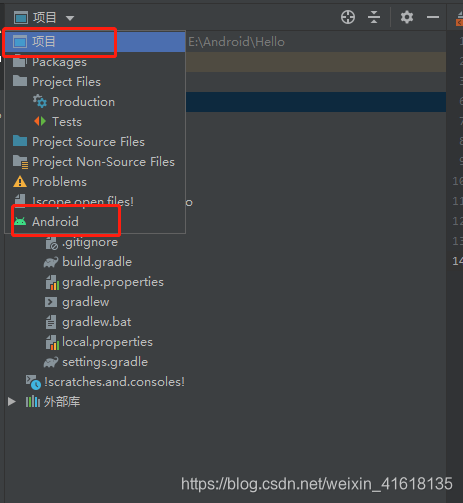
下载gradle
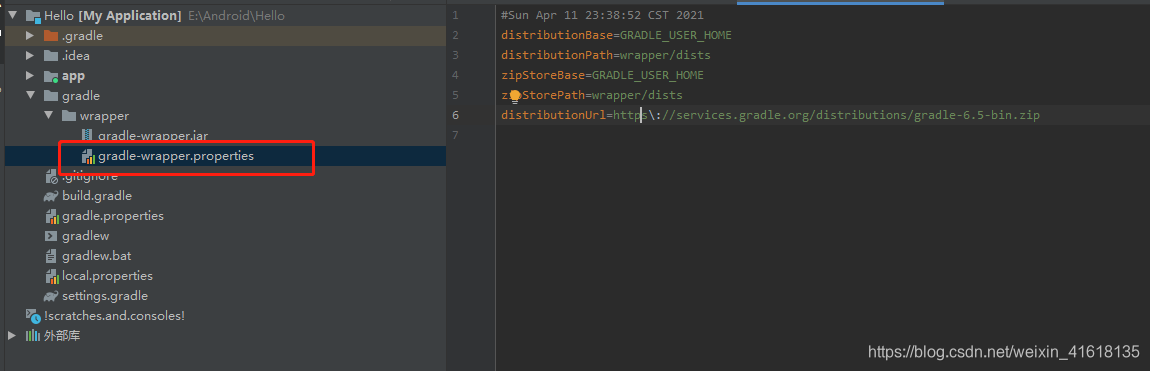
gradle全局配置文件
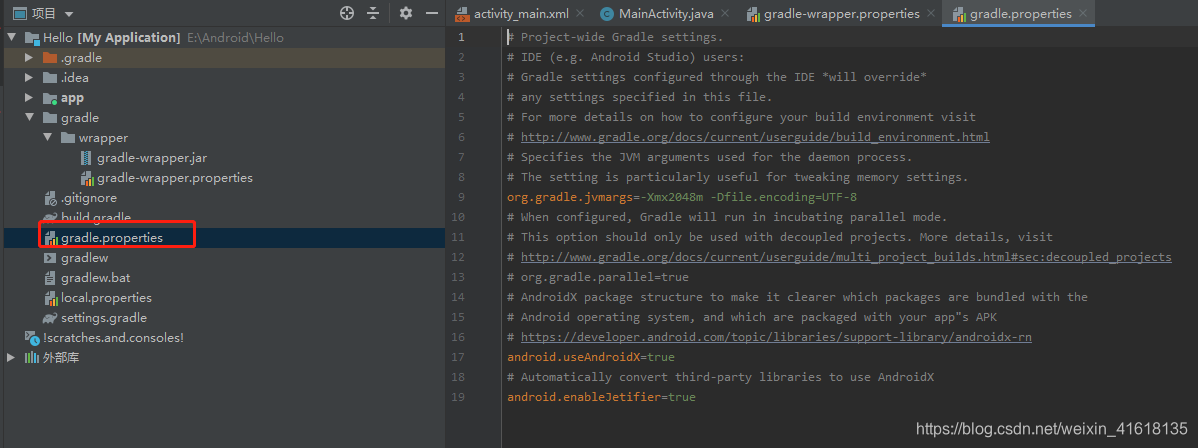
sdk位置local.properties
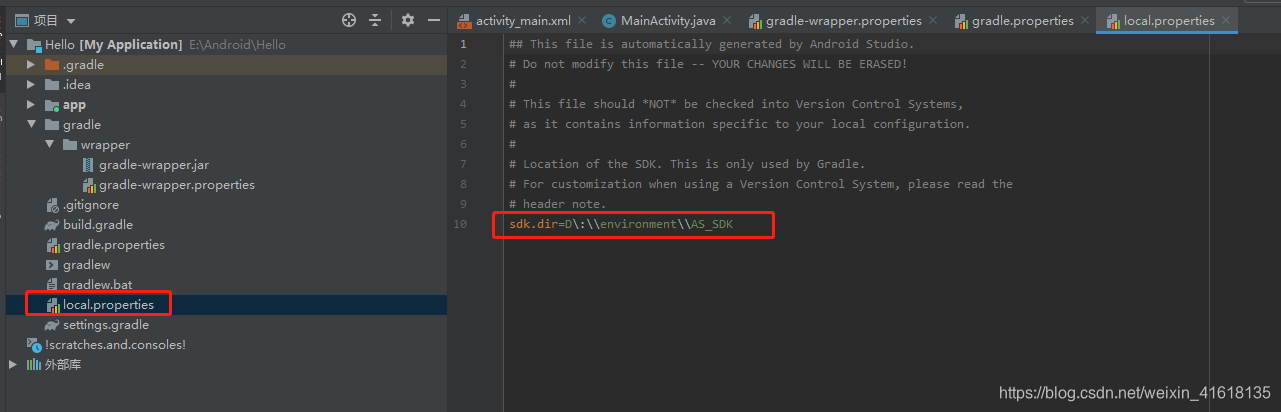
引入的模块setting.gradle
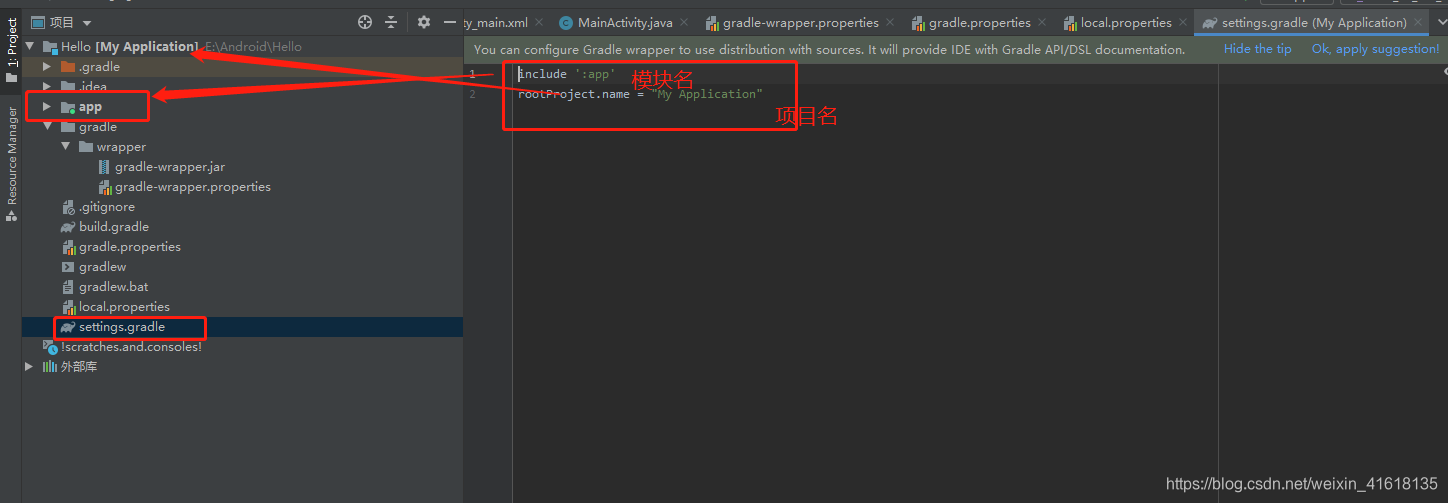
生成apk

src
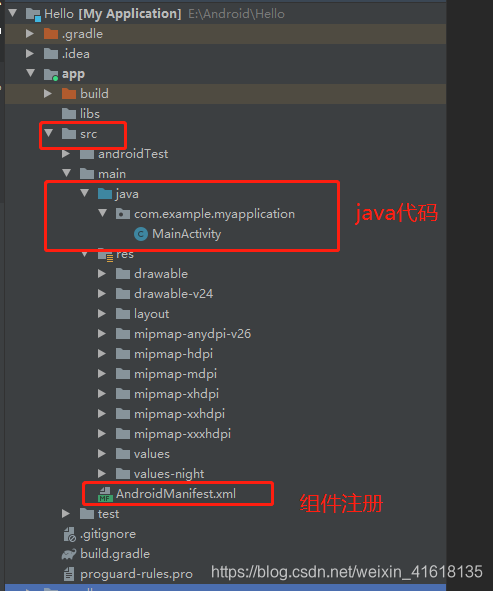
引入第三方库build.gradle
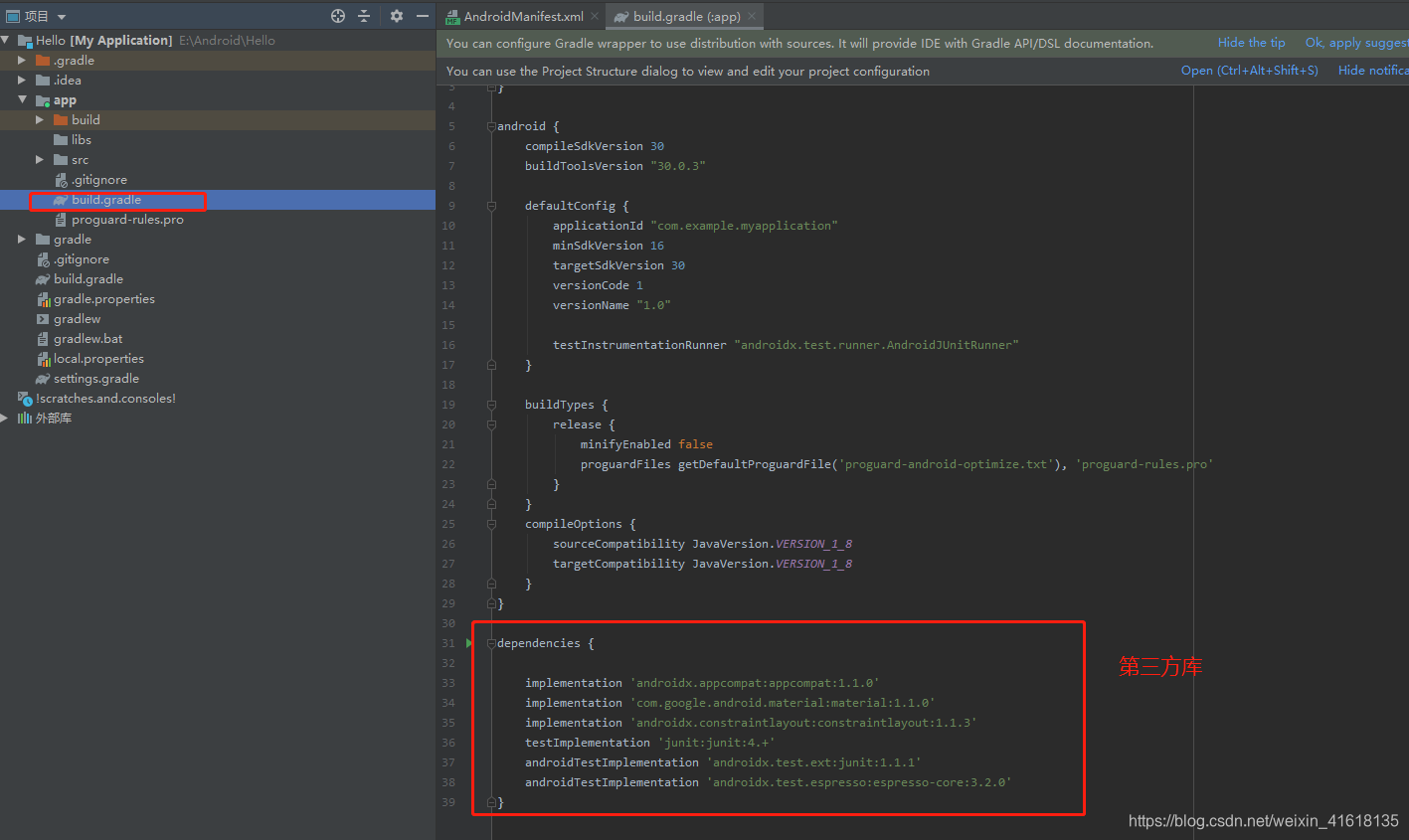
资源
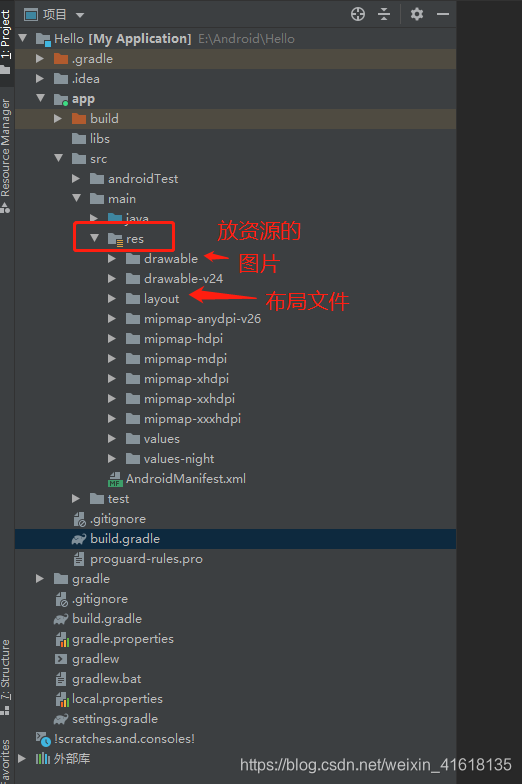
虚拟机安装
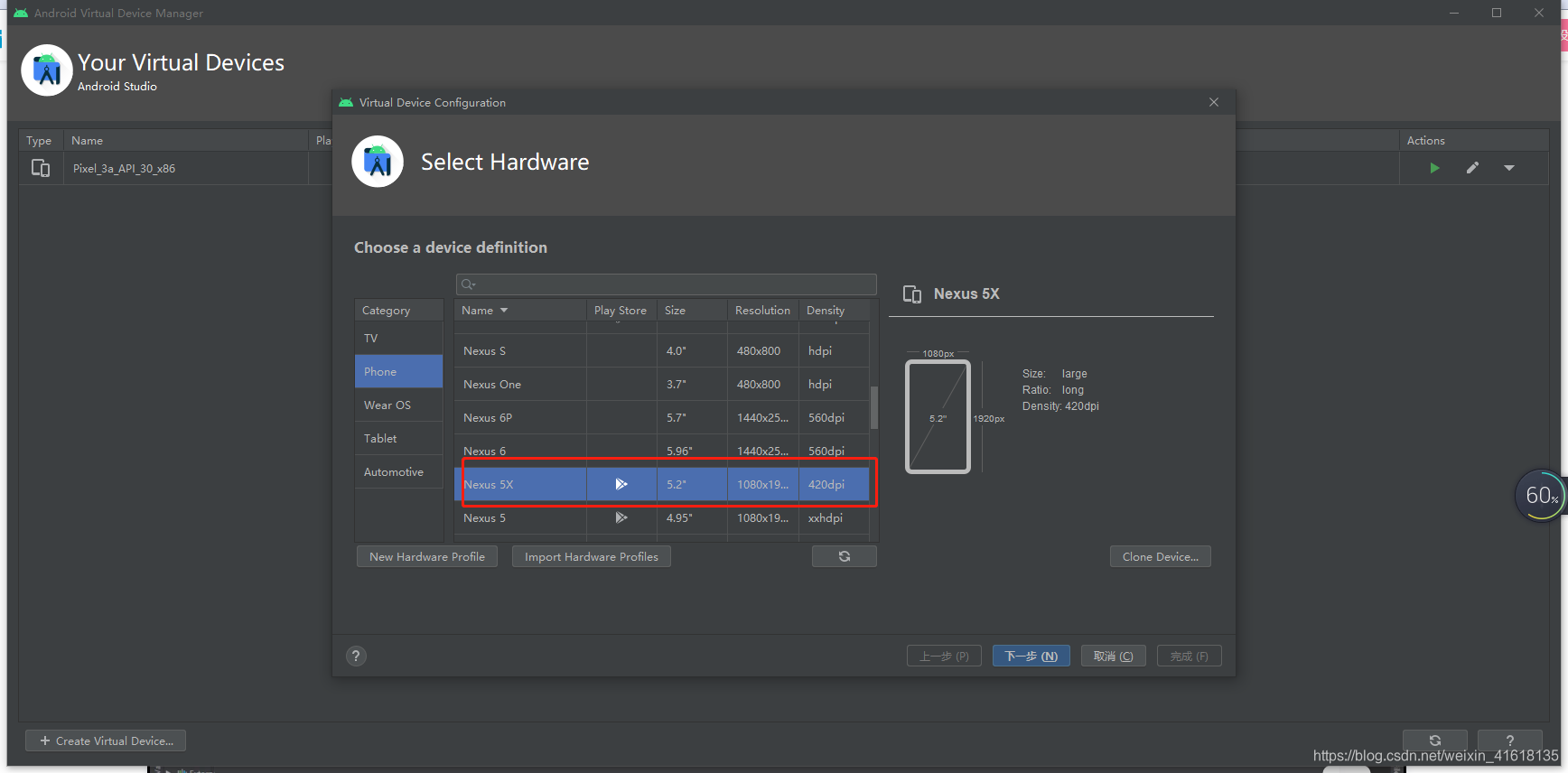
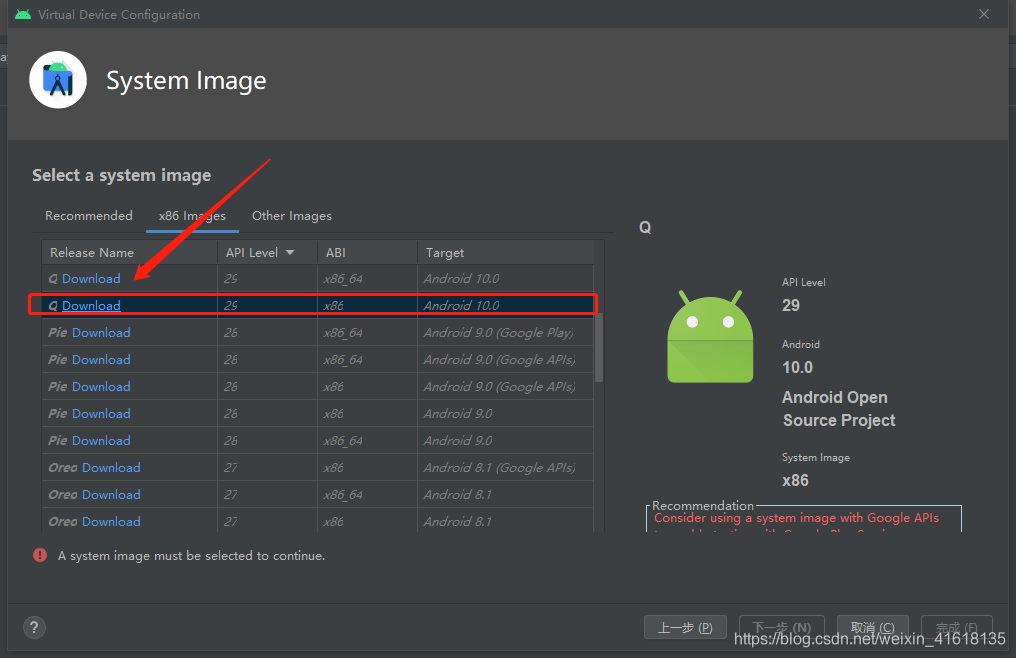
P3 TextView1控件
常见属性
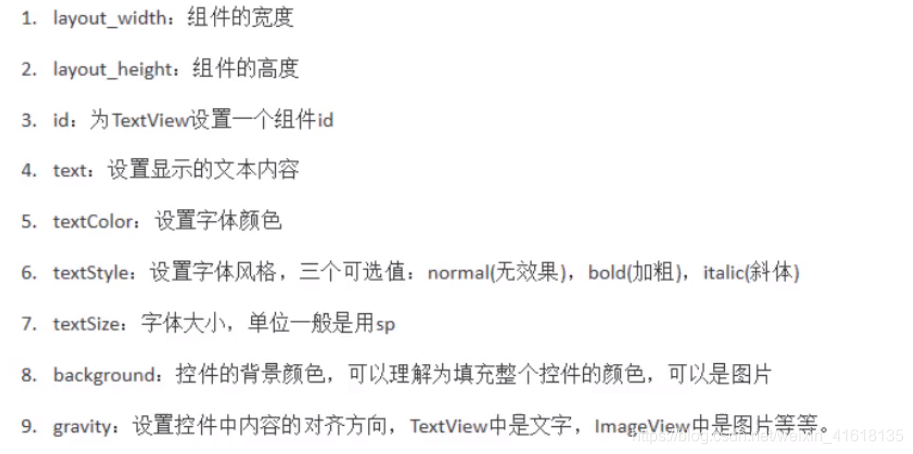
activity_main.xml
<?xml version="1.0" encoding="utf-8"?>
<LinearLayout xmlns:android="http://schemas.android.com/apk/res/android"
android:layout_width="match_parent"
android:layout_height="match_parent"
android:background="#fff"
android:orientation="vertical">
<TextView
android:id="@+id/tv_one"
android:text="@string/tv_one"
android:textColor="#FF0000FF"
android:textStyle="italic"
android:textSize="50sp"
android:background="#FFFF0000"
android:gravity="center_horizontal"
android:layout_width="200dp"
android:layout_height="200dp"/>
</LinearLayout>
注意 配置值的时候不直接写数值,而是引用res中values目录下配置文件。
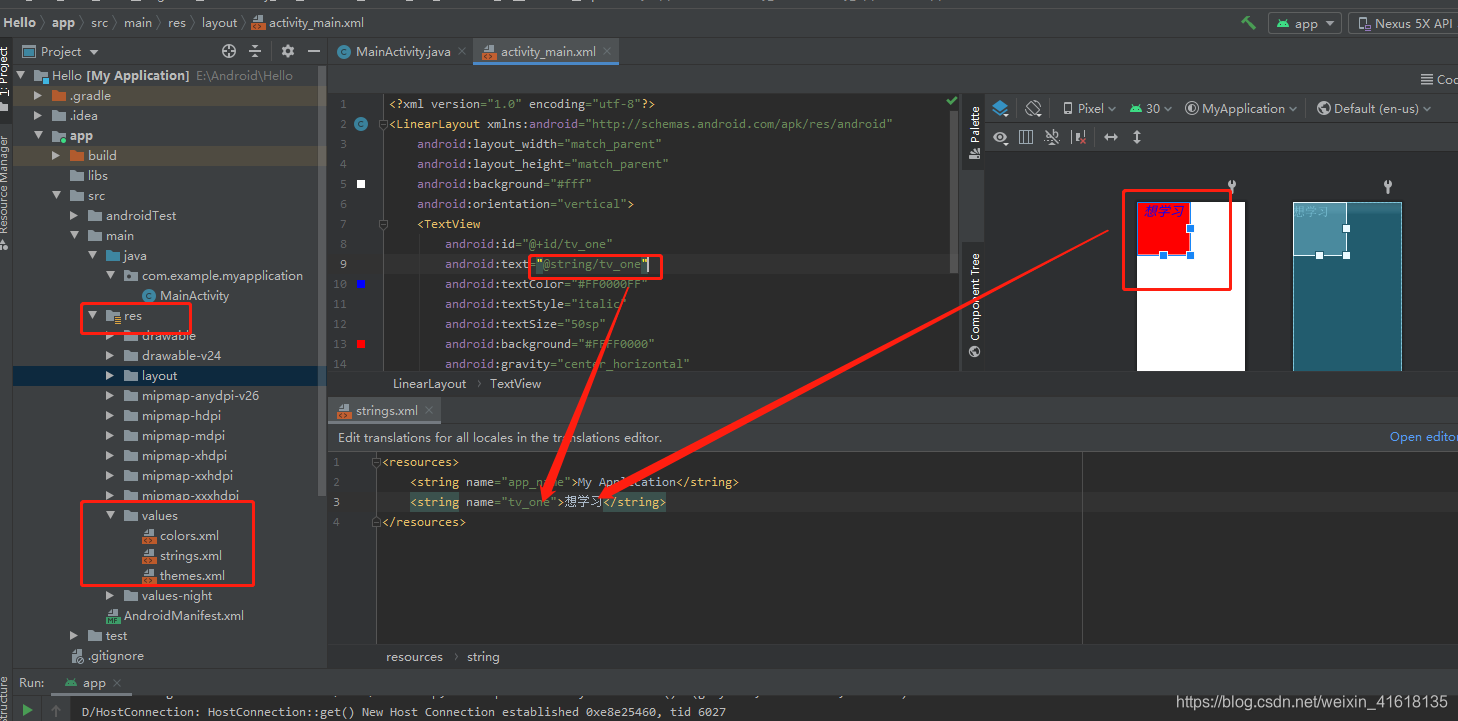
P4 TextView2
带阴影的textview
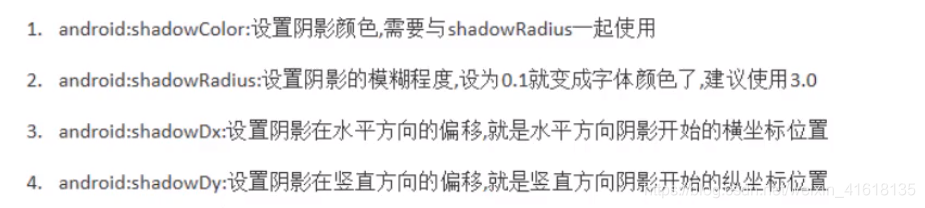
android:shadowColor="#FF000000"
android:shadowRadius="3.0"
android:shadowDx="10.0"
android:shadowDy="10.0"
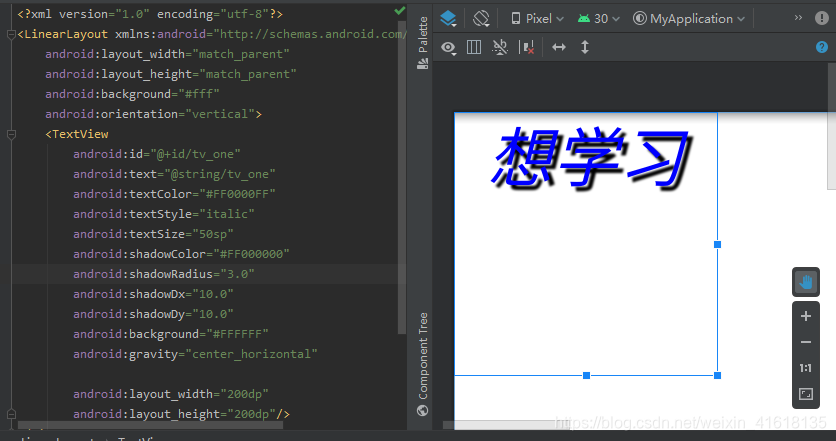
P5 TextView3
实现跑马灯效果
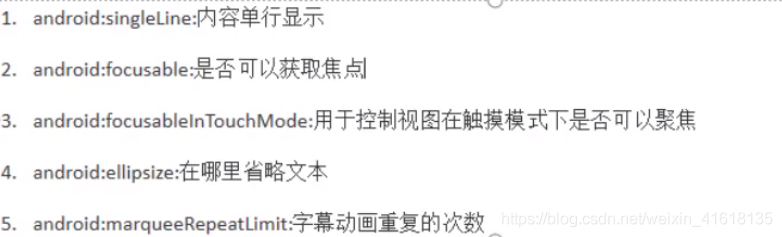
<TextView
android:id="@+id/tv_one"
android:text="@string/tv_one"
android:textColor="#FF0000FF"
android:textStyle="italic"
android:textSize="50sp"
android:shadowColor="#FF000000"
android:shadowRadius="3.0"
android:shadowDx="10.0"
android:shadowDy="10.0"
android:background="#FFFFFF"
android:singleLine="true"
android:ellipsize="marquee"
android:marqueeRepeatLimit="marquee_forever"
android:focusable="true"
android:focusableInTouchMode="true"
android:clickable="true"
android:gravity="center_horizontal"
android:layout_width="200dp"
android:layout_height="200dp">
<requestFocus/>
</TextView>
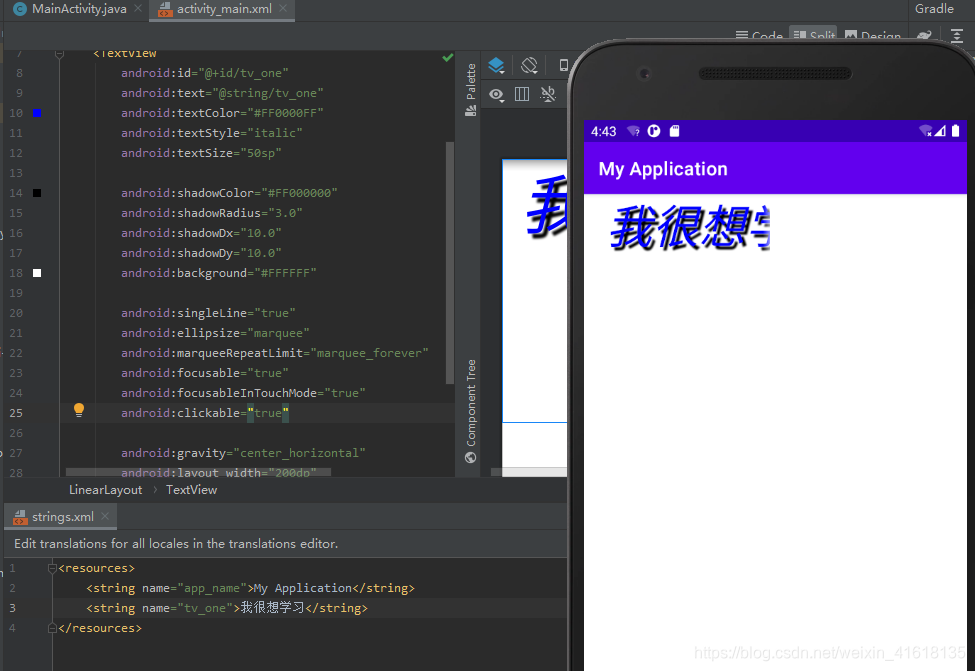
P6 Button1
令button的background属性生效
<Button
android:text="按钮"
android:background="@drawable/ic_launcher_background"
android:layout_width="200dp"
android:layout_height="200dp"/>
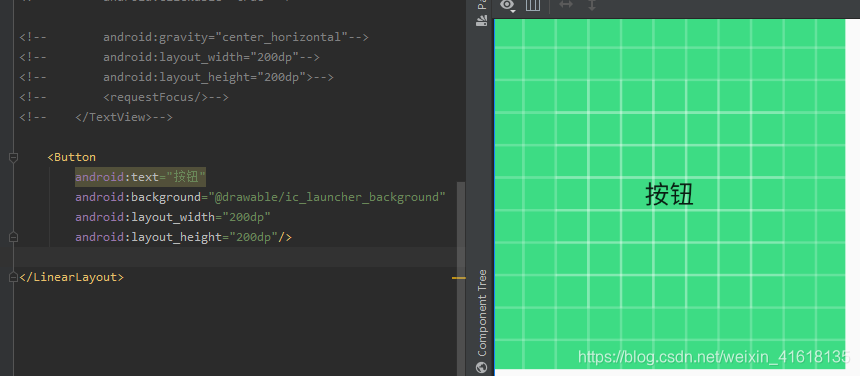

background可用自定义selector
android:background="@drawable/button_selector"
button_selector.xml
<?xml version="1.0" encoding="utf-8"?>
<selector xmlns:android="http://schemas.android.com/apk/res/android">
<item android:drawable="@drawable/btn_normal" android:state_pressed="false"/> <!--按键按下时-->
<item android:drawable="@drawable/btn_pressed" android:state_pressed="true"/> <!--按键没有按下时-->
</selector>
btn_pressed.xml
<?xml version="1.0" encoding="utf-8"?>
<shape xmlns:android="http://schemas.android.com/apk/res/android">
<solid android:color="#020c41"></solid> <!--按键内部填充-->
<stroke android:width="1dp" android:color="#FFFFFF"></stroke> <!--边框-->
</shape>
btn_normal.xml
<?xml version="1.0" encoding="utf-8"?>
<shape xmlns:android="http://schemas.android.com/apk/res/android">
<solid android:color="@color/white"></solid>
<stroke android:width="1dp" android:color="#FFFFFF"></stroke>
</shape>
导入drawable图片
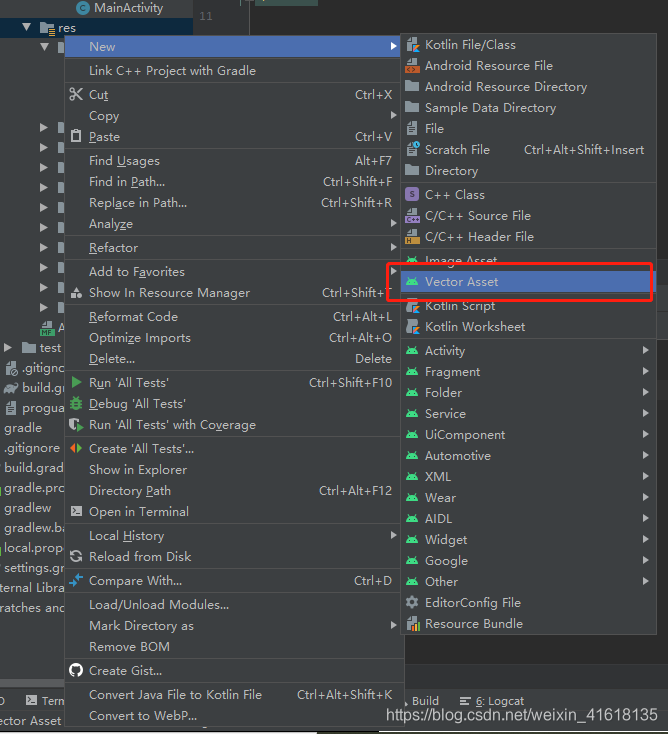
颜色选择器
<?xml version="1.0" encoding="utf-8"?>
<selector xmlns:android="http://schemas.android.com/apk/res/android">
<item android:color="#57565D" android:state_pressed="false"/><!--按键没有按下,文字的颜色-->
<item android:color="#FFFFFF" android:state_pressed="true"/><!--按键按下时,文字的颜色-->
</selector>
P7 Button事件
//获得按钮
Button btn = findViewById(R.id.btn_one);
点击事件
//点击事件
btn.setOnClickListener(new View.OnClickListener() {
@Override
public void onClick(View v) {
Log.e(TAG,"S"); //打印东西
}
});
也可以设置button的onclick属性
android:onClick=""
长按事件
//长按事件
btn.setOnLongClickListener(new View.OnLongClickListener() {
@Override
public boolean onLongClick(View v) {
return false;
}
});
触摸事件
//触摸事件
btn.setOnTouchListener(new View.OnTouchListener() {
@Override
public boolean onTouch(View v, MotionEvent event) {
return false; //当返回true,不会处理其他事件
}
});
P8 EditText
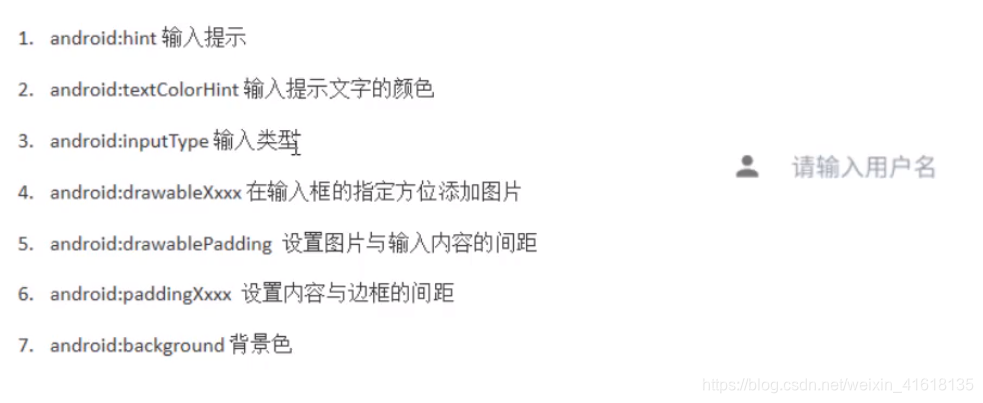
<EditText
android:layout_width="100dp"
android:layout_height="100dp"
android:hint="请输入日期"
android:inputType="date"
android:drawableBottom="@mipmap/ic_launcher"
android:background="@drawable/ic_launcher_background"
android:paddingLeft="10dp"
/>

P9 ImageView
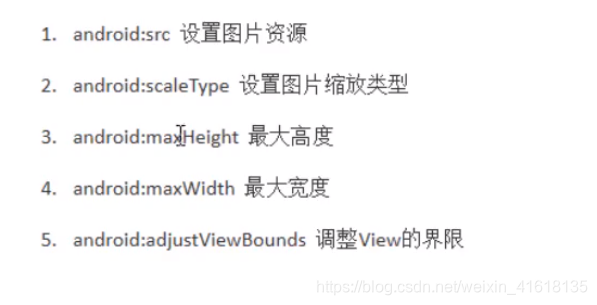
3、4属性搭配5属性使用
<ImageView
android:src="@mipmap/ic_launcher"
android:scaleType="fitStart"
android:maxHeight="500dp"
android:maxWidth="500dp"
android:adjustViewBounds="true"
android:layout_width="wrap_content"
android:layout_height="wrap_content"/>
P10 ProgressBar
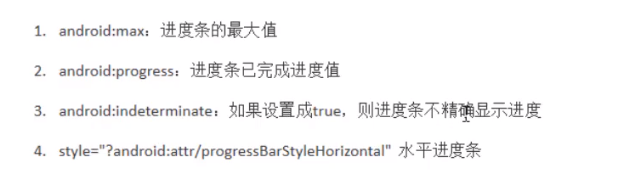
<ProgressBar
style="?android:attr/progressBarStyleHorizontal"
android:layout_width="370dp"
android:layout_height="wrap_content"
android:max="200"
android:progress="150" />
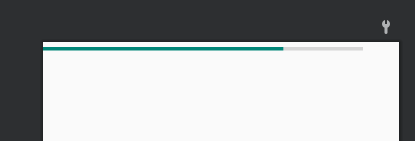
P11 notification
得先创建NotificationManager和Notification
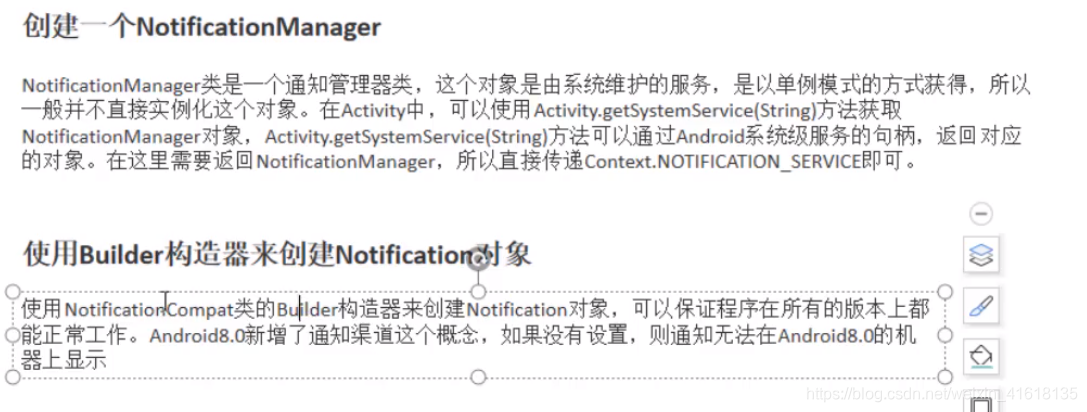
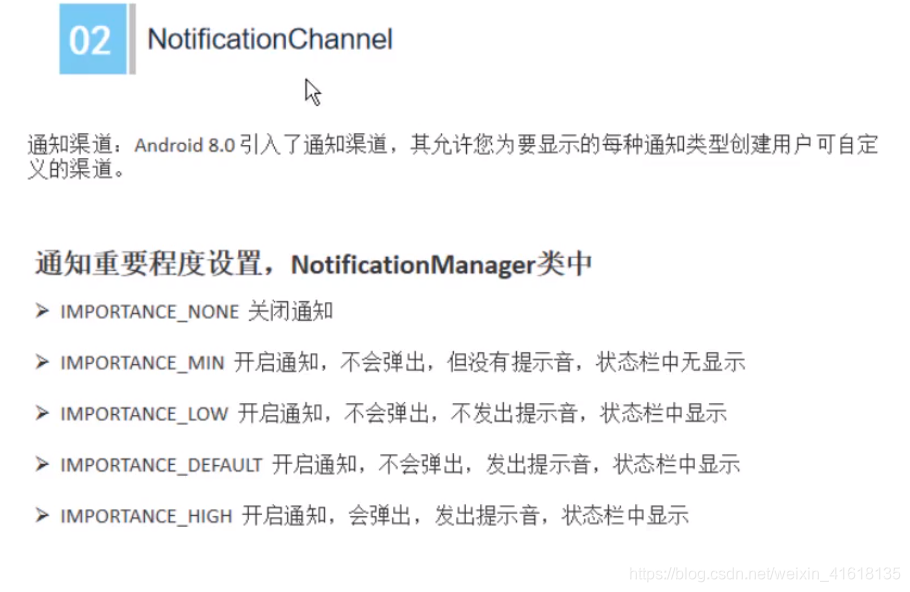
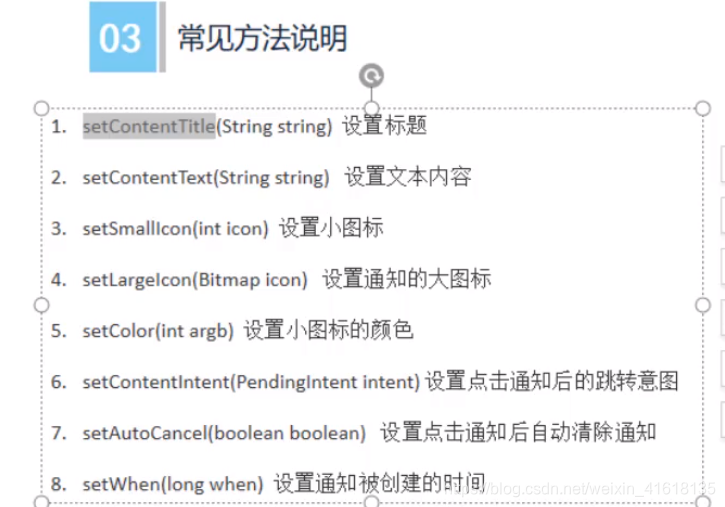
<!--按钮触发发送通知-->
<Button
android:layout_width="100dp"
android:layout_height="50dp"
android:onClick="sendN"
android:text="@string/sendNotification"/>
新建通知具体消息的activity
public class NotificationActivity extends Activity {
@Override
protected void onCreate(@Nullable Bundle savedInstanceState) {
super.onCreate(savedInstanceState);
Log.e("TAG", "onCreate: 进入通知");
}
}
通知所有内容
private NotificationManager manager;
private Notification notification;
@Override
protected void onCreate(Bundle savedInstanceState) {
super.onCreate(savedInstanceState);
setContentView(R.layout.activity_main);
//创建通知管理
manager = (NotificationManager) getSystemService(NOTIFICATION_SERVICE);
//创建通道渠道
if (Build.VERSION.SDK_INT >= Build.VERSION_CODES.O){
NotificationChannel channel = new NotificationChannel(
"vashon","测试通知",NotificationManager.IMPORTANCE_HIGH);
manager.createNotificationChannel(channel);
}
//我的消息具体内容
Intent intent = new Intent(this,NotificationActivity.class);
PendingIntent pendingIntent = PendingIntent.getActivity(
this,0,intent,0);
//创建通知
notification = new NotificationCompat.Builder(this,"vashon")
.setContentTitle("我的通知")
.setContentText("这是通知内容")
.setSmallIcon(R.drawable.ic_launcher_background)//不能是RGB图
.setLargeIcon(BitmapFactory.decodeResource(getResources(),R.drawable.timg))//大图标
.setColor(Color.parseColor("#ff0000")) //小图标颜色
.setAutoCancel(true) //点击后取消
.setContentIntent(pendingIntent) //通知具体信息
.build();
}
public void sendN(View view) {
manager.notify(1,notification);
//manager.cancel(1);取消通知
}

P12 ToolBar
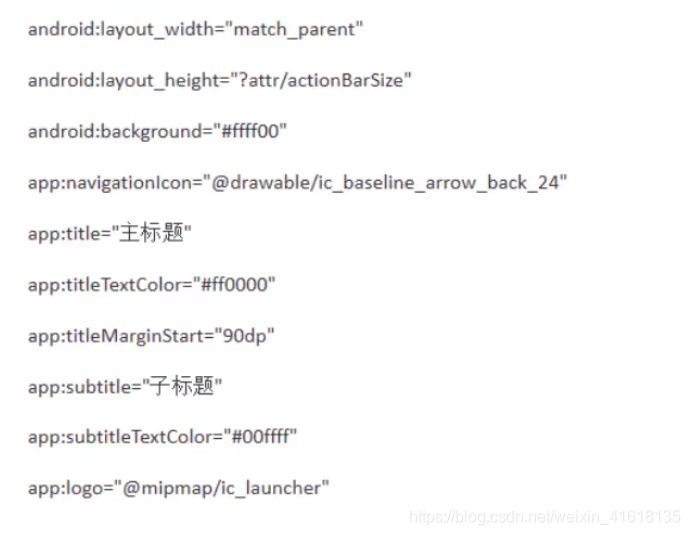
<androidx.appcompat.widget.Toolbar
android:id="@+id/tb"
android:layout_width="match_parent"
android:layout_height="?attr/actionBarSize"
android:background="#ffff00"
app:navigationIcon="@drawable/ic_baseline_arrow_back_24"
app:title="标题"
app:titleTextColor="#ff0000"
app:subtitle="子标题"
app:subtitleTextColor="#00ffff"
app:logo="@drawable/ic_baseline_add_a_photo_24"
app:titleMarginStart="120dp"
/>
居中layout_gravity
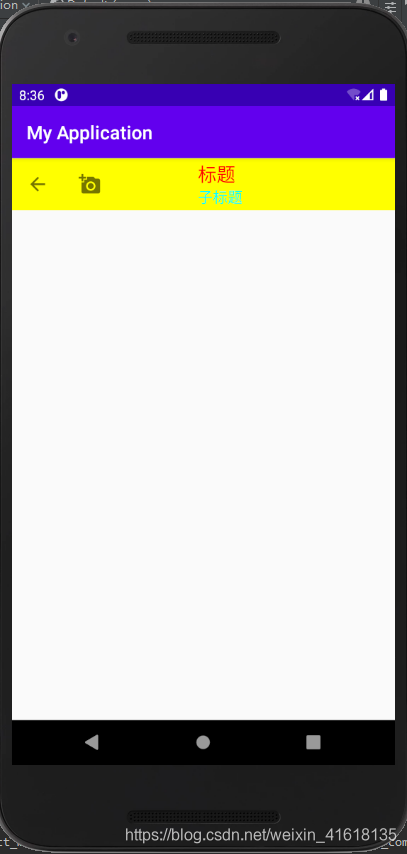
P13 AlertDialog

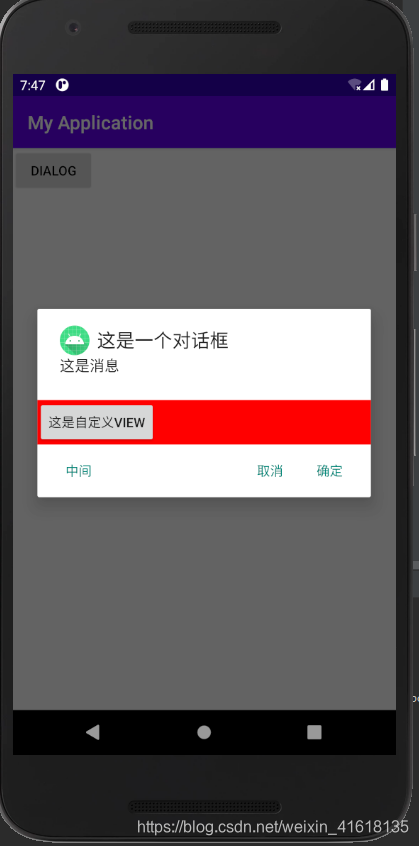
public void dialogClick(View view) {
//新建View区域
View dialogView = getLayoutInflater().inflate(R.layout.dialog_view,null);
AlertDialog.Builder builder = new AlertDialog.Builder(this);
builder.setIcon(R.mipmap.ic_launcher)
.setTitle("这是一个对话框")
.setMessage("这是消息")
.setView(dialogView)
.setPositiveButton("确定", new DialogInterface.OnClickListener() {
@Override
public void onClick(DialogInterface dialog, int which) {
Log.e(TAG, "onClick: 确定" );
}
})
.setNegativeButton("取消", new DialogInterface.OnClickListener() {
@Override
public void onClick(DialogInterface dialog, int which) {
Log.e(TAG, "onClick: 取消" );
}
})
.setNeutralButton("中间", new DialogInterface.OnClickListener() {
@Override
public void onClick(DialogInterface dialog, int which) {
Log.e(TAG, "onClick: 中间" );
}
})
.create()
.show();
}
P14 PopupWindow
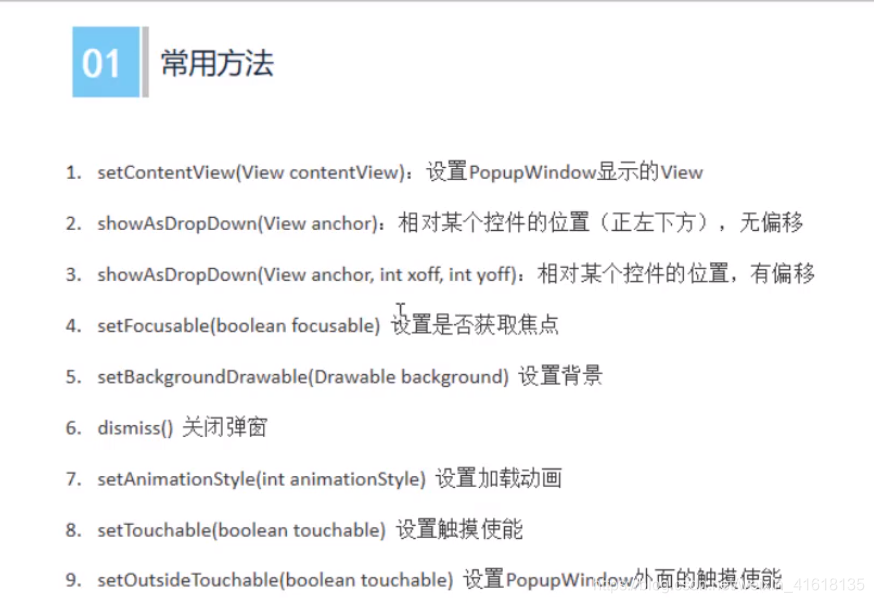
public void popupWindowClick(View view) {
View popupView = getLayoutInflater().inflate(R.layout.popupwindow_view,null);
PopupWindow popupWindow = new PopupWindow(popupView, ViewGroup.LayoutParams.WRAP_CONTENT,
ViewGroup.LayoutParams.WRAP_CONTENT,true);
//popupwindow放在view(button控件)下面
popupWindow.setBackgroundDrawable( getResources().getDrawable(R.drawable.timg));
popupWindow.showAsDropDown(view);
}
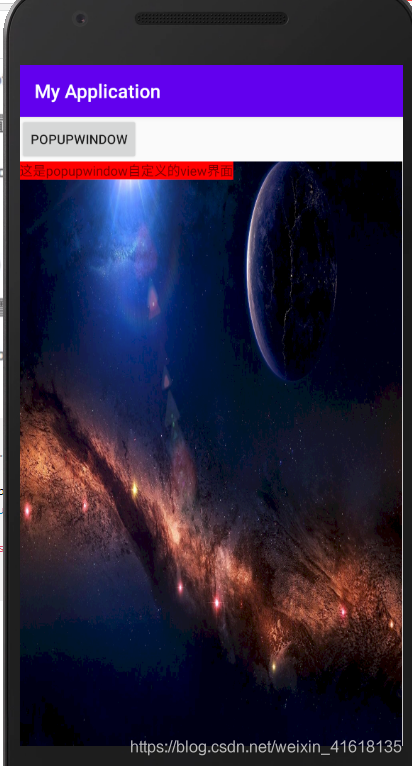
P15 开发布局 LinearLayout(线性布局)

<LinearLayout xmlns:android="http://schemas.android.com/apk/res/android"
android:layout_width="match_parent"
android:layout_height="match_parent"
xmlns:app="http://schemas.android.com/apk/res-auto"
android:orientation="vertical"
android:gravity="center_vertical"
android:divider="@drawable/ic_baseline_add_a_photo_24"
android:showDividers="middle"
android:dividerPadding="100dp"
>
<LinearLayout
android:layout_width="100dp"
android:layout_height="100dp"
android:background="#ff0000"
android:layout_gravity="center_horizontal"
android:layout_weight="1"
/>
<LinearLayout
android:layout_width="100dp"
android:layout_height="100dp"
android:background="#ffff00"
android:layout_weight="1"
/>
<LinearLayout
android:layout_width="100dp"
android:layout_height="100dp"
android:background="#ff0000"/>
</LinearLayout>
效果:
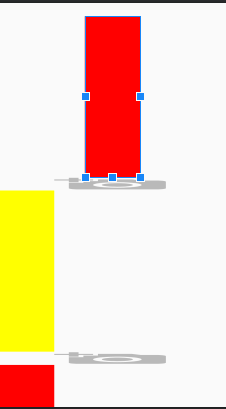
坑:
weight是对剩下空间进行比重划分。
P16 RelativeLayout (相对布局)
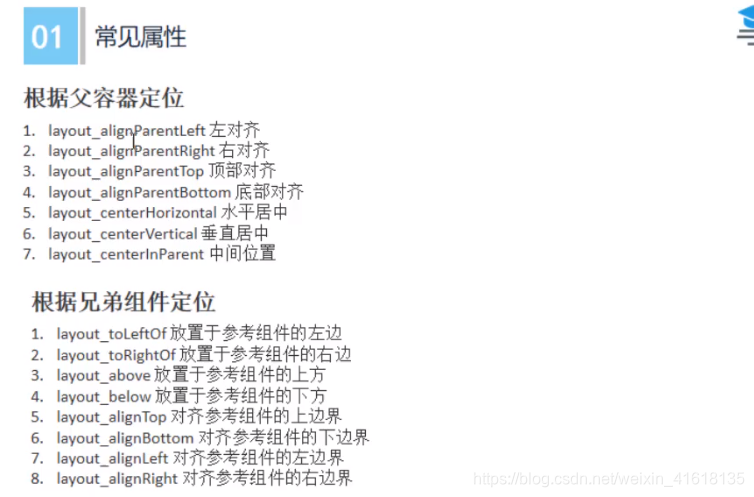
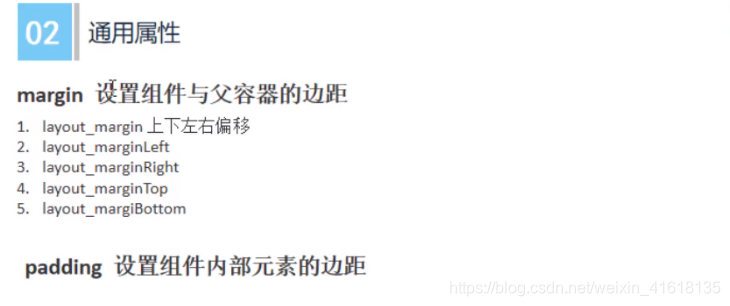
<RelativeLayout xmlns:android="http://schemas.android.com/apk/res/android"
android:layout_width="match_parent"
android:layout_height="match_parent"
>
<RelativeLayout
android:id="@+id/rtl_yellow"
android:background="#ffff00"
android:layout_width="100dp"
android:layout_centerInParent="true"
android:layout_height="100dp"/>
<RelativeLayout
android:background="#ff0000"
android:layout_toLeftOf="@+id/rtl_yellow"
android:layout_width="100dp"
android:layout_height="100dp"/>
<RelativeLayout
android:background="#ff00ff"
android:layout_marginLeft="200dp"
android:layout_width="100dp"
android:layout_height="100dp"/>
</RelativeLayout>
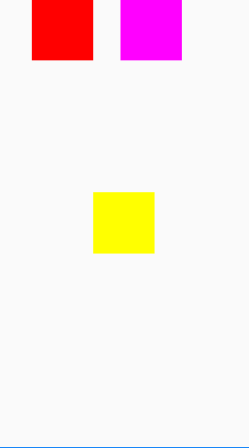
P17 FrameLayout(帧布局,框架布局)
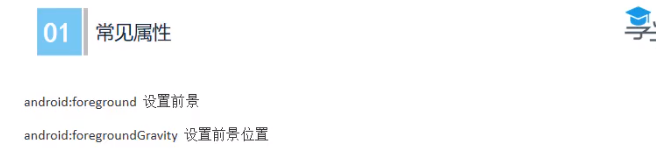
<FrameLayout xmlns:android="http://schemas.android.com/apk/res/android"
android:layout_width="match_parent"
android:layout_height="match_parent"
>
</FrameLayout>
P17 TableLayout(表格布局)
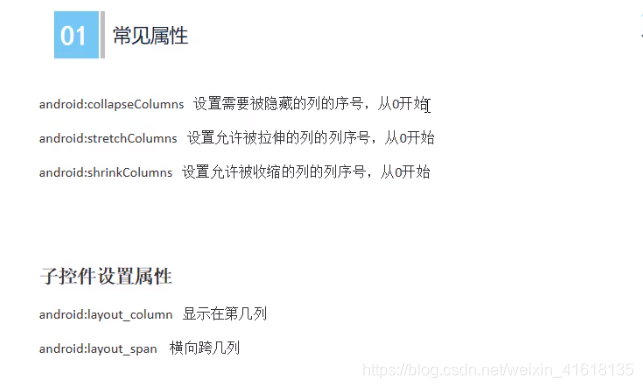
<TableLayout xmlns:android="http://schemas.android.com/apk/res/android"
android:layout_width="match_parent"
android:layout_height="match_parent"
>
<Button
android:layout_width="wrap_content"
android:layout_height="wrap_content"
android:text="这种布局,一个控件占用一行"
/>
<TableRow>
<Button
android:layout_width="wrap_content"
android:layout_height="wrap_content"
android:layout_column="1"
android:text="使用TableRow,元素内控件在一行"
/>
<Button
android:layout_width="wrap_content"
android:layout_height="wrap_content"
android:text="该行前面那个控件被隐藏了"
/>
</TableRow>
<TableRow>
<Button
android:layout_width="wrap_content"
android:layout_height="wrap_content"
android:text="1"
/>
<Button
android:layout_width="wrap_content"
android:layout_height="wrap_content"
android:text="2"
/>
</TableRow>
</TableLayout>
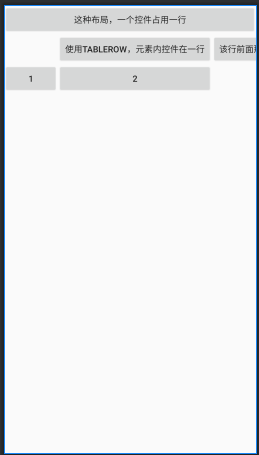
P19 GridLayout(网格布局)
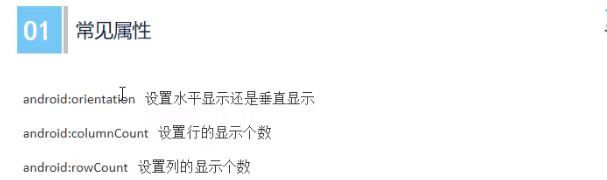
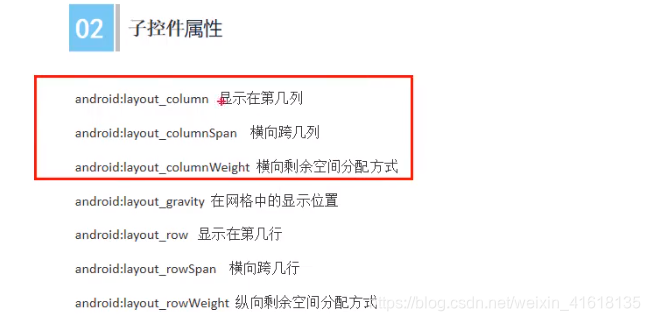
<GridLayout xmlns:android="http://schemas.android.com/apk/res/android"
android:layout_width="match_parent"
android:layout_height="match_parent"
android:orientation="horizontal"
android:columnCount="3"
>
<Button
android:layout_width="wrap_content"
android:layout_height="wrap_content"
android:text="这是1个按钮"
/>
<Button
android:layout_width="wrap_content"
android:layout_height="wrap_content"
android:layout_row="1"
android:layout_column="0"
android:text="这是2个按钮"
/>
<Button
android:layout_width="wrap_content"
android:layout_height="wrap_content"
android:text="这是3个按钮"
/>
<Button
android:layout_width="wrap_content"
android:layout_height="wrap_content"
android:text="这是4个按钮"
/>
<Button
android:layout_width="wrap_content"
android:layout_height="wrap_content"
android:text="这是5个按钮"
/>
</GridLayout>
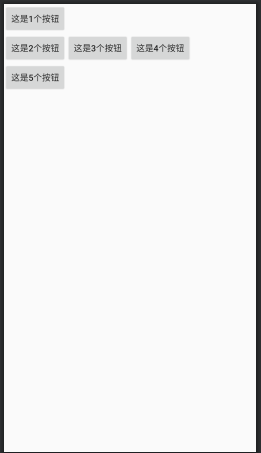
P20 ConstraintLayout(约束布局)
通过拉动圈圈进行约束
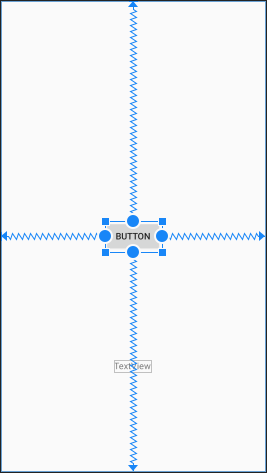
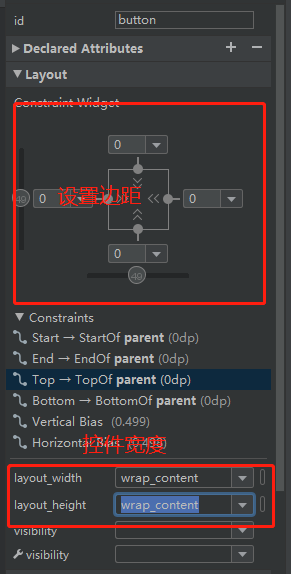
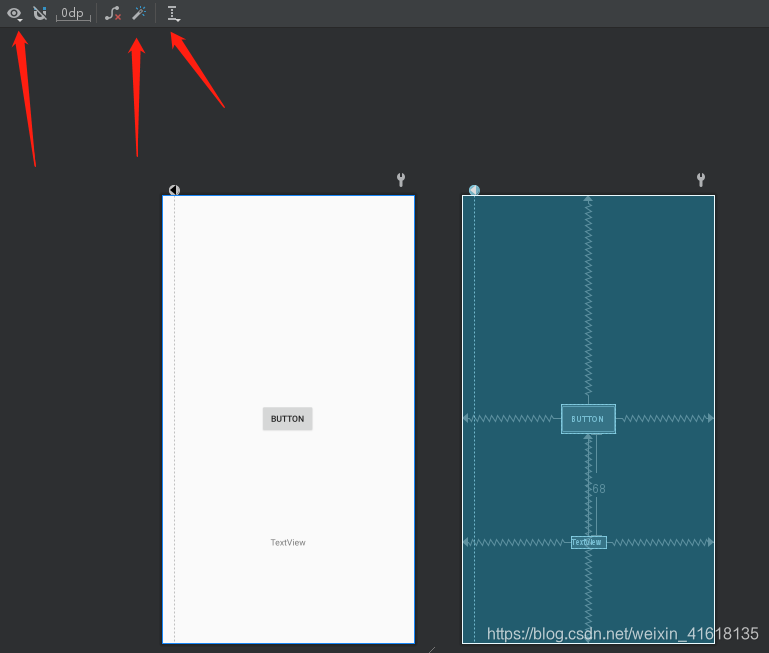
P21 ListView
item项目
<?xml version="1.0" encoding="utf-8"?>
<LinearLayout
xmlns:android="http://schemas.android.com/apk/res/android"
android:layout_width="match_parent"
android:layout_height="match_parent">
<TextView
android:id="@+id/tv"
android:textSize="30sp"
android:layout_width="wrap_content"
android:layout_height="wrap_content"
/>
</LinearLayout>
listView控件
<LinearLayout xmlns:android="http://schemas.android.com/apk/res/android"
android:layout_width="match_parent"
android:layout_height="match_parent"
android:orientation="vertical">
<ListView
android:id="@+id/lv"
android:layout_width="wrap_content"
android:layout_height="wrap_content"
/>
</LinearLayout>
为listView控件的item赋值的Bean类
public class Bean {
private String name;
public String getName() {
return name;
}
public void setName(String name) {
this.name = name;
}
}
为listView控件进行赋值操作的adapter类
public class MyAdapter extends BaseAdapter {
//为listView控件item赋值的数据
private List<Bean> data;
private Context context;
public MyAdapter(List<Bean> data, Context context) {
this.data = data;
this.context = context;
}
@Override
public int getCount() {
//listView可显示的item数,显然时data的长度
return data.size();
}
@Override
public Object getItem(int position) {
//一般固定不变
return position;
}
@Override
public long getItemId(int position) {
return 0 ;
}
@Override
public View getView(int position, View convertView, ViewGroup parent) {
ViewHolder viewHolder;
//listView没显示一个item通过该方法获得item
//拿到item的样式
if (convertView == null){
viewHolder = new ViewHolder();
//拿到item样式中的tv
convertView = LayoutInflater.from(context).inflate(R.layout.list_item,parent,false);
viewHolder.textView = convertView.findViewById(R.id.tv);
//将item中的样式放入到tag中
convertView.setTag(viewHolder);
}else {
//第二次访问item通过tag获得item,避免频繁使用findViewById
viewHolder = (ViewHolder) convertView.getTag();
}
//为item中的tv赋值
viewHolder.textView.setText(data.get(position).getName());
return convertView;
}
private final class ViewHolder{
TextView textView;
}
}
@Override
protected void onCreate(Bundle savedInstanceState) {
super.onCreate(savedInstanceState);
setContentView(R.layout.activity_main);
for (int i = 0; i < 20; i++) {
Bean bean = new Bean();
bean.setName("vashon" + i);
data.add(bean);
}
//获得ListView
ListView listView = findViewById(R.id.lv);
//listView设置为item赋值的adapter
listView.setAdapter(new MyAdapter(data, this));
listView.setOnItemClickListener(new AdapterView.OnItemClickListener() {
@Override
public void onItemClick(AdapterView<?> parent, View view, int position, long id) {
Log.e("vashon","click" + position);
}
});
}
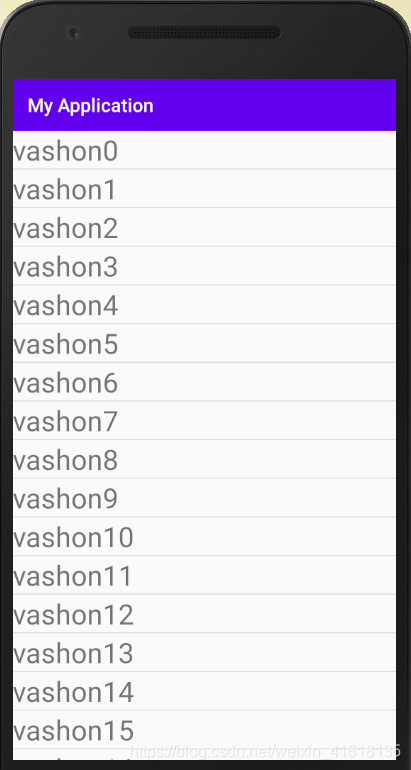
P22 RecyclerView
需要导包
在项目的build.gradle
// 导入RecyclerView的依赖包
implementation 'androidx.recyclerview:recyclerview:1.0.0'
item布局样式
<LinearLayout
xmlns:android="http://schemas.android.com/apk/res/android"
android:layout_width="match_parent"
android:layout_height="match_parent">
<TextView
android:id="@+id/tv"
android:textSize="30sp"
android:layout_width="wrap_content"
android:layout_height="wrap_content" />
</LinearLayout>
recyclerView控件
<LinearLayout xmlns:android="http://schemas.android.com/apk/res/android"
android:layout_width="match_parent"
android:layout_height="match_parent"
android:orientation="vertical">
<androidx.recyclerview.widget.RecyclerView
android:id="@+id/rv"
android:layout_width="wrap_content"
android:layout_height="wrap_content"/>
</LinearLayout>
为listView控件的item赋值的Bean类
public class Bean {
private String name;
public String getName() {
return name;
}
public void setName(String name) {
this.name = name;
}
}
为RecyclerView控件进行赋值操作的adapter类
public class MyAdapter_RV extends RecyclerView.Adapter<MyAdapter_RV.MyViewHolder> {
//item数据
private List<Bean> data;
private Context context;
public MyAdapter_RV(List<Bean> data, Context context) {
this.data = data;
this.context = context;
}
@NonNull
@Override
public MyViewHolder onCreateViewHolder(@NonNull ViewGroup parent, int viewType) {
//1.获得item布局样式
View view = View.inflate(context,R.layout.recyclerview_item,null);
//3.返回item布局中的textView
return new MyViewHolder(view);
}
@Override
public void onBindViewHolder(@NonNull MyViewHolder holder, int position) {
//4.为item绑定textView中的数据
holder.tv.setText(data.get(position).getName());
}
@Override
public int getItemCount() {
return data == null ? 0 : data.size();
}
public class MyViewHolder extends RecyclerView.ViewHolder{
//2.获得布局item样式中的textView
private TextView tv;
public MyViewHolder(@NonNull View itemView) {
super(itemView);
//2.
tv = itemView.findViewById(R.id.tv);
//2_2创建点击事件
itemView.setOnClickListener(new View.OnClickListener() {
@Override
public void onClick(View v) {
if (mOnItemClickListener !=null){
mOnItemClickListener.onRecyclerItemClick(getAdapterPosition());
}
}
});
}
}
//设置点击事件
//----------------------------------------------------------------------------
private OnRecyclerItemClickListener mOnItemClickListener;
//2_1生成listener
public void setmOnItemClickListener(OnRecyclerItemClickListener mOnItemClickListener) {
this.mOnItemClickListener = mOnItemClickListener;
}
//接口
public interface OnRecyclerItemClickListener{
void onRecyclerItemClick(int position);
}
}
//1.获得RecyclerView
RecyclerView recyclerView = findViewById(R.id.rv);
//2.设置布局
LinearLayoutManager linearLayoutManager = new LinearLayoutManager(this);
recyclerView.setLayoutManager(linearLayoutManager);
//3.设置可设置item的adapter
MyAdapter_RV myAdapter_rv = new MyAdapter_RV(data,this);
recyclerView.setAdapter(myAdapter_rv);
//设置点击事件
myAdapter_rv.setmOnItemClickListener(new MyAdapter_RV.OnRecyclerItemClickListener() {
@Override
public void onRecyclerItemClick(int position) {
Log.e(TAG, "onRecyclerItemClick: "+position );
}
});
P23 帧动画
放置图片作为动画的xml文件。
<?xml version="1.0" encoding="utf-8"?>
<animation-list xmlns:android="http://schemas.android.com/apk/res/android">
<item android:drawable="@drawable/ic_baseline_add_a_photo_24" android:duration="1000"/>
<item android:drawable="@drawable/ic_baseline_arrow_back_24" android:duration="1000"/>
</animation-list>
使用xml文件
<LinearLayout xmlns:android="http://schemas.android.com/apk/res/android"
android:layout_width="match_parent"
android:layout_height="match_parent"
android:orientation="vertical"
android:id="@+id/ly"
android:background="@drawable/frame"
>
动画开启
LinearLayout linearLayout = findViewById(R.id.ly);
AnimationDrawable anim = (AnimationDrawable) linearLayout.getBackground();
linearLayout.setOnClickListener(new View.OnClickListener() {
@Override
public void onClick(View v) {
if (flag){
anim.start();
flag = false;
}else {
anim.stop();
flag = true;
}
}
});
效果:图片不断切换
P24 补间动画

用实现动画的图片
<ImageView
android:id="@+id/iv"
android:layout_width="wrap_content"
android:layout_height="wrap_content"
android:maxWidth="300dp"
android:maxHeight="300dp"
android:src="@drawable/ic_baseline_arrow_back_24"/>
新建anim文件,创建实现动画的xml文件
<?xml version="1.0" encoding="utf-8"?>
<set xmlns:android="http://schemas.android.com/apk/res/android">
<alpha
android:fromAlpha="0"
android:toAlpha="1"
android:duration="2000"
/>
</set>
ImageView iv = findViewById(R.id.iv);
iv.setOnClickListener(new View.OnClickListener() {
@Override
public void onClick(View v) {
//通过加载xml动画设置文件创建一个Animation对象
Animation animation = AnimationUtils.loadAnimation(
MainActivity.this,R.anim.alpha);
//启动动画
iv.startAnimation(animation);
}
});
效果:图片由透明逐渐显示出来
P25 属性动画
改变值
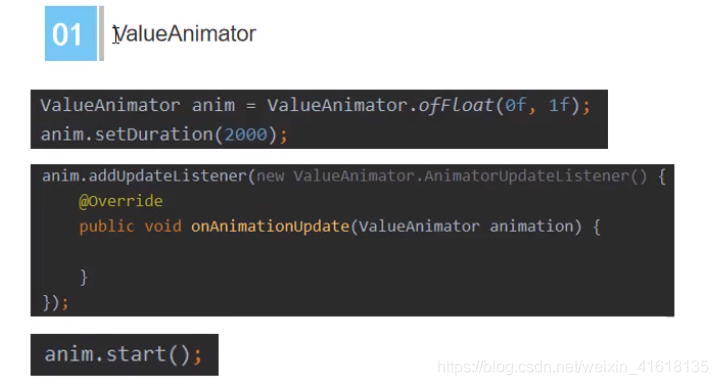
可以使用动画的值设置控件的某些属性
ValueAnimator anim = ValueAnimator.ofFloat(0f,1f);
anim.setDuration(2000);
anim.addUpdateListener(new ValueAnimator.AnimatorUpdateListener() {
@Override
public void onAnimationUpdate(ValueAnimator animation) {
float value = (float) animation.getAnimatedValue();
Log.e(TAG, "onAnimationUpdate: " + value );
}
});
//启动动画
anim.start();
继承ValueAnimator直接对控件进行操作
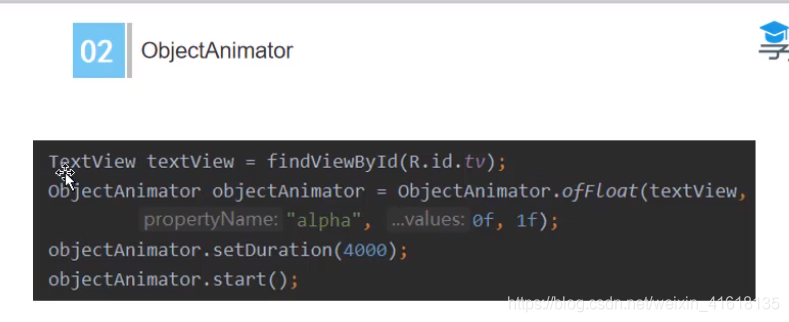
上列代码,对控件textView的透明度进行值得变化。
TextView textView = findViewById(R.id.tv);
ObjectAnimator objectAnimator = ObjectAnimator.ofFloat(textView,"alpha",0f,1f);
objectAnimator.setDuration(4000);
objectAnimator.start();
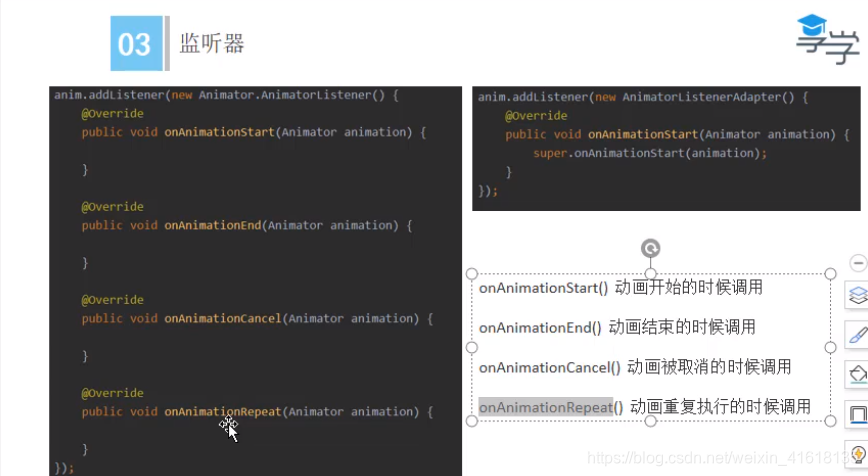
//设置动画监听
objectAnimator.addListener(new Animator.AnimatorListener() {
@Override
public void onAnimationStart(Animator animation) {
}
@Override
public void onAnimationEnd(Animator animation) {
}
@Override
public void onAnimationCancel(Animator animation) {
}
@Override
public void onAnimationRepeat(Animator animation) {
}
});
objectAnimator.addListener(new AnimatorListenerAdapter() {
@Override
public void onAnimationStart(Animator animation) {
super.onAnimationStart(animation);
}
});
P26 单位和尺寸
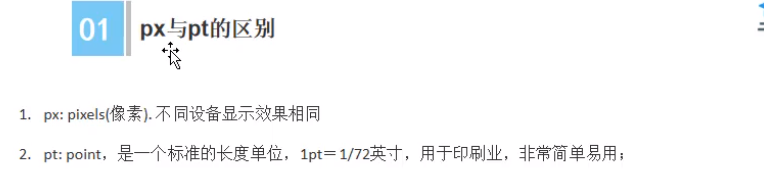
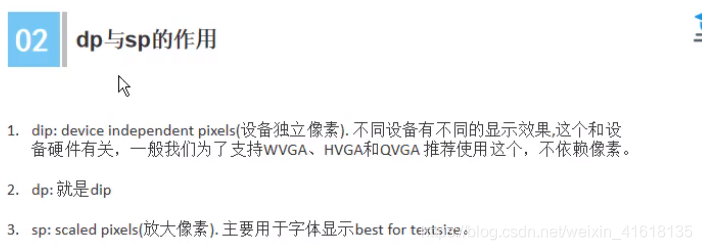
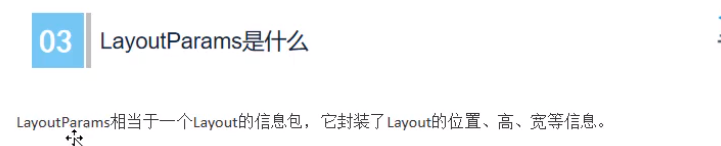
layoutParams在java代码中会使用到。
LinearLayout linearLayout = new LinearLayout(this);
LinearLayout.LayoutParams layoutParams = new LinearLayout.LayoutParams
(ViewGroup.LayoutParams.MATCH_PARENT, ViewGroup.LayoutParams.MATCH_PARENT);
linearLayout.setLayoutParams(layoutParams);
TextView textView1 = new TextView(this);
textView1.setText("我是文本");
LinearLayout.LayoutParams layoutParams2 = new LinearLayout.LayoutParams
(300,300);
linearLayout.addView(textView1);
P27 ViewPager

<androidx.viewpager.widget.ViewPager
android:id="@+id/vp"
android:layout_width="match_parent"
android:layout_height="match_parent"/>
java中设置viewPager
//View集合
LayoutInflater lf = getLayoutInflater().from(this);
View view1 = lf.inflate(R.layout.dialog_view, null);
View view2 = lf.inflate(R.layout.popupwindow_view,null);
List<View> viewList = new ArrayList<>();
viewList.add(view1);
viewList.add(view2);
//viewPager设置adapter
ViewPager viewPager = findViewById(R.id.vp);
MyAdapter_VP myAdapter_vp = new MyAdapter_VP(viewList);
viewPager.setAdapter(myAdapter_vp);
viewPager的adapter
public class MyAdapter_VP extends PagerAdapter {
private List<View> mListView;
public MyAdapter_VP(List<View> mListView) {
this.mListView = mListView;
}
@NonNull
@Override
public Object instantiateItem(@NonNull ViewGroup container, int position) {
container.addView(mListView.get(position),0);
return mListView.get(position);
}
@Override
public int getCount() {
//view的个数
return mListView.size();
}
@Override
public boolean isViewFromObject(@NonNull View view, @NonNull Object object) {
return view == object;
}
@Override
public void destroyItem(@NonNull ViewGroup container, int position, @NonNull Object object) {
container.removeView(mListView.get(position));
}
}
有页面滑动效果
P28 Fragment
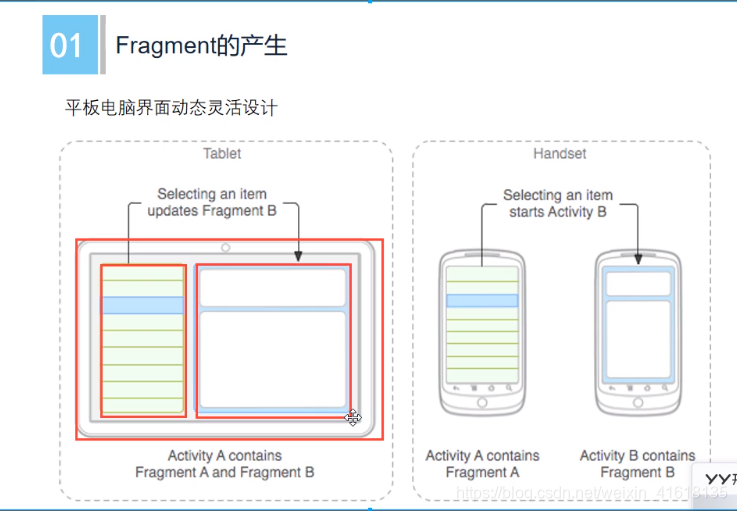
P29 什么是Fragment
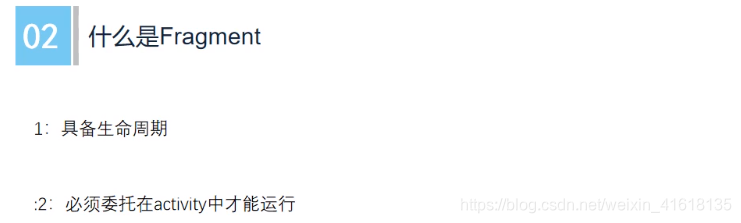
可以在同一activity中使用fragment
一个fragment可以复用
可以看作子activity
P30 使用Fragment
创建fragment java文件
跟Mainactivty差不多都有java文件和xml文件
xml文件
<LinearLayout xmlns:android="http://schemas.android.com/apk/res/android"
xmlns:tools="http://schemas.android.com/tools"
android:layout_width="match_parent"
android:layout_height="match_parent"
android:orientation="vertical"
tools:context=".BlankFragment1">
<!-- TODO: Update blank fragment layout -->
<TextView
android:id="@+id/tv"
android:layout_width="match_parent"
android:layout_height="40dp"
android:text="@string/hello_blank_fragment" />
<Button
android:id="@+id/btn"
android:layout_width="match_parent"
android:text="button"
android:layout_height="40dp"/>
</LinearLayout>
java文件
public class BlankFragment1 extends Fragment {
private View root;
private TextView textView;
private Button button;
@Override
public void onCreate(Bundle savedInstanceState) {
super.onCreate(savedInstanceState);
}
@Override
public View onCreateView(LayoutInflater inflater, ViewGroup container,
Bundle savedInstanceState) {
// Inflate the layout for this fragment
if (root ==null)
root = inflater.inflate(R.layout.fragment_blank1, container, false);
textView = root.findViewById(R.id.tv);
button = root.findViewById(R.id.btn);
button.setOnClickListener(new View.OnClickListener() {
@Override
public void onClick(View v) {
textView.setText("click");
}
});
return root;
}
}
activity_main中使用fragment
<fragment android:name="com.example.myapplication.BlankFragment1"
android:id="@+id/fragment1"
android:layout_width="match_parent"
android:layout_height="match_parent"/>
P32 动态添加fragment
新建两个fragment
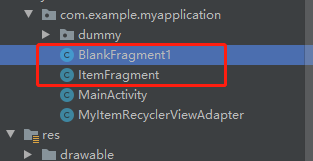
mainactivity继承点击接口,并编写切换fragment事件
public class MainActivity extends AppCompatActivity implements View.OnClickListener{
@Override
protected void onCreate(Bundle savedInstanceState) {
super.onCreate(savedInstanceState);
setContentView(R.layout.activity_main);
Button btn1 = findViewById(R.id.btn);
btn1.setOnClickListener(this);
Button btn2 = findViewById(R.id.btn_2);
btn2.setOnClickListener(this);
}
@Override
public void onClick(View v) {
switch (v.getId()){
case R.id.btn:
replaceFragment(new BlankFragment1());
break;
case R.id.btn_2:
replaceFragment(new ItemFragment());
break;
}
}
//切换fragment
private void replaceFragment(Fragment fragment) {
//开启事务
FragmentManager fragmentManager = getSupportFragmentManager();
FragmentTransaction transaction = fragmentManager.beginTransaction();
transaction.replace(R.id.framelayout,fragment);
transaction.addToBackStack(null);//将fragment加入栈中
transaction.commit();
}
}
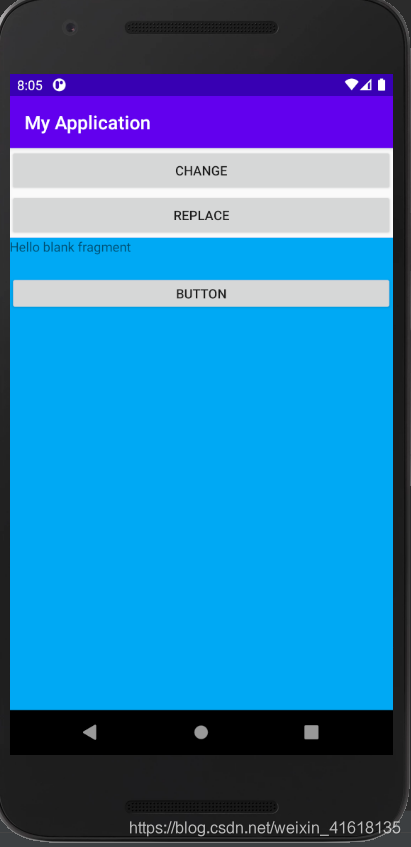
P33 Activity与fragment通信
通过bundle。
fragment类中有bundle变量,在activity中创建fragment时可以将值放到该变量(bundle)中
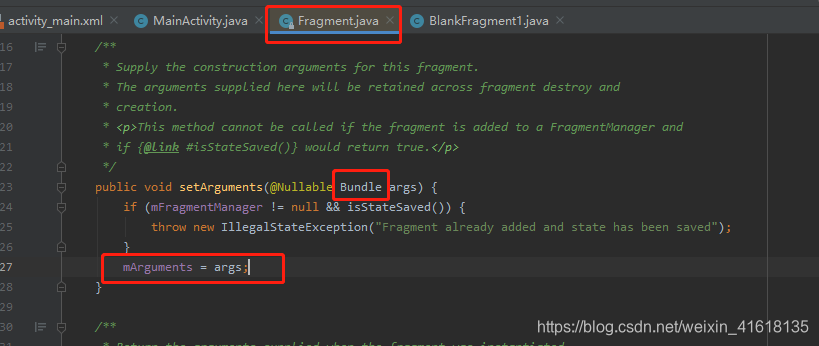
代码如下:
public void onClick(View v) {
switch (v.getId()){
case R.id.btn:
Bundle bundle =new Bundle();
bundle.putString("message","我喜欢享课堂");
BlankFragment1 bf = new BlankFragment1();
//通过bundle通信。
bf.setArguments(bundle);
replaceFragment(bf);
break;
case R.id.btn_2:
replaceFragment(new ItemFragment());
break;
}
}
P35 Fragment和activity的接口通信方案
fragment、activity、接口三者关系

首先定义一个接口
public interface IFragmentCallback {
//发送信息给activity
void sendMsgToActivity(String msg);
//从activity得到信息
String getMsgFromActivity();
}
在fragment中定义接口变量并定义get和set方法
在activity中为fragment赋值
case R.id.btn:
Bundle bundle =new Bundle();
bundle.putString("message","我喜欢享课堂");
BlankFragment1 bf = new BlankFragment1();
bf.setArguments(bundle);
//利用接口传递数据
bf.setiFragmentCallback(new IFragmentCallback() {
@Override
public void sendMsgToActivity(String msg) {
Toast.makeText(MainActivity.this,msg,Toast.LENGTH_SHORT).show();
}
@Override
public String getMsgFromActivity() {
return "hello, I'm from activity";
}
});
replaceFragment(bf);
break;
fragment中设置点击事件实现数据传递
@Override
public View onCreateView(LayoutInflater inflater, ViewGroup container,
Bundle savedInstanceState) {
// Inflate the layout for this fragment
if (root ==null)
root = inflater.inflate(R.layout.fragment_blank1, container, false);
textView = root.findViewById(R.id.tv);
//向activity发送信息
button = root.findViewById(R.id.btn_3);
button.setOnClickListener(new View.OnClickListener() {
@Override
public void onClick(View v) {
iFragmentCallback.sendMsgToActivity("hello,I'm from fragment");
}
});
///从activity中获得信息
button2 = root.findViewById(R.id.btn_4);
button2.setOnClickListener(new View.OnClickListener() {
@Override
public void onClick(View v) {
String msg = iFragmentCallback.getMsgFromActivity();
Toast.makeText(BlankFragment1.this.getContext(),msg,Toast.LENGTH_SHORT).show();
}
});
return root;
}
封装好的接口有:eventBus、LiveData
P36 Fragment生命周期
fragment的执行依托于activity
这些回调方法在fragment类中可以看到。
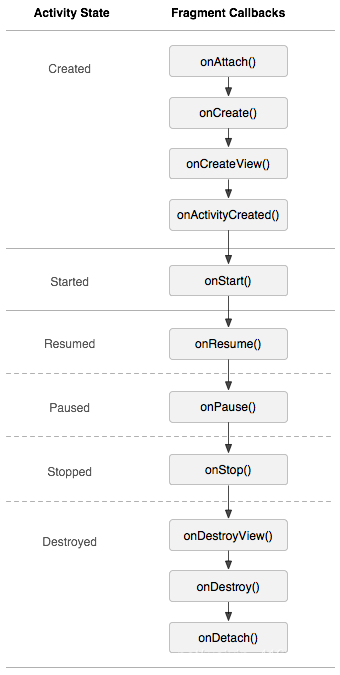
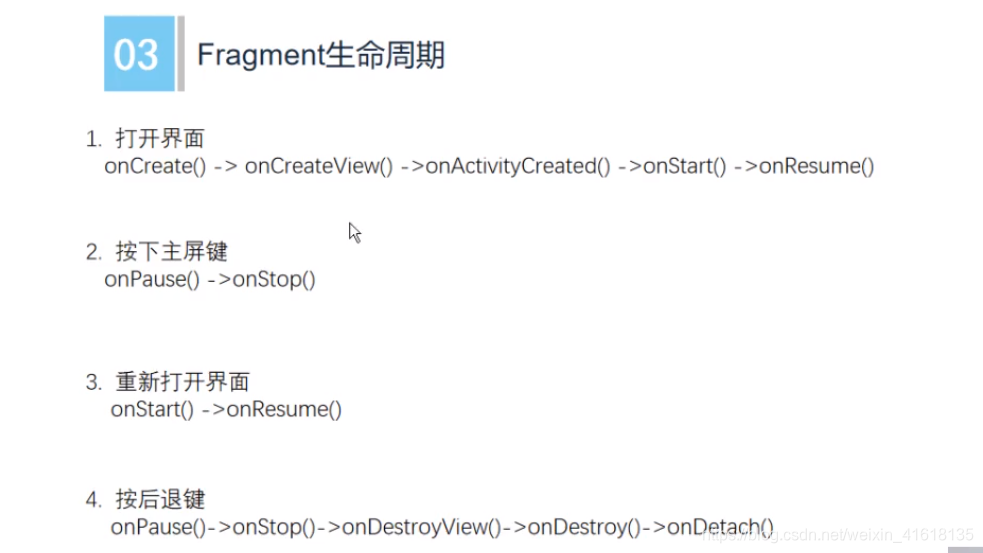
P39 ViewPager2的基本使用
引入依赖:(可以在maven仓库中查找)
implementation group: 'androidx.viewpager2', name: 'viewpager2', version: '1.0.0'
viewPager2控件绑定adapter
public class MainActivity extends AppCompatActivity {
@Override
protected void onCreate(Bundle savedInstanceState) {
super.onCreate(savedInstanceState);
setContentView(R.layout.activity_main);
ViewPager2 viewPager2 = findViewById(R.id.viewPager2);
ViewPagerAdapter viewPagerAdapter = new ViewPagerAdapter();
viewPager2.setAdapter(viewPagerAdapter);
}
}
自定义adapter(ViewPagerAdapter)
public class ViewPagerAdapter extends RecyclerView.Adapter<ViewPagerAdapter.ViewPagerViewHolder> {
private List<String> titles = new ArrayList<>();
public ViewPagerAdapter() {
titles.add("hello");
titles.add("world");
}
@NonNull
@Override
//绑定viewPager的view
public ViewPagerViewHolder onCreateViewHolder(@NonNull ViewGroup parent, int viewType) {
return new ViewPagerViewHolder(LayoutInflater.from(parent.getContext()).inflate(R.layout.item_pager,parent,false));
}
@Override
public void onBindViewHolder(@NonNull ViewPagerViewHolder holder, int position) {
//滑动效果
holder.mTv.setText(titles.get(position));
}
@Override
public int getItemCount() {
//滑动页面的数量
return 2;
}
//自定义viewHolder
class ViewPagerViewHolder extends RecyclerView.ViewHolder{
TextView mTv;
RelativeLayout mContainer;
public ViewPagerViewHolder(@NonNull View itemView) {
super(itemView);
mContainer = itemView.findViewById(R.id.container);
mTv = mContainer.findViewById(R.id.tvTitle);
}
}
}
item_pager.xml
<?xml version="1.0" encoding="utf-8"?>
<RelativeLayout
xmlns:android="http://schemas.android.com/apk/res/android" android:layout_width="match_parent"
android:layout_height="match_parent"
android:id="@+id/container">
<TextView
android:layout_width="wrap_content"
android:layout_height="wrap_content"
android:id="@+id/tvTitle"
android:layout_centerInParent="true"
android:textSize="32dp"
android:text="hello"/>
</RelativeLayout>
P41 ViewPager和Fragment合集
viewPager专门的adapter
FragmentPagerAdapter或者FragmentStateAdapter
MyFragmentPagerAdapter.java
public class MyFragmentPagerAdapter extends FragmentStateAdapter {
List<Fragment> fragmentList =new ArrayList<>();
public MyFragmentPagerAdapter(@NonNull FragmentManager fragmentManager, @NonNull Lifecycle lifecycle,
List<Fragment> fragments) {
super(fragmentManager, lifecycle);
this.fragmentList = fragments;
}
@NonNull
@Override
public Fragment createFragment(int position) {
return fragmentList.get(position);
}
@Override
public int getItemCount() {
return fragmentList.size();
}
}
待使用的fragment
public class BlankFragment extends Fragment {
// TODO: Rename parameter arguments, choose names that match
// the fragment initialization parameters, e.g. ARG_ITEM_NUMBER
private static final String ARG_Text = "param1";
// TODO: Rename and change types of parameters
private String mTextString;
View rootView;
public BlankFragment() {
// Required empty public constructor
}
/**
* Use this factory method to create a new instance of
* this fragment using the provided parameters.
*
* @param param1 Parameter 1.
* @return A new instance of fragment BlankFragment.
*/
// TODO: Rename and change types and number of parameters
public static BlankFragment newInstance(String param1) {
//生成fragment时同时设置mTextString的值
BlankFragment fragment = new BlankFragment();
Bundle args = new Bundle();
args.putString(ARG_Text, param1);
fragment.setArguments(args);
return fragment;
}
@Override
public void onCreate(Bundle savedInstanceState) {
super.onCreate(savedInstanceState);
if (getArguments() != null) {
mTextString = getArguments().getString(ARG_Text);
}
}
@Override
public View onCreateView(LayoutInflater inflater, ViewGroup container,
Bundle savedInstanceState) {
if (rootView ==null)
rootView = inflater.inflate(R.layout.fragment_blank, container, false);
initView();
return rootView;
}
private void initView() {
//将textView的文本设置为mTextString,在新建fragment时会设置该值
TextView textView = rootView.findViewById(R.id.text);
textView.setText(mTextString);
}
}
activity中设置viewPager2
private void initPager() {
viewPager = findViewById(R.id.viewPager2);
ArrayList<Fragment> fragments = new ArrayList<>();
fragments.add(BlankFragment.newInstance("微信聊天"));
fragments.add(BlankFragment.newInstance("通讯录"));
fragments.add(BlankFragment.newInstance("发现"));
fragments.add(BlankFragment.newInstance("我"));
MyFragmentPagerAdapter pagerAdapter = new MyFragmentPagerAdapter(getSupportFragmentManager(),getLifecycle(),fragments);
viewPager.setAdapter(pagerAdapter);
}
42 ViewPager + Fragment模拟微信首页
承接上节
编写viewpage滑动代码
viewPager.registerOnPageChangeCallback(new ViewPager2.OnPageChangeCallback() {
@Override
public void onPageScrolled(int position, float positionOffset, int positionOffsetPixels) {
super.onPageScrolled(position, positionOffset, positionOffsetPixels);
}
@Override
public void onPageSelected(int position) {
super.onPageSelected(position);
changeTable(position);
}
@Override
public void onPageScrollStateChanged(int state) {
super.onPageScrollStateChanged(state);
}
});
编写点击事件图标点击事件
private void changeTable(int position) {
ivCurrent.setSelected(false);
switch (position){
//点击微信图标,切换fragment的内容
case R.id.id_tab_weixin:
viewPager.setCurrentItem(0);
case 0:
//滑动fragment,改变图标
ivChat.setSelected(true);
ivCurrent = ivChat;
break;
case R.id.id_tab_call:
viewPager.setCurrentItem(1);
case 1:
ivCall.setSelected(true);
ivCurrent = ivCall;
break;
case R.id.id_tab_find:
viewPager.setCurrentItem(2);
case 2:
ivFind.setSelected(true);
ivCurrent = ivFind;
break;
case R.id.id_tab_me:
viewPager.setCurrentItem(3);
case 3:
ivProfile.setSelected(true);
ivCurrent = ivProfile;
break;
}
}