一直觉得自己写的不是技术,而是情怀,一个个的教程是自己这一路走来的痕迹。靠专业技能的成功是最具可复制性的,希望我的这条路能让你们少走弯路,希望我能帮你们抹去知识的蒙尘,希望我能帮你们理清知识的脉络,希望未来技术之巅上有你们也有我。
本文章目标
1.在商品列表顶部上面一个筛选框。
第一步:封装筛选导航
//筛选导航
Widget _subHeaderWidget() {
return Positioned(
top: 0,
height: ScreenAdaper.height(80),
width: ScreenAdaper.width(750),
child: Container(
width: ScreenAdaper.width(750),
height: ScreenAdaper.height(80),
// color: Colors.red,
decoration: BoxDecoration(
border: Border(
bottom: BorderSide(
width: 1, color: Color.fromRGBO(233, 233, 233, 0.9)))),
child: Row(
children: <Widget>[
Expanded(
flex: 1,
child: InkWell(
child: Padding(
padding: EdgeInsets.fromLTRB(
0, ScreenAdaper.height(16), 0, ScreenAdaper.height(16)),
child: Text(
"综合",
textAlign: TextAlign.center,
style: TextStyle(color: Colors.red),
),
),
onTap: () {},
),
),
Expanded(
flex: 1,
child: InkWell(
child: Padding(
padding: EdgeInsets.fromLTRB(
0, ScreenAdaper.height(16), 0, ScreenAdaper.height(16)),
child: Text("销量", textAlign: TextAlign.center),
),
onTap: () {},
),
),
Expanded(
flex: 1,
child: InkWell(
child: Padding(
padding: EdgeInsets.fromLTRB(
0, ScreenAdaper.height(16), 0, ScreenAdaper.height(16)),
child: Text("价格", textAlign: TextAlign.center),
),
onTap: () {},
),
),
Expanded(
flex: 1,
child: InkWell(
child: Padding(
padding: EdgeInsets.fromLTRB(
0, ScreenAdaper.height(16), 0, ScreenAdaper.height(16)),
child: Text("筛选", textAlign: TextAlign.center),
),
onTap: () {
_scaffoldKey.currentState.openEndDrawer();
},
),
),
],
),
),
);
}
第二步:主程序进行调用
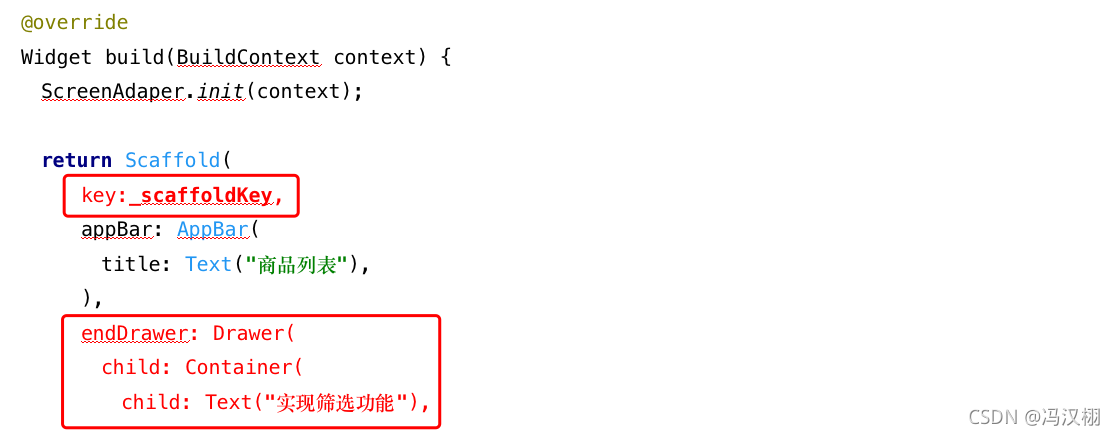
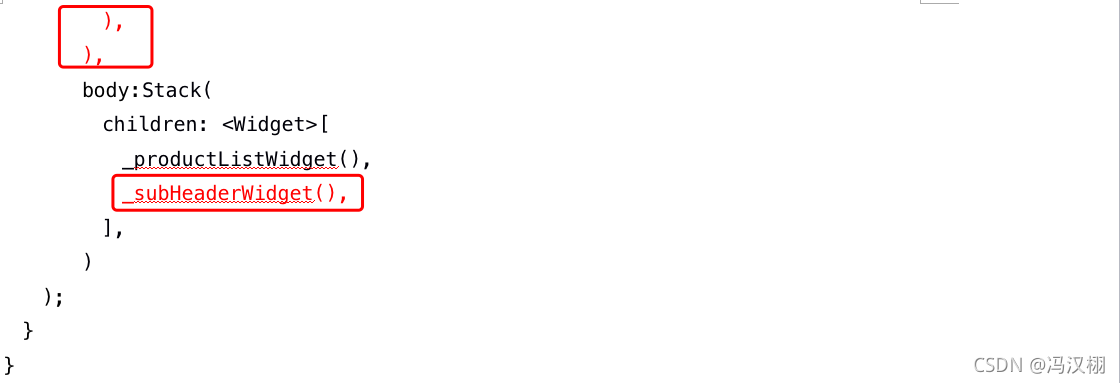
//主程序代码
@override
Widget build(BuildContext context) {
ScreenAdaper.init(context);
return Scaffold(
key:_scaffoldKey,
appBar: AppBar(
title: Text("商品列表"),
),
endDrawer: Drawer(
child: Container(
child: Text("实现筛选功能"),
),
),
body:Stack(
children: <Widget>[
_productListWidget(),
_subHeaderWidget(),
],
)
);
}
添加下面的代码
最后写调出侧边栏.
利用key相当于ios监听事件调用侧边栏
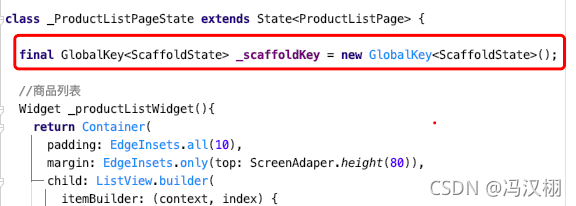
//写在_ProductListPageState下面 声明
final GlobalKey<ScaffoldState> _scaffoldKey = new GlobalKey<ScaffoldState>();
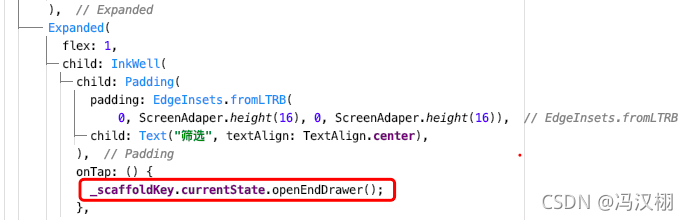
//写在筛选按键里面
_scaffoldKey.currentState.openEndDrawer();
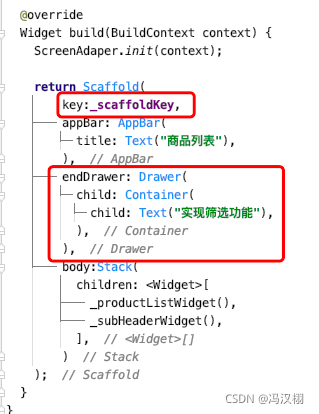
//写在Scaffold下面注册key
key:_scaffoldKey,
//编写侧边栏控件 写在Scaffold下面
endDrawer: Drawer(
child: Container(
child: Text("实现筛选功能"),
),
),