android:value="2" />
</application>
Flutter生成的文件建议是大部分内容可以保留不动,但是可以根据需要进行修改。
具体可能要修改的内容如下:

#### []( )替换应用图标
安卓提供了如下尺寸的图标配置文件,在Flutter项目下的android/app/src/main/res对应尺寸目录下可以应用图标文件。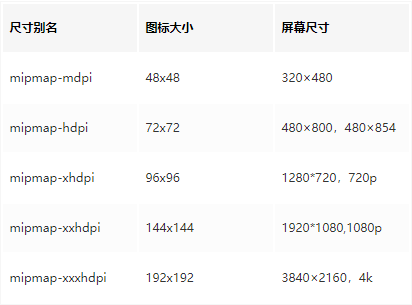
#### []( )替换启动页
应用启动页图片在Flutter项目下的android/app/src/main/drawable下的launch\_background.xml配置文件中,默认是一个白色底,xml问卷如下所示:
<?xml version="1.0" encoding="utf-8"?>
<item android:drawable="@android:color/white" />
<!-- You can insert your own image assets here -->
<!-- <item>
<bitmap
android:gravity="center"
android:src="@mipmap/launch_image" />
</item> -->
注释掉的部分可以用来设置启动页图片,需要注意部分机型的尺寸未必和启动页图片一致,因此可以设置启动页的背景色与启动页图片边缘一致。
<?xml version="1.0" encoding="utf-8"?>
<!-- 背景色 -->
<item android:drawable="@android:color/white" />
<!-- 启动页图片,也可以添加其他元素 -->
<item>
<bitmap
android:gravity="center"
android:src="@mipmap/launch_image" />
</item>
#### []( )设置访问权限
在android/app/src下的AndroidManifest.xml(注意不是src/profile文件夹下的AndroidManifest.xml文件)文件中设置应用权限,如访问网络,相册,摄像头等。开发环境是在android/src/debug的AndroidManifest.xml中设置。下面是一个示例的文件:
<manifest xmlns:android=“http://schemas.android.com/apk/res/android”
package="com.example.animation_demo">
<uses-permission android:name="android.permission.INTERNET"/>
<uses-permission android:name="android.permission.ACCESS_WIFI_STATE"/>
<uses-permission android:name="android.permission.ACCESS_NETWORK_STATE"/>
<application
android:name="io.flutter.app.FlutterApplication"
android:label="动画演示"
android:icon="@mipmap/ic_launcher">
<activity
android:name=".MainActivity"
android:launchMode="singleTop"
android:theme="@style/LaunchTheme"
android:configChanges="orientation|keyboardHidden|keyboard|screenSize|smallestScreenSize|locale|layoutDirection|fontScale|screenLayout|density|uiMode"
android:hardwareAccelerated="true"
android:windowSoftInputMode="adjustResize">
<intent-filter>
<action android:name="android.intent.action.MAIN"/>
<category android:name="android.intent.category.LAUNCHER"/>
</intent-filter>
</activity>
<!-- Don't delete the meta-data below.
This is used by the Flutter tool to generate GeneratedPluginRegistrant.java -->
<meta-data
android:name="flutterEmbedding"
android:value="2" />
</application>
#### []( )配置版本发布参数
在android/app/build.gradle文件检查配置是否正确:
1.applicaitonId:应用唯一AppId,如com.lios.helloworld
2.versionCode:应用程序版本号
3.versionName:版本号字符串
4.minSdkVersion:指定最低的API级别
5.targetSdkVersion:指定应用程序设计运行的API级别
如下所示:
android {
compileSdkVersion 28
sourceSets {
main.java.srcDirs += 'src/main/kotlin'
}
lintOptions {
disable 'InvalidPackage'
}
defaultConfig {
// TODO: Specify your own unique Application ID (https://developer.android.com/studio/build/application-id.html).
applicationId "com.example.animation_demo"
minSdkVersion 16
targetSdkVersion 28
versionCode flutterVersionCode.toInteger()
versionName flutterVersionName
testInstrumentationRunner "androidx.test.runner.AndroidJUnitRunner"
}
buildTypes {
release {
// TODO: Add your own signing config for the release build.
// Signing with the debug keys for now, so `flutter run --release` works.
signingConfig signingConfigs.debug
}
}
}
这里面可以看到versionCode和versionName是从flutterVersionCode和flutterVersionName中引入的,其中这两个变量在build.gradle上面有定义。先从local.properties中读取,若没有再在该文件中定义,因此可以在localProperties中设置或在build.gradle中设置(优先取local.properties中的值)。
def flutterVersionCode = localProperties.getProperty(‘flutter.versionCode’)
if (flutterVersionCode == null) {
flutterVersionCode = '1'
}
def flutterVersionName = localProperties.getProperty(‘flutter.versionName’)
if (flutterVersionName == null) {
flutterVersionName = '1.0'
}
#### []( )生成应用签名
创建keystore,如果之前创建过了,在key.properties中引入即可。
#其中/key.jks是将keystore文件key.jks存储在/目录下
keytool -genkey -v -keystore ~/key.jks -keyalg RSA -keysize 2048 -validity 10000 -alias key
按提示输入密码和组织信息即可。
输入密钥库口令:
再次输入新口令:
|