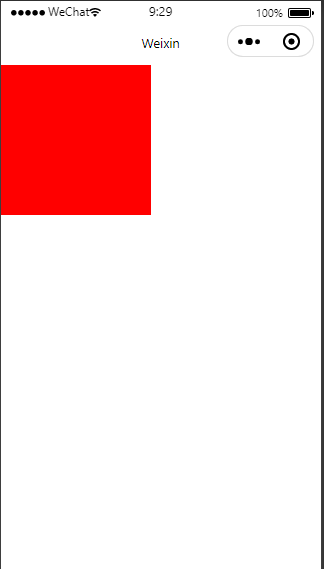一 概述
- Canvas画布属性介绍
- Canvas用法示例(新/旧)
二 Canvas画布属性介绍
| 属性 | 类型 | 说明 |
|---|---|---|
| type | string | 指定 canvas 类型,支持 2d (2.9.0) 和 webgl (2.7.0) |
| canvas-id | string | canvas 组件的唯一标识符,若指定了 type 则无需再指定该属性 |
| disable-scroll | boolean | 当在 canvas 中移动时且有绑定手势事件时,禁止屏幕滚动以及下拉刷新 |
| bindtouchstart | eventhandle | 手指触摸动作开始 |
| bindtouchmove | eventhandle | 手指触摸后移动 |
| bindtouchend | eventhandle | 手指触摸动作结束 |
| bindtouchcancel | eventhandle | 手指触摸动作被打断,如来电提醒,弹窗 |
| bindlongtap | eventhandle | 手指长按 500ms 之后触发,触发了长按事件后进行移动不会触发屏幕的滚动 |
| binderror | eventhandle | 当发生错误时触发 error 事件,detail = {errMsg} |
三 Canvas用法示例(新/旧)
3.1 Canvas用法示例—旧
3.1.1 布局文件(index.wxml)
<canvas canvas-id="firstCanvas"></canvas>
3.1.2 逻辑文件(index.js)
onReady: function () {
//1- 使用 wx.createContext 获取绘图上下文 context
var context = wx.createCanvasContext('firstCanvas')
//2-设置填充色
context.setFillStyle('red')
//3-绘制图形形状
context.fillRect(0,0,150,150)
//4-开始绘制
context.draw()
},
3.1.3 效果图
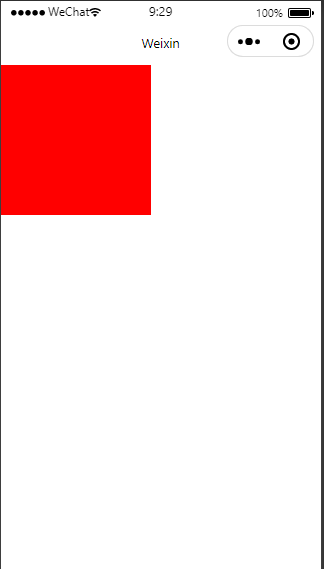
3.2 Canvas新用法示例—Canvas 2D
3.2.1 布局文件(index.wxml)
<canvas type="2d" id="myCanvas"></canvas>
3.2.2 逻辑文件(index.js)
onReady: function () {
const query = wx.createSelectorQuery() //返回一个 SelectorQuery 对象实例
query.select('#myCanvas') //查询myCanvas对应的Canvas
.fields({ node: true, size: true }) //节点,可用 .node()代替
.exec((res) => { //回调结果
const canvas = res[0].node //canvas
const ctx = canvas.getContext('2d') //上下文
ctx.fillStyle = '#f00' //设置填充颜色
ctx.fillRect(0, 0, 150, 150) //绘制形状(x,y,width,height)
})
},
3.2.3 效果图
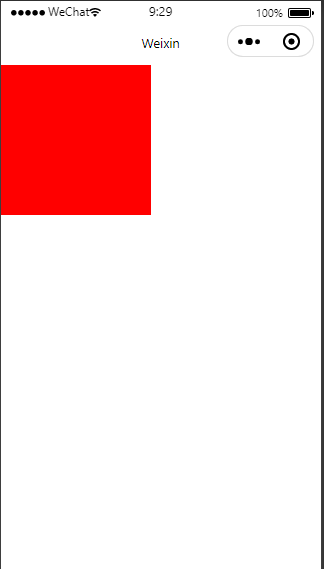
3.3 Canvas新用法示例—WebGL
3.3.1 WebGL入门——初识 WebGL
WebGL基础知识学习
3.3.2 小程序中-布局文件(index.wxml)
<canvas type="webgl" id="myCanvas"></canvas>
3.3.3 样式文件(index.wxss)
canvas{
width: 150px;
height: 150px;
}
3.3.4 逻辑文件(index.js)
onReady: function () {
const query = wx.createSelectorQuery()
query.select('#myCanvas')
.node()
.exec((res) => {
const canvas = res[0].node
const gl = canvas.getContext('webgl') // 初始化WebGL上下文
// 确认WebGL支持性
if (!gl) {
console.log("无法初始化WebGL,你的浏览器、操作系统或硬件等可能不支持WebGL。");
return;
}
//宽高在布局中设置
gl.clearColor(1, 0, 0, 1) //将整个画布清除为红色,RGBA(红,绿,蓝,透明度)组成的,后面一个透明度0-1
gl.clear(gl.COLOR_BUFFER_BIT) // 用上面指定的颜色清除缓冲区
})
},
3.3.5 效果图