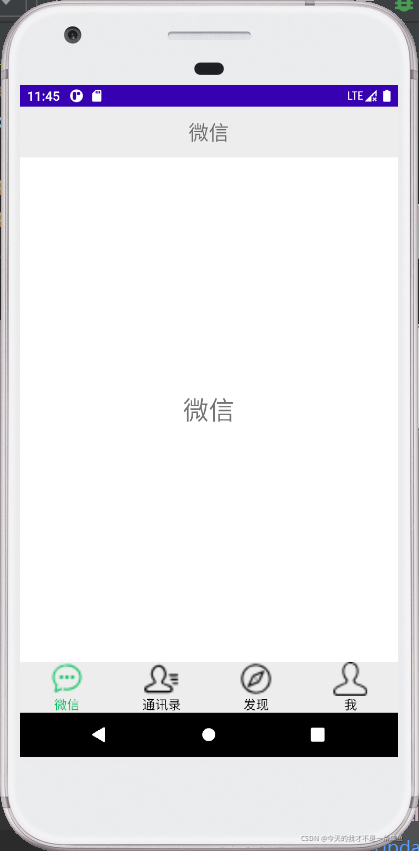移动开发——实现微信APP门户界面设计
顶部界面设计
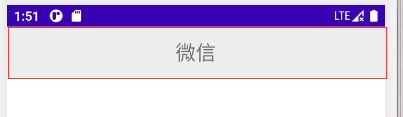
首先我们要实现的是顶部的标题,在此建立一个top.xml文件,使用水平线性布局,将一个TextView组件放入界面。其次设置组件的属性。
底部界面设计
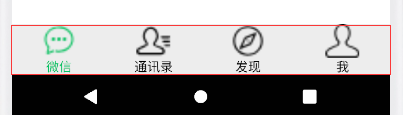
底部界面布局
建立一个bottom.xml的文件,使用水平线性布局,拉入4个垂直线性布局的LinearLayout组件,在每个LinearLayout组件中放入一个TextView组件和一个imgView组件,设置各个组件的属性。
图片和文字的颜色切换
将下载好的图片拉进drawable的文件中,添加四个图片颜色切换的Drawable Resource File和一个文字颜色切换的Drawable Resource File。
图片颜色切换代码(以第一个为例):
<?xml version="1.0" encoding="utf-8"?>
<selector xmlns:android="http://schemas.android.com/apk/res/android">
<item android:state_selected="true" android:drawable="@drawable/wx2"></item>
<item android:drawable="@drawable/wx1"></item>
</selector>
文字颜色切换代码
<?xml version="1.0" encoding="utf-8"?>
<selector xmlns:android="http://schemas.android.com/apk/res/android">
<item android:state_selected="true" android:color="#07C160"></item>
<item android:color="@color/black"></item>
</selector>
主体界面设计
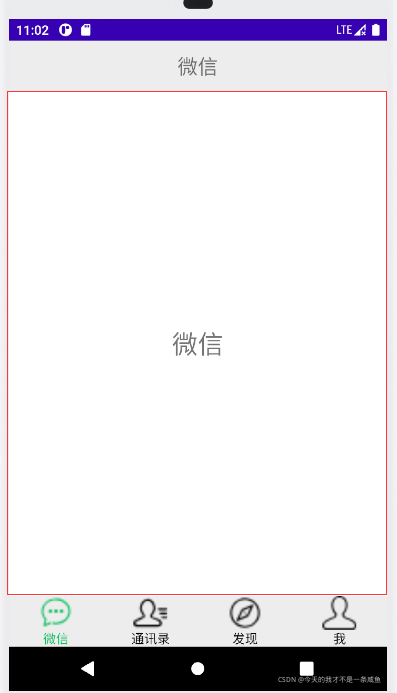
把activity_main.xml文件改为垂直线性布局,拉入一个FrameLayout组件,在其中添加四个FrameLayout组件作为四个界面。
新建四个Fragment类,在其中添加一个TextView组件提示此时的界面,修改各个组件的属性。
界面切换实现
初始化成员参数
private LinearLayout linearWx,linearTxl,linearFx,linearW;
private ImageView imgWx,imgTxl,imgFx,imgW,imgCur;
private TextView textWx,textTxl,textFx,textW,textCur;
private void initFun(){
linearWx = findViewById(R.id.wx_linear);
linearWx.setOnClickListener(this);
linearTxl = findViewById(R.id.txl_linear);
linearTxl.setOnClickListener(this);
linearFx = findViewById(R.id.fx_linear);
linearFx.setOnClickListener(this);
linearW = findViewById(R.id.w_linear);
linearW.setOnClickListener(this);
imgWx = findViewById(R.id.imageView);
imgTxl = findViewById(R.id.imageView2);
imgFx = findViewById(R.id.imageView3);
imgW = findViewById(R.id.imageView4);
imgCur = findViewById(R.id.imageView);
textWx = findViewById(R.id.textView);
textTxl = findViewById(R.id.textView2);
textFx = findViewById(R.id.textView3);
textW = findViewById(R.id.textView4);
textCur = findViewById(R.id.textView);
}
默认显示微信菜单
private void addFragment(Fragment fragment){
FragmentManager fragmentManager = getSupportFragmentManager();
FragmentTransaction transaction = fragmentManager.beginTransaction();
transaction.add(R.id.body, fragment);
transaction.commit();
}
Fragment切换的实现
private void changeFragment(Fragment fragment){
FragmentManager fragmentManager = getSupportFragmentManager();
FragmentTransaction transaction = fragmentManager.beginTransaction();
transaction.replace(R.id.body, fragment);
transaction.commit();
}
图片文字颜色切换
private void colorChange(int id){
textCur.setSelected(false);
imgCur.setSelected(false);
switch (id){
case 1:
imgWx.setSelected(true);
imgCur=imgWx;
textWx.setSelected(true);
textCur=textWx;
break;
case 2:
imgTxl.setSelected(true);
imgCur=imgTxl;
textTxl.setSelected(true);
textCur=textTxl;
break;
case 3:
imgFx.setSelected(true);
imgCur=imgFx;
textFx.setSelected(true);
textCur=textFx;
break;
case 4:
imgW.setSelected(true);
imgCur=imgW;
textW.setSelected(true);
textCur=textW;
break;
default:
break;
}
}
重写点击事件的监听方法
@Override
public void onClick(View view) {
switch (view.getId()){
case R.id.wx_linear:
changeFragment(new BodyWx());
colorChange(1);
break;
case R.id.txl_linear:
changeFragment(new BodyTxl());
colorChange(2);
break;
case R.id.fx_linear:
changeFragment(new BodyFx());
colorChange(3);
break;
case R.id.w_linear:
changeFragment(new BodyW());
colorChange(4);
break;
default:
break;
}
}
重写OnCreate方法
protected void onCreate(Bundle savedInstanceState) {
super.onCreate(savedInstanceState);
supportRequestWindowFeature(Window.FEATURE_NO_TITLE);
setContentView(R.layout.activity_main);
initFun();
addFragment(new BodyWx());
imgWx.setSelected(true);
textWx.setSelected(true);
}
APP展示