一、 echarts使用步骤
1、下载
https://github.com/ecomfe/echarts-for-weixin.
2、引入组件
将下载好的组件放入小程序根目录,如图
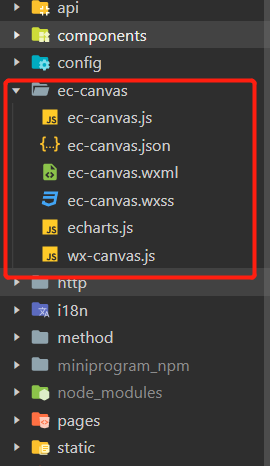
3、页面简单使用
index.json
在需要用到echarts页面的.json文件中添加以下配置
"usingComponents": {
"ec-canvas": "../../ec-canvas/ec-canvas"
}
路径可以根据自己实际情况调整
index.wxml
在要使用的页面index.wxml 中,我们创建了一个 组件,内容如下:
<view class="container">
<ec-canvas id="mychart-dom-bar" canvas-id="mychart-bar" ec="{{ ec }}"></ec-canvas>
</view>
index.js
其中 ec 是一个我们在 index.js 中定义的对象,它使得图表能够在页面加载后被初始化并设置。index.js 的结构如下:
import * as echarts from '../../ec-canvas/echarts';
function initChart(canvas, width, height, dpr) {
const chart = echarts.init(canvas, null, {
width: width,
height: height,
devicePixelRatio: dpr // 像素
});
canvas.setChart(chart);
var option = {
...
};
chart.setOption(option);
return chart;
}
Page({
data: {
ec: {
onInit: initChart
}
}
});
index.wxss
ec-canvas {
width: 100%;
height: 100%;
}
.container {
position: absolute;
top: 0;
bottom: 0;
left: 0;
right: 0;
}
4、封装组件
组件index.wxml
<view style="height: {{ height }};width:100%">
<ec-canvas id="{{ chartLineId }}" canvas-id="{{ canvasId }}" ec="{{ec}}" options="{{options}}"></ec-canvas>
</view>
组件index.js
import * as echarts from '../../ec-canvas/echarts'
Component({
/**
* 组件的属性列表
*/
properties: {
chartLineId: {
type: String
},
canvasId: {
type: String
},
height: {
type: String
},
options: {
type: Object
},
isshow:{ // 是否首次加载
type:Boolean
}
},
/**
* 组件的初始数据
*/
data: {
ec: {
lazyLoad: true, // 延迟加载
},
},
lifetimes: {
ready() {
this[this.data.chartLineId] = this.selectComponent('#' + this.data.chartLineId);
this.isshow?this.initChart():'' // 因为自己项目有在弹框里面展示echarts的,有页面加载直接展示的,所以这里有区分。
},
detached(e) {
this[this.data.chartLineId] = null
this[this.data.canvasId] = null
},
},
/**
* 组件的方法列表
*/
methods: {
initChart() {
this[this.data.chartLineId].init((canvas, width, height, dpr) => {
const chart = echarts.init(canvas, null, {
width: width,
height: height,
devicePixelRatio: dpr // new
})
chart.setOption(this.data.options)
return chart
})
}
}
})
在页面使用index.wxml
<block wx:for="{{optionData}}" wx:key="index">
<chart isshow="false" id="chart{{index}}" options="{{item.options}}" canvasId="mychart-id" chartLineId="mychart{{index}}" height="400rpx"></chart>
</block>
在页面使用index.js
data: {
optionData: [], // echarts data
}
onLoad: function (options) {
this.getChartsData(true)
}
/**
* method
*/
// 请求echarts图标数据
getChartsData(type) {
queryGtAndDiffListApi().then(res => {
res.gtAndDiffWeeksDTOList.forEach(item => { // 处理接口数据
item.data1 = [item.weCTotal, item.wePTotal, item.weNTotal]
item.data2 = [item.gtCTotal, item.gtPTotal, item.gtNTotal]
})
if (type) { // 这里是区分首次加载还是分页下拉加载数据
this.setData({
'filterPage.total': res.total,
'optionData': res.gtAndDiffWeeksDTOList
})
} else {
this.setData({
'filterPage.total': res.total,
'optionData': [...this.data.optionData, ...res.gtAndDiffWeeksDTOList]
})
}
setTimeout(() => {
this.setOption()
}, 200);
})
},
setOption() {
for (let i = 0; i < this.data.optionData.length; i++) {
this.data.optionData[i].options = this.getOption(this.data.optionData[i].weekEndingEn, this.data.optionData[i].data1, this.data.optionData[i].data2)
data = this.data.optionData
this.chart = this.selectComponent(`#chart${i}`);
this.setData({
optionData: this.data.optionData
})
this.chart.initChart()
}
},
getOption(title, data1, data2) {
let opation = {
title: {
text: 'Weekend: ' + title,
padding: 30,
textStyle: {
color: '#000000',
fontSize: '30rpx',
},
},
grid: {
left: '2%',
right: '2%',
bottom: '3%',
containLabel: true
},
yAxis: {
type: 'value',
},
xAxis: {
type: 'category',
data: ['C', 'P', 'N']
},
series: [{
name: '2011年',
type: 'bar',
color: '#E9E9E9',
data: data1
},
{
name: '2012年',
type: 'bar',
color: '#FFE600',
data: data2
}
]
}
return opation
}
效果展示 : 底下echarts是分页展示的,下滑继续加载
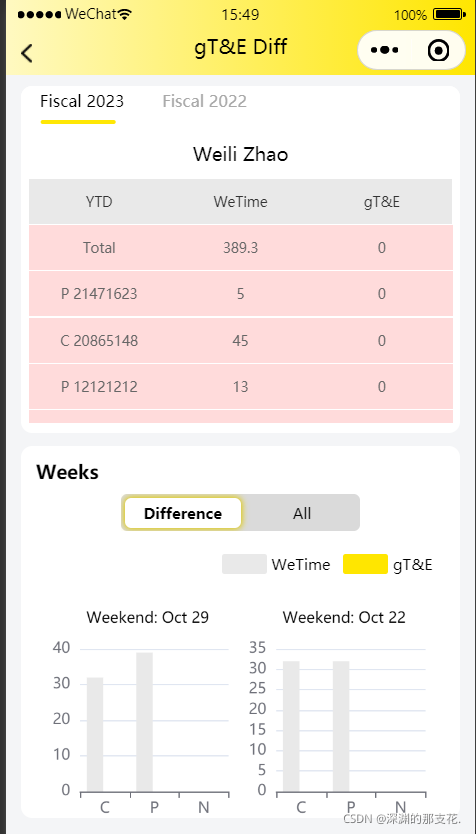
二、遇到问题
1、使用echarts不跟随父元素滑动的问题
这个问题的现象说起来很简单。
小程序页面中底部有Echarts图表,手指上下滑动观看内容。但是手指滑动区域在Echarts图表上时,页面却不能滑动了。
个人认为是小程序的canvas在加载的时候只展示页面可视区域的图表,在网上查了很多办法都没有解决,最后在一位大佬的建议下自己摸索出来了
最终解决方案
用scroll-view将echarts要显示的区域包裹,在每次页面滚动时触发bindscroll函数,重新加载echarts图表
代码如下:
bindscroll是每次滚动时触发的这里调一下echarts
bindscrolltolower是滚动到底部时触发这里是做分页的
<scroll-view scroll-y="true" bindscroll="scroll" bindscrolltolower="scrolltolowe" style="height:75%;">
<!-- echart -->
<view class="chart-box">
<block wx:for="{{optionData}}" wx:key="index">
<view class="chart-item">
<navigator url="../GTEWeekDiff/index?week={{item.weekEnding}}&weekEn={{item.weekEndingEn}}&&year={{year}}&&gpn={{gpn}}"
hover-class="none">
<chart isshow="false" id="chart{{index}}" options="{{item.options}}" canvasId="mychart-id"
chartLineId="mychart{{index}}" height="400rpx">
</chart>
</navigator>
</view>
</block>
</view>
</scroll-view>
// echarts 滚动时
scroll(e) {
clearTimeout(this._st)
this._st = setTimeout(() => {
this.setOption()
}, 100);
},
// echarts下拉事件
scrolltolowe() {
if (this.data.filterPage.pageNum * this.data.filterPage.pageSize < this.data.filterPage.total) {
this.setData({
'filterPage.pageNum': this.data.filterPage.pageNum + 1
})
this.getChartsData(false)
}
},
最终完美的解决了问题 ,在安卓和IOS都没问题,亲测有效如上图