前言
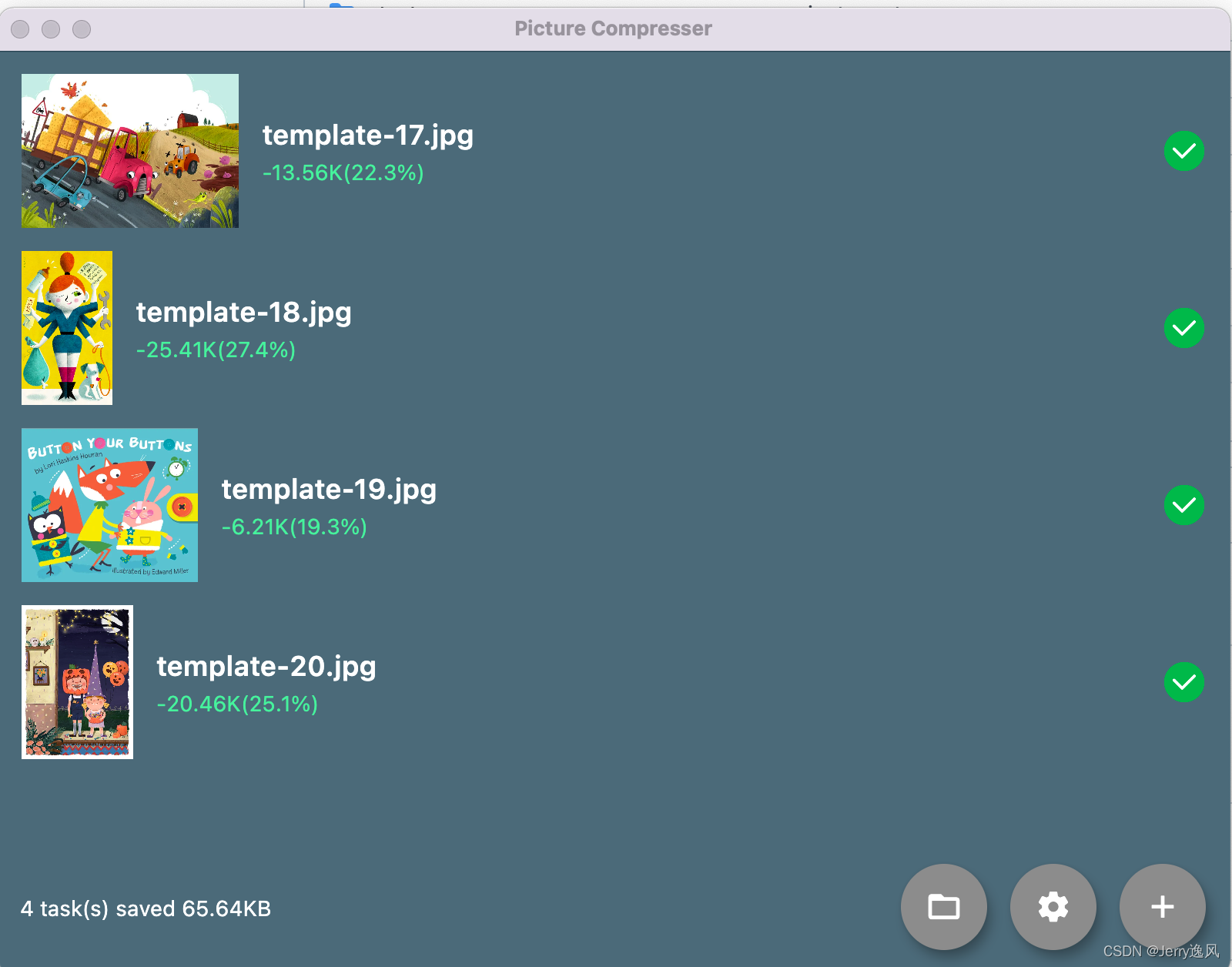
Tinypng是一个在设计和技术界十分流行的图片压缩网站,但是它只有网页版,没有GUI。幸好的是它支持通过apikey直接运行api接口压缩图片,虽然业内已经有很多版本的GUI,Window,Mac都有,但是这几天学习Flutter Deskstop,正好可以用来实战。目前的版本只打包了macos版本,window版本我有空找个机子再调试下,理论上无需太多改动。
代码过程
实现选择文件
选择文件这块的实现,由于我本身是做iOS开发的,macOS原生开发其实也大同小异,但是为了兼容多端,我也懒得一个个写插件了,搜了下现成支持deskstop的差距发现file_picker这个插件完美支持我的想法,不管是window,mac,还是linux通通都支持。目前只支持选择jpg,png的文件,貌似webp和h265都是支持的,后期我可以加上。
void _pickFiles() async {
if (await controller.checkHaveApiKey() == false) {
_showSettingBottomSheet();
showToast("Please enter your TinyPNG Apikey",
textPadding: EdgeInsets.all(15));
return;
}
FilePickerResult? result =
await FilePicker.platform.pickFiles(allowMultiple: true);
if (result != null) {
List<File> files = result.paths.map((path) => File(path ?? "")).toList();
List<File> chooseFiles = [];
files.forEach((element) {
if (element.path.toLowerCase().endsWith("jpg") ||
element.path.toLowerCase().endsWith("jpeg") ||
element.path.toLowerCase().endsWith("png")) {
chooseFiles.add(element);
} else {
showToast('invalid image file', textPadding: EdgeInsets.all(15));
print("invalid image file : ${element.path}");
}
});
if (chooseFiles.isNotEmpty) {
controller.refreshWithFileList(chooseFiles);
}
} else {
showToast("Cancel Pick files", textPadding: EdgeInsets.all(15));
}
}
实现打开目录或者打开网址
这块一开始想了很久,iOS端是要通过urlLaunch跳转的,搜了下pub很多现场的库都只支持iOS和安卓对桌面不是很友好。突然灵机一动Swift脚本可以通过Process类直接运行terminal命令,dart是否有相关api支持?如果有的话打开目录 只需要一行命令 open xxx, 打开网址只需要open xxx.com。答案是显而易见的,dart也封装了 Proccess类,代码如下。
//打开图片压缩后目录
Process.run("open", [savePath]);
//打开跳转网址
Process.run("open", ["https://tinypng.com/developers"]);
实现上传原图文件到Tiny
这个没啥好说,看看http规则,直接撸代码即可。
Future<TinyImageInfo?> uploadOriginImage({required Uint8List? buffer}) async {
SharedPreferences prefs = await SharedPreferences.getInstance();
var apiKey = prefs.getString(KApiKey);
if (apiKey == null || apiKey.length == 0) {
return null;
}
var url = "api.tinify.com";
Uri uri = Uri.https(url, "/shrink");
var auth = "api:$apiKey";
var authData = base64Encode(utf8.encode(auth));
var authorizationHeader = "Basic " + authData;
var headers = {
"Accept": "application/json",
"Authorization": authorizationHeader,
};
try {
var response = await http.post(uri, headers: headers, body: buffer);
if (response.statusCode != 201) {
print("fail code is ${response.statusCode}");
return null;
} else {
var json = jsonDecode(utf8.decode(response.bodyBytes));
var jsonString = jsonEncode(json);
print("success json $jsonString");
return TinyImageInfo.fromJson(json);
}
} catch (e) {
print("catch upload error $e");
return null;
}
}
实现下载压缩后图片到自己目录
TinyPng上传原图成功而且压缩处理完成后会返回这样一串Json
{“input”:{“size”:84736,“type”:“image/webp”},“output”:{“size”:68282,“type”:“image/webp”,“width”:658,“height”:1009,“ratio”:0.8058,“url”:“https://api.tinify.com/output/avxq4rhjha1apfra92pzfnrcj2n0zdbx”}}
里面包含了压缩率,原图size,压缩后size,压缩后输出地址等等。有了这个json我们自然就能构建我们的UI了。
Future<bool> downloadOutputImage(TinyImageInfo imageInfo, String savePath,
{Function(int count, int total)? onReceiveProgress}) async {
String? url = imageInfo.output?.url;
String? type = imageInfo.output?.type;
if (url == null || type == null) {
return false;
}
Uri uri = Uri.parse(url);
var dio = Dio();
try {
var rsp = await dio.downloadUri(
uri,
savePath,
options: Options(
headers: {"Accept": type, "Content-Type": "application/json"},
),
onReceiveProgress: (count, total) {
onReceiveProgress?.call(count, total);
},
);
return rsp.statusCode == 200;
} catch (e) {
return false;
}
}
Mac应用权限问题
要配置一下这几个权限,不然应用会各种权限报错。
<key>com.apple.security.app-sandbox</key>
<false/>
<key>com.apple.security.cs.allow-jit</key>
<true/>
<key>com.apple.security.network.server</key>
<true/>
<key>com.apple.security.network.client</key>
<true/>
<key>com.apple.security.files.user-selected.read-write</key>
状态管理
我用了目前比较流行的Gex状态管理,只需要监听几个属性即可。
final PathProviderPlatform provider = PathProviderUtil.provider();
var taskList = <TinyImageInfoItemViewModel>[].obs;
var savePath = "".obs;
var apiKey = "".obs;
var taskCount = 0.obs;
var saveKb = 0.0.obs;
用到的三方库
- http
- dio
- file_picker
- path_provider
- path_provider_macos
- get
- oktoast
- shared_preferences
项目地址
此项目完全开源,想学习的小伙伴可以去GitHub查看,有帮助到你们的麻烦给个Star哈。此项目基于Flutter 2.2.3开发,理论上是兼容更高的版本。(没有实测)
https://github.com/JerryFans/TinyPNG4Flutter
安装包
不想编译的可以直接用安装包
dmg安装包
pkg安装包
未来
1、window版本打包
2、linux版本? (貌似用的群体不多吧)
3、mac版本支持文件拖拽过去(看了mac AppKit文档,这个其实不是很难,只需要做个插件就行,未来会做好并开源)
4、上架AppStore提供给麻瓜用