In this example, the format string has two arguments: %1 s i s a s t r i n g a n d s is a string and %2 sisastringandd is a decimal number. You can format the string with arguements from your application…“
经过以上步骤后项目应该就可以运行了。
但是ZXing的android项目东西太多了,有很多是我们不需要的,得新建另一个项目简化它。
简化
在开始前大致介绍一下简化ZXing需要用到各个包 、类的职责。
- CaptureActivity。这个是启动Activity 也就是扫描器(如果是第一安装,它还会跳转到帮助界面)。
- CaptureActivityHandler 解码处理类,负责调用另外的线程进行解码。
- DecodeThread 解码的线程。
- com.google.zxing.client.android.camera 包,摄像头控制包。
- ViewfinderView 自定义的View,就是我们看见的拍摄时中间的框框了。
新建另一个项目
新建另一个项目将启动的Activity命名为CaptureActivity,并导入核心库。项目新建完成后我们打开 CaptureActivit
y 的布局文件,我这里为main。把里面的XML修改为:
<FrameLayout xmlns:android=“http://schemas.android.com/apk/res/android”
2 android:layout_width=“fill_parent” android:layout_height=“fill_parent”>
3 <SurfaceView android:id="@+id/preview_view"
4 android:layout_width=“fill_parent” android:layout_height=“fill_parent”
5 android:layout_centerInParent=“true”/>
6
7 <com.Zxing.Demo.view.ViewfinderView
8 android:id="@+id/viewfinder_view" android:layout_width=“fill_parent”
9 android:layout_height=“fill_parent” android:background="@android:color/transparent"/>
10 <TextView android:layout_width=“wrap_content”
11 android:id="@+id/txtResult"
12 android:layout_height=“wrap_content” android:text="@string/hello"/>
13
14
可以看到在XML里面用到了 ViewfinderView 自定义view 。所以新建一个View 的包,然后把:ViewfinderView 和?ViewfinderResultPointCallback 靠到里面(记得对应修改XML里面的包)。
打开?CaptureActivity 覆盖 onCreate 方法:
@Override
2 publicvoid onCreate(Bundle savedInstanceState) {
3 super.onCreate(savedInstanceState);
4 setContentView(R.layout.main);
5 //初始化 CameraManager
6 CameraManager.init(getApplication());
7
8 viewfinderView = (ViewfinderView) findViewById(R.id.viewfinder_view);
9 txtResult = (TextView) findViewById(R.id.txtResult);
10 hasSurface =false;
11 inactivityTimer =new InactivityTimer(this);
12 }
这里调用到的 CameraManager 类是控制摄像头的包里的类。新建一个camera包把:com.google.zxing.client.android.camera 里面的类全部拷入,另外我把PlanarYUVLuminanceSource也拷入到这个包里面。根据错误的提示来修正代码,主要是修改正包结构。(整个简化的流程都是如此:“根据错误提示,修改代码”)。
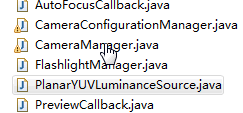
在修改的过程中,有很多是关于R 资源的问题,在此我们需要将Values ?里面的两个xml资源文件拷入项目中:colos.xml 和ids.xml 。 ctrl+b 一下看看error 是不是少了很多。在CameraManager中有些地方需要用到项目的配置,这里需要把配置直接写入代码中:
// SharedPreferences prefs = PreferenceManager.getDefaultSharedPreferences(context);
//是否使用前灯
// if (prefs.getBoolean(PreferencesActivity.KEY_FRONT_LIGHT, false)) {
// FlashlightManager.enableFlashlight();
// }
FlashlightManager.enableFlashlight();
使用摄像头需要加入相应的权限:
当View 和 camera 包里的错误修正完成后,我们继续来看CaptureActivity。
覆盖onResume方法初始化摄像头:
@Override
protectedvoid onResume() {
super.onResume();
SurfaceView surfaceView = (SurfaceView) findViewById(R.id.preview_view);
SurfaceHolder surfaceHolder = surfaceView.getHolder();
if (hasSurface) {
initCamera(surfaceHolder);
} else {
surfaceHolder.addCallback(this);
surfaceHolder.setType(SurfaceHolder.SURFACE_TYPE_PUSH_BUFFERS);
}
decodeFormats =null;
characterSet =null;
playBeep =true;
AudioManager audioService = (AudioManager) getSystemService(AUDIO_SERVICE);
if (audioService.getRingerMode() != AudioManager.RINGER_MODE_NORMAL) {
playBeep =false;
}
initBeepSound();
vibrate =true;
}
SurfaceHolder接口实现
initCamera () 方法用于初始化摄像头,如果排除了所有的error ,运行项目时就可以看到大致扫描界面了。?surfaceHolder.addCallback(this);表示让CaptureActivity实现其callback接口。
handler = new CaptureActivityHandler(this, decodeFormats,characterSet) 用于进行扫描解码处理。
解码
上面的步骤主要都是用于对摄像头的控制,而解码的真正工作入口是在CaptureActivityHandler 里面的。新建一个Decoding包把以下文件拷入包中:
- CaptureActivityHandler
- DecodeFormatManager
- DecodeHandler
- DecodeThread
- FinishListener
- InactivityTimer
- Intents
由于我们的包结构和Zxing 项目的有所不同所以需要注意一下类的可访问性
同样开始ctrl+B 编译一下,然后开始修正错误。
在CaptureActivityHandler 里 把?handleMessage 里的部分方法先注释掉如:“decode_succeeded ”分支,这是解码成功时调用 CaptureActivity 展示解码的结果。
在DecodeThread 类里,修改部分涉及Preference配置的代码:
DecodeThread(CaptureActivity activity,
Vector decodeFormats,
String characterSet,
codeThread 类里,修改部分涉及Preference配置的代码:
DecodeThread(CaptureActivity activity,
Vector decodeFormats,
String characterSet,