//回调
//扫描回调
public BluetoothAdapter.LeScanCallback callback = new BluetoothAdapter.LeScanCallback()
{
@Override
public void onLeScan(final BluetoothDevice bluetoothDevice, int i, byte[] bytes) {
//重复过滤方法,列表中包含不该设备才加入列表中,并刷新列表
if (!deviceList.contains(bluetoothDevice)) {
//将设备加入列表数据中
deviceList.add(bluetoothDevice);
list.setAdapter(new MyAdapter(MainActivity.this, deviceList));
}
}
};
此时我们已经通过上述三个api实现了扫描并生成设备列表的过程,那么理所当然,我们要对列表中的设备进行连接,那么我们就需要用到BluetoothDevice中的connectGatt方法,这个方法与对应的设备连接后可以得到一个BluetoothGatt对象
这里说明connectGatt方法包含三个参数
-
Context上下文
-
autoConnect是否自动重连(Boolean)
-
BluetoothGattCallback 回调方法
BluetoothGatt:实现蓝牙的基本功能,可以重新连接蓝牙设备,发现蓝牙设备的 Service。
BluetoothGattCallback :里面有许多方法,对应着各种操作的回调(比如读写操作以及获取服务),我们按照需要实现即可
BluetoothGattService :通过BluetoothGatt可以得到,对应上文提到的Service,通过这个类我们可以得到所需要的characteristic
==================================================================
了解了以上内容以后,我们就做一个简单的安卓应用,连接上测试用的小米手环。
安卓的蓝牙开发必然要用到真机调试,这里就简单的说明一下,如果真机连接不上可以在网上查找对应的解决办法
1.进入手机的(更多设置中)开发者选项(这里以小米为例,进入设置,在我的设备中找到全部参数,连点MIUI版本处看到下方提示进入开发者选项即可),打开USB调试以及USB安装即可
2.打开andorid studio,将数据线连接上手机,就进入了真机调试。
1.在Manifest文件中添加
这里需要添加以上权限,否则会导致闪退
2.如果程序正常运行,但是扫描不到任何的设备,打开手机,进入手机权限管理,给安装的app定位权限设置为允许,同时保证手机中的位置信息是打开的,这步非常重要,旧版本的安卓系统可以略过,本机为andorid 10版本,如果不操作这步将不能看到任何设备
扫描设备主界面
<?xml version="1.0" encoding="utf-8"?><LinearLayout xmlns:android=“http://schemas.android.com/apk/res/android”
xmlns:tools=“http://schemas.android.com/tools”
android:layout_width=“match_parent”
android:layout_height=“match_parent”
android:orientation=“vertical”
tools:context=“com.example.blue_test.MainActivity”>>
<Button
android:id="@+id/Search_device"
android:layout_width=“match_parent”
android:layout_height=“wrap_content”
android:text=“扫描设备”/>
<TextView
android:id="@+id/Connection_Status"
android:layout_width=“match_parent”
android:l
ayout_height=“wrap_content”
android:text=“连接状态:未连接”
android:gravity=“center”
android:textSize=“20dp”/>
<ListView
android:layout_width=“wrap_content”
android:layout_height=“wrap_content”
android:id="@+id/list"
/>
实现效果:
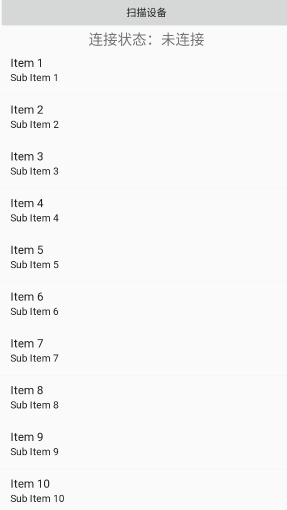
扫描设备信息界面
<?xml version="1.0" encoding="utf-8"?><androidx.constraintlayout.widget.ConstraintLayout
xmlns:android=“http://schemas.android.com/apk/res/android”
xmlns:app=“http://schemas.android.com/apk/res-auto”
xmlns:tools=“http://schemas.android.com/tools”
android:layout_width=“match_parent”
android:layout_height=“match_parent”>
<ImageView
android:id="@+id/bluetoothicon"
android:layout_width=“37dp”
android:layout_height=“50dp”
android:background="@drawable/ic_launcher_background"
android:src="@android:drawable/stat_sys_data_bluetooth"
app:layout_constraintStart_toStartOf=“parent”
app:layout_constraintTop_toTopOf=“parent” />
<TextView
android:id="@+id/bluetoothname"
android:layout_width=“wrap_content”
android:layout_height=“wrap_content”
android:layout_marginStart=“16dp”
android:text=“name”
android:textColor="#000000"
android:textSize=“19dp”
app:layout_constraintStart_toEndOf="@+id/bluetoothicon"
app:layout_constraintTop_toTopOf=“parent” />
<TextView
android:id="@+id/uuid"
android:layout_width=“wrap_content”
android:layout_height=“wrap_content”
android:layout_marginStart=“16dp”
android:layout_marginTop=“4dp”
android:text=“uuid”
android:textSize=“15dp”
app:layout_constraintStart_toEndOf="@+id/bluetoothicon"
app:layout_constraintTop_toBottomOf="@+id/bluetoothname" />
<TextView
android:id="@+id/status"
android:layout_width=“0dp”
android:layout_height=“13dp”
android:text=""
android:textColor="#ff0000"
app:layout_constraintEnd_toEndOf=“parent”
app:layout_constraintHorizontal_bias=“0.0”
app:layout_constraintStart_toEndOf="@+id/bluetoothname"
app:layout_constraintTop_toTopOf=“parent” />
</androidx.constraintlayout.widget.ConstraintLayout>
创建变量
重新回顾一下之前提到的api
private Button Search_device; //扫描设备按钮
private TextView connection_Status; //连接状态TextView
private ListView list; //设备list
BluetoothAdapter bluetoothAdapter; //蓝牙适配器
BluetoothGatt bluetoothGatt; //连接设备后的操作类
List deviceList = new ArrayList<>(); //存储扫描到的所有设备
List serviceslist = new ArrayList(); //存储连接设备的所有服务的uuid
BluetoothDevice bluetoothDevice; //某个设备
BluetoothGattService bluetoothGattServices; //对应着上文提到的服务
BluetoothGattCharacteristic characteristic_zd, characteristic_jb; //服务下的特征(characteristic)
onCeate方法
@Override
protected void onCreate(Bundle savedInstanceState) {
super.onCreate(savedInstanceState);
setContentView(R.layout.activity_main);
initView();
//蓝牙管理类,通过getSystemService(BLUETOOTH_SERVICE)的方法获取实例
BluetoothManager bluetoothManager = (BluetoothManager) getSystemService(BLUETOOTH_SERVICE);
//通过蓝牙管理实例获取适配器,然后通过扫描方法(scan)获取设备(device)
bluetoothAdapter = bluetoothManager.getAdapter();
}
initView方法代码如下,实现可连接蓝牙设备列表的点击监听
private void initView() {
Search_device = (Button) findViewById(R.id.search_device);
list = (ListView) findViewById(R.id.list);
connection_Status = (TextView) findViewById(R.id.connection_status);
Search_device.setOnClickListener(this);
//item 监听事件
list.setOnItemClickListener(new AdapterView.OnItemClickListener() {
@Override
public void onItemClick(AdapterView<?> adapterView, View view, int i, long l) {
bluetoothDevice = deviceList.get(i);
//根据监听器返回的位置,得到扫描设备列表中对应的设备
//上文提到的,通过bluetoothDevice的connectGatt方法连接设备并返回BluetoothGatt实例
bluetoothGatt = bluetoothDevice.connectGatt(MainActivity.this, false, gattcallback);
connection_Status.setText(“正在连接” + bluetoothDevice.getName() + “中…”);
}
});
}
上文有提到,通过bluetoothDevice的connectGatt方法连接设备返回一个BluetoothGatt实例,如果还有印象的读者应该记得,这里的connectGatt方法需要实现三个参数,
-
上下文,这里是MainActivity.this
-
自动重连,设置为false代表不自动重连,true为自动重连
-
BluetoothGattCallback类(回调),我们这里需要实现回调类的里面的方法,之后我们再看BluetoothGattCallback类的实现
点击扫描设备的监听
public void onClick(View view) {
switch (view.getId()) {
case R.id.search_device:
//开始扫描前开启蓝牙,通过intent发起一个打开蓝牙的通知
Intent Bluetooth_open_request= new Intent(BluetoothAdapter.ACTION_REQUEST_ENABLE);
startActivityForResult(Bluetooth_open_request, 0);
//开启一个扫描线程
Thread scanThread = new Thread(new Runnable() {
@Override
public void run() {
deviceList.clear(); //把之前存储的设备信息清空
bluetoothAdapter.startLeScan(callback); //调用适配器方法扫描
}
});
scanThread.start();
connection_Status.setText(“正在扫描”);
break;
}
}
这里的callback是一个相当于扫描到设备以后,会调用我们实现的callback中的方法,这里我们实现创建一个类实现LeScanCallback的onLeScan方法,使得设备扫描以后将新设备添加进deviceList中。
这里的callback需要和上面的BluetoothGattCallback区分开BluetoothGattCallback是与某个设备连接以后的回调,而callback是扫描设备以后的回调并没有连接设备
//扫描回调
public BluetoothAdapter.LeScanCallback callback = new BluetoothAdapter.LeScanCallback()
{
@Override
public void onLeScan(final BluetoothDevice bluetoothDevice, int i, byte[] bytes) {
//使用contains方法查看当前扫描到的设备是否已经在列表中,如果不在就添加
if (!deviceList.contains(bluetoothDevice)) {
//将设备加入列表中,通过适配器显示
deviceList.add(bluetoothDevice);
list.setAdapter(new BsAdapter(MainActivity.this, deviceList));
}
}
};
这里的BsAdapter是继承BaseAdapter实现的一个适配器类
使用自定义适配器只需要写一个类继承BaseAdpter并实现4个抽象方法即可,这里不过多探讨,自定义适配器使用起来并不困难,如果需要可以自行查阅相关资料
public class BsAdapter extends BaseAdapter {
public List bluetooth_Device_list;
private LayoutInflater Lflater;
public BsAdapter(Context context , List list){
bluetooth_Device_list = list;
Lflater = LayoutInflater.from(context);
}
//获取传入的数组大小
@Override
public int getCount() {
return bluetooth_Device_list.size();
}
//获取第N条数据
@Override
public Object getItem(int i) {
return bluetooth_Device_list.get(i);
}
//获取item id
@Override
public long getItemId(int i) {
return i;
}
@Override
public View getView(int i, View view, ViewGroup viewGroup) {
ViewHolder viewHolder = new ViewHolder();
if(view == null){
view = Lflater.inflate(R.layout.devices_item , null);
viewHolder.name = (TextView) view.findViewById(R.id.bluetooth_name);
viewHolder.uuid = (TextView) view.findViewById(R.id.uuid);
viewHolder.status = (TextView) view.findViewById(R.id.status);
view.setTag(viewHolder);
}else{
viewHolder = (ViewHolder) view.getTag();
}
BluetoothDevice bd = bluetooth_Device_list.get(i);
viewHolder.name.setText(bd.getName()); //从BluetoothDevice中得到设备的名称
viewHolder.uuid.setText(bd.getAddress());//从BluetoothDevice中得到设备的MAC地址
return view;
}
//封装一个item的数据
class ViewHolder{
private TextView name , uuid , status;
}
}
实现BluetoothGattCallback回调
先来介绍需要实现的方法有哪些
-
onConnectionStateChange() 连接状态改变的回调方法
-
onServicesDiscovered()搜索到设备的服务时的回调方法
-
onCharacteristicRead()对characteristic读操作的回调方法
-
onCharacteristicWrite()对characteristic写操作的回调方法
先来看onConnectionStateChange方法
@Override
public void onConnectionStateChange(BluetoothGatt gatt, int status, final int newState) {
dress());//从BluetoothDevice中得到设备的MAC地址
return view;
}
//封装一个item的数据
class ViewHolder{
private TextView name , uuid , status;
}
}
实现BluetoothGattCallback回调
先来介绍需要实现的方法有哪些
-
onConnectionStateChange() 连接状态改变的回调方法
-
onServicesDiscovered()搜索到设备的服务时的回调方法
-
onCharacteristicRead()对characteristic读操作的回调方法
-
onCharacteristicWrite()对characteristic写操作的回调方法
先来看onConnectionStateChange方法
@Override
public void onConnectionStateChange(BluetoothGatt gatt, int status, final int newState) {