前言
Window 是一个窗口的概念,是所有视图的载体,不管是 Activity,Dialog,还是 Toast,他们的视图都是附加在 Window 上面的。例如在桌面显示一个悬浮窗,就需要用到 Window 来实现。WindowManager 是访问 Window 的入口。
Window 是一个抽象类,他的实现类是 PhoneWidow,Activity 中的 DecorView ,Dialog 中的 View 都是在 PhoneWindow 中创建的。因此 Window 实际是 View 的直接管理者,例如:事件分发机制中,在 Activity 里面收到点击事件后,会首先通过 window 将事件传递到 DecorView,最后再分发到我们的 View 上。Activity 的 SetContentView 在底层也是通过 Window 来完成的。还有 findViewById 也是调用的 window。
在我的理解中,上面第一句话中的 window 和 第二句话中的 Window 不是一个东西。
第一句话中的 Window 是一个窗口,是一个抽象的概念,并不真实存在,他只是以 View 的形式存在。例如通过 WindowManager 添加一个 Window,这个 Window 就是以 View 的形式存在的。
第二句话中的 Window 指的是一个类,他的实现类是 PhoneWindow,他是用来创建我们页面中所需要的 View 的。所以这个 Window 可以称之为 View 的直接管理者。PhoneWindow 中的 DecorView 最终也是附加到 Window(窗口)上面的。
因为在最开始的时候经常把二者搞混,Window 即是 View 管理者,也是窗口,显然是不合理的。以上是我的个人理解,如果有感觉不对的,请指出,谢谢!
Window 和 WindowManager
如果要对 Window 进行添加和删除就需要通过 WindowManager 来操作,具体如下:
WindowManager 如何添加 Window?
val textView = TextView(this).apply {
text = "window"
textSize = 18f
setTextColor(Color.BLACK)
setBackgroundColor(Color.WHITE)
}
val parent = WindowManager.LayoutParams(
WindowManager.LayoutParams.WRAP_CONTENT,
WindowManager.LayoutParams.WRAP_CONTENT, 0, 0, PixelFormat.TRANSPARENT
)
parent.type = WindowManager.LayoutParams.TYPE_APPLICATION
parent.flags =
WindowManager.LayoutParams.FLAG_NOT_TOUCH_MODAL or WindowManager.LayoutParams.FLAG_NOT_FOCUSABLE
parent.gravity = Gravity.END or Gravity.BOTTOM
parent.y = 500
parent.x = 100
windowManager.addView(textView, parent)
上面这段代码可以添加一个 Window,位置在 (100,500),这里面比较重要的属性分别是 type 和 flags。
Type 窗口属性
Type 参数表示 Window 的类型,Window 分三种类型,对应着三种层级,如下:
| Window 类型 | 层级范围 | 说明 |
|---|---|---|
| 应用 Window | 1 ~ 99 | 对应着一个 Activity |
| 子 Window | 1000 ~ 1999 | 不能单独存在,需要附属在特定的 Window 之中, 例如常见的 PopupDialog,就是子 Window。 |
| 系统 Window | 2000 ~ 2999 | 需要声明权限才能创建的 Window 例如 Toast 和 系统状态栏这些都是系统的 Window |
- 子 Window 无法单独存在,必须依赖父级 Window,例如 Dialog 必须依赖 Activity 的存在
- Window 分层,在显示时层级高的会覆盖层级低的窗口
Flags窗口的标志
Flags 表示 Window 的属性,它有多选项,通过这些可以通知 Window 显示的特性,例如:
| Floags | 特性 |
|---|---|
| FLAG_NOT_FOCUSABLE | 表示 Window 不需要获取焦点,也不需要各种输入事件, 此标记通同时启用 FLAG_NOT_TOUCH_MODAL 最终事件会直接传递给下层具有焦点的 Window。 |
| FLAG_NOT_TOUCH_MODAL | 将 Window 区域以外的单击事件传递给底层的 Window, 当前 Window 内的单击事件自己处理, 一般都要开启此事件,否则其他 Window 无法收到单击事件 |
| FLAG_SHOW_WHEN_LOCKED | 可以将 Window 显示在锁屏的界面上 |
| FLAG_TURN_SCREEN_ON | Window 显示时将屏幕点亮 |
WindowManager
WindowManager 所提供的功能很简单,常用的只有三个方法,即添加 View,更新View,和删除 View。
这三个方法定义在 ViewManager 接口中,而 WindowManager 继承了 ViewManager
public interface ViewManager{
public void addView(View view, ViewGroup.LayoutParams params);
public void updateViewLayout(View view, ViewGroup.LayoutParams params);
public void removeView(View view);
}
public interface WindowManager extends ViewManager
由此看来 WindowManager 操作 Window 的过程更像是在操作 Window 中的 View,我们平常简单的那种可以拖动的 Window 效果其实是很好实现的,只需要修改 LayoutParams 中的 x,y 值就可以改变 Window 的位置。首先给 View 设置 onTouchListener,然后在 onTouch 方法中不断的更新 View 的位置即可。
Window 内部机制
Window 是一个抽象的概念,每一个 Window 都对应着一个 VIew 和一个 ViewRootImpl。
Window 和 View 通过 ViewRootImpl 来建立联系,因此 Window 并不是实际存在的,它是以 View 的形式存在。这个从 WindowManager 的定义就可以看出,提供的三个方法都是针对 View。这说明 View 才是 Window 的实体。
在实际开发中无法直接访问 Window,对 Window 访问必须通过 WindowManager
Window 的添加过程
Window 的添加需要通过 WindowManager 的 addView 来实现,WindowManager 是一个接口,他的真正实现是 WindowManageImpl。如下:
@Override
public void addView(@NonNull View view, @NonNull ViewGroup.LayoutParams params) {
applyDefaultToken(params);
mGlobal.addView(view, params, mContext.getDisplay(), mParentWindow);
}
@Override
public void updateViewLayout(@NonNull View view, @NonNull ViewGroup.LayoutParams params) {
applyDefaultToken(params);
mGlobal.updateViewLayout(view, params);
}
@Override
public void removeView(View view) {
mGlobal.removeView(view, false);
}
可以看到 WindowManagerImpl 并没有直接实现 Window 三大操作,而是全部交给了 WindowManagerGlobal 来处理。
WindowManagerGlobal.addView
public void addView(View view, ViewGroup.LayoutParams params,
Display display, Window parentWindow) {
//检测参数是否合法
if (view == null) {
throw new IllegalArgumentException("view must not be null");
}
if (display == null) {
throw new IllegalArgumentException("display must not be null");
}
if (!(params instanceof WindowManager.LayoutParams)) {
throw new IllegalArgumentException("Params must be WindowManager.LayoutParams");
}
final WindowManager.LayoutParams wparams = (WindowManager.LayoutParams) params;
if (parentWindow != null) {
parentWindow.adjustLayoutParamsForSubWindow(wparams);
} else {
//....
}
ViewRootImpl root;
View panelParentView = null;
//创建 ViewRootImpl,并赋值给 root
root = new ViewRootImpl(view.getContext(), display);
//设置 View 的params
view.setLayoutParams(wparams);
//将 view,RootRootImpl,wparams 添加到列表中
mViews.add(view);
mRoots.add(root);
mParams.add(wparams);
try {
//调用 ViewRootImpl 来更新界面并完成 Window 的添加过程
root.setView(view, wparams, panelParentView);
} catch (RuntimeException e) {
// BadTokenException or InvalidDisplayException, clean up.
if (index >= 0) {
removeViewLocked(index, true);
}
throw e;
}
}
上面代码中,创建了 ViewRootImpl,然后将 view,RootRootImpl,wparams 添加到列表中。最后通过 ViewRootImpl 来完成添加 Window 的过程。
这些列表的定义如下:
private final ArrayList<View> mViews = new ArrayList<View>();
private final ArrayList<ViewRootImpl> mRoots = new ArrayList<ViewRootImpl>();
private final ArrayList<WindowManager.LayoutParams> mParams =
new ArrayList<WindowManager.LayoutParams>();
private final ArraySet<View> mDyingViews = new ArraySet<View>();
- mViews 中是所有 Window 对应的 View
- mRoots 中是所有 Window 对应的 ViewRootImpl
- mParams 存储的是所有 Window 所对应的布局参数
- 而 mDyingViews 中是哪些真在被删除的 View,或者说是已经调用 RemoveView 但是删除操作没有完成的 Window 对象。
ViewRootImpl.setView
public void setView(View view, WindowManager.LayoutParams attrs, View panelParentView) {
synchronized (this) {
if (mView == null) {
mView = view;
// Schedule the first layout -before- adding to the window
// manager, to make sure we do the relayout before receiving
// any other events from the system.
requestLayout();
try {
mOrigWindowType = mWindowAttributes.type;
mAttachInfo.mRecomputeGlobalAttributes = true;
collectViewAttributes();
res = mWindowSession.addToDisplay(mWindow, mSeq, mWindowAttributes,
getHostVisibility(), mDisplay.getDisplayId(), mTmpFrame,
mAttachInfo.mContentInsets, mAttachInfo.mStableInsets,
mAttachInfo.mOutsets, mAttachInfo.mDisplayCutout, mInputChannel,
mTempInsets);
setFrame(mTmpFrame);
}
//.....
}
}
}
@Override
public void requestLayout() {
if (!mHandlingLayoutInLayoutRequest) {
checkThread();
mLayoutRequested = true;
scheduleTraversals();
}
}
这个方法首先会调用 requestLayout 来进行一次刷新请求,其中 scheduleTraversals() 是 View 绘制的入口
requestLayout 调用之后,调用了 mWindowSession.addToDisplay 方法,来完成最终的 Window 的添加过程。
在上面代码中,mWindowSession 的类型是 IWindowSession,他是一个 Binder 对象,真正的实现是 Session,也就是 Window 的添加过程是一次 IPC 调用。
在 Session 内部会通过 WindoweManagerServer 来实现 Window 的添加,如下所示:
@Override
public int addToDisplay(IWindow window, int seq, WindowManager.LayoutParams attrs,int viewVisibility, int displayId, Rect outFrame, Rect outContentInsets,
Rect outStableInsets, Rect outOutsets, DisplayCutout.ParcelableWrapper outDisplayCutout, InputChannel outInputChannel, InsetsState outInsetsState) {
return mService.addWindow(this, window, seq, attrs, viewVisibility, displayId, outFrame,outContentInsets, outStableInsets, outOutsets, outDisplayCutout, outInputChannel,outInsetsState);
}
如此一来,Window 的添加过程就交给了 WindowManagerServer 去处理。WMS 会为其分配 Surface,确定窗口显示的次序,最终通过 SurfaceFlinger 将这些 Surface 绘制到屏幕上。
梳理一下流程
-
首先调用的是
WindowManagerImpl.addView()在 addView 中将实现委托给了
WindowManagerGlobal.addView() -
WindowManagerGlobal.addView()
在 addView 中创建了 ViewRootImpl 赋值给了 root 。然后将 view,params,root 全部存入了各自的列表中。
最后调用了 ViewRootImpl.setView()
-
ViewRootImpl.setView()在 setView 中通过调用
requestLayout完成刷新的请求,接着会通过IWindowSession来完成最终的Window添加的过程,IWindowSession是一个 Binder 对象,真正的实现类是Session,也就是说 Window 的添加过程试一次 IPC 的调用。在 Session 中会通过
WindowManageServer来实现 Window 的添加。
Window 的更新过程
这里直接从 WindowManagerGlobal 开始:
WindowManagerGlobal.updateViewLayout
public void updateViewLayout(View view, ViewGroup.LayoutParams params) {
if (view == null) {
throw new IllegalArgumentException("view must not be null");
}
if (!(params instanceof WindowManager.LayoutParams)) {
throw new IllegalArgumentException("Params must be WindowManager.LayoutParams");
}
final WindowManager.LayoutParams wparams = (WindowManager.LayoutParams)params;
//将更新的参数设置到 view 中
view.setLayoutParams(wparams);
synchronized (mLock) {
//获取到 view 在列表中的索引
int index = findViewLocked(view, true);
//拿到 view 对应的 ViewRootImpl
ViewRootImpl root = mRoots.get(index);
//从参数列表中移除旧的参数
mParams.remove(index);
//将新的参数添加到指定的位置中
mParams.add(index, wparams);
//调用 ViewRootImpl.setLayoutPrams 对参数进行更新
root.setLayoutParams(wparams, false);
}
}
ViewRootImpl.setLayoutPrams
在 setLayoutPrams 方法中,最终调用了 scheduleTraversals 方法来对 View 重新策略,布局,重绘。
除了 View 本身的重绘外,ViewRootImpl 还会通过 WindowSession 来更新 Window 视图,这个过程是由 WindowManagerServer 的 relayoutWindow来实现的,这同样也是一个 IPC 过程。
Window 的删除过程
Window 的删除过程和添加过程都一样,都是先通过 WindowManagerImpl 后,在进一步通过 WindowManagerGlobal 来实现的:
WindowManagerGlobal.removeView
@UnsupportedAppUsage
public void removeView(View view, boolean immediate) {
if (view == null) {
throw new IllegalArgumentException("view must not be null");
}
synchronized (mLock) {
int index = findViewLocked(view, true);
View curView = mRoots.get(index).getView();
removeViewLocked(index, immediate);
if (curView == view) {
return;
}
throw new IllegalStateException("Calling with view " + view
+ " but the ViewAncestor is attached to " + curView);
}
}
上面代码中,找到在 views 列表中的索引,然后调用了 removeViewLocked 来做进一步的删除
private void removeViewLocked(int index, boolean immediate) {
ViewRootImpl root = mRoots.get(index);
View view = root.getView();
if (view != null) {
InputMethodManager imm = view.getContext().getSystemService(InputMethodManager.class);
if (imm != null) {
imm.windowDismissed(mViews.get(index).getWindowToken());
}
}
boolean deferred = root.die(immediate);
if (view != null) {
view.assignParent(null);
if (deferred) {
mDyingViews.add(view);
}
}
}
removeViewLocked 是通过 ViewRootImpl 来完成删除操作的。在 WindowManager 中提供了两种删除接口 removeView 和 removeViewImmedialte 分别是异步删除和同步删除。
一般不会使用 removeViewImmedialte 来删除 Window,以免发生意外错误。
所以这里使用的是 异步的删除情况,采用的是 die 方法。die 方法只是发送了一个请求删除的消息就立刻返回了,这个时候 View 并没有完成删除操作,所以最后会将其添加到 mDyingViews 列表中。
die 如下所示:
boolean die(boolean immediate) {
// Make sure we do execute immediately if we are in the middle of a traversal or the damage
// done by dispatchDetachedFromWindow will cause havoc on return.
if (immediate && !mIsInTraversal) {
doDie();
return false;
}
if (!mIsDrawing) {
destroyHardwareRenderer();
} else {
Log.e(mTag, "Attempting to destroy the window while drawing!\n" +
" window=" + this + ", title=" + mWindowAttributes.getTitle());
}
mHandler.sendEmptyMessage(MSG_DIE);
return true;
}
这个方法里面做了判断,如果是异步删除就会发送一个 MSG_DIE 的消息,ViewRootImpl 中的 handler 会收到这个消息,并调用 doDie 方法,这就是这两种删除方式的区别。
void doDie() {
checkThread();
if (LOCAL_LOGV) Log.v(mTag, "DIE in " + this + " of " + mSurface);
synchronized (this) {
if (mRemoved) {
return;
}
mRemoved = true;
if (mAdded) {
//真正删除的逻辑是在此方法中
dispatchDetachedFromWindow();
}
//....
mAdded = false;
}
WindowManagerGlobal.getInstance().doRemoveView(this);
}
Window 的创建过程
通过上面的分析可以得出,View 不能单独存在,必须依附在 Window 上面,因此有视图的地方就有 Window。这些视图包括 :Activity,Dialog,Toast,PopupWindow 等等。
private Activity performLaunchActivity(ActivityClientRecord r, Intent customIntent) {
//.....
if (activity != null) {
appContext.setOuterContext(activity);
activity.attach(appContext, this, getInstrumentation(), r.token,
r.ident, app, r.intent, r.activityInfo, title, r.parent,
r.embeddedID, r.lastNonConfigurationInstances, config,
r.referrer, r.voiceInteractor, window, r.configCallback,
r.assistToken);
//....
}
return activity;
}
在 Activity 的 attach 方法中,系统会创建 Activity 所属的 Window,并未其设置回调接口,由于 Activity 实现了 Window 的 Callback 接口,因此当 Window 接受到外接的状态改变时就会回调 Activity 中的方法。
Callback 中的方法有很多,但是有些我们是非常熟悉的,例如 dispatchTouchEvent,onAttachedToWdindow 等等。
Activity 的 Window 创建过程
Activity 的创建过程比较复杂,最终会通过 ActivityThread 中的 performLaunchActivity() 来完成整个启动过程,在这个方法中会通过类加载器创建 Activity 的实例对象,并调用其 attach 方法为其关联所需的环境变量。
##Activity.attach
//创建 PhoneWindow
mWindow = new PhoneWindow(this, window, activityConfigCallback);
mWindow.setWindowControllerCallback(this);
//设置 window 的回调
mWindow.setCallback(this);
mWindow.setOnWindowDismissedCallback(this);
mWindow.getLayoutInflater().setPrivateFactory(this);
if (info.softInputMode != WindowManager.LayoutParams.SOFT_INPUT_STATE_UNSPECIFIED) {
mWindow.setSoftInputMode(info.softInputMode);
}
通过上面代码可以知道在 attach 方法中,创建了 Window,并设置了 callback。
由于 Activity 的视图是通过 setContentView 方法提供的,我们直接看 setContentView 即可:
##Activity
public void setContentView(@LayoutRes int layoutResID) {
getWindow().setContentView(layoutResID);
initWindowDecorActionBar();
}
##PhoneWindow
public void setContentView(int layoutResID) {
if (mContentParent == null) {
// 1,创建 DecorView
installDecor();
} else if (!hasFeature(FEATURE_CONTENT_TRANSITIONS)) {
mContentParent.removeAllViews();
}
if (hasFeature(FEATURE_CONTENT_TRANSITIONS)) {
final Scene newScene = Scene.getSceneForLayout(mContentParent, layoutResID,
getContext());
transitionTo(newScene);
} else {
//2 添加 activity 的布局文件
mLayoutInflater.inflate(layoutResID, mContentParent);
}
mContentParent.requestApplyInsets();
final Callback cb = getCallback();
if (cb != null && !isDestroyed()) {
//3
cb.onContentChanged();
}
mContentParentExplicitlySet = true;
}
在上面代码中,如果没有 DecorView 就创建它,一般来说它内部包含了标题栏和内容栏,但是这个会随着主题的改变而发生改变。但是不管怎么样,内容栏是一定存在的,并且内容栏有固定的 id content,完整的 id 是 android.R.id.content 。
注释1::通过 generateDecor 创建了 DecorView,接着会调用 generateLayout 来加载具体的布局文件到 DecorView 中,这个要加载的布局就和系统版本以及定义的主题有关了。加载完之后就会将内容区域的 View 返回出来,也就是 mContentParent
注释2:将 activity 需要显示的布局添加到 mcontentParent 中。
注释3:由于 activity 实现了 window 的callback 接口,这里表示 activity 的布局文件已经被添加到 decorView 的 mParentView 中了,于是通知 onContentChanged 。
经过上面三个步骤,DecorView 已经初始完成,Activity 的布局文件以及加载到了 DecorView 的 mParentView 中了,但是这个时候 DecorView 还没有被 WindowManager 正式添加到 Window 中。
在 ActivityThread 的 handlerResumeActivity 中,会调用 activity 的 onResume 方法,接着就会将 DecorView 添加到 Window 中
@Override
public void handleResumeActivity(IBinder token, boolean finalStateRequest, boolean isForward,
String reason) {
//.....
//调用 activity 的 onResume 方法
final ActivityClientRecord r = performResumeActivity(token, finalStateRequest, reason);
final Activity a = r.activity;
if (r.window == null && !a.mFinished && willBeVisible) {
r.window = r.activity.getWindow();
View decor = r.window.getDecorView();
decor.setVisibility(View.INVISIBLE);
ViewManager wm = a.getWindowManager();
WindowManager.LayoutParams l = r.window.getAttributes();
a.mDecor = decor;
l.type = WindowManager.LayoutParams.TYPE_BASE_APPLICATION;
l.softInputMode |= forwardBit;
if (r.mPreserveWindow) {
a.mWindowAdded = true;
r.mPreserveWindow = false;
ViewRootImpl impl = decor.getViewRootImpl();
if (impl != null) {
impl.notifyChildRebuilt();
}
}
if (a.mVisibleFromClient) {
if (!a.mWindowAdded) {
a.mWindowAdded = true;
//DecorView 完成了添加和显示的过程
wm.addView(decor, l);
} else {
a.onWindowAttributesChanged(l);
}
}
} else if (!willBeVisible) {
if (localLOGV) Slog.v(TAG, "Launch " + r + " mStartedActivity set");
r.hideForNow = true;
}
//..........
}
Dialog 的 Window 创建过程
-
创建 Window
Dialog 中创建
Window是在其构造方法中完成,具体如下:Dialog(@UiContext @NonNull Context context, @StyleRes int themeResId, boolean createContextThemeWrapper) { //... //获取 WindowManager mWindowManager = (WindowManager) context.getSystemService(Context.WINDOW_SERVICE); //创建 Window final Window w = new PhoneWindow(mContext); mWindow = w; //设置 Callback w.setCallback(this); w.setOnWindowDismissedCallback(this); w.setOnWindowSwipeDismissedCallback(() -> { if (mCancelable) { cancel(); } }); w.setWindowManager(mWindowManager, null, null); w.setGravity(Gravity.CENTER); mListenersHandler = new ListenersHandler(this); } -
初始化 DecorView,将 dialog 的视图添加到 DecorView 中
public void setContentView(@LayoutRes int layoutResID) { mWindow.setContentView(layoutResID); }这个和 activity 的类似,都是通过 Window 去添加指定的布局文件
-
将 DecorView 添加到 Window 中显示
public void show() { //... mDecor = mWindow.getDecorView(); mWindowManager.addView(mDecor, l); //发送回调消息 sendShowMessage(); }
从上面三个步骤可以发现,Dialog 的 Window 创建和 Activity 的 Window 创建很类似,二者几乎没有什么区别。
当 dialog 关闭时,它会通过 WindowManager来移除 DecorView, mWindowManager.removeViewImmediate(mDecor) 。
普通的 Dialog 有一个特殊的地方,就是必须采用 Activity 的 Context,如果采用 Application 的 Context,就会报错:
Caused by: android.view.WindowManager$BadTokenException: Unable to add window -- token null is not valid; is your activity running?
错误信息很明确,是没有 Token 导致的,而 Token 一般只有 Activity 拥有,所以这里只需要用 Activity 作为 Context 即可。
另外,系统 Window 比较特殊,他可以不需要 Token,我们可以将 Dialog 的 Window Type 修改为系统类型就可以了,如下所示:
val dialog = Dialog(application)
dialog.setContentView(textView)
if (Build.VERSION.SDK_INT >= Build.VERSION_CODES.O) {
dialog.window?.setType(WindowManager.LayoutParams.TYPE_APPLICATION_OVERLAY)
}else{
dialog.window?.setType(WindowManager.LayoutParams.TYPE_SYSTEM_ALERT)
}
dialog.show()
需要注意的是需要申请悬浮窗权限
Toast 的 Window 创建过程
Toast 也是基于 Window 来实现的,但是他的工作过程有些复杂。在 Toast 的内部有两类 IPC 的过程,第一类是 Toast 访问 NotificationManagerService 过程。第二类是 NotificationManagerServer 回调 Toast 里的 TN 接口。下面将 NotificationManagerService 简称为 NMS。
Toast 属于系统 Window,内部视图有两种定义方式,一种是系统默认的,另一种是通过 setView 方法来指定一个 View(setView 方法在 android 11 以后已经废弃了,不会再展示自定义视图),他们都对应 Toast 的一个内部成员 mNextView。
Toast.show()
Toast 提供了 show 和 cancel 分别用于显示和隐藏 Toast,它们的内部是一个 IPC 的过程,实现如下:
public void show() {
INotificationManager service = getService();
String pkg = mContext.getOpPackageName();
TN tn = mTN;
tn.mNextView = mNextView;
final int displayId = mContext.getDisplayId();
try {
if (Compatibility.isChangeEnabled(CHANGE_TEXT_TOASTS_IN_THE_SYSTEM)) {
if (mNextView != null) {
service.enqueueToast(pkg, mToken, tn, mDuration, displayId);
} else {
// ...
}
}
}
//....
}
public void cancel() {
try {
getService().cancelToast(mContext.getOpPackageName(), mToken);
} catch (RemoteException e) {
// Empty
}
//....
}
static private INotificationManager getService() {
if (sService != null) {
return sService;
}
sService = INotificationManager.Stub.asInterface(
ServiceManager.getService(Context.NOTIFICATION_SERVICE));
return sService;
}
从上面代码中可以看出,显示和影藏都需要通过 NMS 来实现,由于 NMS 运行在系统进程中,所以只通过能跨进程的调用方式来显示和隐藏 Toast。
首先看 Toast 显示的过程,它调用了 NMS 中的 enqueueToast 方法,上面的 INotificationManager 只是一个 AIDL 接口, 这个接口使用来和 NMS 进行通信的,对 IPC 通信过程不太清楚的同学可以看一下这篇文章。
NotificationManagerService.enqueueToast
我们来看一下 NMS 的 enqueueToast 方法,这个方法中已经属于别的进程了。调用的时候传了 五个参数,第一个表示当前应用的包名,第二个 token,第三个 tn 表示远程回调,也是一个 IPC 的过程,第四个 时长,第五个是显示的 id
public void enqueueToast(String pkg, IBinder token, ITransientNotification callback,
int duration, int displayId) {
enqueueToast(pkg, token, null, callback, duration, displayId, null);
}
private void enqueueToast(String pkg, IBinder token, @Nullable CharSequence text, @Nullable ITransientNotification callback, int duration, int displayId,
@Nullable ITransientNotificationCallback textCallback) {
synchronized (mToastQueue) {
int callingPid = Binder.getCallingPid();
final long callingId = Binder.clearCallingIdentity();
try {
ToastRecord record;
int index = indexOfToastLocked(pkg, token);
//如果队列中有,就更新它,而不是重新排在末尾
if (index >= 0) {
record = mToastQueue.get(index);
record.update(duration);
} else {
int count = 0;
final int N = mToastQueue.size();
for (int i = 0; i < N; i++) {
final ToastRecord r = mToastQueue.get(i);
//对于同一个应用,taost 不能超过 50 个
if (r.pkg.equals(pkg)) {
count++;
if (count >= MAX_PACKAGE_TOASTS) {
Slog.e(TAG, "Package has already queued " + count
+ " toasts. Not showing more. Package=" + pkg);
return;
}
}
}
//创建对应的 ToastRecord
record = getToastRecord(callingUid, callingPid, pkg, isSystemToast, token,text, callback, duration, windowToken, displayId, textCallback);
mToastQueue.add(record);
index = mToastQueue.size() - 1;
keepProcessAliveForToastIfNeededLocked(callingPid);
}
// ==0 表示只有一个 toast了,直接显示,否则就是还有toast,真在进行显示
if (index == 0) {
showNextToastLocked(false);
}
} finally {
Binder.restoreCallingIdentity(callingId);
}
}
}
private ToastRecord getToastRecord(int uid, int pid, String packageName, boolean isSystemToast,
IBinder token, @Nullable CharSequence text, @Nullable ITransientNotification callback,
int duration, Binder windowToken, int displayId,
@Nullable ITransientNotificationCallback textCallback) {
if (callback == null) {
return new TextToastRecord(this, mStatusBar, uid, pid, packageName,
isSystemToast, token, text, duration, windowToken, displayId, textCallback);
} else {
return new CustomToastRecord(this, uid, pid, packageName,
isSystemToast, token, callback, duration, windowToken, displayId);
}
}
上面代码中对给定应用的 toast 数量进行判断,如果超过 50 条,就直接退出,这是为了防止 DOS ,如果某个应用一直循环弹出 taost 就会导致其他应用无法弹出,这显然是不合理的。
判断完成之后,就会创建 ToastRecord,它分为两种,一种是 TextToastRecord ,还有一种是 CustomToastRecord 。由于调用 enqueueToast 的时候传入了 Tn,所以 getToastRecord 返回的是 CustomToastRecord 对象。
最后判断只有一个 toast ,就调用 showNextToastLocked 显示,否则就是还有好多个 taost 真在显示。
接着我们看一下 showNextToastLocked
void showNextToastLocked(boolean lastToastWasTextRecord) {
ToastRecord record = mToastQueue.get(0);
while (record != null) {
//...
if (tryShowToast(
record, rateLimitingEnabled, isWithinQuota, isPackageInForeground)) {
scheduleDurationReachedLocked(record, lastToastWasTextRecord);
mIsCurrentToastShown = true;
if (rateLimitingEnabled && !isPackageInForeground) {
mToastRateLimiter.noteEvent(userId, record.pkg, TOAST_QUOTA_TAG);
}
return;
}
int index = mToastQueue.indexOf(record);
if (index >= 0) {
mToastQueue.remove(index);
}
//是否还有剩余的taost需要显示
record = (mToastQueue.size() > 0) ? mToastQueue.get(0) : null;
}
}
private boolean tryShowToast(ToastRecord record, boolean rateLimitingEnabled,
boolean isWithinQuota, boolean isPackageInForeground) {
//.....
return record.show();
}
上面代码中最后调用的是 record.show() 这个 record 也就是 CustomToastRecord 了。
接着我们来看一下他的 show 方法:
@Override
public boolean show() {
if (DBG) {
Slog.d(TAG, "Show pkg=" + pkg + " callback=" + callback);
}
try {
callback.show(windowToken);
return true;
} catch (RemoteException e) {
Slog.w(TAG, "Object died trying to show custom toast " + token + " in package "+ pkg);
mNotificationManager.keepProcessAliveForToastIfNeeded(pid);
return false;
}
}
可以看到,调用的是 callback 的 show 方法,这个 callback 就是在 CustomToastRecord 创建的时候传入的 Tn 了。这里回调到了 Tn 的 show 方法中。
Toast# Tn.show
我们接着看:
TN(Context context, String packageName, Binder token, List<Callback> callbacks,
@Nullable Looper looper) {
mPresenter = new ToastPresenter(context, accessibilityManager, getService(),packageName);
mHandler = new Handler(looper, null) {
@Override
public void handleMessage(Message msg) {
switch (msg.what) {
case SHOW: {
IBinder token = (IBinder) msg.obj;
handleShow(token);
break;
}
//.....
}
}
};
}
public void show(IBinder windowToken) {
if (localLOGV) Log.v(TAG, "SHOW: " + this);
mHandler.obtainMessage(SHOW, windowToken).sendToTarget();
}
public void handleShow(IBinder windowToken) {
if (localLOGV) Log.v(TAG, "HANDLE SHOW: " + this + " mView=" + mView
+ " mNextView=" + mNextView);
//...
if (mView != mNextView) {
// remove the old view if necessary
handleHide();
mView = mNextView;
mPresenter.show(mView, mToken, windowToken, mDuration, mGravity, mX, mY,
mHorizontalMargin, mVerticalMargin,
new CallbackBinder(getCallbacks(), mHandler));
}
}
由于 show 方法是被 NMS 夸进程的方式调用的,所以他们运行在 Binder 线程池中,为了切换到 Toast 请求所在的线程,这里使用了 Handler。通过上面代码,我们可以看出,最终是交给 ToastPresenter 去处理了
ToastPerenter.show
public class ToastPresenter {
//....
@VisibleForTesting
public static final int TEXT_TOAST_LAYOUT = R.layout.transient_notification;
/**
* Returns the default text toast view for message {@code text}.
*/
public static View getTextToastView(Context context, CharSequence text) {
View view = LayoutInflater.from(context).inflate(TEXT_TOAST_LAYOUT, null);
TextView textView = view.findViewById(com.android.internal.R.id.message);
textView.setText(text);
return view;
}
//....
public ToastPresenter(Context context, IAccessibilityManager accessibilityManager, INotificationManager notificationManager, String packageName) {
mContext = context;
mResources = context.getResources();
//获取 WindowManager
mWindowManager = context.getSystemService(WindowManager.class);
mNotificationManager = notificationManager;
mPackageName = packageName;
mAccessibilityManager = accessibilityManager;
//创建参数
mParams = createLayoutParams();
}
private WindowManager.LayoutParams createLayoutParams() {
WindowManager.LayoutParams params = new WindowManager.LayoutParams();
params.height = WindowManager.LayoutParams.WRAP_CONTENT;
params.width = WindowManager.LayoutParams.WRAP_CONTENT;
params.format = PixelFormat.TRANSLUCENT;
params.windowAnimations = R.style.Animation_Toast;
params.type = WindowManager.LayoutParams.TYPE_TOAST; //TYPE_TOAST:2005
params.setFitInsetsIgnoringVisibility(true);
params.setTitle(WINDOW_TITLE);
params.flags = WindowManager.LayoutParams.FLAG_KEEP_SCREEN_ON
| WindowManager.LayoutParams.FLAG_NOT_FOCUSABLE
| WindowManager.LayoutParams.FLAG_NOT_TOUCHABLE;
setShowForAllUsersIfApplicable(params, mPackageName);
return params;
}
public void show(View view, IBinder token, IBinder windowToken, int duration, int gravity, int xOffset, int yOffset, float horizontalMargin, float verticalMargin, @Nullable ITransientNotificationCallback callback) {
show(view, token, windowToken, duration, gravity, xOffset, yOffset, horizontalMargin,
verticalMargin, callback, false /* removeWindowAnimations */);
}
public void show(View view, IBinder token, IBinder windowToken, int duration, int gravity,int xOffset, int yOffset, float horizontalMargin, float verticalMargin,@Nullable ITransientNotificationCallback callback, boolean removeWindowAnimations) {
//.....
addToastView();
trySendAccessibilityEvent(mView, mPackageName);
if (callback != null) {
try {
//回调
callback.onToastShown();
} catch (RemoteException e) {
Log.w(TAG, "Error calling back " + mPackageName + " to notify onToastShow()", e);
}
}
}
private void addToastView() {
if (mView.getParent() != null) {
mWindowManager.removeView(mView);
}
try {
// 将 Toast 视图添加到 Window 中
mWindowManager.addView(mView, mParams);
}
}
}
总结一下
通过上面的研究后,突然间发现弹一个 Toast 还是挺麻烦的。主要的就是内部的 IPC 比较绕。
至于说为什么要进行 IPC ,主要就是为了统一管理系统中所有 Toast 的消失与显示,真正显示和消失操作还是在 App 中完成的。
Toast 的窗口类型是 TYPE_TOAST,属于系统类型,Toast 有自己的 token,不受 Activity 控制。
Toast 通过 WindowManager 将 view 直接添加到了 Window 中,并没有创建 PhoneWindow 和 DecorView,这点和 Activity 与 Dialog 不同。
最后总结了 Toast 显示的调用流程图,可参考一下:
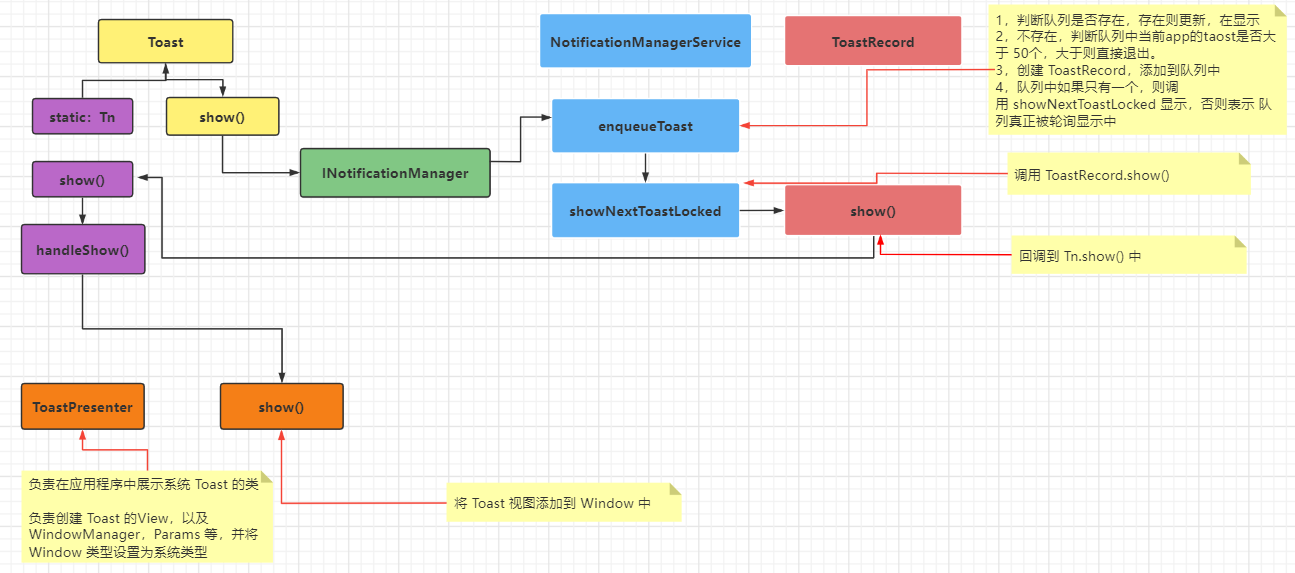
最后总结一下
每一个 Window 都对应着一个 View 和 一个 ViewRootImpl 。Window 表示一个窗口的概念,也是一个抽象的概念,它并不是实际存在的,它是以 View 的方式存在的。
WindowManager 是我们访问 Window 的入口,Window 的具体实现位于 WindowManagerService 中。WindowManager 和 WindowManagerService 交互是一个 IPC 的过程,最终的 IPC 是在 RootViewImpl 中完成的。
参考资料
Android 开发艺术探索
推荐阅读
如果本文对你有帮助,请点赞支持,谢谢!