最近在做小程序的功能,需求是弹框生成二维码功能,所以根据需求自定义了一个弹框组件,后续其他地方也可以用到。
最后效果图如下
?
dialog部分
<!--components/dialog/dialog.wxml-->
<view class='dialog-custom' wx:if="{{visible}}">
<view class='dialog-mask' bindtap="clickMask"></view>
<view class="dialog-main">
<view class="dialog-container">
<view class='dialog-container__title' wx:if="{{title.length>0}}">
<view class='title-label'>{{ title }}</view>
<view class='title-icon'>
<van-icon wx:if="{{showClose}}" bindtap='close' name="cross" />
</view>
</view>
<view class='dialog-container__body'>
<slot name="dialog-body"></slot>
</view>
<view class='dialog-container__footer' wx:if="{{showFooter}}">
<view class='dialog-container__footer__cancel' bindtap="close">取消</view>
<view class='dialog-container__footer__confirm' bindtap='confirm'>确定</view>
</view>
</view>
</view>
</view>Component({
/**
* 组件的属性列表
*/
properties: {
visible: {
type: Boolean,
value: false
},
width: {
type: Number,
value: 85
},
position: {
type: String,
value: 'center'
},
title: {
type: String,
value: '提示'
},
showClose: {
type: Boolean,
value: true
},
showFooter: {
type: Boolean,
value: false
},
},
/**
* 组件的初始数据
*/
data: {
},
options:{
multipleSlots: true
},
/**
* 组件的方法列表
*/
methods: {
clickMask() {
this.setData({ visible: false });
},
close(){
this.setData({ visible: false });
},
cancel() {
this.setData({ visible: false });
this.triggerEvent('cancel');
},
confirm() {
this.setData({ visible: false });
this.triggerEvent('confirm');
}
}
}){
"component": true,
"usingComponents":{}
}
.dialog-custom {
width: 100vw;
height: 100%;
position: absolute;
left: 0;
top: 0;
z-index: 9999;
}
.dialog-mask {
position: fixed;
top: 0;
left: 0;
right: 0;
bottom: 0;
z-index: 10000;
width: 100vw;
height: 100%;
background: rgba(0, 0, 0, 0.3);
}
.dialog-main {
position: fixed;
z-index: 10001;
top: 50%;
left: 0;
right: 0;
width: 85vw;
height: auto;
margin: auto;
transform: translateY(-50%);
}
.dialog-container {
margin: 0 auto;
background: #fff;
z-index: 10001;
border-radius: 3px;
box-sizing: border-box;
padding: 40rpx;
}
.dialog-container__title {
width: 100%;
height: 50rpx;
line-height: 50rpx;
margin-bottom: 20rpx;
position: relative;
}
.dialog-container__title .title-label{
display: inline-block;
width: 100%;
height: 50rpx;
line-height: 50rpx;
font-size: 36rpx;
color: #000;
text-align: center;
}
.dialog-container__title .title-icon{
width: 34rpx;
height: 50rpx;
position: absolute;
top: 0;
right: 0;
}
.dialog-container__body {
padding-top: 10rpx;
font-size: 32rpx;
line-height: 50rpx;
padding: 0rpx 0 60rpx;
text-align: center;
}
.dialog-container__footer {
height: 76rpx;
line-height: 76rpx;
font-size: 32rpx;
text-align: center;
border-top: 1px solid #f1f1f1;
position: absolute;
bottom: 0;
left: 0;
right: 0;
}
.dialog-container__footer .dialog-container__footer__cancel {
width: 50%;
color: #999;
display: inline-block;
}
.dialog-container__footer .dialog-container__footer__cancel::after{
position: absolute;
right: 50%;
bottom: 0;
content: '';
width: 2rpx;
height: 76rpx;
background: #f1f1f1;
}
.dialog-container__footer .dialog-container__footer__confirm {
color: #3B98F7;
width: 50%;
display: inline-block;
text-align: center;
}引用页面部分
{
"usingComponents": {
"dialog": "/components/dialog/dialog"
}
}<dialog visible="{{dialogVisible}}" showFooter="{{footerVisible}}" title="{{titleVisible}}">
<view class='dialog-body' slot="dialog-body">
<view class='dialog-content'>
<view class="dialog-url">
<van-cell-group>
<van-field
value="{{ url }}"
center
use-button-slot
>
<van-button slot="button" size="small" type="info" bindtap="handleCopy">
复制
</van-button>
</van-field>
</van-cell-group>
</view>
<view class='dialog-canvas'>
<canvas style="width: 400rpx; height: 400rpx;" canvas-id='canvas'></canvas>
</view>
<view class="dialog-text">扫码二维码快速加入</view>
</view>
</view>
</dialog>.dialog-canvas{
display: flex;
justify-content: center;
align-items: center;
}
.dialog-text{
color:rgb(0, 122, 255);
padding: 10rpx 0;
}const app = getApp();
const QRCode = require("../../../utils/weapp-qrcode.js")
Page({
/**
* 页面的初始数据
*/
data: {
dialogVisible:true,
footerVisible:false,
titleVisible:'测试',
url:'https://blog.csdn.net/Fansr_'
},
/**
* 生命周期函数--监听页面加载
*/
onLoad: function (options) {
},
handleQRCode(){
//生成二维码
let size = {}
size.w = wx.getSystemInfoSync().windowWidth / 750 *600
size.h = size.w
var qrcode = new QRCode('canvas', {
text: this.data.url,
width: size.w,
height: size.h,
colorDark: "#000000",
colorLight: "#ffffff",
correctLevel: QRCode.CorrectLevel.H,
});
},
//执行复制
handleCopy(){
wx.setClipboardData({
data: this.data.url,
success: function (res) {
wx.getClipboardData({
success (res) {
wx.showToast({
title: '复制成功',
})
}
})
}
})
},
})生成二维码需要用到weapp-qrcode.js,下载https://github.com/tomfriwel/weapp-qrcode/blob/master/utils/weapp-qrcode.js点开链接保存到相应的位置,我放在/utils/weapp-qrcode.js文件里。
其他页面样式根据实际进行相应调试即可。