参数说明
| 参数 | 默认值 | 说明 |
|---|---|---|
| height | 50.0 | 搜索栏高度 |
| hintText | 搜索 | 搜索栏初始提示 |
| backgroundColor | Colors.white | 背景色 |
| fontSize | 18 | 文字大小 |
| fontColor | Colors.black | 文字颜色 |
| onSearch | 左侧搜索按钮回调函数 | |
| onIcon | 右侧图标按钮回调函数 | |
| rightIcon | Icons.flip | 右侧图标 |
使用参考
// 使用悬浮层悬浮在正常页面,列表中预留组件高度
Center(
child:ConstrainedBox( //约束盒子
constraints: BoxConstraints.expand(),//不指定高和宽时则铺满整个屏慕
child: Stack(
alignment:Alignment.center , //指定对齐方式为居中
children: <Widget>[ //子组件列表
ListView(children: [SizedBox(height: 50,),],),
Positioned(
top: 0.0,//距离顶部18px(在中轴线上,因为Stack摆放在正中间)
child: MySearchFence(
onSearch:(value){print(value);},// 回调函数传值
rightIcon: Icons.flip,
onIcon:(value){print(value);},// 回调函数传值
),
),
],
),
),
)
效果图
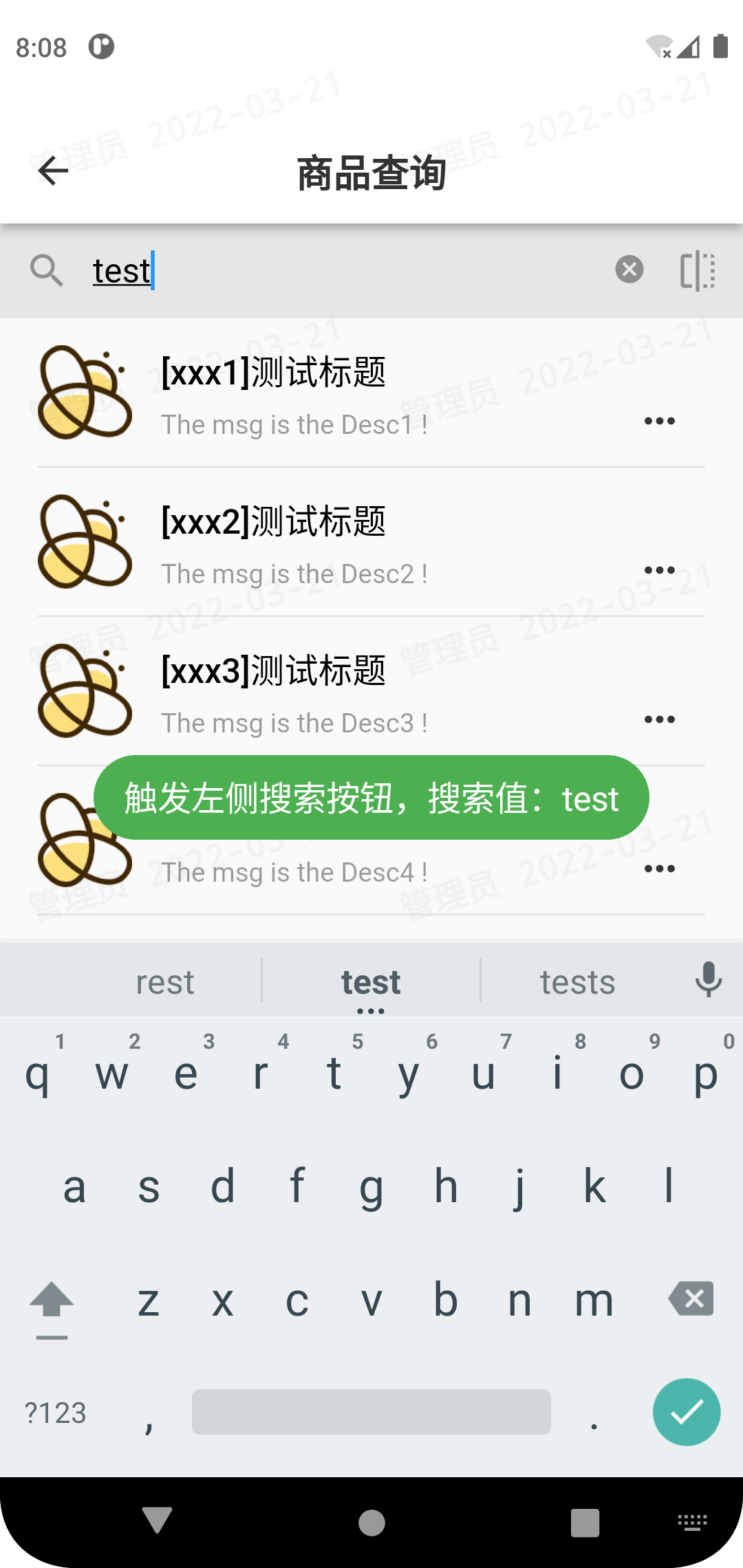
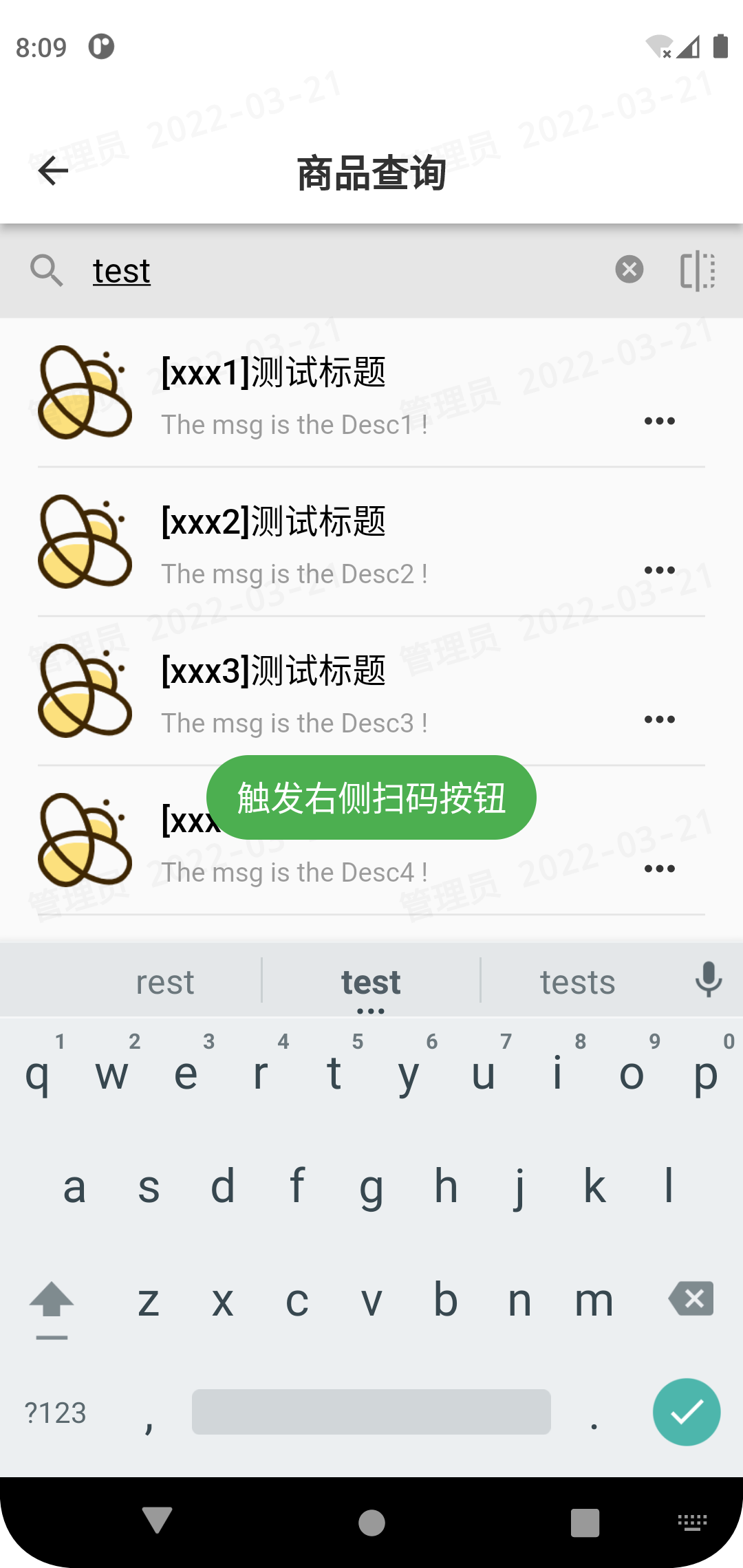
搜索栏代码
import 'dart:async';
import 'dart:math';
import 'package:flutter/material.dart';
class MySearchFence extends StatefulWidget {
// 传入参数
const MySearchFence({
Key? key,
this.height: 50.0, // 搜索栏高度
this.hintText: '搜索', // 搜索栏初始提示
this.backgroundColor: Colors.white,// 背景色
this.fontSize: 18,// 文字大小
this.fontColor: Colors.black,// 文字颜色
required this.onSearch, // 左侧搜索按钮回调函数
required this.onIcon,// 右侧图标按钮回调函数
this.rightIcon: Icons.flip,// 右侧图标
}) : super(key: key,);
final double height;
final String hintText;
final Color backgroundColor;
final double fontSize;
final Color fontColor;
final ValueChanged<String> onSearch;
final ValueChanged<String> onIcon;
final IconData rightIcon;
@override
State<StatefulWidget> createState() => MySearchFenceState();
}
// 监听值变化绑定函数
void _textFieldChanged(String str) {
print(str);
}
// 构建
class MySearchFenceState extends State<MySearchFence> {
TextEditingController value = TextEditingController();
@override
Widget build(BuildContext context) {
return SizedBox(
width: MediaQuery.of(context).size.width,// 宽度全屏
height: widget.height,// 传入高度
child: Container(
padding: EdgeInsets.fromLTRB(13, 0, 10, 0),
decoration: BoxDecoration(
color: widget.backgroundColor,// 传入背景色
borderRadius: BorderRadius.all(Radius.circular(0)),
),
child:
Row(
children: [
// 左侧搜索按钮
SizedBox(
height: 26,
width: 26,
child: TextButton(
style: ButtonStyle(
foregroundColor: MaterialStateProperty.all(Color.fromARGB(255, 53, 53, 53)),
minimumSize: MaterialStateProperty.all(Size(10, 5)),
padding: MaterialStateProperty.all(EdgeInsets.zero),
),
onPressed: (){widget.onSearch(value.text);},// 回调函数
child: new Row(
children: [
new Icon(Icons.search,color: Colors.black38,),
],
)
),
),
// 中间搜索框
SizedBox(
height: widget.height,
width: MediaQuery.of(context).size.width-75,
child: TextField(
controller: value,
style: TextStyle(color: widget.fontColor,fontSize: widget.fontSize),
keyboardType: TextInputType.text,
decoration: InputDecoration(
suffixIcon: IconButton(
onPressed: () {value.clear();},
icon: Icon(Icons.cancel, color: Colors.black38,size: 18,)
),
contentPadding: EdgeInsets.all(10.0),
hintText: widget.hintText,
border: InputBorder.none,
),
autofocus: false,
// onChanged: _textFieldChanged,
)
),
// 右侧自定义图标按钮
SizedBox(
height: 26,
width: 26,
child: TextButton(
style: ButtonStyle(
foregroundColor: MaterialStateProperty.all(Color.fromARGB(255, 53, 53, 53)),
minimumSize: MaterialStateProperty.all(Size(10, 5)),
padding: MaterialStateProperty.all(EdgeInsets.zero),
),
onPressed: (){widget.onIcon(value.text);},
child: new Row(
children: [
new Icon(widget.rightIcon,color: Colors.black38,),
],
)
),
)
],
)
)
);
}
}