老套路,先上(献上)效果图
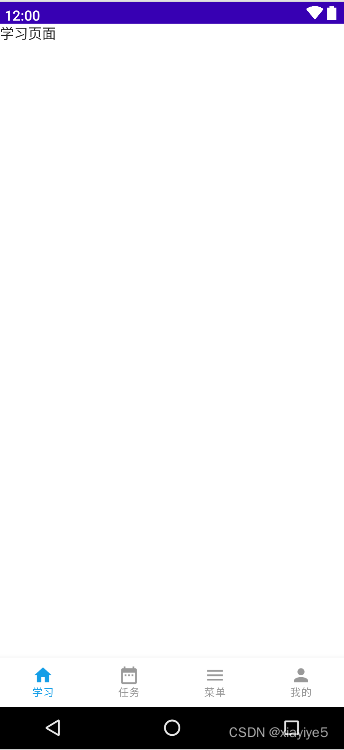
实际上这个页面在Android开发中太常见了。所以学些了下Compose版本
说下核心:
1.需要记录每次切换的页面position
var currentNavigationIndex by remember {
mutableStateOf(0)
}2.使用对应的导航小部件BottomNavigation
本文中重点笔记如上,现在来看下完整代码
首页代码
package com.example.composelearning
import android.os.Bundle
import androidx.activity.ComponentActivity
import androidx.activity.compose.setContent
import androidx.compose.foundation.layout.fillMaxSize
import androidx.compose.material.MaterialTheme
import androidx.compose.material.Surface
import androidx.compose.runtime.Composable
import androidx.compose.ui.Modifier
import androidx.compose.ui.tooling.preview.Preview
import com.example.composelearning.ui.page.HomeFrame
import com.example.composelearning.ui.theme.ComposeLearningTheme
class MainActivity : ComponentActivity() {
override fun onCreate(savedInstanceState: Bundle?) {
super.onCreate(savedInstanceState)
setContent {
ComposeLearningTheme {
// A surface container using the 'background' color from the theme
Surface(
modifier = Modifier.fillMaxSize(),
color = MaterialTheme.colors.background
) { HomeFrame() }
}
}
}
}
@Preview(showBackground = true, showSystemUi = true)
@Composable
fun DefaultPreview() {
ComposeLearningTheme {
HomeFrame()
}
}HomeFrame部件
package com.example.composelearning.ui.page
import android.annotation.SuppressLint
import android.webkit.WebView
import android.webkit.WebViewClient
import androidx.compose.foundation.background
import androidx.compose.foundation.layout.Box
import androidx.compose.foundation.layout.absolutePadding
import androidx.compose.material.*
import androidx.compose.material.icons.Icons
import androidx.compose.material.icons.filled.DateRange
import androidx.compose.material.icons.filled.Home
import androidx.compose.material.icons.filled.Menu
import androidx.compose.material.icons.filled.Person
import androidx.compose.runtime.*
import androidx.compose.ui.Modifier
import androidx.compose.ui.graphics.Color
import androidx.compose.ui.unit.dp
import androidx.compose.ui.viewinterop.AndroidView
import com.example.composelearning.model.BottomNavigationItem
@Composable
fun HomeFrame() {
//首页底部的标题title
val homeString = listOf("学习", "任务", "菜单", "我的")
//标题对应底部的四个tab
val bottomNavigationItems = listOf(
BottomNavigationItem(homeString[0], Icons.Filled.Home),
BottomNavigationItem(homeString[1], Icons.Filled.DateRange),
BottomNavigationItem(homeString[2], Icons.Filled.Menu),
BottomNavigationItem(homeString[3], Icons.Filled.Person)
)
var currentNavigationIndex by remember {
mutableStateOf(0)
}
Scaffold(bottomBar = {
BottomNavigation(backgroundColor = MaterialTheme.colors.surface) {
bottomNavigationItems.forEachIndexed { index, bottomNavigationItem ->
BottomNavigationItem(
selected = currentNavigationIndex == index,
onClick = { currentNavigationIndex = index },
icon = {
Icon(imageVector = bottomNavigationItem.icon, contentDescription = null)
},
label = {
Text(text = bottomNavigationItem.title)
},
selectedContentColor = Color(0xFF149ee7),
unselectedContentColor = Color(0xFF999999),
alwaysShowLabel = true
)
}
}
}) {
when (currentNavigationIndex) {
0 -> StudyScreen()
1 -> TaskScreen()
2 -> MenuScreen()
3 -> MineScreen()
}
}
}
再看下对应的四个TextView四个写法都一样,改下名字即可
package com.example.composelearning.ui.page
import androidx.compose.material.Text
import androidx.compose.runtime.Composable
import androidx.compose.ui.tooling.preview.Preview
@Composable
fun StudyScreen() {
Text(text = "学习页面")
}
@Preview
@Composable
fun StudyScreenPreview() {
StudyScreen()
}好了完整代码基本如上
此文章源码下载:源码下载
整个Compose学习源码下载:GitHub下载
