长按APP图标时,出现一些选项,比如长按微信就有的扫一扫
本博客编写与2022年5月6日,安卓版本为安卓12。效果类似于相机这样的,具体我的忘记截图了。
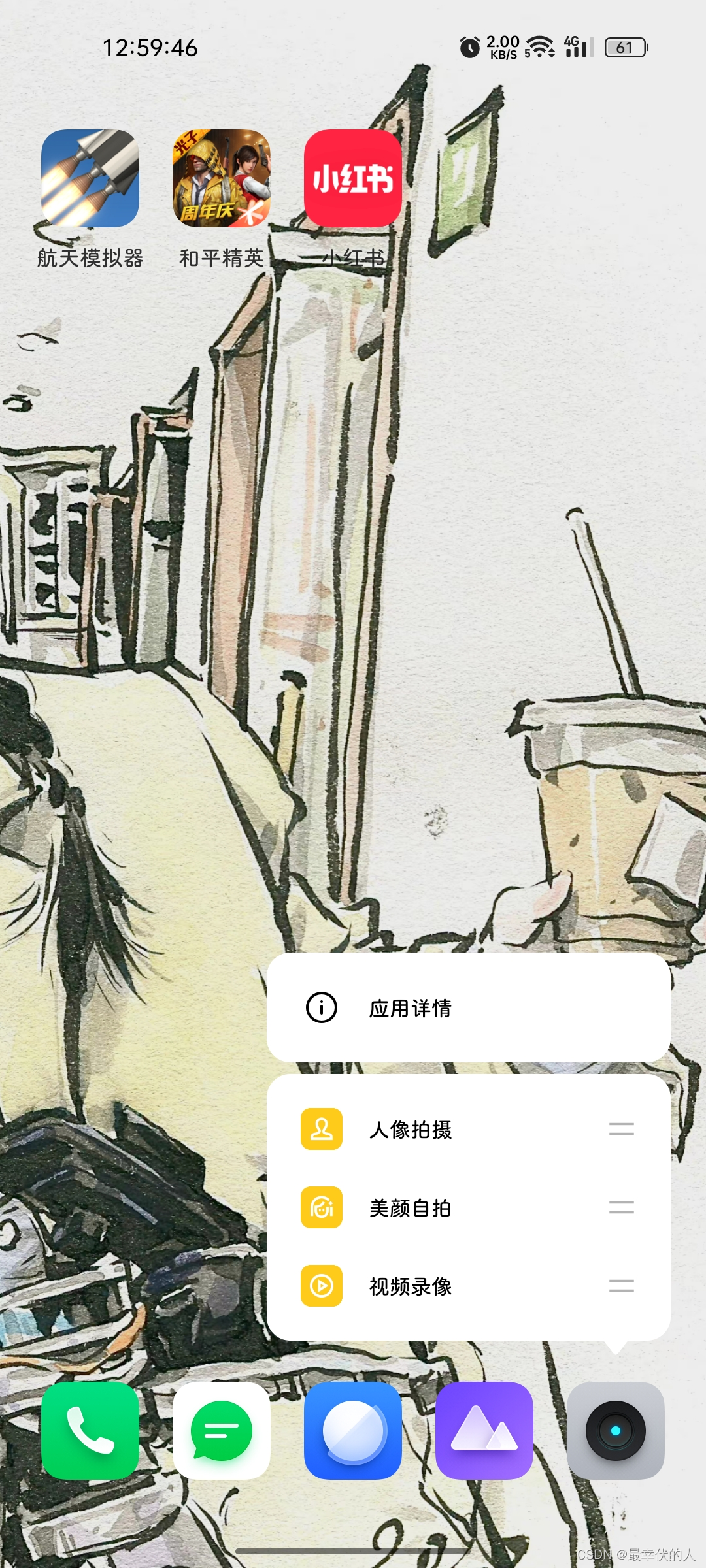
首先,在res/values/strings.xml中写:(具体写什么看你自己,核心是:最多写4组名字,每组一个长标题,一个短标题,最多共计8个,当然仅写一组也可以。如果长标题过长,手机就会显示短标题,因此往往短标题要小于长标题,但我的例子中,标题都很短,因此名字都一样,具体命名非常随意)。
<string name="one">专业</string>
<string name="two">专业</string>
<string name="first_short">扫一扫</string>
<string name="first_long">扫一扫</string>
<string name="second_short">视频</string>
<string name="second_long">视频</string>
<string name="third_short">人像</string>
<string name="third_long">人像</string>
然后新建xml文件夹在res文件中,在xml文件夹里新建一个xml文件,命名随意,我这里命名了f.xml。
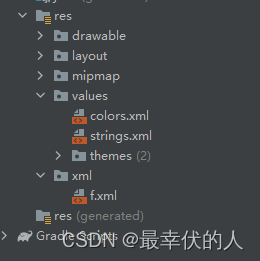
内容如下:
注意:shortcuts这个名字还不清楚是否可以换成其他名,但是小标签shortcut必须这么写,否则不显示快捷方式,intent里的targetPackage是包名,targetClass是想要挑战到的界面的类名,需要自己修改,shortcut标签中的东西要根据自己的需求改,categories标签必须这么写,好像还没有其他写法,这么写即可,不用管,另外标签的内容缺一不可,决不能把shortcutId之类的删除,否则不显示。我这里写了6个shortcut,但是实际只会显示前4个标签。
<?xml version="1.0" encoding="utf-8"?>
<shortcuts xmlns:android="http://schemas.android.com/apk/res/android">
<shortcut
android:enabled="true"
android:icon="@mipmap/ic_launcher"
android:shortcutId="second"
android:shortcutLongLabel="@string/first_long"
android:shortcutShortLabel="@string/first_short">
<intent
android:action="android.intent.action.VIEW"
android:targetClass="com.example.app4.MainActivity"
android:targetPackage="com.example.app4" />
<categories android:name="android.shortcut.conversation" />
</shortcut>
<shortcut
android:enabled="true"
android:icon="@mipmap/ic_launcher"
android:shortcutId="third"
android:shortcutLongLabel="@string/second_long"
android:shortcutShortLabel="@string/second_short">
<intent
android:action="android.intent.action.VIEW"
android:targetClass="com.example.app4.MainActivity"
android:targetPackage="com.example.app4" />
<categories android:name="android.shortcut.conversation" />
</shortcut>
<shortcut
android:enabled="true"
android:icon="@mipmap/ic_launcher"
android:shortcutId="four"
android:shortcutLongLabel="@string/third_long"
android:shortcutShortLabel="@string/third_short">
<intent
android:action="android.intent.action.VIEW"
android:targetClass="com.example.app4.MainActivity"
android:targetPackage="com.example.app4" />
<categories android:name="android.shortcut.conversation" />
</shortcut>
<shortcut
android:enabled="true"
android:icon="@mipmap/ic_launcher"
android:shortcutId="five"
android:shortcutLongLabel="@string/one"
android:shortcutShortLabel="@string/two">
<intent
android:action="android.intent.action.VIEW"
android:targetClass="com.example.app4.MainActivity"
android:targetPackage="com.example.app4" />
<categories android:name="android.shortcut.conversation" />
</shortcut>
<shortcut
android:enabled="true"
android:icon="@mipmap/ic_launcher"
android:shortcutId="six"
android:shortcutLongLabel="@string/third_long"
android:shortcutShortLabel="@string/third_short">
<intent
android:action="android.intent.action.VIEW"
android:targetClass="com.example.app4.MainActivity"
android:targetPackage="com.example.app4" />
<categories android:name="android.shortcut.conversation" />
</shortcut>
<shortcut
android:enabled="true"
android:icon="@mipmap/ic_launcher"
android:shortcutId="seven"
android:shortcutLongLabel="@string/third_long"
android:shortcutShortLabel="@string/third_short">
<intent
android:action="android.intent.action.VIEW"
android:targetClass="com.example.app4.MainActivity"
android:targetPackage="com.example.app4" />
<categories android:name="android.shortcut.conversation" />
</shortcut>
</shortcuts>
在AndroidMenifest.xml文件中,
注意:必须在有android.intent.action.MAIN和android.intent.category.LAUNCHER这个里写,写其他地方无用。这里的resource里的是路径名,根据自己的改;name属性就这么写的,不用动。
写入:
<meta-data
android:name="android.app.shortcuts"
android:resource="@xml/f" />
这块完整代码:
<activity
android:name=".MainActivity"
android:exported="true" >
<intent-filter>
<action android:name="android.intent.action.MAIN" />
<category android:name="android.intent.category.LAUNCHER" />
</intent-filter>
<meta-data
android:name="android.app.shortcuts"
android:resource="@xml/f" />
</activity>
