源码地址:GitHub - hhbbeijing/flutter_app_test? ?提交日期:2022-5-10
上章我们已能够自定义图片库,本示例我们将结合ttf 自定义bottomNavigationBar,作为企业级app的一部分。
一、制作TTF
1.1 将png转换为SVG:
转换成功后能够预览图片,否则显示失败。
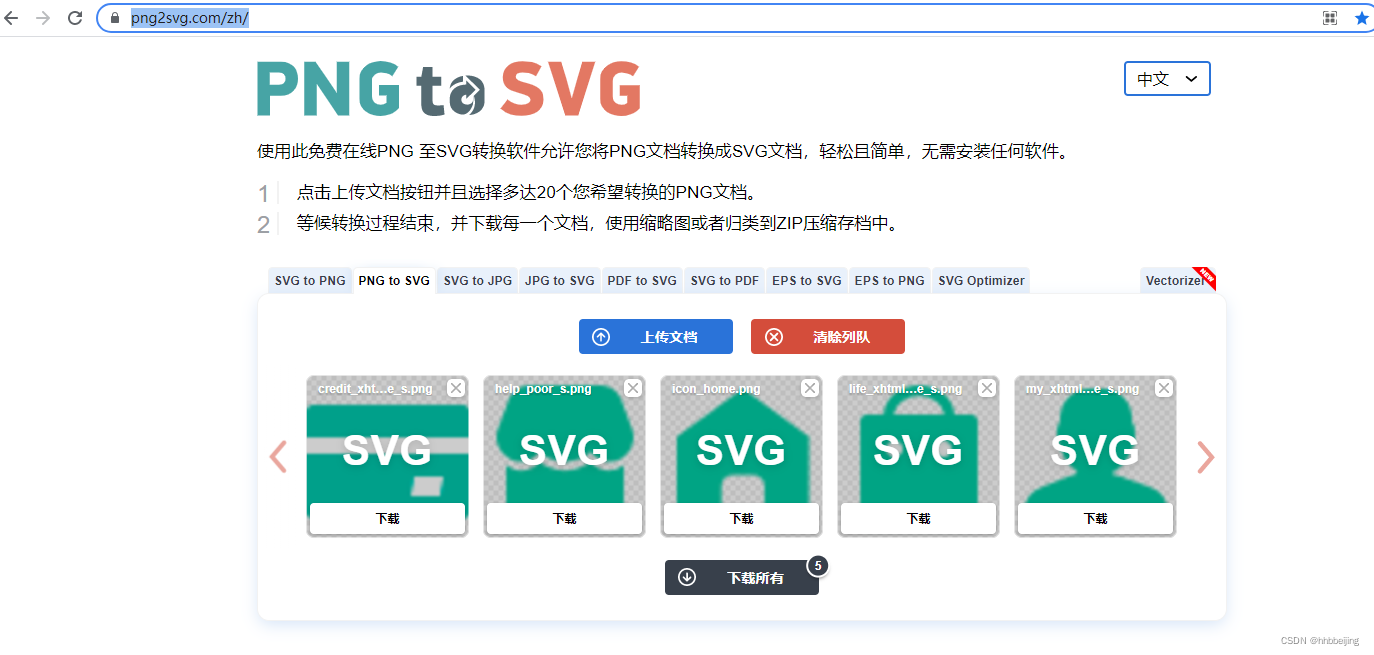
2.2 制作 TTF
登录后,上传SVG到自己的项目
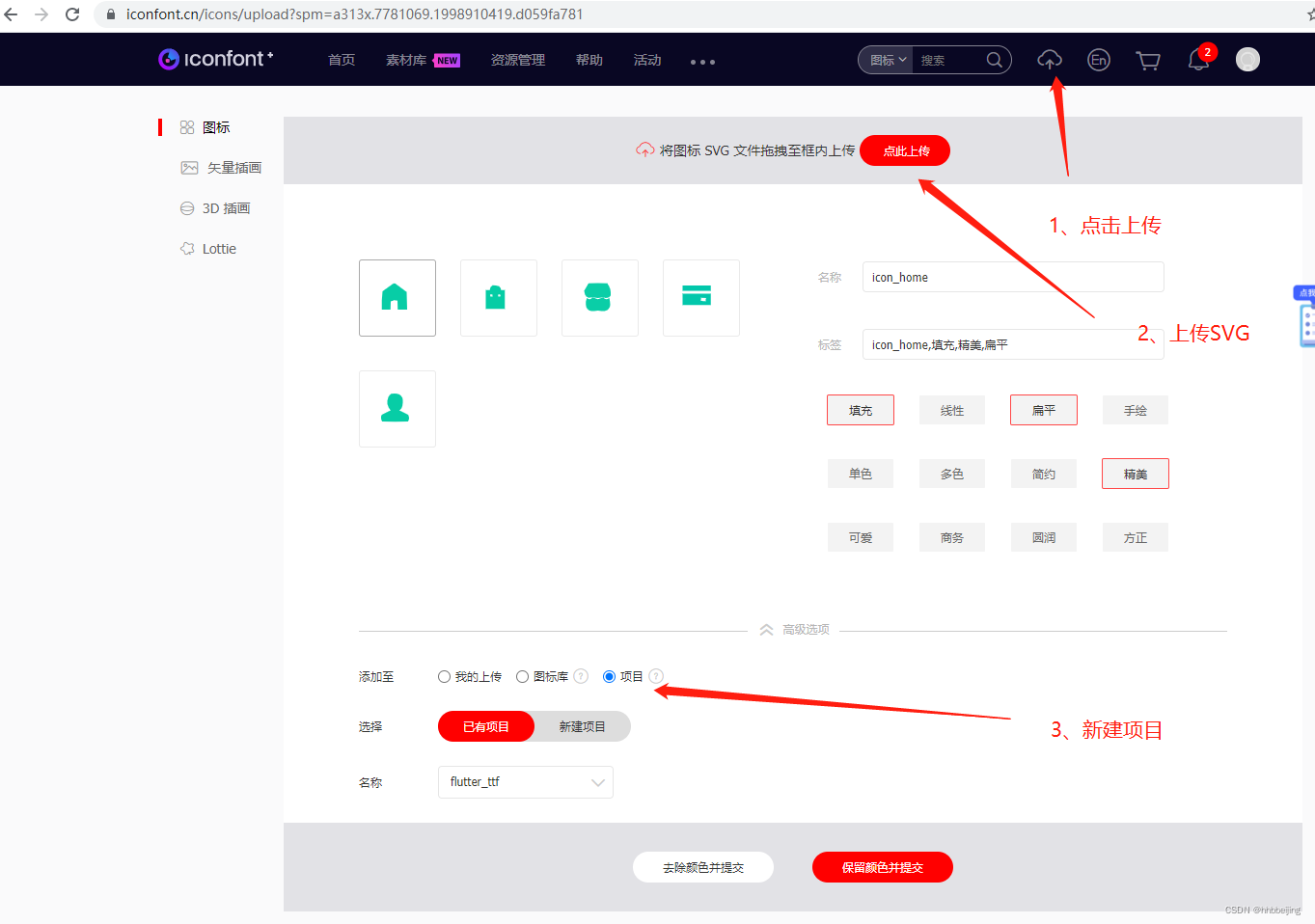
下载
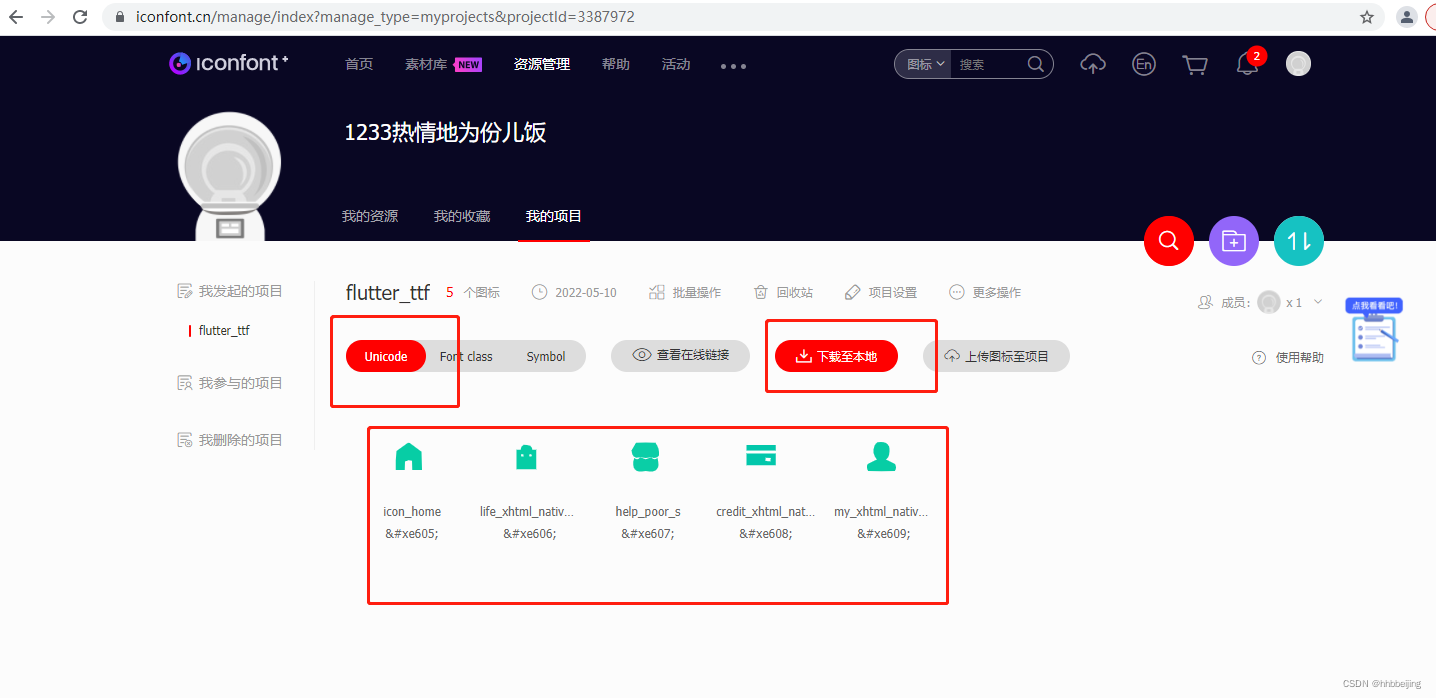
?二、自定义BottomNavigationBar
2.1 自定义布局
import 'package:flutter/material.dart';
import 'package:flutter_app_test/pages/example/ttf/MyIcons.dart';
void main() {
runApp(Main());
}
class Main extends StatelessWidget {
@override
Widget build(BuildContext context) {
return MaterialApp(
theme: ThemeData(
primaryColor: Colors.green,
),
home: MainPage());
}
}
class MainPage extends StatefulWidget {
@override
_HomePageState createState() => _HomePageState();
}
class _HomePageState extends State<MainPage> {
late int currentIndex;
@override
void initState() {
super.initState();
currentIndex = 0;
}
@override
Widget build(BuildContext context) {
return Scaffold(
appBar: null,
body: Container(
padding: const EdgeInsets.all(100),
child: Row(
children: [
Icon(
MyIcons.home,
size: 100,
color: Colors.green,
),
Text("This is a ttf!"),
],
),
),
bottomNavigationBar: BottomNavigationBar(
currentIndex: currentIndex,
onTap: (index) {
_changePage(index);
},
selectedItemColor: Colors.green,
unselectedItemColor: Colors.black38,
backgroundColor: Colors.white,
iconSize: 40,
type: BottomNavigationBarType.fixed,
items: const [
BottomNavigationBarItem(
icon: Icon(MyIcons.home),
activeIcon: Icon(MyIcons.home),
label: "首页"),
BottomNavigationBarItem(
icon: Icon(MyIcons.life),
activeIcon: Icon(MyIcons.life),
label: "生活"),
BottomNavigationBarItem(
icon: Icon(MyIcons.money),
activeIcon: Icon(MyIcons.money),
label: "理财"),
BottomNavigationBarItem(
icon: Icon(MyIcons.mine),
activeIcon: Icon(MyIcons.mine),
label: "我的"),
]),
);
}
/*切换页面*/
void _changePage(int index) {
/*如果点击的导航项不是当前项 切换 */
if (index != currentIndex) {
setState(() {
currentIndex = index;
});
}
}
}
属性含义:
BottomNavigationBarItem-
icon:默认图标
activeIcon:选中时的图标
label:文本
backgroundColor:BottomNavigationBarType为shifting时的背景颜色
BottomNavigationBar-
items:内部元素集合
currentIndex:当前选中项
backgroundColor:背景色
selectedItemColor:图片及文本选中项的颜色
unselectedItemColor:图片及文本未选中项的颜色
iconSize:图标大小
type:底部导航栏的类型,有fixed和shifting两个类型,显示效果不一样
onTap:点击回调函数
2.2 回调函数
靠!这是个什么玩意???
别急,往下看:
/// Called when one of the [items] is tapped.
///
/// The stateful widget that creates the bottom navigation bar needs to keep
/// track of the index of the selected [BottomNavigationBarItem] and call
/// `setState` to rebuild the bottom navigation bar with the new [currentIndex].
final ValueChanged<int>? onTap;首先看下面的定义:定义了一个修饰符未final的int类型,名为currentIndex的属性。
/// The index into [items] for the current active [BottomNavigationBarItem].
final int currentIndex;好了,我们透过源码,观察如下:
/// Signature for callbacks that report that an underlying value has changed.
///
/// See also:
///
/// * [ValueSetter], for callbacks that report that a value has been set.
typedef ValueChanged<T> = void Function(T value);final ValueChanged<int>? onTap;
尝试解释一下 :定义了一个修饰符为final的回调函数,当int类型值有改变时,触发回调。
2.3 回调函数示例
import 'dart:io';
void main(){
BottomNavigationBar bar = BottomNavigationBar(
changed: (index){
print("index-->"+index);
}
);
print("sleep 3 s");
sleep(const Duration(seconds: 3));
bar.select("40");
}
//别名函数
typedef ValueChanged<T> = void Function(T value);
class BottomNavigationBar{
final ValueChanged<String>? changed;
BottomNavigationBar({
// ValueChanged<String>? this.changed,
this.changed,
});
//改变状态
void select(String index){
print(this.changed == null);
//this.changed 不为空 执行 call;
// call就是将index字段值,赋予ValueChanged,可以理解为值发生了变化,便回调
this.changed?.call(index);
}
}
