目录
前言
本着程序员“拥抱变化”的思想,最近开始学Kotlin了。感觉还是得通过实战来入门一门新语言,所以打算写一个基于Kotlin语言的计算器,本文对开发过程以及学习Kotlin的一些知识进行了记录。
计算器的全部源码已经放到了我的Github中,需要的伙伴自取:Calculator
Kotlin学习tips
- Kotlin中文站:https://www.kotlincn.net/
这是Kotlin的官方中文网站,里面有Kotlin的介绍、入门使用以及Kotlin官方文档中文版等; - Android开发者平台内对Kotlin编程的介绍页面:https://developer.android.google.cn/kotlin/first
Kotlin目前已经是Android官方推荐的编程语言,因此在Android开发者平台也有对使用Kotlin进行Android编程的方法介绍以及使用入门等。
界面绘制及控件绑定
UI界面绘制
使用TextView控件进行输入以及结果展示,使用Button控件充当按键。由于时间限制,这里直接使用LinearLayout布局进行实现,缺点是布局层级嵌套太多,总共嵌套了三层LinearLayout,有空的小伙伴们可以自行优化一下。布局文件代码如下:
<?xml version="1.0" encoding="utf-8"?>
<LinearLayout xmlns:android="http://schemas.android.com/apk/res/android"
android:layout_width="match_parent"
android:layout_height="match_parent"
android:orientation="vertical"
android:padding="15dp"
>
<TextView
android:layout_width="match_parent"
android:layout_height="0dp"
android:layout_weight="1"
android:text="Hello World!"
android:textAllCaps="false"
android:textSize="30sp"
android:gravity="right|bottom"
android:background="@drawable/bg_frame"
android:padding="15dp"
android:id="@+id/mtv_result"
/>
<LinearLayout
android:layout_weight="3"
android:layout_height="0dp"
android:layout_width="match_parent"
android:layout_marginTop="15dp"
android:background="@drawable/bg_frame"
android:orientation="vertical">
<LinearLayout
android:layout_height="0dp"
android:layout_width="match_parent"
android:layout_weight="1"
android:orientation="horizontal">
<Button
android:textSize="28sp"
android:layout_margin="5dp"
android:padding="5dp"
android:layout_width="0dp"
android:layout_height="match_parent"
android:layout_weight="1"
android:background="@drawable/bg_frame"
android:text="+"
android:id="@+id/btn_add"/>
<Button
android:textSize="28sp"
android:layout_margin="5dp"
android:layout_width="0dp"
android:layout_height="match_parent"
android:layout_weight="1"
android:background="@drawable/bg_frame"
android:text="-"
android:id="@+id/btn_subtract"/>
<Button
android:textSize="28sp"
android:layout_margin="5dp"
android:layout_width="0dp"
android:layout_height="match_parent"
android:layout_weight="1"
android:background="@drawable/bg_frame"
android:text="*"
android:id="@+id/btn_multiply"/>
<Button
android:textSize="28sp"
android:layout_margin="5dp"
android:layout_width="0dp"
android:layout_height="match_parent"
android:layout_weight="1"
android:background="@drawable/bg_frame"
android:text="/"
android:id="@+id/btn_divide"/>
</LinearLayout>
<LinearLayout
android:layout_height="0dp"
android:layout_width="match_parent"
android:layout_weight="1"
android:orientation="horizontal">
<Button
android:textSize="28sp"
android:layout_margin="5dp"
android:layout_width="0dp"
android:layout_height="match_parent"
android:layout_weight="1"
android:background="@drawable/bg_frame"
android:text="1"
android:id="@+id/btn_one"/>
<Button
android:textSize="28sp"
android:layout_margin="5dp"
android:layout_width="0dp"
android:layout_height="match_parent"
android:layout_weight="1"
android:background="@drawable/bg_frame"
android:text="2"
android:id="@+id/btn_two"/>
<Button
android:textSize="28sp"
android:layout_margin="5dp"
android:layout_width="0dp"
android:layout_height="match_parent"
android:layout_weight="1"
android:background="@drawable/bg_frame"
android:text="3"
android:id="@+id/btn_three"/>
<Button
android:textSize="28sp"
android:layout_margin="5dp"
android:layout_width="0dp"
android:layout_height="match_parent"
android:layout_weight="1"
android:background="@drawable/bg_frame"
android:text="0"
android:id="@+id/btn_zero"/>
</LinearLayout>
<LinearLayout
android:layout_height="0dp"
android:layout_width="match_parent"
android:layout_weight="1"
android:orientation="horizontal">
<Button
android:textSize="28sp"
android:layout_margin="5dp"
android:layout_width="0dp"
android:layout_height="match_parent"
android:layout_weight="1"
android:background="@drawable/bg_frame"
android:text="4"
android:id="@+id/btn_four"/>
<Button
android:textSize="28sp"
android:layout_margin="5dp"
android:layout_width="0dp"
android:layout_height="match_parent"
android:layout_weight="1"
android:background="@drawable/bg_frame"
android:text="5"
android:id="@+id/btn_five"/>
<Button
android:textSize="28sp"
android:layout_margin="5dp"
android:layout_width="0dp"
android:layout_height="match_parent"
android:layout_weight="1"
android:background="@drawable/bg_frame"
android:text="6"
android:id="@+id/btn_six"/>
<Button
android:textSize="28sp"
android:layout_margin="5dp"
android:layout_width="0dp"
android:layout_height="match_parent"
android:layout_weight="1"
android:background="@drawable/bg_frame"
android:text="C"
android:id="@+id/btn_clean"/>
</LinearLayout>
<LinearLayout
android:layout_height="0dp"
android:layout_width="match_parent"
android:layout_weight="1"
android:orientation="horizontal">
<Button
android:textSize="28sp"
android:layout_margin="5dp"
android:layout_width="0dp"
android:layout_height="match_parent"
android:layout_weight="1"
android:background="@drawable/bg_frame"
android:text="7"
android:id="@+id/btn_seven"/>
<Button
android:textSize="28sp"
android:layout_margin="5dp"
android:layout_width="0dp"
android:layout_height="match_parent"
android:layout_weight="1"
android:background="@drawable/bg_frame"
android:text="8"
android:id="@+id/btn_eight"/>
<Button
android:textSize="28sp"
android:layout_margin="5dp"
android:layout_width="0dp"
android:layout_height="match_parent"
android:layout_weight="1"
android:background="@drawable/bg_frame"
android:text="9"
android:id="@+id/btn_nine"/>
<Button
android:textSize="28sp"
android:layout_margin="5dp"
android:layout_width="0dp"
android:layout_height="match_parent"
android:layout_weight="1"
android:background="@drawable/bg_frame"
android:text="="
android:id="@+id/btn_calculate"/>
</LinearLayout>
</LinearLayout>
</LinearLayout>
控件绑定
在MainActivity内,首先对UI控件进行绑定。我们单独写一个init()方法,并在onCreate()里进行调用,init()方法代码如下:
/**
* 对控件进行初始化
* */
fun init() {
mTvResult = findViewById(R.id.mtv_result)
mBtnAdd = findViewById(R.id.btn_add)
mBtnSubtract = findViewById(R.id.btn_subtract)
mBtnMultiply = findViewById(R.id.btn_multiply)
mBtnDivide = findViewById(R.id.btn_divide)
mBtnCalculate = findViewById(R.id.btn_calculate)
mBtnOne = findViewById(R.id.btn_one)
mBtnTwo = findViewById(R.id.btn_two)
mBtnThree = findViewById(R.id.btn_three)
mBtnFour = findViewById(R.id.btn_four)
mBtnFive = findViewById(R.id.btn_five)
mBtnSix = findViewById(R.id.btn_six)
mBtnSeven = findViewById(R.id.btn_seven)
mBtnEight = findViewById(R.id.btn_eight)
mBtnNine = findViewById(R.id.btn_nine)
mBtnZero = findViewById(R.id.btn_zero)
mBtnCln = findViewById(R.id.btn_clean)
}
Button点击事件
为了使代码简洁,我们使MainActivity实现View.OnClickListener接口并重写onClick()方法,在该方法内对每个Button的点击事件进行编程,代码如下:
/**
* 点击事件的具体代码
* */
override fun onClick(p0: View?) {
Log.d("baowenbei", "click")
when (p0?.id) {
R.id.btn_zero -> addNum(0)
R.id.btn_one -> addNum(1)
R.id.btn_two -> addNum(2)
R.id.btn_three -> addNum(3)
R.id.btn_four -> addNum(4)
R.id.btn_five -> addNum(5)
R.id.btn_six -> addNum(6)
R.id.btn_seven -> addNum(7)
R.id.btn_eight -> addNum(8)
R.id.btn_nine -> addNum(9)
R.id.btn_calculate -> equal()
R.id.btn_add -> addOperate('+')
R.id.btn_subtract -> addOperate('-')
R.id.btn_multiply -> addOperate('*')
R.id.btn_divide -> addOperate('/')
R.id.btn_clean -> cln()
}
}
需要注意的是,Kotlin并不支持switch语句,但Kotlin的when关键字能够起到类似功能。
之后,我们给每个Button设置点击事件监听,为了代码美观,我们仍封装到单独的方法里,代码如下:
/**
1. 设置点击事件
2. */
fun setClickEvent() {
mBtnCalculate.setOnClickListener(this)
mBtnAdd.setOnClickListener(this)
mBtnMultiply.setOnClickListener(this)
mBtnSubtract.setOnClickListener(this)
mBtnDivide.setOnClickListener(this)
mBtnOne.setOnClickListener(this)
mBtnTwo.setOnClickListener(this)
mBtnThree.setOnClickListener(this)
mBtnFour.setOnClickListener(this)
mBtnFive.setOnClickListener(this)
mBtnSix.setOnClickListener(this)
mBtnSeven.setOnClickListener(this)
mBtnEight.setOnClickListener(this)
mBtnNine.setOnClickListener(this)
mBtnZero.setOnClickListener(this)
mBtnCln.setOnClickListener(this)
}
运算逻辑
整体逻辑
本计算器可以将按键分为数字、运算符、“=”、“clean”四个类型,根据四个类型分别编写对应的代码逻辑;同时,需要编写一个show()方法进行输入展示。我们新建一个mixList用于存储已经输入的运算符及数字。最后,在onCreate()方法里进行调用。
边界情况
首先需要考虑输入的合法性:
- 运算符合法性问题。包括表达式第1位必须是数字、不能连续输入多个运算符、表达式不能以运算符结尾等。我们通过设置两个变量
numCount与operateCount分别表示已输入的数字个数以及运算符个数,并确保operateCount < numCount来保证运算符合法性。 - 运算符优先级问题。不同的运算符具有不同的优先级。在本文提出的计算器中,只实现了加减乘除4个功能,因此优先级可以分为两步,即“先乘除、再加减”。我通过两个for循环实现。
- 除0问题。这也需要进行特殊判断。
输入展示
我们使用一个StringBuilder变量对mixList里的所有元素进行拼接,并进行显示,代码如下:
/**
* 构建表达式的String形式并展示
* */
fun show(list: ArrayList<String>) {
if (list.size == 0) mTvResult.setText("0")
var sb = StringBuilder()
for (item in list) {
sb.append(item)
}
mTvResult.setText(sb)
}
点击数字键
点击数字键,需要将情况区分为当前输入的是1位数字还是已经输入了多位数字两种情况,具体代码如下:
/**
* 点击数字时调用此函数
* */
fun addNum(num: Long) {
if (operateCount == numCount) {
// 当前为1位的数字
numCount++
mixList.add(num.toString())
} else {
// 当前为多位的数字
val numPlus: Long = mixList.get(mixList.size - 1).toLong() * 10 + num
mixList.set(mixList.size - 1, numPlus.toString())
}
// 实时展示界面变化
show(mixList)
}
点击运算符键
点击运算符键,需要对运算符的输入合法性进行判断,具体代码如下:
/**
* 点击运算符时调用此函数
* */
fun addOperate(operate: Char) {
if (numCount == 0) return
if (operateCount < numCount) {
operateCount++
mixList.add(operate.toString())
} else if (operateCount == numCount) {
mixList.set(mixList.size - 1, operate.toString())
}
show(mixList)
}
点击“=”
点击“=”,即需要进行输入判断,具体代码如下:
/**
* 点击“=”后调用此函数
* */
fun equal() {
// 当前只输入数字,不需要计算,直接返回
if (operateCount == 0) return
// 当前最后一位为运算符,不合法,对最后一位运算符进行删除
if (operateCount == numCount) {
mixList.removeAt(mixList.size - 1)
}
// 计算表达式的值
calculate()
// 进行界面展示
show(mixList)
}
其中,calculate()为表达式计算方法,需要根据运算符优先级进行编程实现,具体代码如下:
/**
* 具体的计算函数
* */
fun calculate() {
// 优先进行乘除运算
for (i in mixList.indices) {
// 兜底判断,防止后续的删除操作导致List长度减小,导致下标溢出
if (i > mixList.size - 1) break;
if (mixList.get(i).equals("*")) {
// 计算“乘”
val tmp: Long = mixList.get(i - 1).toLong() * mixList.get(i + 1).toLong()
// 更新值并删除相关操作数
mixList.set(i - 1, tmp.toString())
mixList.removeAt(i)
mixList.removeAt(i)
} else if (mixList.get(i).equals("/")) {
// 对非法输入“除0”进行判断
if (mixList.get(i + 1).equals("0")) break;
val tmp: Long = mixList.get(i - 1).toLong() / mixList.get(i + 1).toLong()
mixList.set(i - 1, tmp.toString())
mixList.removeAt(i)
mixList.removeAt(i)
}
}
// 进行加减运算
for(i in mixList.indices) {
// 兜底判断,防止后续的删除操作导致List长度减小,导致下标溢出
if (i > mixList.size - 1) break;
if (mixList.get(i).equals("+")) {
val tmp: Long = mixList.get(i - 1).toLong() + mixList.get(i + 1).toLong()
mixList.set(i - 1, tmp.toString())
mixList.removeAt(i)
mixList.removeAt(i)
} else if (mixList.get(i).equals("-")) {
val tmp: Long = mixList.get(i - 1).toLong() - mixList.get(i + 1).toLong()
mixList.set(i - 1, tmp.toString())
mixList.removeAt(i)
mixList.removeAt(i)
}
}
}
点击“clean”键
点击“clean”键,即对程序进行重置,具体代码如下:
/**
* 重置操作
* */
fun cln() {
operateCount = 0
numCount = 0
mixList.clear()
mTvResult.setText("0")
}
在onCreate()方法里调用
所有子方法编写完成后,我们在onCreate()方法里调用init()方法以及为Button设置监听事件,具体代码如下:
override fun onCreate(savedInstanceState: Bundle?) {
super.onCreate(savedInstanceState)
setContentView(R.layout.activity_main)
// 进行控件绑定
init()
// 设置点击事件
setClickEvent()
// 首次进入,重置一次程序
cln()
}
成果展示
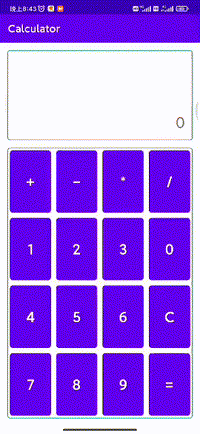
后记
- 本文的运算逻辑部分参考了博文:https://blog.csdn.net/m0_46651408/article/details/117030022,并对它的一些边界情况进行了修改;
- 由于时间有限,这个计算器只实现了加减乘除4个功能,也没有添加退格等功能,感兴趣的小伙伴可以自行完善;
- 最后贴一下个人公众号:Android开发二三事 ,平时会发一些编程相关的推文,二维码如下,欢迎关注~

