一、学生登录
1、界面原型
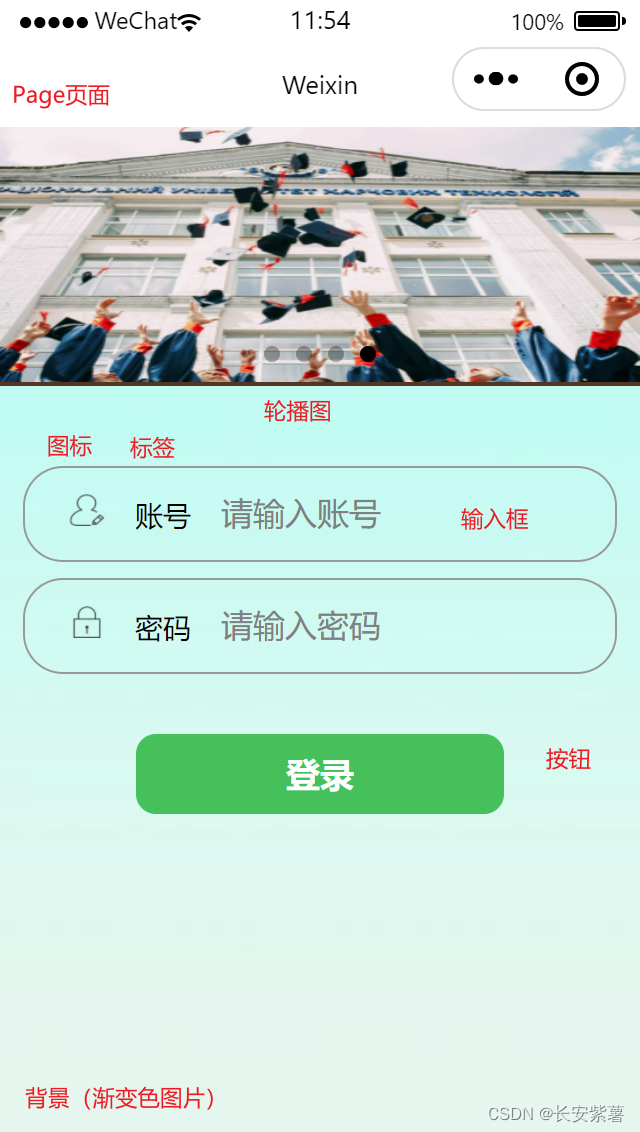
2、功能需求
1、实现登录页面
2、请求java后台登录学生的信息,返回存储到本地浏览器缓存(h5支持)
3、涉猎的技术点
- 背景图片,高度100%(样式)
- 轮播图 swiper组件
- 输入框:image图标、lable标签、bindinput事件
- 密码输入框
- 登录按钮:bindtap事件,wxToast消息提醒,wx.request Ajax请求java后台,返回json数据缓存到本地
二、课前资料
1、数据库学生表
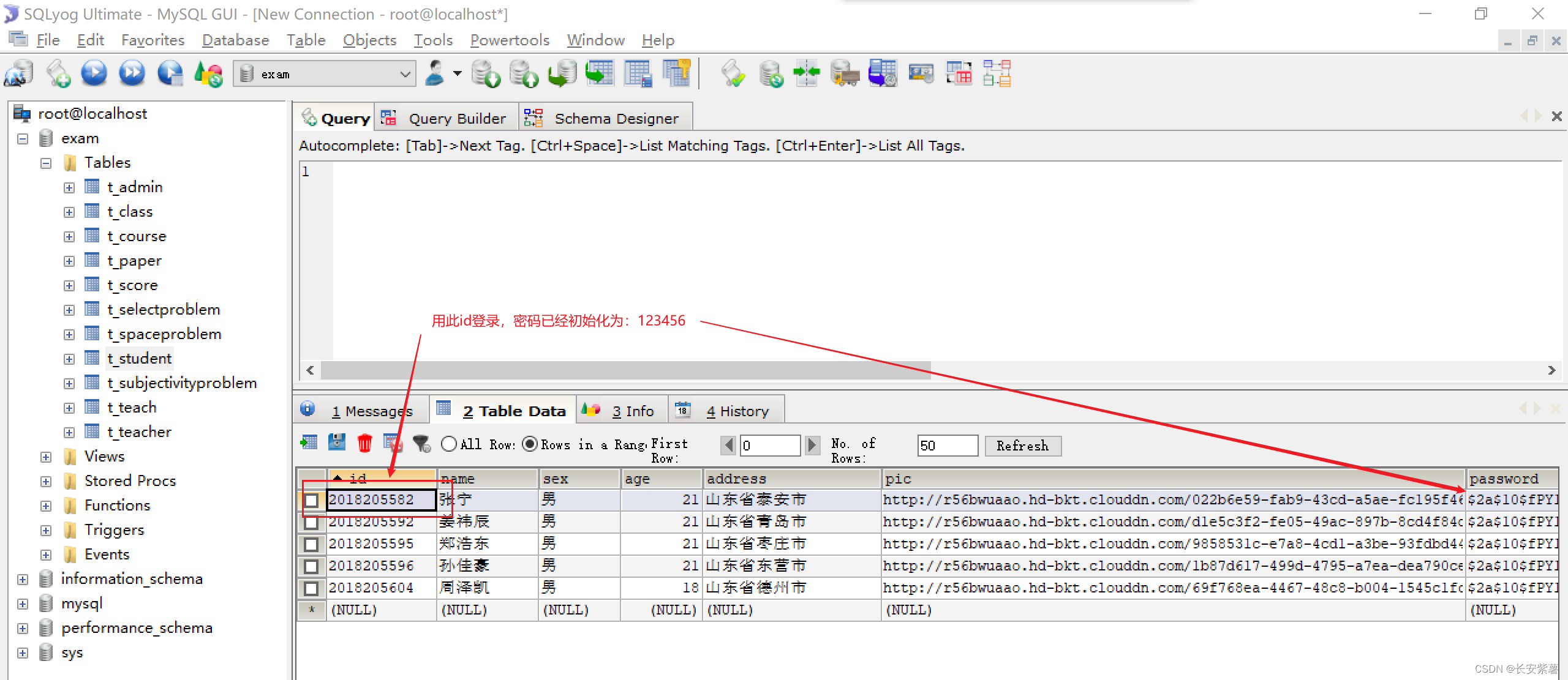
2、启动java后台项目:http://localhost:8088
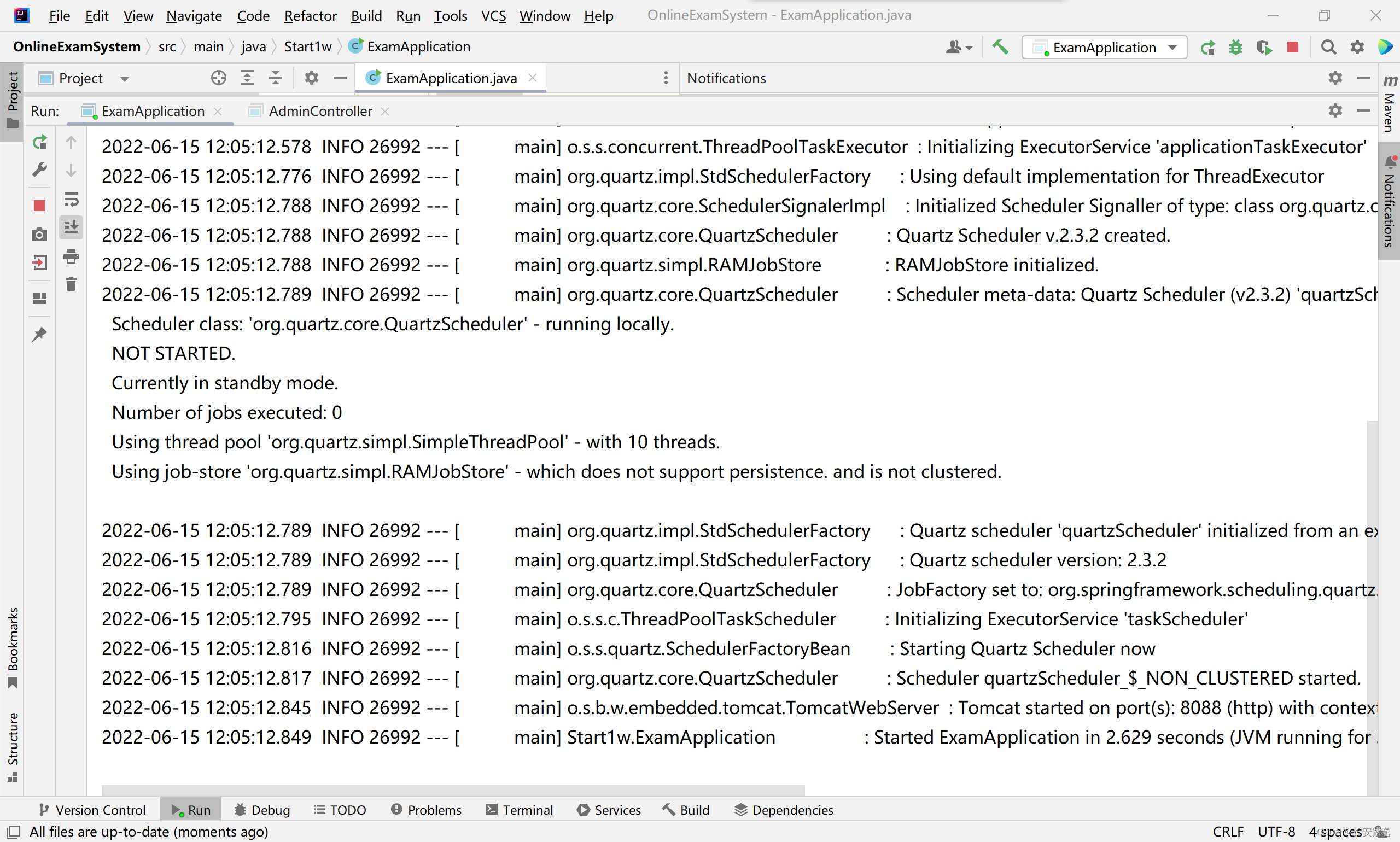
3、图片资源
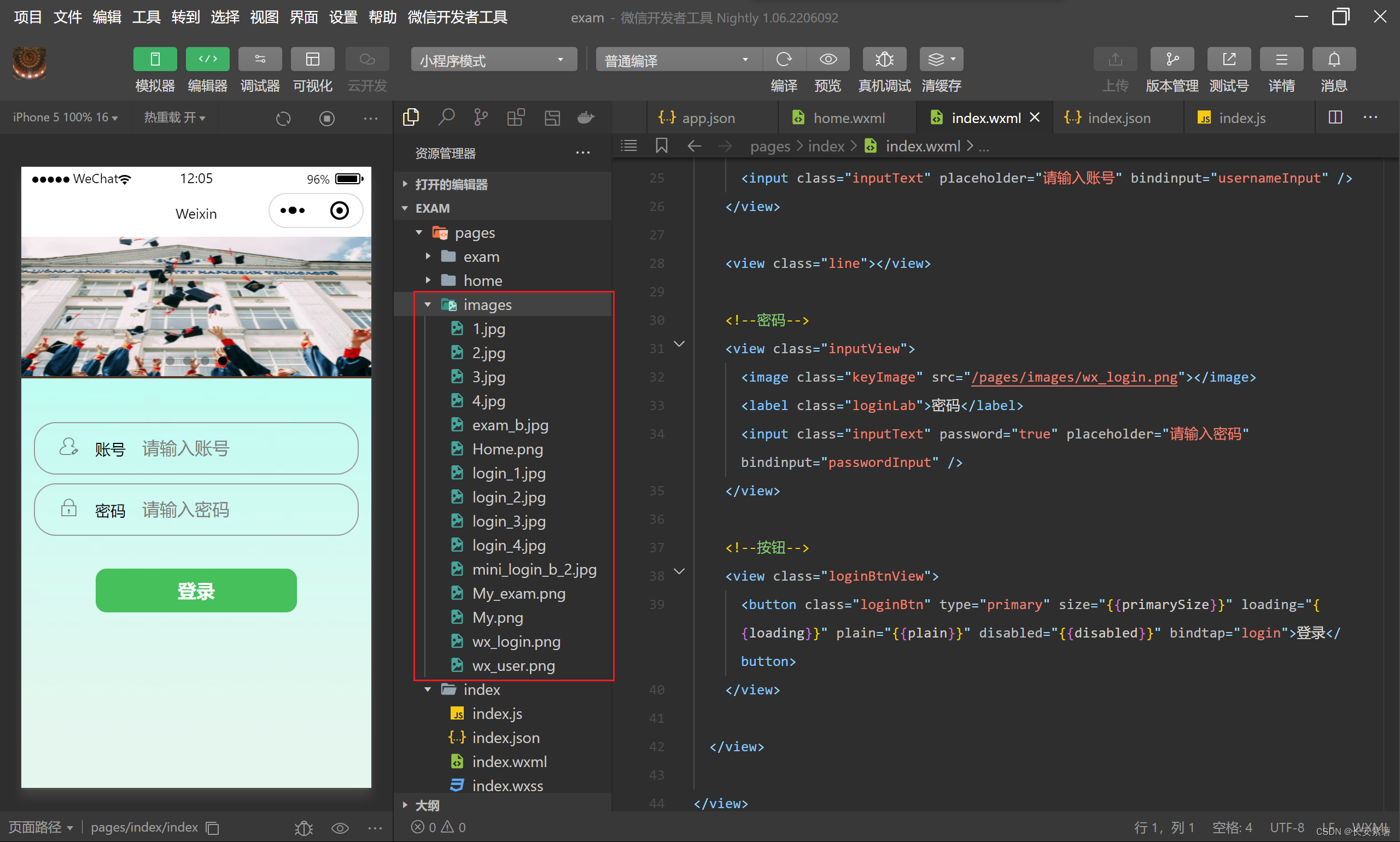
三、最终代码
1、app.json
全局配置文件,先添加 index 首页模块,
最后添加对应的页面模块 exam、my 声明,在添加tabBar(首页、考试、我的)
{
"pages":[
"pages/index/index",
"pages/exam/exam",
"pages/my/my",
"pages/home/home",
"pages/logs/logs"
],
"window":{
"backgroundTextStyle":"light",
"navigationBarBackgroundColor": "#fff",
"navigationBarTitleText": "Weixin",
"navigationBarTextStyle":"black"
},
"tabBar": {
"backgroundColor": "#563624",
"color": "#ffff",
"list": [
{
"pagePath":"pages/home/home",
"text":"首页",
"iconPath":"pages/images/Home.png"
},
{
"pagePath": "pages/exam/exam",
"text": "考试",
"iconPath": "pages/images/My_exam.png"
},
{
"pagePath": "pages/my/my",
"text": "我的",
"iconPath": "pages/images/My.png"
}
]
},
"style": "v2",
"sitemapLocation": "sitemap.json"
}
2、index.wxml
页面布局,代码量大集中在这里
<view class="container" style="background-image: url(/pages/images/mini_login_b_2.jpg);">
<swiper style="height: 450rpx; width: 100%;" autoplay="true" interval="3000" indicator-dots="true" circular="true">
<swiper-item>
<image src="/pages/images/login_2.jpg" style="width: 100%; height:100%"></image>
</swiper-item>
<swiper-item>
<image src="/pages/images/login_3.jpg" style="width: 100%; height:100%"></image>
</swiper-item>
<swiper-item>
<image src="/pages/images/login_1.jpg" style="width: 100%; height:100%"></image>
</swiper-item>
<swiper-item>
<image src="/pages/images/login_4.jpg" style="width: 100%; height:100%"></image>
</swiper-item>
</swiper>
<view style="width: 100%; height: 2px; background-color: #563624; display: block;"><p style="color: #563624; font-size: 2px;">.</p></view>
<view class="login-form">
<!--账号-->
<view class="inputView">
<image class="nameImage" src="/pages/images/wx_user.png"></image>
<label class="loginLab">账号</label>
<input class="inputText" placeholder="请输入账号" bindinput="usernameInput" />
</view>
<view class="line"></view>
<!--密码-->
<view class="inputView">
<image class="keyImage" src="/pages/images/wx_login.png"></image>
<label class="loginLab">密码</label>
<input class="inputText" password="true" placeholder="请输入密码" bindinput="passwordInput" />
</view>
<!--按钮-->
<view class="loginBtnView">
<button class="loginBtn" type="primary" size="{{primarySize}}" loading="{{loading}}" plain="{{plain}}" disabled="{{disabled}}" bindtap="login">登录</button>
</view>
</view>
</view>
3、index.wxss
样式修饰
page{
height: 100%;
}
.container{
height: 100%;
display: flex;
flex-direction: column;
padding: 0;
box-sizing: border-box;
}
.login-img{
width: 750rpx;
}
.login-form{
margin-top: 40px;
flex: auto;
height: 100%;
}
.inputView{
line-height: 45px;
border-radius: 20px;
border:1px solid #999999;
}
.nameImage, .keyImage{
margin-left: 22px;
width: 18px;
height: 16px;
}
.loginLab {
margin: 15px;
font-size: 14px;
}
.inputText{
flex: block;
float: right;
text-align: left;
margin-right: 22px;
margin-top: 11px;
}
.line{
margin-top: 8px;
}
.loginBtnView{
width: 100%;
height: auto;
}
.loginBtn{
width: 90%;
margin-top: 30px;
border-radius: 10px;
}
4、app.js
声明全局变量,方便统一配置java后台的链接域名和端口号
// app.js
App({
onLaunch() {
// 展示本地存储能力
const logs = wx.getStorageSync('logs') || []
logs.unshift(Date.now())
wx.setStorageSync('logs', logs)
// 登录
wx.login({
success: res => {
// 发送 res.code 到后台换取 openId, sessionKey, unionId
}
})
},
globalData: {
userInfo: null,
myhost: "http://localhost:8088"
}
})
5、index.js
页面输入框事件、按钮登录后请求后台并处理返回数据
涉及到微信的api较多,死记
// index.js
// 获取应用实例
const app = getApp()
const myhost = app.globalData.myhost
Page({
data: {
id: '',
password: ''
},
// 事件处理函数
bindViewTap() {
wx.navigateTo({
url: '../logs/logs'
})
},
onLoad() {
},
usernameInput: function(e){
this.setData({
id: e.detail.value
})
},
passwordInput: function(e){
this.setData({
password: e.detail.value
})
},
login: function(){
var that = this;
if(this.data.id.length==0 || this.data.password.length ==0){
wx.showToast({
title: "账号或密码不能为空",
icon: 'none',
duration: 2000
})
}else{
console.log('wx.request---'+myhost)
wx.request({
url: myhost + '/student/login',
method: 'post',
data:{
id: that.data.id,
password: that.data.password
},
success(res){
if(res.data == null || res.data == ""){
wx.showToast({
title: '错误啦',
icon: 'error',
duration: 2000
})
}else{
wx.setStorageSync('student', res.data);
wx.switchTab({
url: '/pages/home/home',
})
}
},
fail(err){
console.log("出错拉"+err)
console.log(err)
}
})
}
}
})