一、效果展示

二、 实现步骤:
1.设置起始主页面
为了简单起见,仅设置一个按钮
<?xml version="1.0" encoding="utf-8"?>
<LinerLayout xmlns:android="http://schemas.android.com/apk/res/android"
xmlns:tools="http://schemas.android.com/tools"
android:layout_width="match_parent"
android:layout_height="match_parent"
android:background="#F3F9F1"
android:orientation="vertical"
android:columnCount="4"
android:collapseColumns=""
tools:context=".MainActivity">
<Button
android:id="@+id/tz"
android:layout_height="match_parent"
android:layout_width="match_parent"
android:text="跳转"
>
</Button>
</LinerLayout>效果如下:
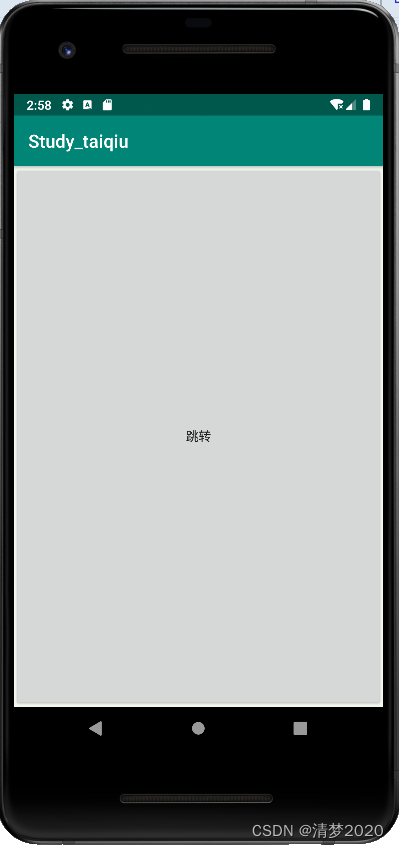
主页面java代码:
package com.example.study_taiqiu;
import androidx.appcompat.app.AppCompatActivity;
import android.content.Intent;
import android.os.Bundle;
import android.view.View;
import android.widget.Button;
import android.widget.Toast;
public class MainActivity extends AppCompatActivity {
@Override
protected void onCreate(Bundle savedInstanceState) {
super.onCreate(savedInstanceState);
setContentView(R.layout.activity_main);
Button b=findViewById(R.id.tz); //定位到按钮
b.setOnClickListener(new View.OnClickListener() { //为按钮设置监听器
@Override
public void onClick(View view) {
Intent i=new Intent();
i.setClass(MainActivity.this,Main_tiaozhuan.class);
startActivity(i);
}
});
}
}
?2.设置跳转页面
跳转页面的布局:
<?xml version="1.0" encoding="utf-8"?>
<LinearLayout xmlns:android="http://schemas.android.com/apk/res/android"
xmlns:tools="http://schemas.android.com/tools"
android:orientation="vertical" android:layout_width="match_parent"
android:layout_height="match_parent">
<TextView
android:id="@+id/textView"
android:layout_width="match_parent"
android:layout_height="match_parent"
android:gravity="center"
android:text="这是跳转页面"
android:textSize="30sp" />
</LinearLayout>跳转页面java代码:(啥也不用设)
import android.os.Bundle;
import androidx.annotation.Nullable;
import androidx.appcompat.app.AppCompatActivity;
public class Main_tiaozhuan extends AppCompatActivity {
@Override
protected void onCreate(@Nullable Bundle savedInstanceState) {
super.onCreate(savedInstanceState);
setContentView(R.layout.tiaozhuan); //加载布局
}
}3.在AndroidManifest.xml中添加页面
<?xml version="1.0" encoding="utf-8"?>
<manifest xmlns:android="http://schemas.android.com/apk/res/android"
package="com.example.study_taiqiu">
<application
android:allowBackup="true"
android:icon="@mipmap/ic_launcher"
android:label="@string/app_name"
android:roundIcon="@mipmap/ic_launcher_round"
android:supportsRtl="true"
android:theme="@style/AppTheme">
<activity android:name=".MainActivity">
<intent-filter>
<action android:name="android.intent.action.MAIN" />
<category android:name="android.intent.category.LAUNCHER" />
</intent-filter>
</activity>
<activity android:name=".Main_tiaozhuan" /> //设置跳转页面
</application>
</manifest>三、进阶版本----延时页面跳转
首先,其实跳转页面的代码可以简化为:
startActivity
(
new
Intent
(
MainActivity
.
this
,
Main2Activity
.
class
));
在不产生歧义的情况下,可以精简为:
startActivity
(
new
Intent
(
this
,
Main2Activity
.
class
));
这次我们让应用启动后,在首页停留3秒,然后跳转。这里用到了Handler工具的
的
postDelayed
方法,该方法的第
一
个参数为待处理的
Runnable
任务对
象,第二个参数为延迟间隔(单位为毫秒)。java代码如下:
只需修改主页面java代码,其他都不需要改动:
package com.example.tiaozhuan;
import androidx.appcompat.app.AppCompatActivity;
import android.content.Intent;
import android.os.Bundle;
import android.os.Handler;
import android.os.Looper;
import android.view.View;
import android.widget.Button;
import android.widget.Toast;
public class MainActivity extends AppCompatActivity {
@Override
protected void onCreate(Bundle savedInstanceState) {
super.onCreate(savedInstanceState);
setContentView(R.layout.activity_main);
Button b=findViewById(R.id.tz);
b.setOnClickListener(new View.OnClickListener() {
@Override
public void onClick(View view) {
startActivity(new Intent(MainActivity.this ,tiaozhuan.class));
}
});
}
@Override
protected void onResume() {
super.onResume();
new Handler(Looper.myLooper()).postDelayed(next, 3000); //延时3秒,执行页面跳转
}
private Runnable next =new Runnable() {
@Override
public void run() { //页面跳转
startActivity(new Intent(MainActivity.this ,tiaozhuan.class));
}
};
}