- 在components文件夹下新建watermark页面
watermark.wxml
<view class="water_top" style="pointer-events: none;">
<view class="water-text">{{watermarkText}}</view>
<view class="water-text">{{watermarkText}}</view>
<view class="water-text">{{watermarkText}}</view>
<view class="water-text">{{watermarkText}}</view>
<view class="water-text">{{watermarkText}}</view>
<view class="water-text">{{watermarkText}}</view>
<view class="water-text">{{watermarkText}}</view>
<view class="water-text">{{watermarkText}}</view>
<view class="water-text">{{watermarkText}}</view>
</view>
watermark.wxss
.water_top{
position: fixed;
top:0;
bottom: 0;
left: 0;
right: 0;
transform:rotate(-12deg); /** 旋转 可自己调整 **/
z-index: 9999;
}
.water-text{
float: left;
width:375rpx;
color: rgba(169,169,169,.1); //文字颜色
text-align: center;
font-size: 95%;
margin: 100rpx 0; /** 间距 可自调 **/
}
watermark.js
// components/watermark/watermark.js
import { getUserInfo } from "../../api/api"
Component({
/**
* 组件的属性列表
*/
properties: {
name:String
},
/**
* 组件的初始数据
*/
data: {
watermarkText:'测试'
},
/**
* 组件生命周期声明对象,组件的生命周期
* :created、attached、ready、moved、detached
* 将收归到 lifetimes 字段内进行声明
* 原有声明方式仍旧有效,如同时存在两种声明方式
* 则 lifetimes 字段内声明方式优先级最高
*/
lifetimes:{
ready(){
this.getUserInfo();
}
},
/**
* 组件的方法列表
*/
methods: {
getUserInfo(){
getUserInfo().then(res=>{
this.setData({
watermarkText: res.data?.name
})
}).catch(err=>{
wx.showToast({
title: err.data,
icon: 'none'
})
})
}
}
})
- app.json 全局引用
{
...
"usingComponents": {
"watermark":"./components/watermark/watermark"
}
}
- 单个页面使用,找到需要使用水印的页面添加如下代码即可
<!-- 放入顶部即可 -->
<watermark name="班长"></watermark>
- 全局页面使用
新建文件generator/index.js
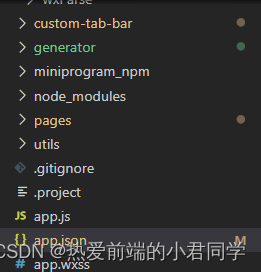
?代码如下
/**
* @description: 将组件插入到小程序项目,包括app.json和page
* @param {string} cpName 组件名
* @param {string} cpPath 组件路径
* @param {string} cpString 要插入的组件字符串内容
* @param {Array<string>} whiteList 不需要插入的组件
* @return {*}
*/
function insertComponent(
cpName = 'watermark',
cpPath = '/components/watermark/watermark',
cpString = `<watermark></watermark>`,
whiteList = []
) {
try {
const path = require('path');
const fs = require('fs');
const entryFilePath = './app.json';
if (fs.statSync(entryFilePath)) {
const { EOL } = require('os');
// app.json 内容
const contentMain = fs.readFileSync(path.resolve(entryFilePath), {
encoding: 'utf-8',
});
// 获取每行内容
const contentMainLine = contentMain.split(/\r?\n/g);
// 组件('new-user-dialog':)正则
const compReg = eval(`/['"]?${cpName}['"]?:/`);
// 组件正则
const usingComponentReg = /['"]?usingComponents['"]?:/;
// 检测组件配置项所在行
const ucLineNum = contentMainLine.findIndex(line =>
line.match(usingComponentReg)
);
// TODO: 插入组件部分
// 检测tabbar
const tabBarStartReg = /['"]?tabBar['"]?:/;
// app.json没有配置自定义组件,自定义添加
if (!compReg.test(contentMain)) {
// 如果没有usingComponent配置项的话,就找tabbar,放在后面
if (ucLineNum < 0) {
const tabBarLineNum = contentMainLine.findIndex(line =>
line.match(tabBarStartReg)
);
contentMainLine[
tabBarLineNum - 1
] += `${EOL} "usingComponents": { "${cpName}": "${cpPath}" },`;
} else {
// 有配置项,放到配置项里面
contentMainLine[ucLineNum] += `${EOL} "${cpName}": "${cpPath}",`;
}
fs.writeFileSync(
path.resolve(entryFilePath),
contentMainLine.join(EOL),
{ encoding: 'utf-8' }
);
}
// TODO: 插入page部分
// pages开始,逗号结尾的部分
const pageConfigReg = /['"]?pages['"]?: \[([^\]]+)\],/;
// 将pages按照逗号分隔为数组
const pageList = pageConfigReg
.exec(contentMain)[1]
.replace(/\s+/g, '')
.replace(/"/g, '')
.replace(/\n\s+/g, '')
.split(',')
.filter(pn => {
return !whiteList.includes(pn);
});
pageList.forEach(pagePath => {
insertFileToPage(pagePath, cpString);
});
}
} catch (error) {
console.warn(error);
}
}
/**
* @description: 将组件插入到page
* @param {string} pagePath 组件page路径
* @param {string} cpString 要插入的组件字符串内容
* @return {*}
*/
function insertFileToPage(pagePath, cpString) {
const path = require('path');
const fs = require('fs');
if (pagePath.indexOf('wxml' < 0)) {
pagePath += '.wxml';
}
const pageContent = fs.readFileSync(path.resolve(pagePath), {
encoding: 'utf-8',
});
// 组件('new-user-dialog':)正则
const compReg = new RegExp(cpString);
// 没有引用标签则添加标签引用
if (!compReg.test(pageContent)) {
const { EOL } = require('os');
const pageLine = pageContent.split(/\r?\n/g);
// 添加到最后一行
pageLine[pageLine.length - 1] += `${EOL}${cpString}`;
fs.writeFileSync(path.resolve(pagePath), pageLine.join(EOL), {
encoding: 'utf-8',
});
}
}
/**
* @description: 将组件插入到小程序项目,包括app.json和page
* @param {string} cpName 组件名
* @param {string} cpPath 组件路径
* @param {string} cpString 要插入的组件字符串内容
* @param {Array<string>} whiteList 不需要插入的组件
* @return {*}
*/
function deleteComponent(
cpName = 'new-user-dialog',
cpPath = '/components/newUserDialog/newUserDialog',
cpString = `<new-user-dialog class="new-user-dialog"></new-user-dialog>`,
whiteList = [
'pages/mine/login/logout/logut',
'pages/mine/login/method/method',
'pages/mine/login/scan/scan',
'pages/mine/login/people/people',
'pages/mine/collect/collect',
]
) {
try {
const path = require('path');
const fs = require('fs');
const entryFilePath = './app.json';
if (fs.statSync(entryFilePath)) {
// app.json 内容
const contentMain = fs.readFileSync(path.resolve(entryFilePath), {
encoding: 'utf-8',
});
// pages开始,逗号结尾的部分
const pageConfigReg = /['"]?pages['"]?: \[([^\]]+)\],/;
// 将pages按照逗号分隔为数组
const pageList = pageConfigReg
.exec(contentMain)[1]
.replace(/\s+/g, '')
.replace(/"/g, '')
.replace(/\n\s+/g, '')
.split(',')
.filter(pn => {
return !whiteList.includes(pn);
});
pageList.forEach(pagePath => {
deleteFileToPage(pagePath, cpString);
});
}
} catch (error) {
console.warn(error);
}
}
/**
* @description: 将组件从page中删除
* @param {string} pagePath 组件page路径
* @param {string} cpString 要删除的组件字符串内容
* @return {*}
*/
function deleteFileToPage(pagePath, cpString) {
const path = require('path');
const fs = require('fs');
if (pagePath.indexOf('wxml' < 0)) {
pagePath += '.wxml';
}
let pageContent = fs.readFileSync(path.resolve(pagePath), {
encoding: 'utf-8',
});
// 组件('new-user-dialog':)正则
const compReg = new RegExp(cpString, 'g');
// 有引用标签则删除标签引用
if (compReg.test(pageContent)) {
pageContent = pageContent.replace(compReg, '');
fs.writeFileSync(path.resolve(pagePath), pageContent, {
encoding: 'utf-8',
});
}
}
// deleteComponent()
insertComponent();
在使用命令工具内输入:
node .\generator\index.js
即可实现