组件view
??????普通视图区域
??????类似于html中的div是一个块级元素
.wxml代码+
<view class="container1" >
<view>温度</view>
<view>湿度</view>
<view>光照强度</view>
</view>.wxss代码——
.container1 view{
width: 100px;
height: 100px;
text-align: center;
line-height: 100px;
}
.container1 view:nth-child(1){
background-color: lightgreen;
}
.container1 view:nth-child(2){
background-color: lightblue;
}
.container1 view:nth-child(3){
background-color: lightcoral;
}
.container1{
display: flex;
justify-content: space-around;
} ????scroll-view
??????可滚动的视图区域
??????常用来实现滚动列表效果
.wxml代码
<scroll-view class="container1" scroll-y>
<view>温度</view>
<view>湿度</view>
<view>光照强度</view>
</scroll-view> .wxss代码
.container1 view{
width: 100px;
height: 100px;
text-align: center;
line-height: 100px;
}
.container1 view:nth-child(1){
background-color: lightgreen;
}
.container1 view:nth-child(2){
background-color: lightblue;
}
.container1 view:nth-child(3){
background-color: lightcoral;
}
.container1{
border: 1px solid red;
width: 100px;
height: 120px;
} swiper和swiper-item
??????轮播图容器组件?和?轮播图item?组件?
.wxml代码
<swiper class="swiper-container" indicator-dots >
<!-- 第一项 -->
<swiper-item>
<view class="item">温度</view>
</swiper-item>
<!-- 第二项 -->
<swiper-item>
<view class="item">湿度</view>
</swiper-item>
<!-- 第三项 -->
<swiper-item>
<view class="item">光照强度</view>
</swiper-item>
</swiper>.wxss代码
.swiper-container{
height: 150px;
}
.item{
height: 100%;
line-height: 150px;
/* 水平居中 */
text-align: center;
}
/* .item前面有一个空格 */
swiper-item:nth-child(1) .item{
background-color: lightgreen;
}
swiper-item:nth-child(2) .item{
background-color: lightblue;
}
swiper-item:nth-child(3) .item{
background-color: lightpink;
}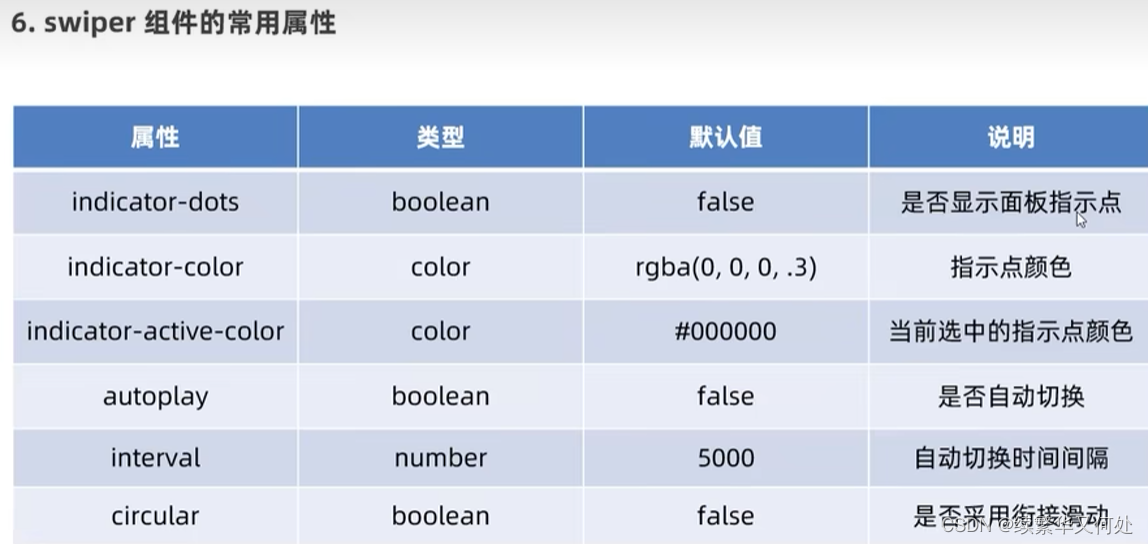
?结果如下
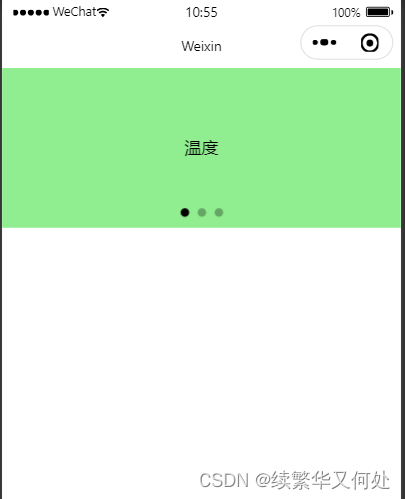
?
text?
??????文本组件
??????类似于heml中span?标签是一个行内元素
rich-text
??????富文本结构
??????支持把html字符串渲染为wxml结构
代码如下:
<view>
手机号支持长按选中效果
<text selectable>182000000000</text>
</view>
<rich-text nodes="<h1 style='color:red'> 标题</h1>">
</rich-text>效果如下
 ?
?
button?
??????按钮组件
??????功能比html中的button按钮丰富
??????通过open-type属性可以调用微信提供的各种功能(客服,转发获取用户授权,获取用户信息)
????image
??????图片组件
??????image组件默认宽度300px,高度240px
代码如下
<!-- 通过type属性指定按钮颜色类型 -->
<button>普通按钮</button>
<button type="primary">主色调</button>
<button type="warn">警告按钮</button>
<!-- size="mini" 小尺寸按钮 -->
<button size="mini" style="position: relative; left: 90rpx; top: 8rpx">普通按钮</button>
<button type="primary" size="mini" style="position: relative; left: 154rpx; top: 8rpx">主色调</button>
<button type="warn" size="mini" style="position: relative; left: 240rpx; top: 8rpx">警告按钮</button>
<!-- 镂空按钮 -->
<button size="mini" plain style="position: relative; left: -406rpx; top: 76rpx">普通按钮</button>
<button type="primary" size="mini" plain style="position: relative; left: 326rpx; top: 0rpx">主色调</button>
<button type="warn" size="mini" plain style="position: relative; left: 409rpx; top: 0rpx">警告按钮</button><!-- image图片组件 mode属性-->
<image></image>
<image src="/images/1.png"></image>效果如下
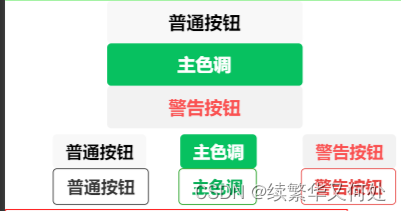
?
mode属性
?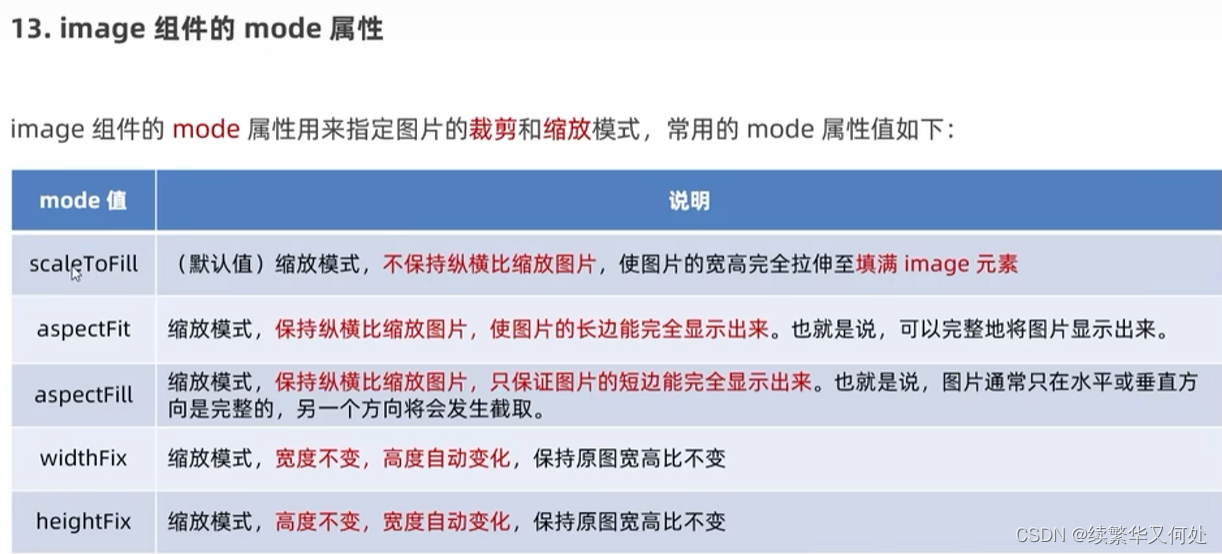
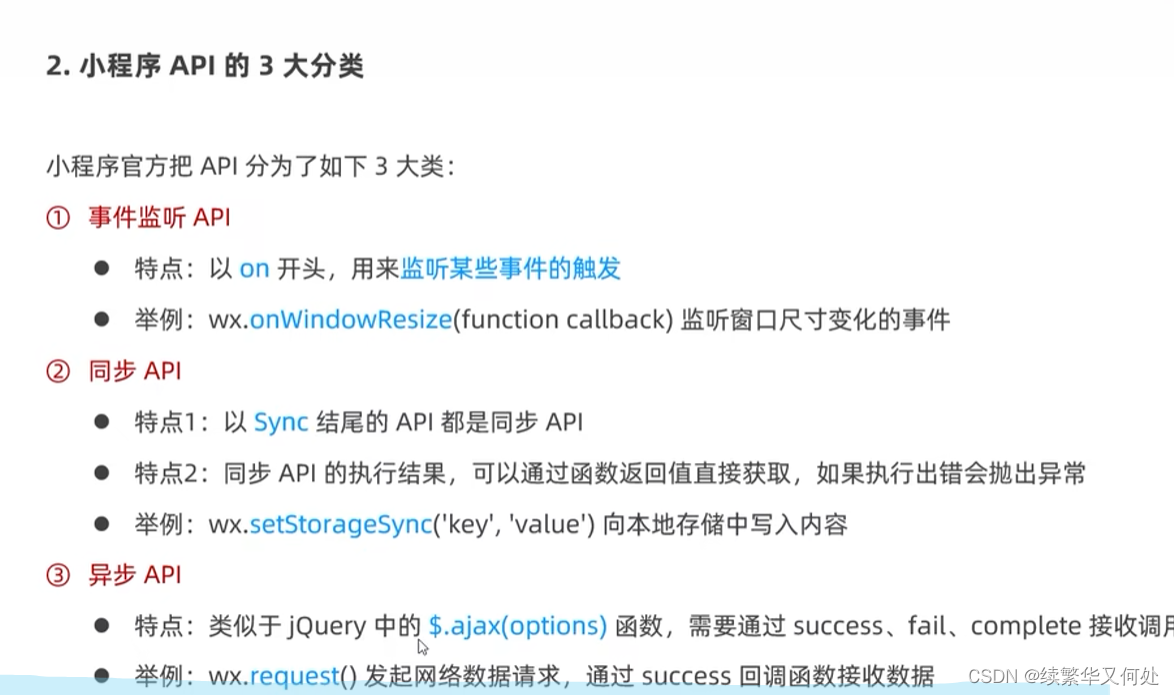
?