
hello,大家好,这里是X大魔王,先提前祝各位国庆节快乐😽😽
这里还是继续带来微信小程序的一些内容,是我之前做项目的一个内容,这里给各位分享一下,我觉得还蛮不错的~🍊🍊🍊
效果图🏙?
图比较多,我这里就直接全部弄一起了😎可以看到背景是变了但是头像下方的字全是“晴”,当时是为了得到效果,因为这个字是要你当前的城市真正的天气而得到的,比如:“晴”、“阴”这种,由于现在我要给各位看一下背景图,这个字各位可以先不用管,这里效果比较多,图片我就只放了部分哈,毕竟这个天气太多了😶?🌫?😶?🌫?😶?🌫?
这里只是背景颜色的变换,不是下面的小程序的全部噢注意一下~下面的是我当时写项目的个人中心截图,这篇博文只是分享背景颜色的变换,不过喜欢的朋友可以评论留言,我后续可以出教程🐶🐶
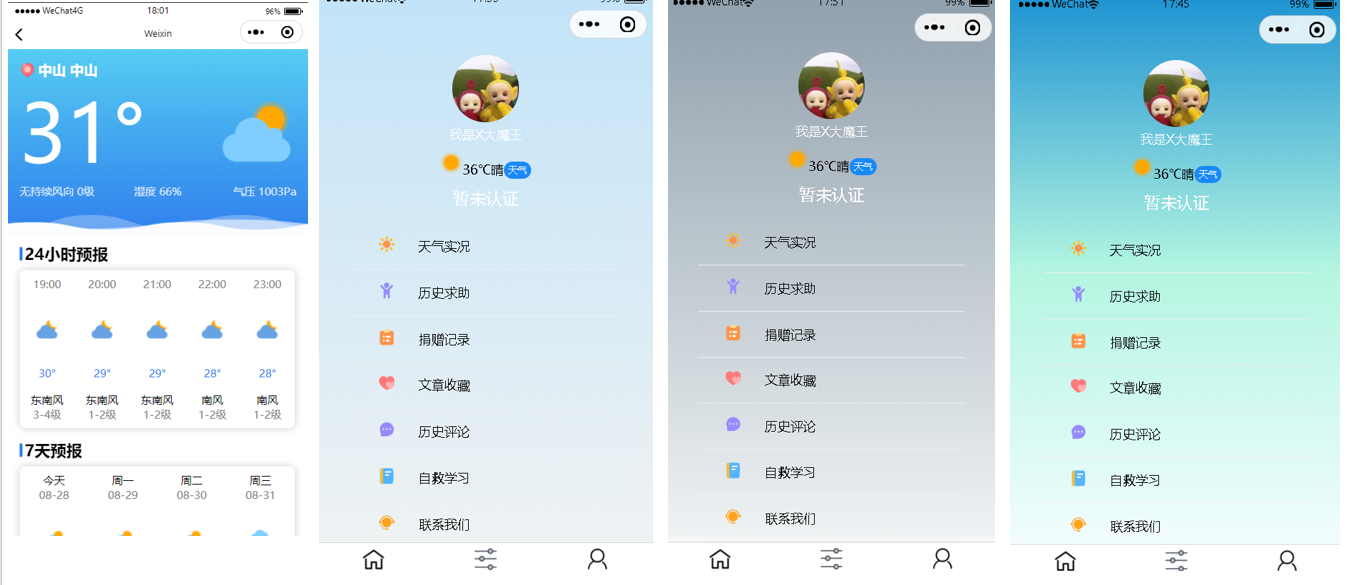
当时我所在的城市是阴天,刚好就截了这张图~~
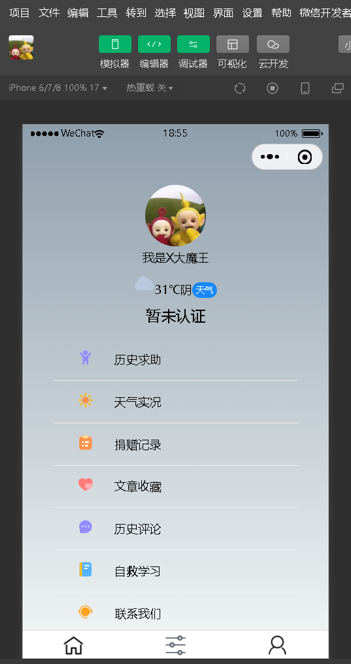
夜晚的都是统一的噢,不管是下雨还是下雪,夜晚都是一个背景颜色,细心的朋友可能发现了,这个背景是变了,并且这个“字体颜色”也变了噢🐶🐶
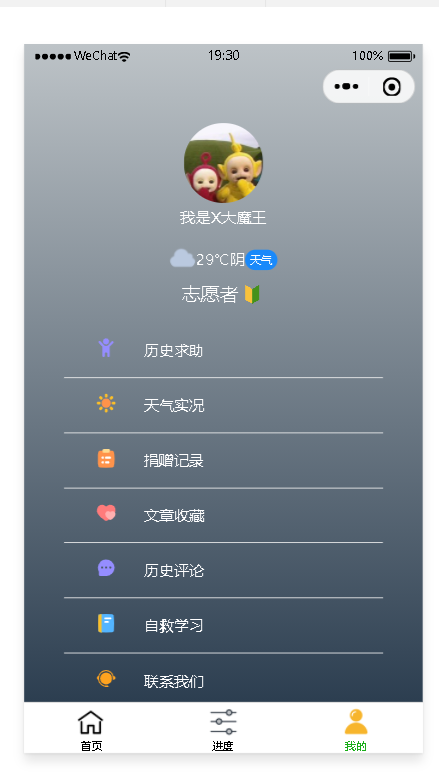
和风天气开发者😏
打住!!可能有朋友看到这里就撤退了!但是这一部分真的非常非常简单!
各位不妨继续往下看😏😏

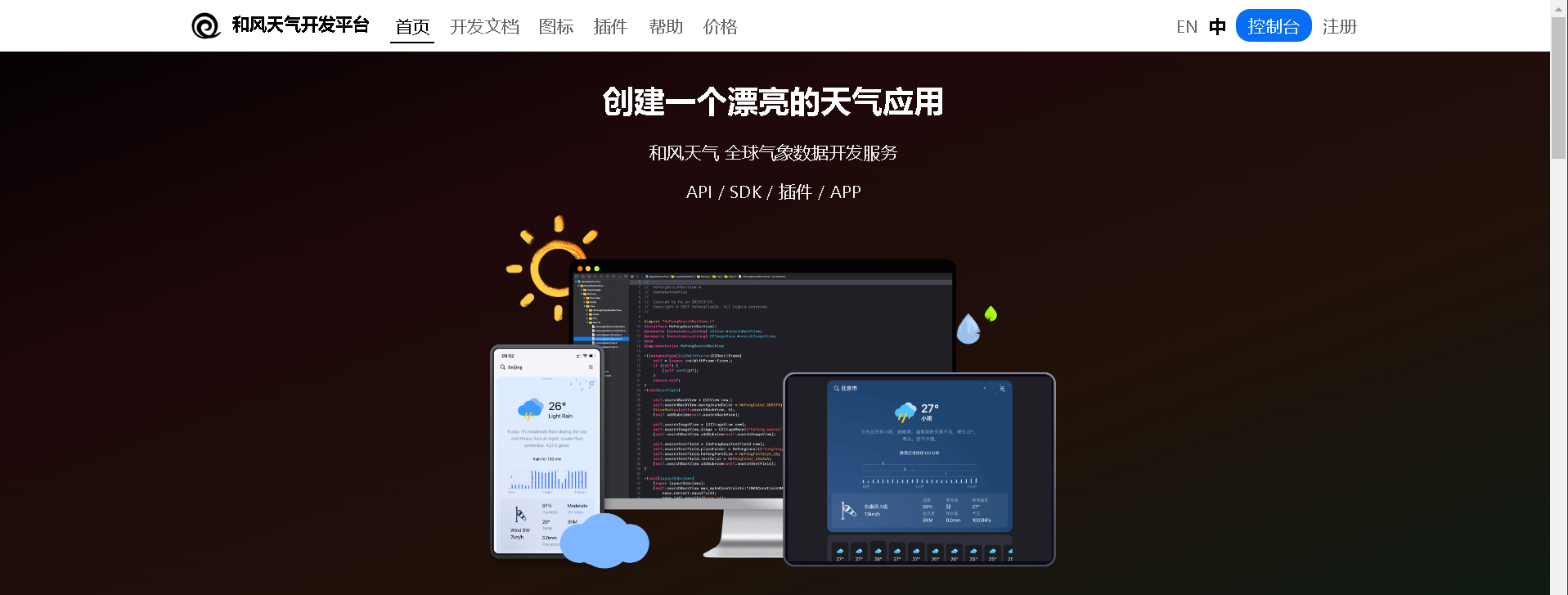
玩过高德地图开发者或者腾讯地图开发者的朋友肯定就很有经验,因为流程都是一样的😏
注册或者登录好之后,进入控制台:
创建应用->选择免费开发版本->应用名称随便填->类型选择Web API,创建好之后就可以得到key
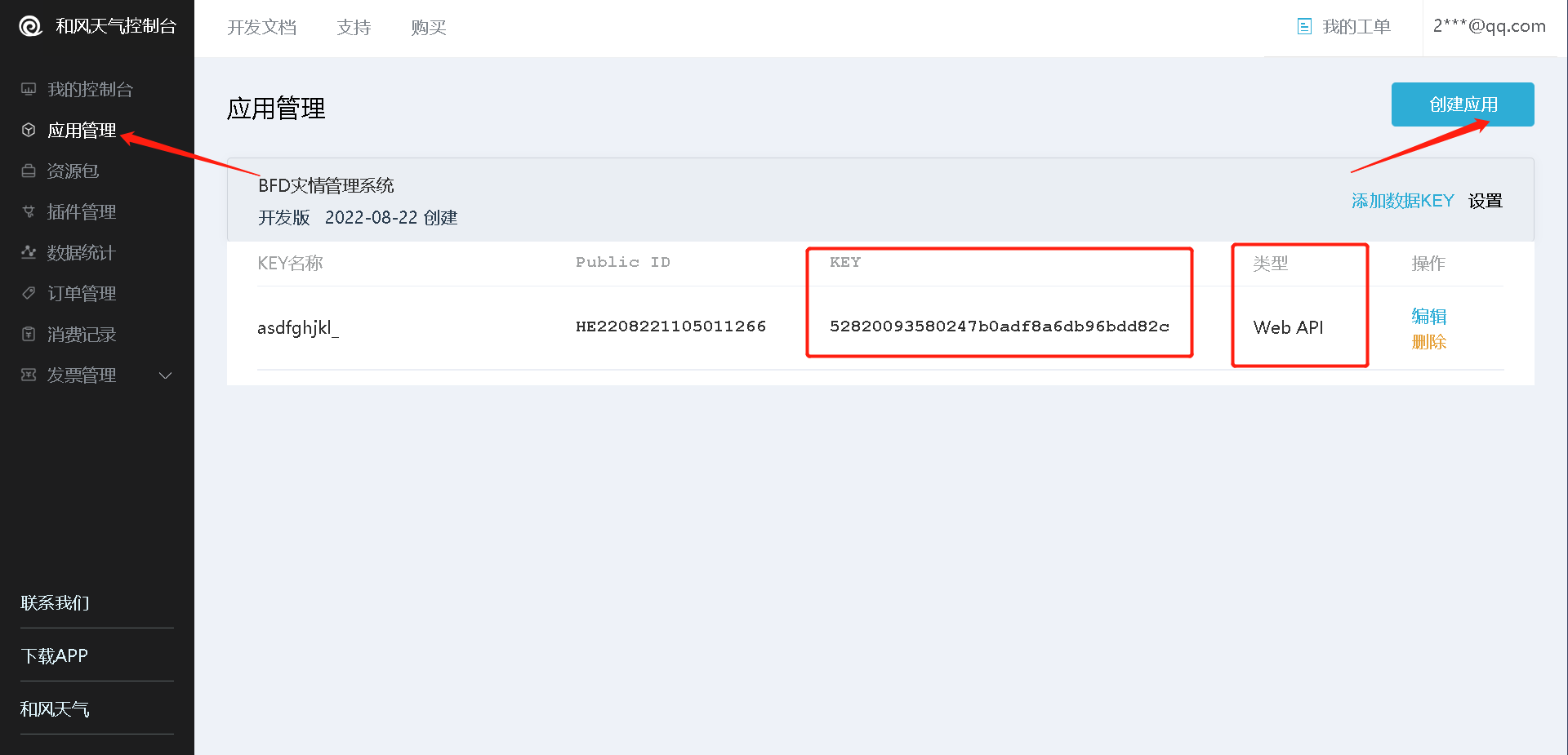
这样和风天气这一块我们就搞定了,接下来的难点就在小程序上了,就是要调用和风天气的API😏😏😏
小程序开发🐶
app.wcss ?
我们先对天气背景颜色进行全局的配置
/* 全局变量定义 设置主题颜色,字体大小等 */
page{
/* 主题颜色 */
--themeColor:#FF5700;
/* 字体大小 rpx自适应大小 */
font-size: 28rpx;
--sunny:-webkit-linear-gradient(top,#1c92d2,#b3f5e1,#f2fcfe);
--cloudy: -webkit-linear-gradient(top,#c1e3f8,#eef2f3);
--overcast: -webkit-linear-gradient(top,#8e9eab,#eef2f3);
--rainny: -webkit-linear-gradient(top,#1f2429,#bdc3c7);
--night: -webkit-linear-gradient(top,#bdc3c7,#2c3e50);
--white: #fff;
--blick: #000;
}
天气预报?🌤?
注意事项🍐
天气预报这一块不全是我做的,我是参考了别人的😏😏😏做样式这一块我是真的不太行🥸🥸我是在它的基础之上增删改查,望见谅😶?🌫?😶?🌫?
在河源 源城旁边的那个绿色logo是我从icon-font下来的,如果你们复制代码过去之后是看不见的,你们可以自行修改
在js文件里,你们将APIKEY换成刚刚你们申请的key即可,一般将这个key值保存在constants里
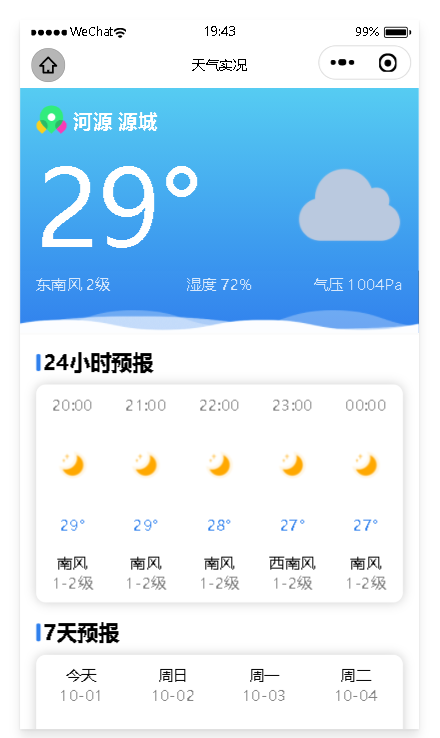
wxml
<view class="header-modular" wx:if="{{now}}">
<image class="bg-wave" src="https://codermoyv.gitee.io/coder-moyv/assets/images/wechat/bg_wave.gif"></image>
<view class="row">
<view class="row location-wrap" bindtap="selectLocation">
<iconfont name="22location" size="30" style="margin-right: 10rpx;" />
<view class="title">{{City}} {{County}}</view>
</view>
</view>
<view class="row">
<view class="tmp">{{now.temp}}°</view>
<image class="icon-weather" src="https://codermoyv.gitee.io/coder-moyv/assets/images/wechat/weather_custom/{{now.icon}}.png"></image>
</view>
<view class="tips-wrap">
<view class="tips ">{{now.windDir}} {{now.windScale}}级</view>
<view class="tips ">湿度 {{now.humidity}}%</view>
<view class="tips ">气压 {{now.pressure}}Pa</view>
</view>
</view>
<view class="card-modular " wx:if="{{hourly}}">
<view class="title">24小时预报</view>
<view class="card-wrap">
<block wx:for="{{hourly}}" wx:key="index">
<view class="item hourly">
<view class="text-gray">{{item.time}}</view>
<image class="icon" src="https://codermoyv.gitee.io/coder-moyv/assets/images/wechat/weather_custom/{{item.icon}}.png"></image>
<view class="text-primary mb-32">{{item.temp}}°</view>
<view>{{item.windDir}}</view>
<view class="text-gray">{{item.windScale}}级</view>
</view>
</block>
</view>
</view>
<view class="card-modular" wx:if="{{daily}}">
<view class="title">7天预报</view>
<view class="card-wrap">
<block wx:for="{{daily}}" wx:key="index">
<view class="item daily">
<view>{{item.dateToString}}</view>
<view class="text-gray">{{item.date}}</view>
<image class="icon" src="https://codermoyv.gitee.io/coder-moyv/assets/images/wechat/weather_custom/{{item.iconDay}}.png"></image>
<view class="text-primary ">{{item.tempMin}}°~{{item.tempMax}}°</view>
<image class="icon" src="https://codermoyv.gitee.io/coder-moyv/assets/images/wechat/weather_custom/{{item.iconNight}}.png"></image>
<view>{{item.windDirDay}}</view>
<view class="text-gray">{{item.windScaleDay}}级</view>
</view>
</block>
</view>
</view>
wcss
page {
background-color: linear-gradient(to bottom, #ffffff,#ffffff, #F6F6F6);
padding-bottom: 60rpx;
}
/* 工具类 */
.row {
display: flex;
align-items: center;
}
.mb-32{
margin-bottom: 32rpx;
}
/* 页面样式 */
.header-modular {
height: 400rpx;
background-color: #64C8FA;
background: linear-gradient(to bottom, #56CCF2, #2F80ED);
position: relative;
padding: 30rpx;
}
.header-modular .bg-wave {
width: 100vw;
position: absolute;
bottom: -2px;
left: 0;
right: 0;
height: 120rpx;
mix-blend-mode: screen;
}
.header-modular .location-wrap {
color: #ffffff;
font-weight: bold;
font-size: 36rpx;
}
.header-modular .location-wrap .icon {
width: 40rpx;
height: 40rpx;
margin-right: 8rpx;
}
.header-modular .tmp {
font-size: 200rpx;
/* font-weight: bold; */
color: #ffffff;
margin-right: auto;
}
.header-modular .icon-weather {
width: 200rpx;
height: 200rpx;
}
.header-modular .tips-wrap {
display: flex;
justify-content: space-between;
}
.header-modular .tips {
font-size: 28rpx;
opacity: 0.8;
color: #ffffff;
flex: 1;
}
.header-modular .tips:nth-child(3) {
text-align: right;
}
.header-modular .tips:nth-child(2) {
text-align: center;
}
.card-modular {
padding:0 30rpx;
margin-top: 30rpx;
}
.card-modular>.title {
font-size: 40rpx;
font-weight: bold;
position: relative;
margin-left: 14rpx;
margin-bottom: 16rpx;
}
.card-modular>.title::before {
content: "";
position: absolute;
left: -14rpx;
top: 10rpx;
bottom: 10rpx;
width: 8rpx;
border-radius: 10rpx;
background-color: #2F80ED;
}
.card-modular .card-wrap {
width: 690rpx;
border-radius: 18rpx;
background-color: #ffffff;
box-shadow: 0 0 20rpx 0 rgba(0, 0, 0, 0.2);
overflow-x: auto;
white-space: nowrap;
}
.card-modular .card-wrap .item {
display: inline-flex;
flex-direction: column;
align-items: center;
font-size: 28rpx;
padding: 18rpx 0;
}
.card-modular .card-wrap .item.hourly{
width: 138rpx;
}
.card-modular .card-wrap .item.daily{
width: 172.5rpx;
}
.card-modular .card-wrap .item .icon {
width: 60rpx;
height: 60rpx;
margin: 64rpx 0;
}
.card-modular .card-wrap .item .text-gray {
color: gray;
}
.card-modular .card-wrap .item .text-primary {
color: #2F80ED;
}
import {APIKEY} from '../../utils/config';
Page({
/**
* 页面的初始数据
*/
data: {
location:"",
},
/**
* 生命周期函数--监听页面加载
*/
onLoad: function (options) {
this.getLocation()
},
//选择定位
selectLocation() {
var that = this
wx.chooseLocation({
success(res) {
//console.log(res)
that.setData({
location: res.longitude + "," + res.latitude
})
that.getWeather()
that.getCityByLoaction()
}
, fail() {
wx.getLocation({
type: 'gcj02',
fail() {
wx.showModal({
title: '获取地图位置失败',
content: '为了给您提供准确的天气预报服务,请在设置中授权【位置信息】',
success(mRes) {
if (mRes.confirm) {
wx.openSetting({
success: function (data) {
if (data.authSetting["scope.userLocation"] === true) {
that.selectLocation()
} else {
wx.showToast({
title: '授权失败',
icon: 'none',
duration: 1000
})
}
}, fail(err) {
console.log(err)
wx.showToast({
title: '唤起设置页失败,请手动打开',
icon: 'none',
duration: 1000
})
}
})
}
}
})
}
})
}
})
},
/**
* 获取定位
*/
getLocation() {
var that = this
wx.getLocation({
type: 'gcj02',
success(res) {
that.setData({
location: res.longitude + "," + res.latitude
})
that.getWeather()
that.getCityByLoaction()
}, fail(err) {
wx.showModal({
title: '获取定位信息失败',
content: '为了给您提供准确的天气预报服务,请在设置中授权【位置信息】',
success(mRes) {
if (mRes.confirm) {
wx.openSetting({
success: function (data) {
if (data.authSetting["scope.userLocation"] === true) {
wx.showToast({
title: '授权成功',
icon: 'success',
duration: 1000
})
that.getLocation()
} else {
wx.showToast({
title: '授权失败',
icon: 'none',
duration: 1000
})
that.setData({
location: "116.41,39.92"
})
that.getWeather()
that.getCityByLoaction()
}
}, fail(err) {
console.log(err)
wx.showToast({
title: '唤起设置页失败,请手动打开',
icon: 'none',
duration: 1000
})
that.setData({
location: "116.41,39.92"
})
that.getWeather()
that.getCityByLoaction()
}
})
} else if (mRes.cancel) {
that.setData({
location: "116.41,39.92"
})
that.getWeather()
that.getCityByLoaction()
}
}
})
}
})
},
/**
* 根据坐标获取城市信息
*/
getCityByLoaction() {
var that = this
wx.request({
url: 'https://geoapi.qweather.com/v2/city/lookup?key=' + APIKEY + "&location=" + that.data.location,
success(result) {
var res = result.data
if (res.code == "200") {
var data = res.location[0]
that.setData({
City: data.adm2,
County: data.name
})
console.log(" res.location[0] "+JSON.stringify(res.location[0]) );
wx.setStorageSync('City', data.adm2);
wx.setStorageSync('County', data.name);
wx.setStorageSync('location', that.data.location);
wx.setStorageSync('locationId', res.location[0].id);
} else {
wx.showToast({
title: '获取城市信息失败',
icon: 'none'
})
}
}
})
},
/**
* 获取天气
*/
getWeather() {
var that = this
wx.showLoading({
title: '加载中',
})
wx.request({
url: 'https://devapi.qweather.com/v7/weather/now?key=' + APIKEY + "&location=" + that.data.location,
success(result) {
var res = result.data
//console.log(res)
that.setData({
now: res.now
})
}
})
wx.request({
url: 'https://devapi.qweather.com/v7/weather/24h?key=' + APIKEY + "&location=" + that.data.location,
success(result) {
var res = result.data
//console.log(res)
res.hourly.forEach(function (item) {
item.time = that.formatTime(new Date(item.fxTime)).hourly
})
that.setData({
hourly: res.hourly
})
}
})
wx.request({
url: 'https://devapi.qweather.com/v7/weather/7d?key=' + APIKEY + "&location=" + that.data.location,
success(result) {
var res = result.data
//console.log(res)
res.daily.forEach(function (item) {
item.date = that.formatTime(new Date(item.fxDate)).daily
item.dateToString = that.formatTime(new Date(item.fxDate)).dailyToString
})
that.setData({
daily: res.daily
})
wx.hideLoading()
}
})
},
// 格式时间
formatTime(date) {
const year = date.getFullYear()
const month = date.getMonth() + 1
const day = date.getDate()
const hour = date.getHours()
const minute = date.getMinutes()
const second = date.getSeconds()
const weekArray = ["周日", "周一", "周二", "周三", "周四", "周五", "周六"]
const isToday = date.setHours(0, 0, 0, 0) == new Date().setHours(0, 0, 0, 0)
return {
hourly: [hour, minute].map(this.formatNumber).join(":"),
daily: [month, day].map(this.formatNumber).join("-"),
dailyToString: isToday ? "今天" : weekArray[date.getDay()]
}
},
// 补零
formatNumber(n) {
n = n.toString()
return n[1] ? n : '0' + n
},
/**
* 生命周期函数--监听页面初次渲染完成
*/
onReady: function () {
},
/**
* 生命周期函数--监听页面显示
*/
onShow: function () {
},
/**
* 生命周期函数--监听页面隐藏
*/
onHide: function () {
},
/**
* 生命周期函数--监听页面卸载
*/
onUnload: function () {
},
/**
* 页面相关事件处理函数--监听用户下拉动作
*/
onPullDownRefresh: function () {
},
/**
* 页面上拉触底事件的处理函数
*/
onReachBottom: function () {
},
/**
* 用户点击右上角分享
*/
onShareAppMessage: function () {
}
})
背景变换🏵?
终于来到了我们今天的重点内容~其实经历过上面的天气预报,貌似大家都有感觉该怎么做了吧,因为很多东西都已经放入到缓存中了,我们要做的就是拿来用!当然了,在这之前还差一些数据我们需要调用API的,会了上面的,我相信已经不难了😎😎
但是这里要注意的就是对“时间点”的判断问题,因为我们是分成了白天和黑夜状态的😏
这里我直接展示js方法啦,在这之前,大家先在data里定义好that.setData里的变量噢😏
async getWeather(){
var that = this;
// 1.先从缓存中获取
var locationId = wx.getStorageSync('locationId');
if(locationId!=null){
var url = 'https://devapi.qweather.com/v7/weather/now?location='+locationId+'&key='+APIKEY;
console.log(url);
wx.request({
url: 'https://devapi.qweather.com/v7/weather/now?location='+locationId+'&key='+APIKEY,
success(result) {
var res = result.data.now
var bgColor ="";
var textColor = "";
var d = parseInt(new Date().getHours()); //得到当前 小时
// 先做时间点的判断
if(18<d){ //晚间皮肤
bgColor="night";
textColor = "white";
}
else {
if (res.text == "晴") {
bgColor = "sunny";
textColor = "black";
} else if (res.text == "多云") {
bgColor = "cloudy";
textColor = "black";
} else if (res.text == "阴") {
bgColor = "overcast";
textColor = "black";
} else {
bgColor = "rainny";
textColor = "white";
}
}
that.setData({
nowWeather: res,
conditionBtn:false,
conditionWeather: true, //显示天气
bgColor:bgColor,
textColor: textColor
})
}
})
}else{
return;
}
},
wxml
这里在你需要使用的地方直接使用就好😏😏😏😏😏
<view class="userInfo {{bgColor == 'sunny' ? 'sunny' : bgColor == 'cloudy' ? 'cloudy' : bgColor == 'overcast' ? 'overcast' : bgColor == 'rainny' ? 'rainny' : 'night'}} {{textColor =='white' ? 'white' : 'black'}}"></view>
结语🔆
这次的实战有一个蛮不好的地方,就是你必须先有一个按钮的跳转到天气预报界面,然后退出来你的背景颜色才会改变🍊🍊可以修改一下我的代码,在onLoad的时候自动加载,都是可以的~好啦,今天的分享到这里结束啦,欢迎关注、点赞、评论,我们下期再见😆😆
