内容:请根据课程实操实现APP门户界面框架设计,至少包含4个tab页
框架设计需使用fragment,activity
1. 提前准备图片
需要提前准备8张png格式的图片,存放到drawable文件夹中。
文件夹打开方式:app--->res--->右击drawable--->Open In--->explorer,如下图所示:
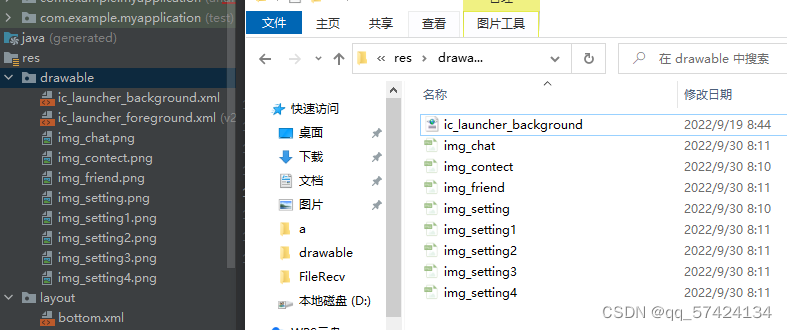
2.top设计
在layout中新建top.xml,步骤如下所示
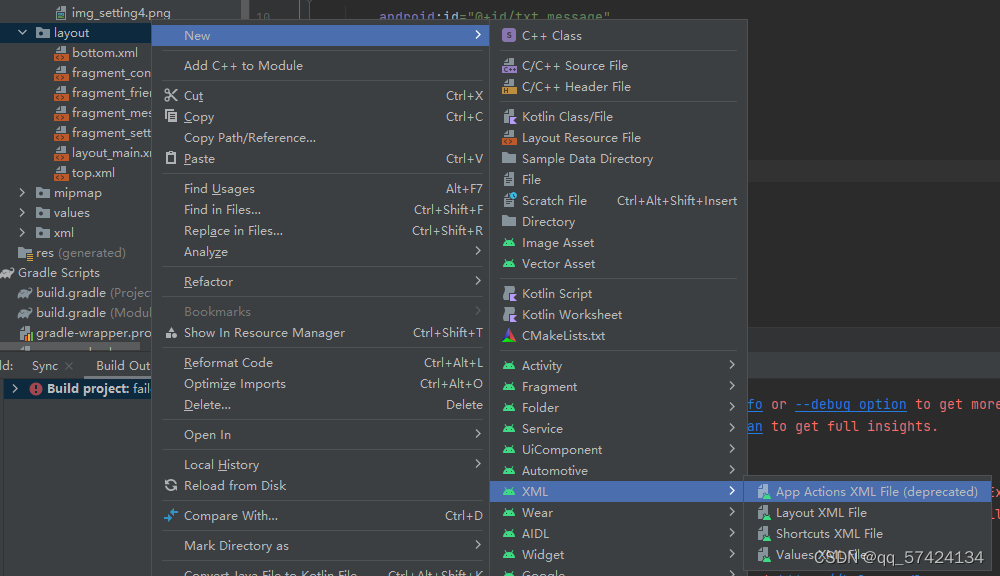
?在Palette中找到textView控件,将其拖入LinearLayout,然后完善code,如图
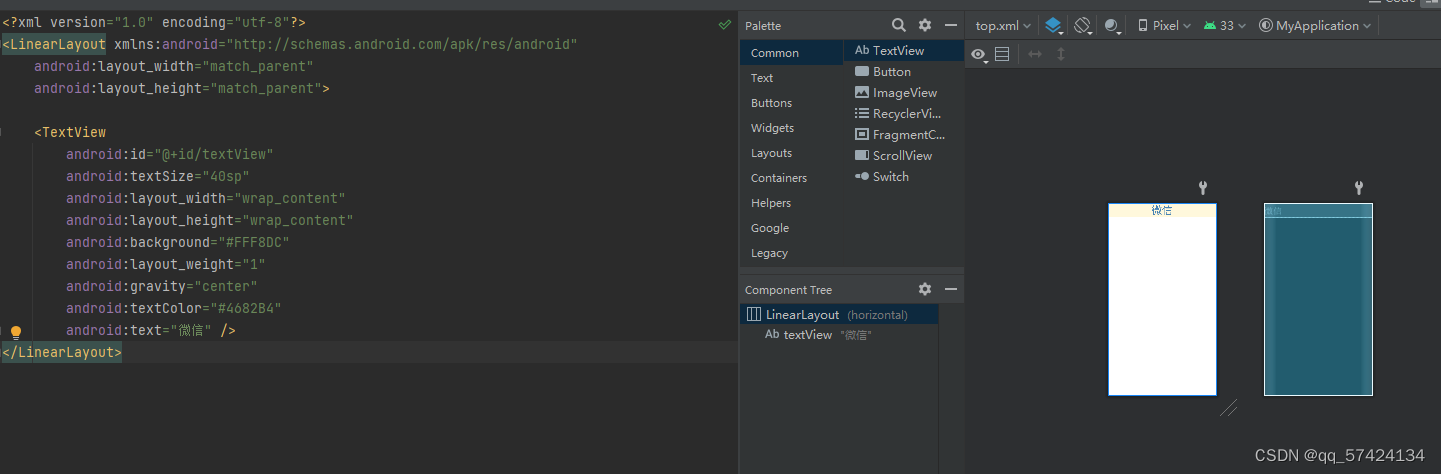
?代码如下:
<?xml version="1.0" encoding="utf-8"?>
<LinearLayout xmlns:android="http://schemas.android.com/apk/res/android"
android:layout_width="match_parent"
android:layout_height="match_parent">
<TextView
android:id="@+id/textView"
android:textSize="40sp"
android:layout_width="wrap_content"
android:layout_height="wrap_content"
android:background="#FFF8DC"
android:layout_weight="1"
android:gravity="center"
android:textColor="#4682B4"
android:text="微信" />
</LinearLayout>3.bottom设计?
在layout中新建button.xml,如图
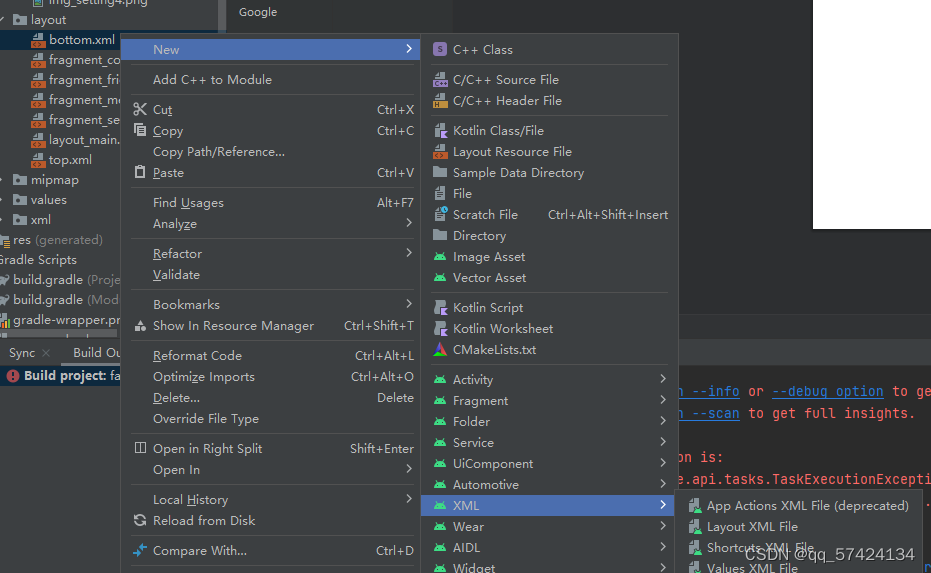
在Palette中找到LinearLayout(vertical)添加到LinearLayout(horizontal)中
在Palette中找到textView和ImageView控件,将其拖入LinearLayout下面?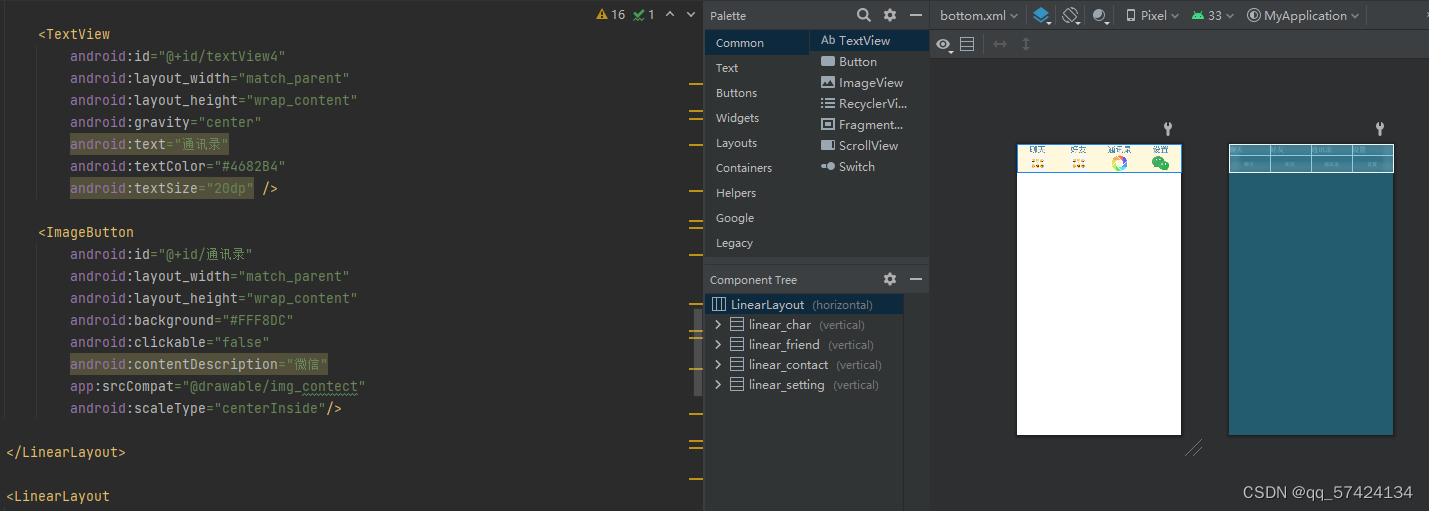
代码如下:
?
<?xml version="1.0" encoding="utf-8"?>
<LinearLayout xmlns:android="http://schemas.android.com/apk/res/android"
xmlns:app="http://schemas.android.com/apk/res-auto"
android:layout_width="match_parent"
android:layout_height="70dp"
android:background="#FFF8DC"
android:orientation="horizontal"
android:baselineAligned="false">
<LinearLayout
android:id="@+id/linear_char"
android:layout_width="match_parent"
android:layout_height="wrap_content"
android:layout_weight="1"
android:orientation="vertical"
android:onClick="onClick">
<TextView
android:id="@+id/textView6"
android:layout_width="match_parent"
android:layout_height="wrap_content"
android:gravity="center"
android:text="聊天"
android:textColor="#4682B4"
android:textSize="20dp" />
<ImageButton
android:id="@+id/聊天"
android:layout_width="match_parent"
android:layout_height="wrap_content"
android:background="#FFF8DC"
android:contentDescription="微信"
android:clickable="false"
app:srcCompat="@drawable/img_chat"
android:scaleType="centerInside"/>
</LinearLayout>
<LinearLayout
android:id="@+id/linear_friend"
android:layout_width="match_parent"
android:layout_height="match_parent"
android:layout_weight="1"
android:onClick="onClick"
android:orientation="vertical">
<TextView
android:id="@+id/textView3"
android:layout_width="match_parent"
android:layout_height="wrap_content"
android:gravity="center"
android:text="好友"
android:textColor="#4682B4"
android:textSize="20dp" />
<ImageButton
android:id="@+id/朋友"
android:layout_width="match_parent"
android:layout_height="wrap_content"
android:background="#FFF8DC"
android:contentDescription="微信"
android:clickable="false"
app:srcCompat="@drawable/img_friend"
android:scaleType="centerInside"/>
</LinearLayout>
<LinearLayout
android:id="@+id/linear_contact"
android:layout_width="match_parent"
android:layout_height="match_parent"
android:layout_weight="1"
android:orientation="vertical"
android:onClick="onClick">
<TextView
android:id="@+id/textView4"
android:layout_width="match_parent"
android:layout_height="wrap_content"
android:gravity="center"
android:text="通讯录"
android:textColor="#4682B4"
android:textSize="20dp" />
<ImageButton
android:id="@+id/通讯录"
android:layout_width="match_parent"
android:layout_height="wrap_content"
android:background="#FFF8DC"
android:clickable="false"
android:contentDescription="微信"
app:srcCompat="@drawable/img_contect"
android:scaleType="centerInside"/>
</LinearLayout>
<LinearLayout
android:id="@+id/linear_setting"
android:layout_width="match_parent"
android:layout_height="match_parent"
android:layout_weight="1"
android:orientation="vertical"
android:onClick="onClick">
<TextView
android:id="@+id/textView5"
android:layout_width="match_parent"
android:layout_height="wrap_content"
android:gravity="center"
android:text="设置"
android:textColor="#4682B4"
android:textSize="20dp" />
<ImageButton
android:id="@+id/设置"
android:layout_width="match_parent"
android:layout_height="wrap_content"
android:background="#FFF8DC"
android:clickable="false"
android:contentDescription="微信"
app:srcCompat="@drawable/img_setting"
android:scaleType="centerInside"/>
</LinearLayout>
</LinearLayout>?
4.Layout_Main.xml
在layout中新建Layout_Main.xml
在Palette中找到include和FrameLayout控件添加到LinearLayout中,第一个include引入top.xml,第二个include引入bottom.xm,如图
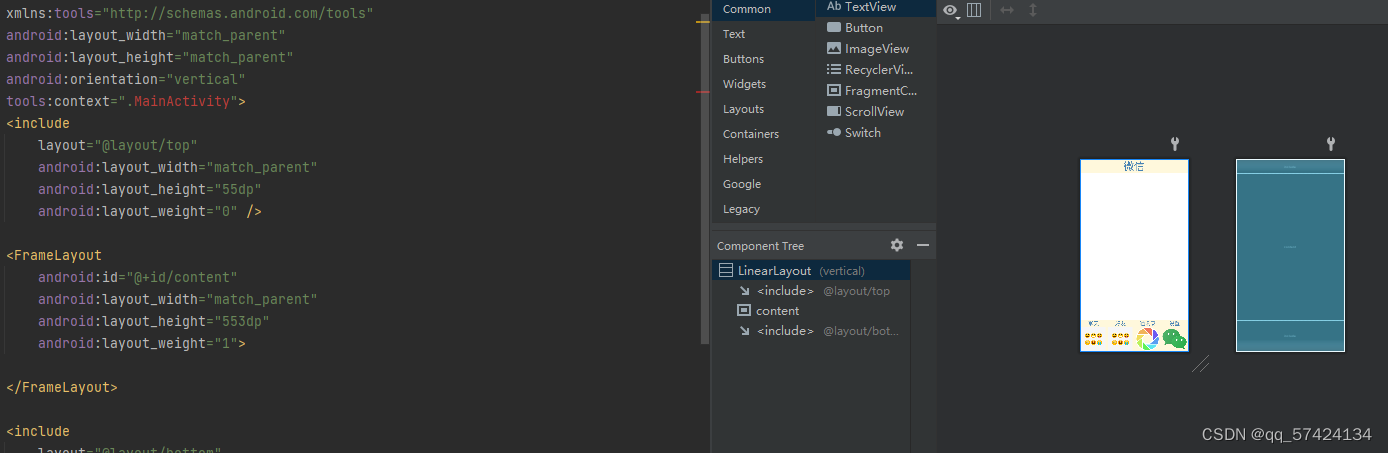
代码如下:
<?xml version="1.0" encoding="utf-8"?>
<LinearLayout xmlns:android="http://schemas.android.com/apk/res/android"
xmlns:app="http://schemas.android.com/apk/res-auto"
xmlns:tools="http://schemas.android.com/tools"
android:layout_width="match_parent"
android:layout_height="match_parent"
android:orientation="vertical"
tools:context=".MainActivity">
<include
layout="@layout/top"
android:layout_width="match_parent"
android:layout_height="55dp"
android:layout_weight="0" />
<FrameLayout
android:id="@+id/content"
android:layout_width="match_parent"
android:layout_height="553dp"
android:layout_weight="1">
</FrameLayout>
<include
layout="@layout/bottom"
android:layout_width="match_parent"
android:layout_height="119dp"
android:layout_weight="0" />
</LinearLayout>5.新建四个fragment:将fragment与对应的layout文件相关联?
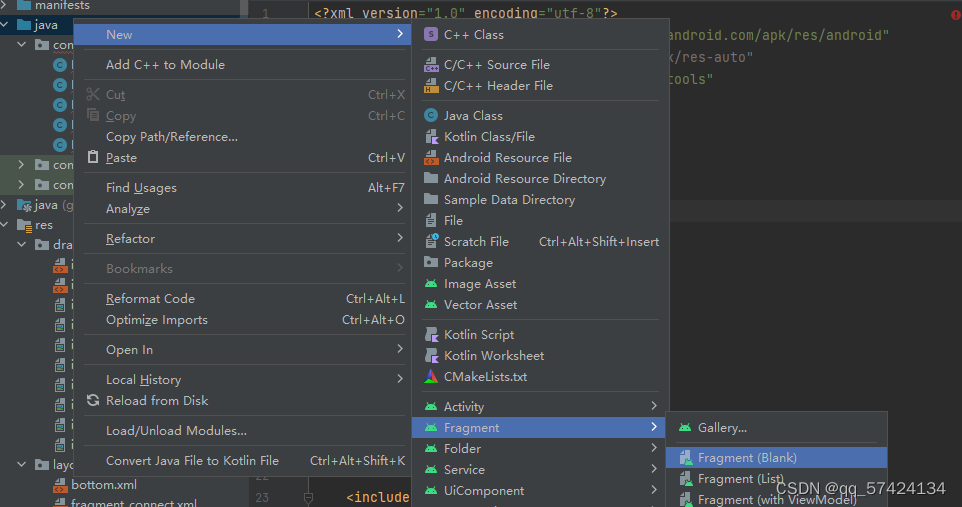
一个一个创建后,如图
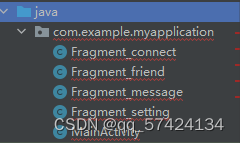
代码都是类似的只需稍作更改即可
其中一个代码如下:
<?xml version="1.0" encoding="utf-8"?>
<FrameLayout xmlns:android="http://schemas.android.com/apk/res/android"
xmlns:tools="http://schemas.android.com/tools"
android:layout_width="match_parent"
android:layout_height="match_parent"
tools:context=".Fragment_message">
<!-- TODO: Update blank fragment layout -->
<TextView
android:id="@+id/txt_message"
android:layout_width="match_parent"
android:layout_height="match_parent"
android:text="这是信息界面~"
android:textSize="35sp"
android:gravity="center"/>
</FrameLayout>6.完善相应的四个fragment.xml?
步骤与top.xml、bottom.xml步骤类似,首先找到textView控件,然后拖入FrameLayout下面,最后配置code
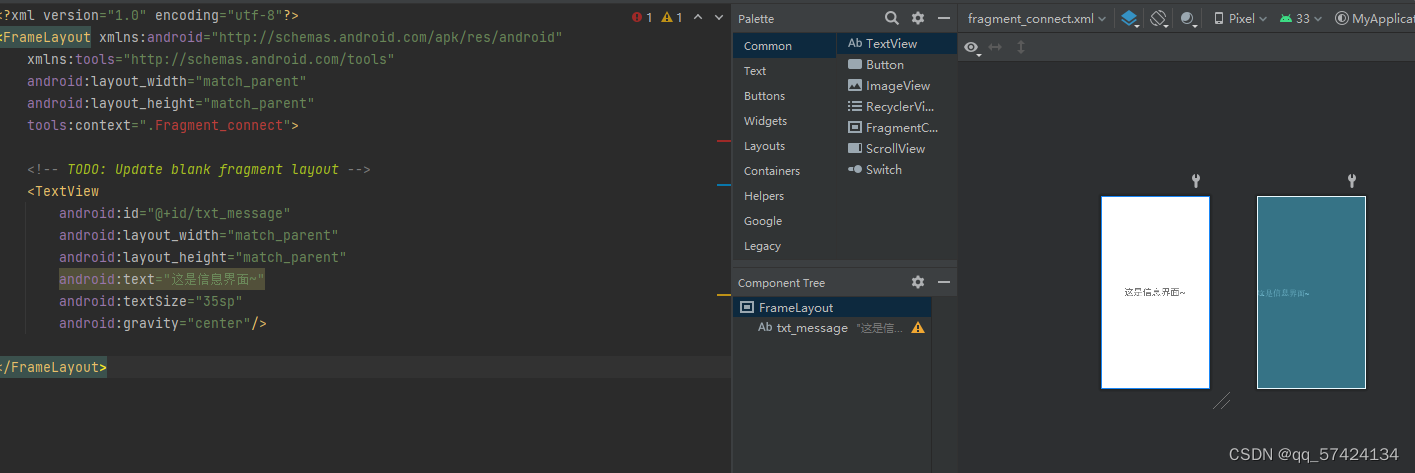
代码如下:
<?xml version="1.0" encoding="utf-8"?>
<FrameLayout xmlns:android="http://schemas.android.com/apk/res/android"
xmlns:tools="http://schemas.android.com/tools"
android:layout_width="match_parent"
android:layout_height="match_parent"
tools:context=".Fragment_connect">
<!-- TODO: Update blank fragment layout -->
<TextView
android:id="@+id/txt_message"
android:layout_width="match_parent"
android:layout_height="match_parent"
android:text="这是信息界面~"
android:textSize="35sp"
android:gravity="center"/>
</FrameLayout>7.编写MainActivity文件的Java代码?
代码分为好几个板块
分别为加载,响应,事件,控制tab转换,以及用户点击
public class MainActivity extends AppCompatActivity implements View.OnClickListener {
private final Fragment fragment_message = new Fragment_message();
private final Fragment fragment_friend = new Fragment_friend();
private final Fragment fragment_connect = new Fragment_connect();
private final Fragment fragment_setting = new Fragment_setting();
@Override
protected void onCreate(Bundle savedInstanceState) {
super.onCreate(savedInstanceState);
setContentView(R.layout.activity_main);
linearLayout1 = findViewById(R.id.Linearlayout_weixin);
linearLayout2 = findViewById(R.id.Linearlayout_friend);
linearLayout3 = findViewById(R.id.Linearlayout_find);
linearLayout4 = findViewById(R.id.Linearlayout_setting);
linearLayout1.setOnClickListener(this);
linearLayout2.setOnClickListener(this);
linearLayout3.setOnClickListener(this);
linearLayout4.setOnClickListener(this);
initFragment();
ShowFragment(0);
}
//Fragment初始化函数
private void initFragment() {
fm = getSupportFragmentManager();
//增加方法
transaction = fm.beginTransaction()
.add(R.id.content, fragment_message)
.add(R.id.content, fragment_friend)
.add(R.id.content, fragment_connect)
.add(R.id.content, fragment_setting);
//开启事务
transaction.commit();
}
//隐藏所有tab
private void hidefragment(@NonNull FragmentTransaction transaction) {
transaction.hide(fragment_message);
transaction.hide(fragment_friend);
transaction.hide(fragment_connect);
transaction.hide(fragment_setting);
transaction.commit();
}
//重写onClick方法
//用户点击哪个tab,就设置i值
public void onClick(@NonNull View v) {
resetimg();
switch (v.getId()) {
case R.id.linear_char:
setSelect(1);
break;
case R.id.linear_friend:
setSelect(2);
break;
case R.id.linear_contact:
setSelect(3);
break;
case R.id.linear_setting:
setSelect(4);
break;
default:
break;
}
}
private void ShowFragment(int i) {
FragmentTransaction transaction = fragmentManager.beginTransaction();
hideFragment(transaction);
switch (i) {
case 0:
transaction.show(fragment_message);
break;
case 1:
transaction.show(fragment_friend);
break;
case 2:
transaction.show(fragment_connect);
break;
case 3:
transaction.show(fragment_setting);
break;
default:
break;
}
transaction.commit();
}
}
?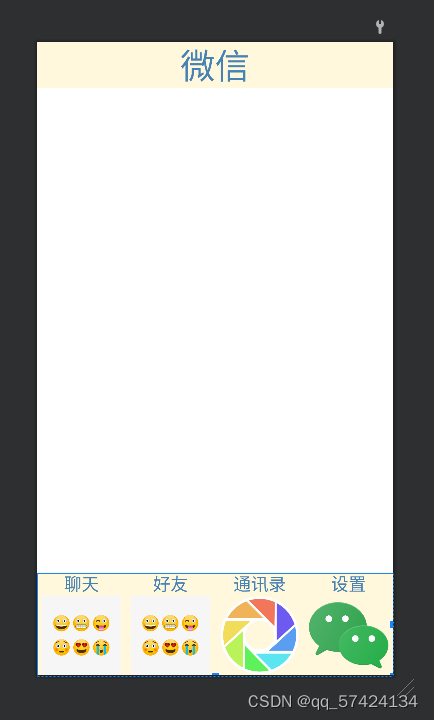
?
?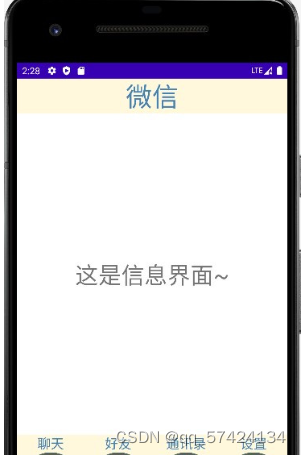
?
实验心得:实验可能并不是很难,但对于刚上手的我来说,还是遇到了不少的问题,中途报错不断,几次都失去了耐心,但最后还是坚持了下来,一个一个的去查找解决报错的方法,最后终于把问题都解决了,只要有耐心有恒心,无论遇到什么难题也一定可以攻破的,相信有了这次的经验,以后遇到类似的问题,也会多了几分从容,学无止境,希望下一次实验能够更加顺利,不断的去提升自己的能力。
仓库地址:https://gitee.com/wsh2022/sheng-hui-wang