基于阿里云平台的esp8266实现空调红外远程控制
开发环境
概述
开发需要的环境包括:硬件ESP8266WIFI模块,红外接收器,红外发射管,面包板,杜邦线,安卓手机,软件包括arduino,阿里云
硬件
ESP8266WIFI模块

面包板

红外接收器

红外发射管

若干杜邦线

软件
Arduino的安装
安装地址:https://www.arduino.cc/en/Main/Software
·安装ESP8266扩展
-
启动Arduino并打开“首选项”窗口。
-
输入https://arduino.esp8266.com/stable/package_esp8266com_index.json
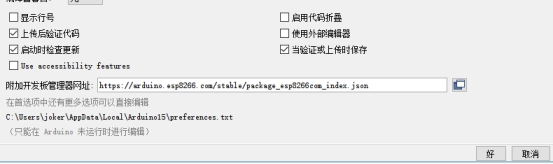
图2.3.1.1 arduino首选项
- 从工具>主板菜单打开Boards Manager并安装esp8266平台(安装后不要忘记从工具>主板菜单中选择ESP8266主板)
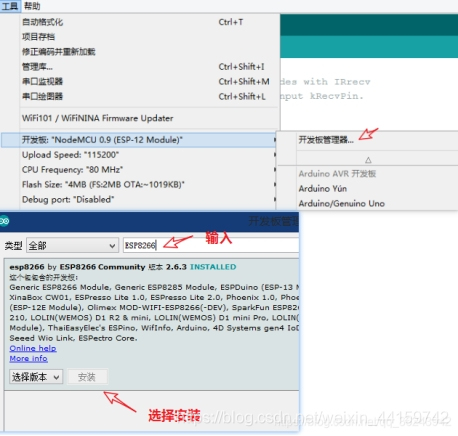
? 图2.3.1.2 ESP8266平台安装
·安装库
一共需要安装7个库,以****IRremoteESP8266库****为例
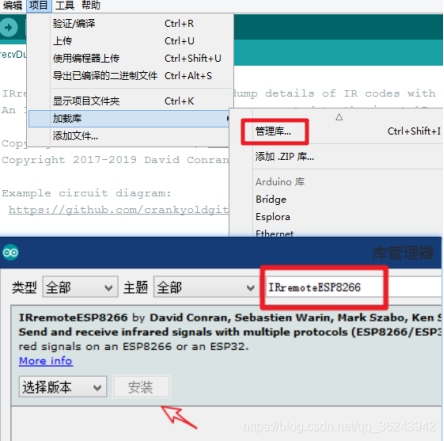
图2.3.1.3 ESP8266红外接收库安装
按照上面的方法,继续安装
AliyunIoTSDK库,
ArduinoJson库,
AWS-SDK-ESP8266库,
Crypto库,
EspMQTTClient库,
PubSubClient库。
阿里云iot studio的开通
进入阿里云官方网站,登录或者注册账号,进入个人主页-物联网平台,开通物联网平台功能即可。开通后会赠送2个月的免费试用套餐,包含100万分钟的连接时长和100万分钟的消息通信条数。到期后需要花钱购买相关功能才能继续使用。
项目文件简介
本次实验一共2个源码文件,分别为IRrecvDumpV2.ino,RED_shoot.ino
IRrecvDumpV2.ino
这个文件是负责控制ESP8266连接红外接收器接收红外线,并将红外线解码成空调红外键值。
/*
* IRremoteESP8266: IRrecvDumpV2 - dump details of IR codes with IRrecv
* An IR detector/demodulator must be connected to the input kRecvPin.
*
* Copyright 2009 Ken Shirriff, http://arcfn.com
* Copyright 2017-2019 David Conran
*
* Example circuit diagram:
* https://github.com/crankyoldgit/IRremoteESP8266/wiki#ir-receiving
*
* Changes:
* Version 1.2 October, 2020
* - Enable easy setting of the decoding tolerance value.
* Version 1.0 October, 2019
* - Internationalisation (i18n) support.
* - Stop displaying the legacy raw timing info.
* Version 0.5 June, 2019
* - Move A/C description to IRac.cpp.
* Version 0.4 July, 2018
* - Minor improvements and more A/C unit support.
* Version 0.3 November, 2017
* - Support for A/C decoding for some protocols.
* Version 0.2 April, 2017
* - Decode from a copy of the data so we can start capturing faster thus
* reduce the likelihood of miscaptures.
* Based on Ken Shirriff's IrsendDemo Version 0.1 July, 2009,
*/
#include <Arduino.h>
#include <assert.h>
#include <IRrecv.h>
#include <IRremoteESP8266.h>
#include <IRac.h>
#include <IRtext.h>
#include <IRutils.h>
// ==================== start of TUNEABLE PARAMETERS ====================
// An IR detector/demodulator is connected to GPIO pin 14
// e.g. D5 on a NodeMCU board.
// Note: GPIO 16 won't work on the ESP8266 as it does not have interrupts.
const uint16_t kRecvPin = 14;
// The Serial connection baud rate.
// i.e. Status message will be sent to the PC at this baud rate.
// Try to avoid slow speeds like 9600, as you will miss messages and
// cause other problems. 115200 (or faster) is recommended.
// NOTE: Make sure you set your Serial Monitor to the same speed.
const uint32_t kBaudRate = 115200;
// As this program is a special purpose capture/decoder, let us use a larger
// than normal buffer so we can handle Air Conditioner remote codes.
const uint16_t kCaptureBufferSize = 1024;
// kTimeout is the Nr. of milli-Seconds of no-more-data before we consider a
// message ended.
// This parameter is an interesting trade-off. The longer the timeout, the more
// complex a message it can capture. e.g. Some device protocols will send
// multiple message packets in quick succession, like Air Conditioner remotes.
// Air Coniditioner protocols often have a considerable gap (20-40+ms) between
// packets.
// The downside of a large timeout value is a lot of less complex protocols
// send multiple messages when the remote's button is held down. The gap between
// them is often also around 20+ms. This can result in the raw data be 2-3+
// times larger than needed as it has captured 2-3+ messages in a single
// capture. Setting a low timeout value can resolve this.
// So, choosing the best kTimeout value for your use particular case is
// quite nuanced. Good luck and happy hunting.
// NOTE: Don't exceed kMaxTimeoutMs. Typically 130ms.
#if DECODE_AC
// Some A/C units have gaps in their protocols of ~40ms. e.g. Kelvinator
// A value this large may swallow repeats of some protocols
const uint8_t kTimeout = 50;
#else // DECODE_AC
// Suits most messages, while not swallowing many repeats.
const uint8_t kTimeout = 15;
#endif // DECODE_AC
// Alternatives:
// const uint8_t kTimeout = 90;
// Suits messages with big gaps like XMP-1 & some aircon units, but can
// accidentally swallow repeated messages in the rawData[] output.
//
// const uint8_t kTimeout = kMaxTimeoutMs;
// This will set it to our currently allowed maximum.
// Values this high are problematic because it is roughly the typical boundary
// where most messages repeat.
// e.g. It will stop decoding a message and start sending it to serial at
// precisely the time when the next message is likely to be transmitted,
// and may miss it.
// Set the smallest sized "UNKNOWN" message packets we actually care about.
// This value helps reduce the false-positive detection rate of IR background
// noise as real messages. The chances of background IR noise getting detected
// as a message increases with the length of the kTimeout value. (See above)
// The downside of setting this message too large is you can miss some valid
// short messages for protocols that this library doesn't yet decode.
//
// Set higher if you get lots of random short UNKNOWN messages when nothing
// should be sending a message.
// Set lower if you are sure your setup is working, but it doesn't see messages
// from your device. (e.g. Other IR remotes work.)
// NOTE: Set this value very high to effectively turn off UNKNOWN detection.
const uint16_t kMinUnknownSize = 12;
// How much percentage lee way do we give to incoming signals in order to match
// it?
// e.g. +/- 25% (default) to an expected value of 500 would mean matching a
// value between 375 & 625 inclusive.
// Note: Default is 25(%). Going to a value >= 50(%) will cause some protocols
// to no longer match correctly. In normal situations you probably do not
// need to adjust this value. Typically that's when the library detects
// your remote's message some of the time, but not all of the time.
const uint8_t kTolerancePercentage = kTolerance; // kTolerance is normally 25%
// Legacy (No longer supported!)
//
// Change to `true` if you miss/need the old "Raw Timing[]" display.
#define LEGACY_TIMING_INFO false
// ==================== end of TUNEABLE PARAMETERS ====================
// Use turn on the save buffer feature for more complete capture coverage.
IRrecv irrecv(kRecvPin, kCaptureBufferSize, kTimeout, true);
decode_results results; // Somewhere to store the results
// This section of code runs only once at start-up.
void setup() {
#if defined(ESP8266)
Serial.begin(kBaudRate, SERIAL_8N1, SERIAL_TX_ONLY);
#else // ESP8266
Serial.begin(kBaudRate, SERIAL_8N1);
#endif // ESP8266
while (!Serial) // Wait for the serial connection to be establised.
delay(50);
// Perform a low level sanity checks that the compiler performs bit field
// packing as we expect and Endianness is as we expect.
assert(irutils::lowLevelSanityCheck() == 0);
Serial.printf("\n" D_STR_IRRECVDUMP_STARTUP "\n", kRecvPin);
#if DECODE_HASH
// Ignore messages with less than minimum on or off pulses.
irrecv.setUnknownThreshold(kMinUnknownSize);
#endif // DECODE_HASH
irrecv.setTolerance(kTolerancePercentage); // Override the default tolerance.
irrecv.enableIRIn(); // Start the receiver
}
// The repeating section of the code
void loop() {
// Check if the IR code has been received.
if (irrecv.decode(&results)) {
// Display a crude timestamp.
uint32_t now = millis();
Serial.printf(D_STR_TIMESTAMP " : %06u.%03u\n", now / 1000, now % 1000);
// Check if we got an IR message that was to big for our capture buffer.
if (results.overflow)
Serial.printf(D_WARN_BUFFERFULL "\n", kCaptureBufferSize);
// Display the library version the message was captured with.
Serial.println(D_STR_LIBRARY " : v" _IRREMOTEESP8266_VERSION_ "\n");
// Display the tolerance percentage if it has been change from the default.
if (kTolerancePercentage != kTolerance)
Serial.printf(D_STR_TOLERANCE " : %d%%\n", kTolerancePercentage);
// Display the basic output of what we found.
Serial.print(resultToHumanReadableBasic(&results));
// Display any extra A/C info if we have it.
String description = IRAcUtils::resultAcToString(&results);
if (description.length()) Serial.println(D_STR_MESGDESC ": " + description);
yield(); // Feed the WDT as the text output can take a while to print.
#if LEGACY_TIMING_INFO
// Output legacy RAW timing info of the result.
Serial.println(resultToTimingInfo(&results));
yield(); // Feed the WDT (again)
#endif // LEGACY_TIMING_INFO
// Output the results as source code
Serial.println(resultToSourceCode(&results));
Serial.println(); // Blank line between entries
yield(); // Feed the WDT (again)
}
}
RED_shoot.ino
这个文件是负责利用阿里云平台,ESP8266连接红外发射管,实现针对不同按钮的操作,发射不同键值的红外射线的功能。
#include <ESP8266WiFi.h>//安装esp8266arduino开发环境
static WiFiClient espClient;
#include <AliyunIoTSDK.h>//引入阿里云 IoT SDK
#define BLINKER_PRINT Serial
#define BLINKER_WIFI
#include <IRremoteESP8266.h>
#include <IRsend.h>
//需要安装crypto库、PubSubClient库
//设置产品和设备的信息,从阿里云设备信息里查看
#define PRODUCT_KEY "XXXX"//替换自己的PRODUCT_KEY
#define DEVICE_NAME "XXXXXXXX"//替换自己的DEVICE_NAME
#define DEVICE_SECRET "XXXXXXXXXX"//替换自己的DEVICE_SECRET
#define REGION_ID "cn-shanghai"//默认cn-shanghai
#define WIFI_SSID "XXXXXX"//替换自己的WIFI
#define WIFI_PASSWD "XXXXX"//替换自己的WIFI
unsigned long lastMsMain = 0;
//定义红外发射的管脚
const uint16_t kIrLed = 4; // ESP8266 GPIO pin to use. Recommended: 4 (D2).
IRsend irsend(kIrLed); // Set the GPIO to be used to sending the message.
//空调开:25度
uint16_t power_on[229] = {3118, 3000, 3096, 4402, 658, 1566, 656, 460, 652, 1572, 656, 464, 650, 478, 630, 1596, 630, 1572, 652, 482, 630, 1596, 634, 478, 602, 510, 658, 1566, 660, 458, 654, 478, 632, 1570, 656, 480, 632, 480, 602, 512, 656, 462, 654, 476, 632, 480, 604, 512, 654, 456, 658, 480, 632, 478, 602, 512, 656, 462, 654, 476, 632, 480, 602, 512, 658, 454, 656, 482, 632, 478, 604, 1622, 604, 508, 658, 460, 652, 484, 632, 478, 602, 510, 604, 512, 654, 464, 624, 1600, 650, 480, 630, 482, 602, 512, 654, 464, 650, 460, 654, 478, 602, 510, 654, 464, 652, 480, 630, 482, 602, 510, 654, 464, 648, 464, 648, 484, 602, 510, 656, 460, 650, 1572, 628, 492, 646, 484, 602, 510, 658, 454, 654, 466, 648, 482, 628, 484, 628, 486, 654, 464, 648, 482, 604, 508, 628, 484, 626, 492, 650, 482, 630, 482, 600, 512, 654, 464, 648, 484, 628, 484, 624, 488, 600, 518, 646, 484, 604, 510, 600, 514, 628, 492, 644, 486, 626, 486, 600, 512, 598, 518, 646, 486, 602, 512, 600, 514, 626, 494, 618, 512, 600, 514, 596, 536, 576, 538, 600, 1622, 602, 512, 598, 536, 576, 538, 600, 514, 598, 1624, 600, 512, 600, 1626, 572, 540, 598, 1628, 594, 518, 594, 1630, 594, 1634, 592, 1656, 568, 520, 592, 1632, 568}; // HAIER_AC_YRW02
//空调关
uint16_t power_off[229] = {3138, 3000, 3094, 4404, 658, 1566, 656, 460, 652, 1570, 656, 464, 648, 480, 604, 1622, 630, 1574, 652, 480, 630, 1596, 630, 482, 604, 510, 654, 1570, 658, 460, 650, 482, 630, 482, 634, 478, 630, 486, 656, 464, 648, 480, 604, 508, 654, 462, 654, 482, 630, 482, 634, 478, 628, 488, 654, 464, 650, 478, 604, 508, 630, 488, 652, 484, 632, 462, 650, 478, 602, 512, 654, 466, 652, 478, 630, 482, 628, 488, 652, 466, 650, 460, 652, 478, 602, 512, 658, 1566, 658, 460, 652, 482, 634, 478, 602, 510, 662, 450, 658, 464, 650, 480, 604, 508, 636, 480, 654, 480, 634, 478, 602, 510, 656, 456, 656, 464, 650, 480, 604, 506, 630, 1596, 626, 488, 656, 464, 650, 480, 630, 482, 628, 482, 658, 460, 652, 480, 628, 484, 602, 510, 654, 464, 650, 480, 632, 480, 630, 482, 656, 462, 652, 480, 628, 484, 602, 510, 656, 462, 648, 484, 628, 484, 628, 482, 654, 462, 650, 484, 628, 484, 600, 510, 656, 462, 650, 482, 628, 484, 628, 482, 628, 488, 654, 466, 646, 482, 600, 512, 652, 464, 652, 480, 630, 482, 630, 482, 624, 1600, 600, 512, 652, 468, 646, 486, 602, 510, 598, 1626, 598, 512, 600, 1608, 620, 510, 626, 486, 624, 490, 626, 1598, 626, 1598, 626, 494, 620, 1618, 604, 1600, 602}; // HAIER_AC_YRW02
//制冷
uint16_t cold[229] = {3156, 2984, 3098, 4400, 658, 1566, 628, 488, 666, 1558, 666, 454, 682, 446, 638, 1588, 666, 1538, 668, 466, 638, 1586, 648, 466, 554, 558, 662, 1560, 632, 488, 686, 446, 664, 1538, 672, 464, 664, 448, 556, 558, 668, 452, 684, 446, 638, 474, 604, 512, 664, 446, 666, 472, 666, 446, 556, 556, 662, 458, 662, 468, 642, 470, 578, 538, 666, 444, 664, 474, 642, 470, 582, 1644, 636, 476, 628, 488, 662, 472, 664, 448, 606, 506, 634, 480, 666, 454, 672, 1550, 686, 446, 664, 448, 556, 558, 666, 452, 668, 442, 668, 462, 608, 504, 630, 488, 662, 470, 650, 464, 554, 558, 662, 458, 660, 450, 662, 470, 632, 480, 628, 488, 662, 1562, 664, 456, 656, 472, 622, 490, 626, 486, 602, 518, 656, 476, 636, 476, 598, 514, 660, 476, 636, 478, 630, 482, 602, 510, 600, 518, 654, 478, 630, 482, 574, 538, 652, 466, 648, 484, 632, 480, 600, 512, 600, 518, 648, 482, 630, 484, 600, 514, 626, 510, 626, 510, 602, 508, 576, 536, 576, 538, 602, 510, 602, 536, 574, 538, 600, 514, 600, 536, 576, 538, 574, 538, 572, 540, 598, 1626, 598, 540, 568, 544, 568, 544, 592, 522, 592, 1632, 594, 1654, 544, 546, 592, 544, 568, 1656, 570, 544, 568, 1656, 568, 1658, 568, 1658, 568, 1656, 568, 544, 568}; // UNKNOWN C05FDF44
//制热
uint16_t warm[229] = {3160, 2980, 3098, 4400, 656, 1568, 658, 460, 660, 1564, 656, 462, 658, 472, 638, 1586, 634, 1568, 654, 480, 636, 1588, 632, 480, 578, 1648, 604, 510, 656, 1566, 632, 486, 662, 1558, 602, 514, 660, 474, 642, 470, 582, 530, 658, 460, 686, 446, 666, 446, 556, 556, 580, 536, 664, 472, 664, 446, 608, 504, 630, 488, 686, 448, 664, 446, 580, 534, 606, 508, 670, 1552, 666, 1558, 660, 460, 662, 470, 664, 448, 556, 556, 662, 450, 656, 466, 682, 1540, 686, 444, 640, 1586, 640, 474, 554, 558, 664, 456, 684, 428, 684, 446, 608, 504, 630, 488, 662, 472, 664, 446, 580, 534, 660, 460, 684, 426, 664, 468, 636, 1588, 632, 480, 602, 514, 672, 446, 682, 448, 636, 476, 628, 484, 602, 518, 668, 462, 642, 470, 576, 538, 666, 454, 658, 472, 636, 476, 602, 510, 576, 542, 658, 476, 636, 476, 576, 538, 656, 464, 652, 478, 636, 478, 600, 512, 598, 518, 654, 478, 632, 482, 576, 536, 628, 490, 650, 482, 628, 484, 600, 514, 600, 516, 650, 482, 628, 486, 600, 514, 624, 494, 646, 484, 602, 534, 576, 536, 576, 536, 604, 1620, 604, 510, 600, 536, 576, 536, 574, 540, 600, 1624, 600, 1626, 572, 540, 598, 1628, 594, 522, 590, 1634, 592, 1656, 570, 544, 568, 1656, 568, 1656, 568, 522, 590}; // UNKNOWN CE4D8E3E
void setup()
{
Serial.begin(115200);
//连接到wifi
wifiInit(WIFI_SSID, WIFI_PASSWD);
//初始化 iot,需传入 wifi 的 client,和设备产品信息
AliyunIoTSDK::begin(espClient, PRODUCT_KEY, DEVICE_NAME, DEVICE_SECRET, REGION_ID);
//绑定一个设备属性回调,当远程修改此属性,会触发LED函数
AliyunIoTSDK::bindData("AIR", AIR);
AliyunIoTSDK::bindData("TEM", TEM);
//红外初始化
irsend.begin();
}
void loop()
{
AliyunIoTSDK::loop();//必要函数
if (millis() - lastMsMain >= 2000)//每2秒发送一次
{
lastMsMain = millis();
//发送LED状态到云平台(高电平:1;低电平:0)
//AliyunIoTSDK::send("AIRPIN", Serial.println(AIR));
}
}
//wifi 连接
void wifiInit(const char *ssid, const char *passphrase)
{
WiFi.mode(WIFI_STA);
WiFi.begin(ssid, passphrase);
while (WiFi.status() != WL_CONNECTED)
{
delay(1000);
Serial.println("WiFi not Connect");
}
Serial.println("Connected to AP");
}
//开启关闭的属性修改的回调函数
void AIR(JsonVariant L)//固定格式,修改参数l
{
int AIR = L["AIR"];//参数l
if (AIR == 0)
{
irsend.sendRaw(power_off, 299, 38); // Send a raw data capture at 38kHz.
}
else if(AIR == 1)
{
//发送红外指令
irsend.sendRaw(power_on, 299, 38); // Send a raw data capture at 38kHz.
}
Serial.printf("收到的AIR是:"); Serial.println(AIR);
}
//制冷制热的属性修改的回调函数
void TEM(JsonVariant L)//固定格式,修改参数l
{
int TEM = L["TEM"];//参数l
if (TEM == 0)
{
irsend.sendRaw(cold, 299, 38); // Send a raw data capture at 38kHz.
}
else if(TEM == 1)
{
//发送红外指令
irsend.sendRaw(warm, 299, 38); // Send a raw data capture at 38kHz.
}
Serial.printf("收到的TEM是:"); Serial.println(TEM);
}
项目实现
思路
要实现远程遥控,我们小组的思路是电脑端或手机端按下按钮,基于阿里云平台,向ESP8266WIFI模块进行通信,ESP8266WIFI模块连接红外发射管,根据接收的信息发射空调关闭,启动,制冷,制热等红外线,实现对空调的遥控功能。要实现此功能,首先要取得空调遥控板的红外键值,ESP8266利用红外接收器取得空调红外键值,并将这些红外键值烧录进ESP8266WIFI模块,然后ESP8266连接红外发射管,登陆阿里云物联网平台,将三元组写入程序,烧录进ESP8266,实现阿里云与ESP8266通信,最后在阿里云平台设计web页面或者移动web界面,实现按键通信功能,完成远程遥控功能。
解码空调红外键值
本次实验以早湖6号楼寝室的空调为例,空调的品牌为海尔

? 图4.2.2.1 寝室空调图
遥控器也是海尔品牌

? 图4.2.2.2 寝室空调遥控板图
本次实验对空调遥控器的电源键,制冷键,制热键进行解码,实现空调的开启,关闭,制冷,制热功能。
将ESP8266WIFI模块与红外接收器连接,选择D5口为连接口,与红外接收器的输入口相连接,然后按照图中的指示连接,连接图如下:

? 图4.2.2.3 红外接收系统连接图
连接完成后,打开arduino,点击文件/示例/IRremoteESP8266/IRrecvDumpV2
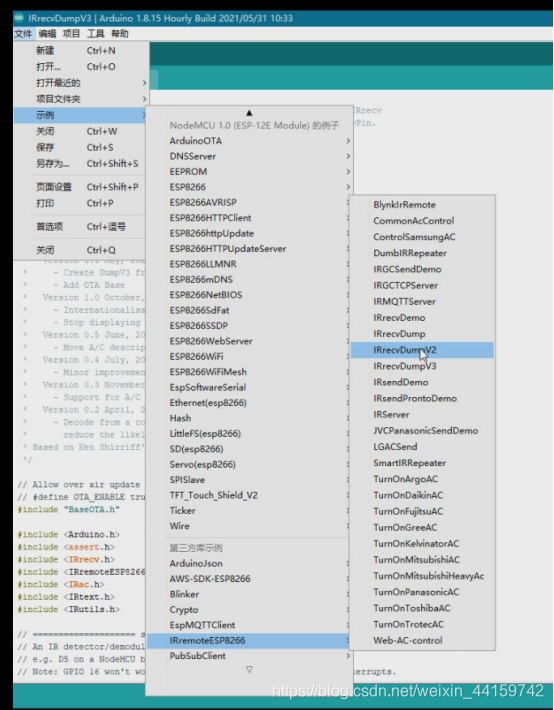
? 图4.2.2.4 红外接收程序图
这是解码空调红外键值的程序,14号口就是ESP8266的D5口
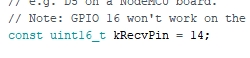
用microUSB线将ESP8266与电脑相连,然后点击上传,将程序烧录进ESP8266中
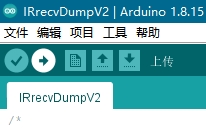
图4.2.2.5 上传
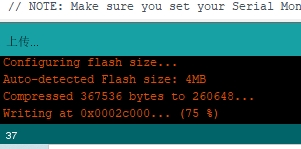
? 图4.2.2.6 程序上传进度
显示上传成功后,打开右上角的串口监视器
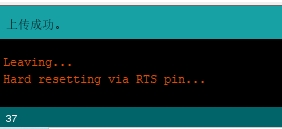
图4.2.2.7 程序上传成功
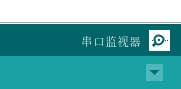
图4.2.2.8 打开串口监视器
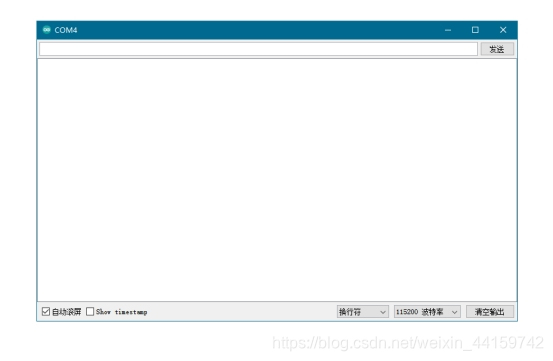
? 图4.2.2.9 串口监视器界面
将空调遥控板对准红外接收器,按下电源键

? 图4.2.2.10 接收红外信号操作
然后观察串口监视器
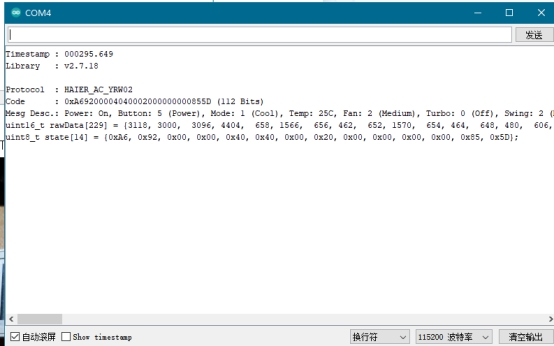
? 图4.2.2.11 红外键值解码显示
将uint16_t rawData那排数据备份,默认为25℃,5power风,制冷
然后分别对****开启****,****关闭****,****制冷****,****制热****键进行解码
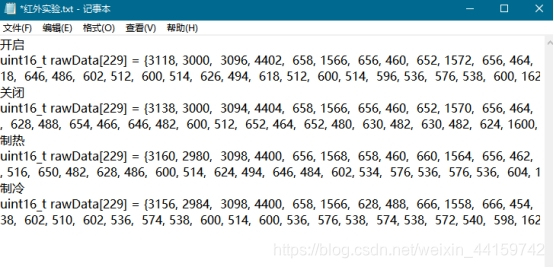
? 图4.2.2.12 红外键值保存
登录阿里云平台创建产品和设备
登录阿里云官网,进入物联网平台
地址:https://iot.console.aliyun.com/lk/summary/new
点击公共实例,进入公共实例界面
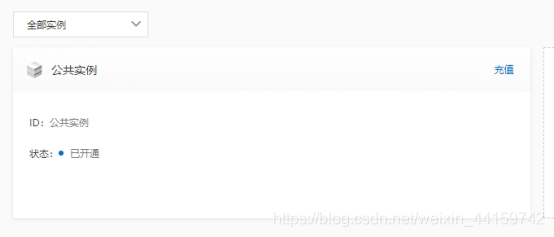
? 图4.2.3.1 公共实例进入
点击创建产品,输入产品名称,并选择自定义品类,然后点击确认
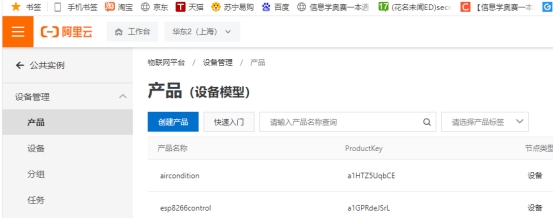
? 图4.2.3.2 产品界面
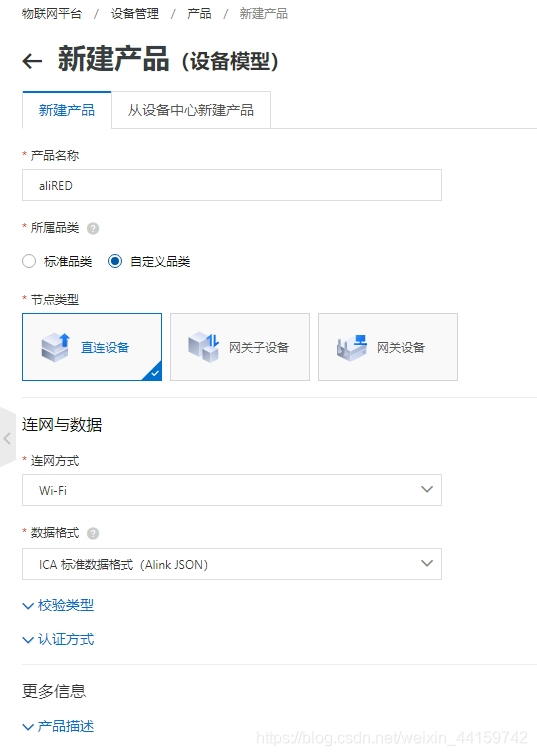
? 图4.2.3.3 新建产品界面
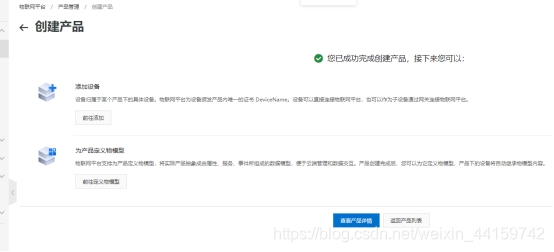
? 图4.2.3.4 产品创建成功界面
点击添加设备,输入DeviceName
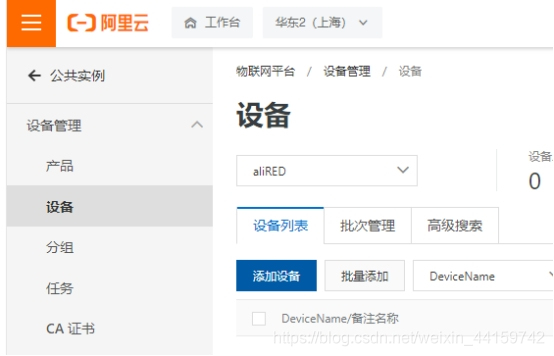
? 图4.2.3.5 设备界面

? 图4.2.3.6 添加设备界面
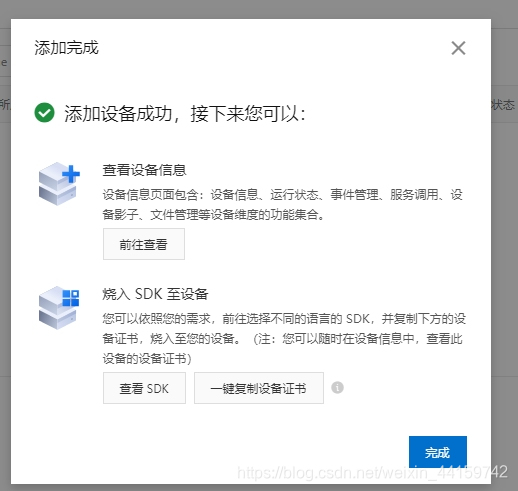
? 图4.2.3.7 设备添加成功界面
然后点击一键复制设备证书,将三元组的数据保存下来
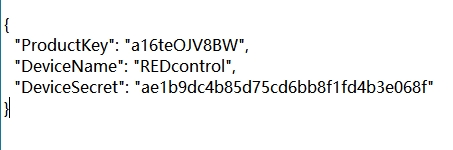
? 图4.2.3.8 保存三元组
然后回到设备界面,点击功能定义
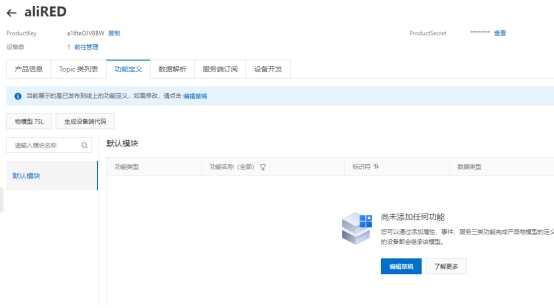
? 图4.2.3.9 产品功能定义界面
选择编辑草稿,然后点击增加自定义功能,添加开关的功能
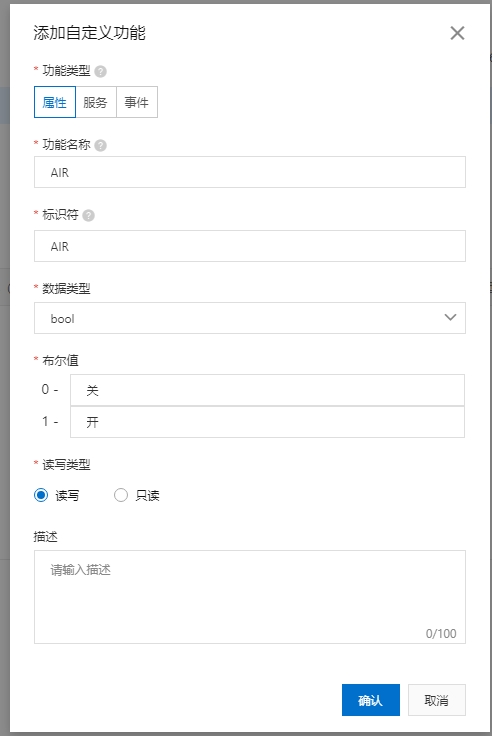
? 图4.2.3.10 添加自定义功能界面(AIR)
点击确定后,再创建一个自定义功能,添加制冷制热的功能
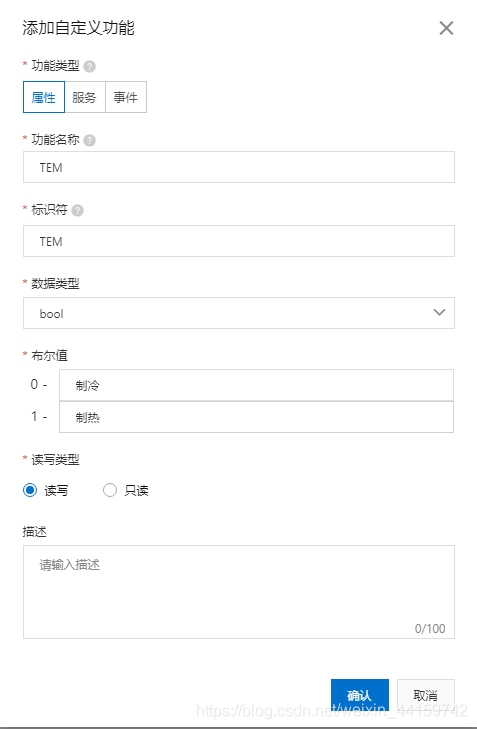
? 图4.2.3.11 添加自定义功能界面(TEM)
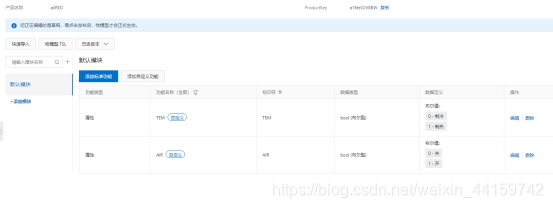
? 图4.2.3.12 功能定义界面
点击发布上线
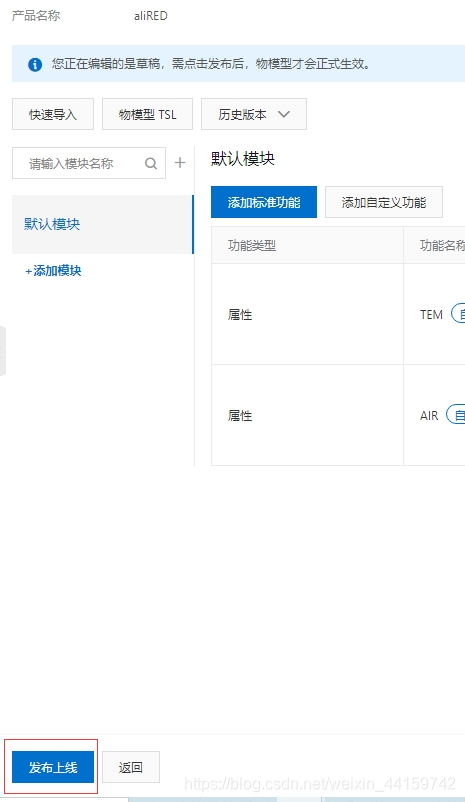
? 图4.2.3.13 发布上线操作
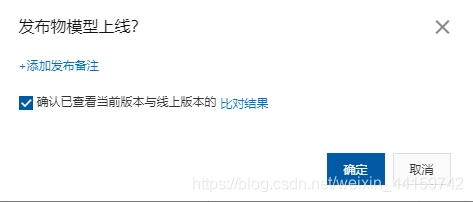
? 图4.2.3.14 确认发布上线操作
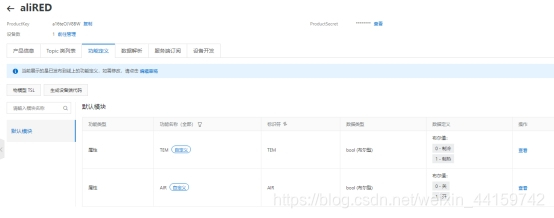
? 图4.2.3.15 发布成功图
物联网应用开发
进入阿里云物联网应用开发界面
地址:
https://studio.iot.aliyun.com/?spm=5176.cniotstudio.0.0.6f75bec6C1jgOH
点击项目管理
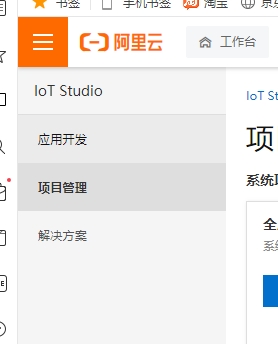
图4.2.4.1 项目管理
点击创建普通项目
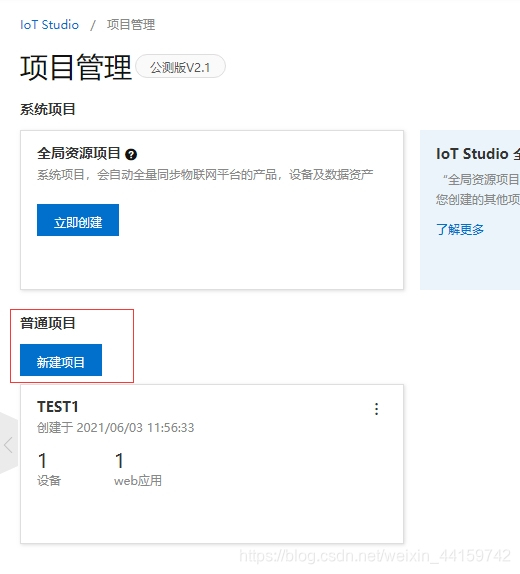
? 图4.2.4.2 新建项目操作
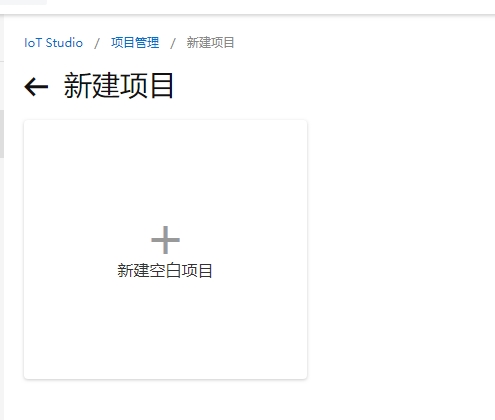
? 图4.2.4.3 新建空白项目操作
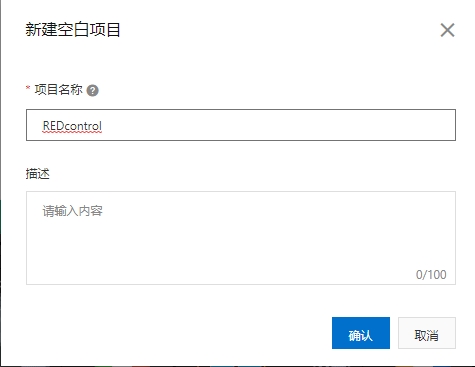
? 图4.2.4.4 空白项目新建界面
进入界面后,点击产品旁边的关联
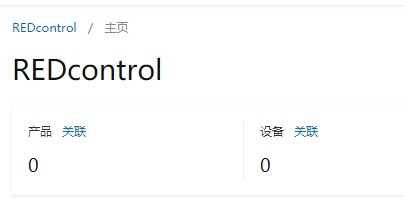
? 图4.2.4.5 设置关联操作
将之前创建的产品关联进项目
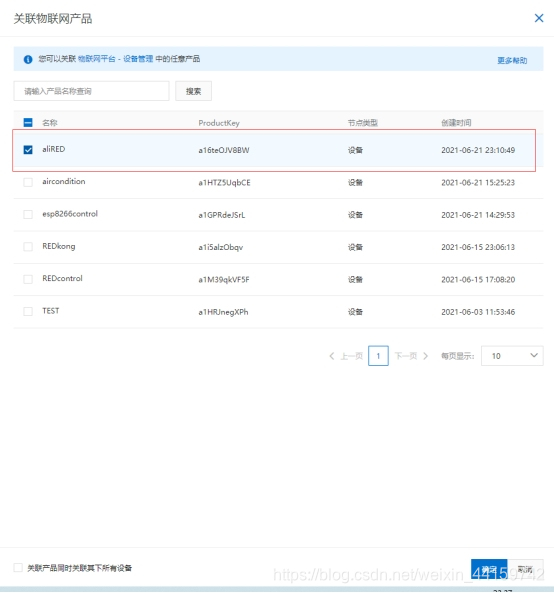
? 图4.2.4.6 关联产品操作
同时点击设备旁的关联,将之前创建的设备关联进项目
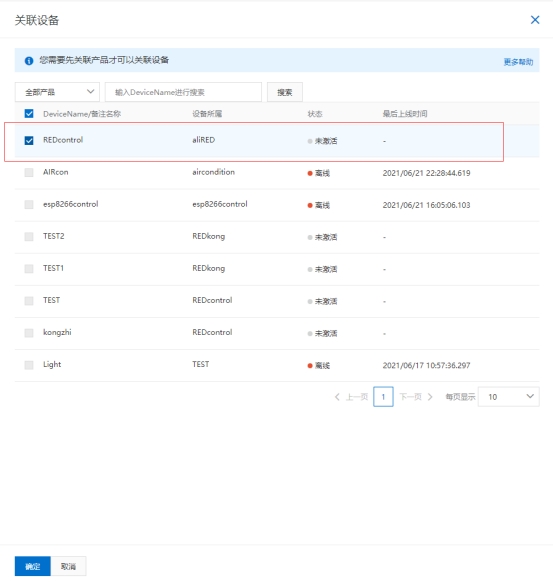
? 图4.2.4.7 关联设备操作
返回应用开发主页,点击移动可视化开发
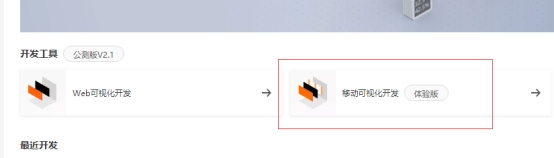
? 图4.2.4.8 进入可视化开发界面
点击新建空白应用,创建移动应用
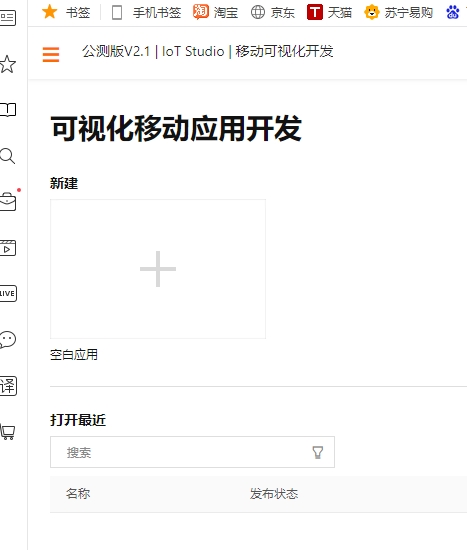
? 图4.2.4.9 新建可视化移动应用
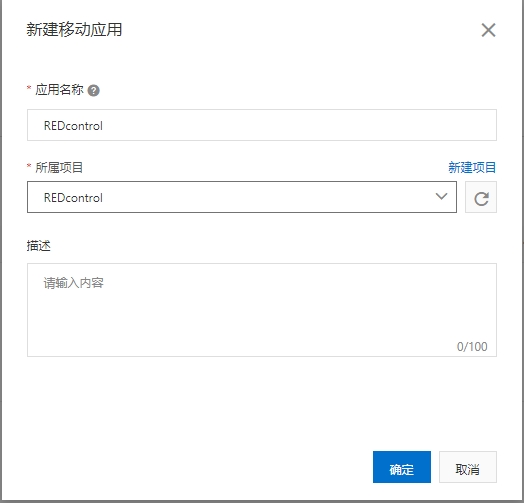
? 图4.2.4.10 新建移动应用界面
进入设计界面
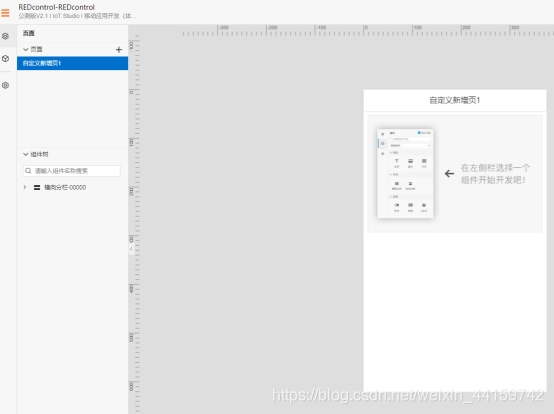
? 图4.2.4.11 移动应用开发界面
在左边添加4个按钮和2个指示灯
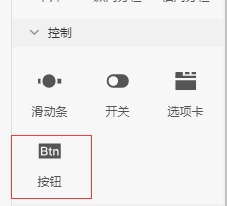
图4.2.4.12 控件界面(部分)
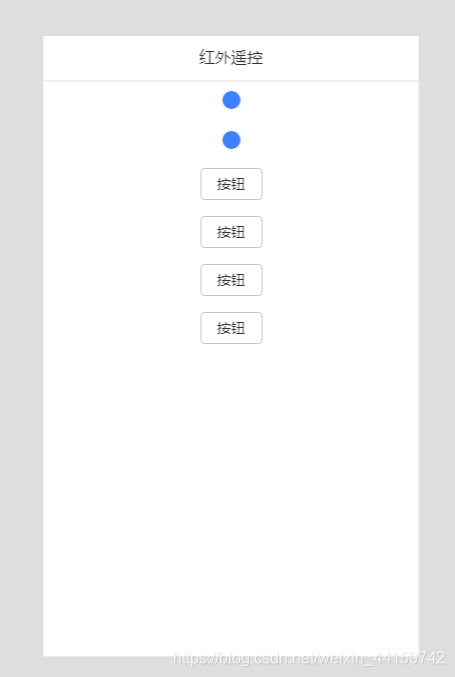
? 图4.2.4.13 设计界面
然后再右边修改按钮的样式
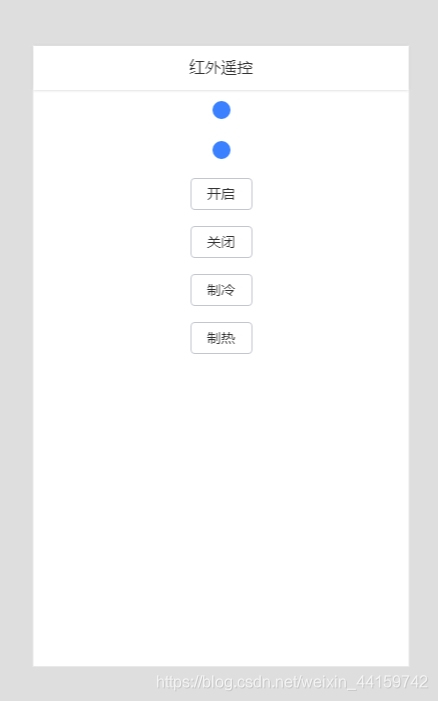
图4.2.4.14 设计界面2
接着点击开始按钮,在右边点击交互,选择新增交互
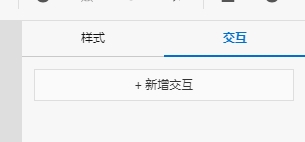
? 图4.2.4.15 新增交互操作
选择配置设备
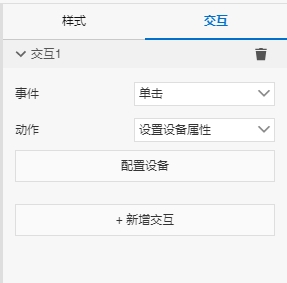
图4.2.4.16 交互设置界面
配置设备
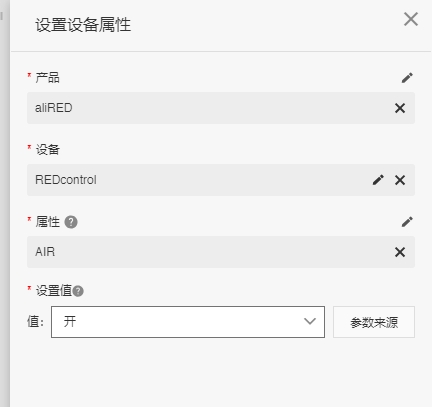
? 图4.2.4.17 配置设备界面
以此类推,将关闭,制冷,制热也配置设备
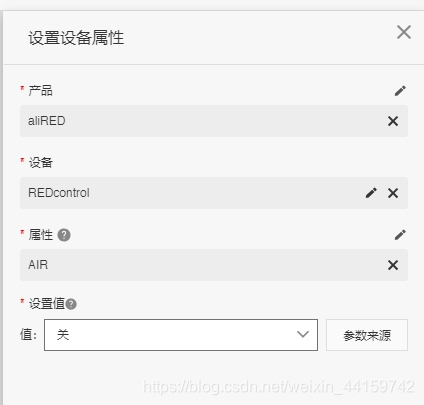
图4.2.4.18 配置设备界面2
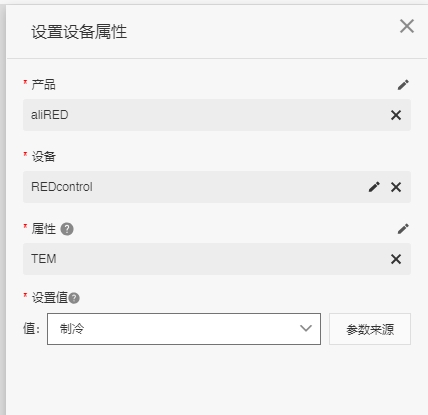
图4.2.4.19 配置设备界面3
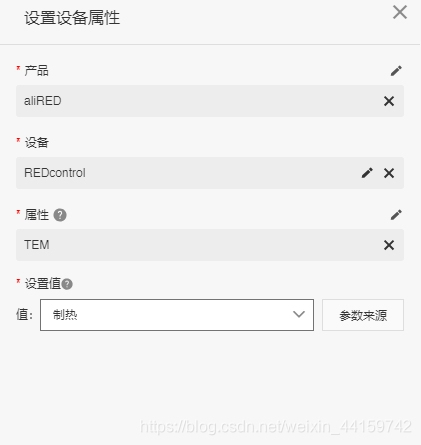
? 图4.2.4.20 配置设备界面4
指示灯右边选择配置数据源

? 图4.2.4.21 样式界面
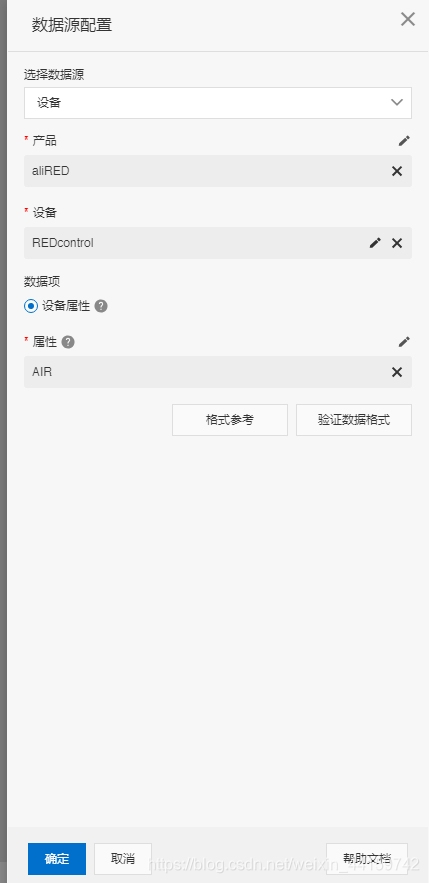
? 图4.2.4.22 数据源配置界面
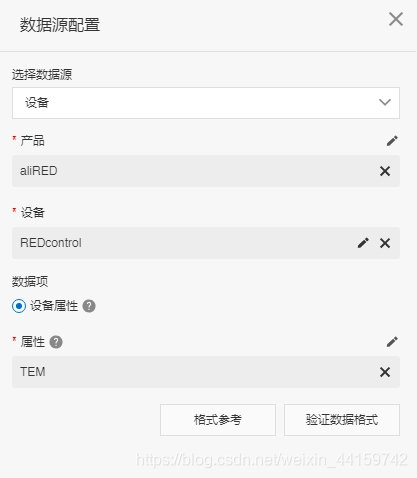
? 图4.2.4.23 配置数据源界面2
烧录程序连接阿里云
打开arduino,编写红外遥控的程序,将之前复制的三元组写入程序,并且写入WIFI的账户和密码
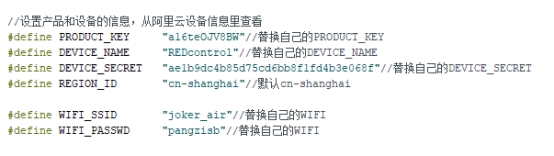
? 图4.2.5.1 三元组和WIFI配置
设定4号口为输出口,也就是ESP8266上的D2口
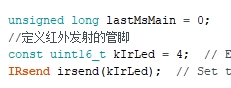
图4.2.5.2 发射管脚设置
接着将之前解码的红外键值写入程序
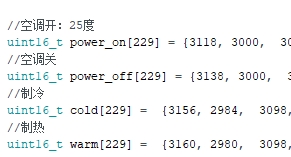
图4.2.5.3 解码值设置
将ESP8266与红外发射管进行连接

? 图4.2.5.4 红外发射系统连接图
然后用数据线连接电脑,打开arduino点击上传烧录程序进ESP8266
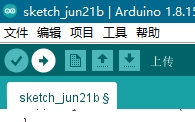
图4.2.5.5 程序上传
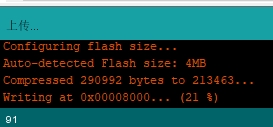
图4.2.5.6 程序上传加载
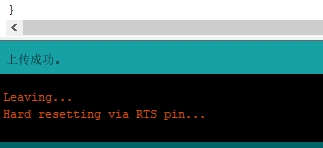
图4.2.5.7 程序上传成功
打开串口监视器,显示连接上WIFI
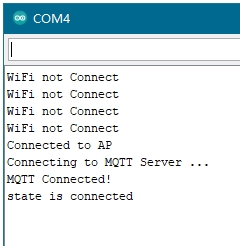
图4.2.5.8 显示连接成功
打开阿里云物联网平台,设备已显示在线
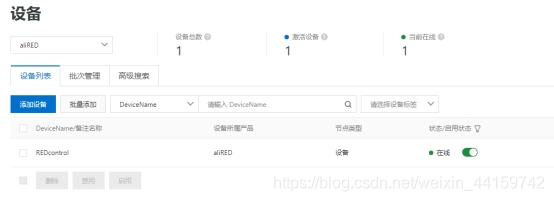
? 图4.2.5.9 设备显示在线图
进入移动可视化开发

? 图4.2.5.10 可视化开发操作
打开之前创建的设计
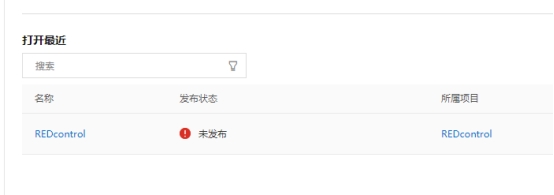
? 图4.2.5.11 移动应用历史
点击右上角的预览,进入测试界面
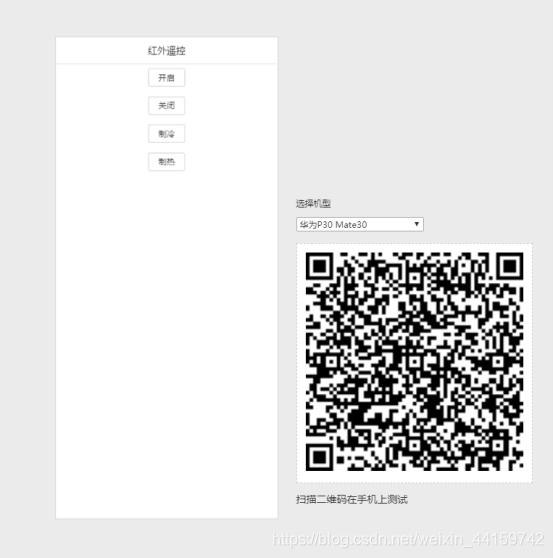
? 图4.2.5.12 预览测试界面

? 图4.2.5.13 红外发射系统位置图