Getting Start with Autimations
一. 准备
- 下载postman或者使用web端postman
- 通过自己的三星账户创建私人访问令牌
网址:
https://account.smartthings.com/tokens
二. 使用postman向smartthings发送请求,获取自己账户内智能设备的id。
- 在postman中创建一个http request请求,
- 在网址
https://developer-preview.smartthings.com/api/public/#tag/Devices
中获取api网址:
https://api.smartthings.com/v1/devices

3.在postman的Authorization中选择Bearer Token,将私人访问令牌填入
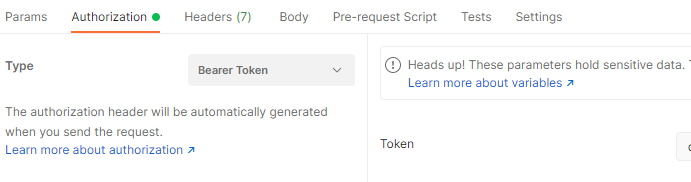
4.点击send按钮

5.获得json格式的消息,从消息中获取deviceid
三. 创建rule
- 从api网页中获取创建rules的网址
https://api.smartthings.com/rules?locationId=xxxx
- 访问方式改为POST
- 设置Authorization(与二.3相同)
- 在Body中选择raw,添加需要创建的rule

以turn on a switch at sunset为例
{
"name": "Turn on a switch at sunset",
"actions": [
{
"every": {
"specific": {
"reference": "Sunset",
"offset": {
"value": {
"integer": 0
},
"unit": "Minute"
}
},
"actions": [
{
"command": {
"devices": ["your-device-id"],
"commands": [ {
"component": "main",
"capability": "switch",
"command": "on"
}]
}
}
]
}
}
]
}
5.点击send
6.得到返回的消息
四.手动触发rule的执行
1.与之前相似的操作
post 网址:https://api.smartthings.com/rules/execute/:ruleId?locationId={your-location-id}
需要设置ruleid:

设置Authorization
2.获得执行结果:
{
"executionId": "xxx",
"id": "xxx",
"behaviorType": "Rule",
"result": "Success"
}
Final:
虽然显示success,但我的switch并没有打开,但log中能查看到该rule已激活。