The ESP32-C3 downloads firmware via
UART0(U0TXD (GPIO21) and U0RXD (GPIO20)) by default. Please refer to the 《ESP32-C3 Datasheet》.
-
On the Windows environment, you can use the “Flash Download Tool” to download the firmware (The
binfile). -
On the Ubuntu environment, you can use the “ esptool ” to download the firmware (The
binfile). For example:esptool.py -p /dev/ttyUSB1 -b 460800 --before default_reset --after hard_reset write_flash --flash_mode dio --flash_size detect --flash_freq 40m 0x1000 /home/caiguanhong/Documents/test_version_bbe4b67/bootloader.bin 0x8000 /home/caiguanhong/Documents/test_version_bbe4b67/partition-table.bin 0x10000 /home/caiguanhong/Documents/test_version_bbe4b67/ssc.bin
1 The following hardware conditions must be met for the ESP32-C3 chip to start:
-
The ESP32-C3 chip working voltage range is
3.0 V ~ 3.6 V; If you use a single power supply, the recommended voltage of the power supply for ESP32-C3 family is3.3 V, and its recommended output current is500 mAor more. Please refer to the 《ESP32-C3 Hardware Design Guidelines》.
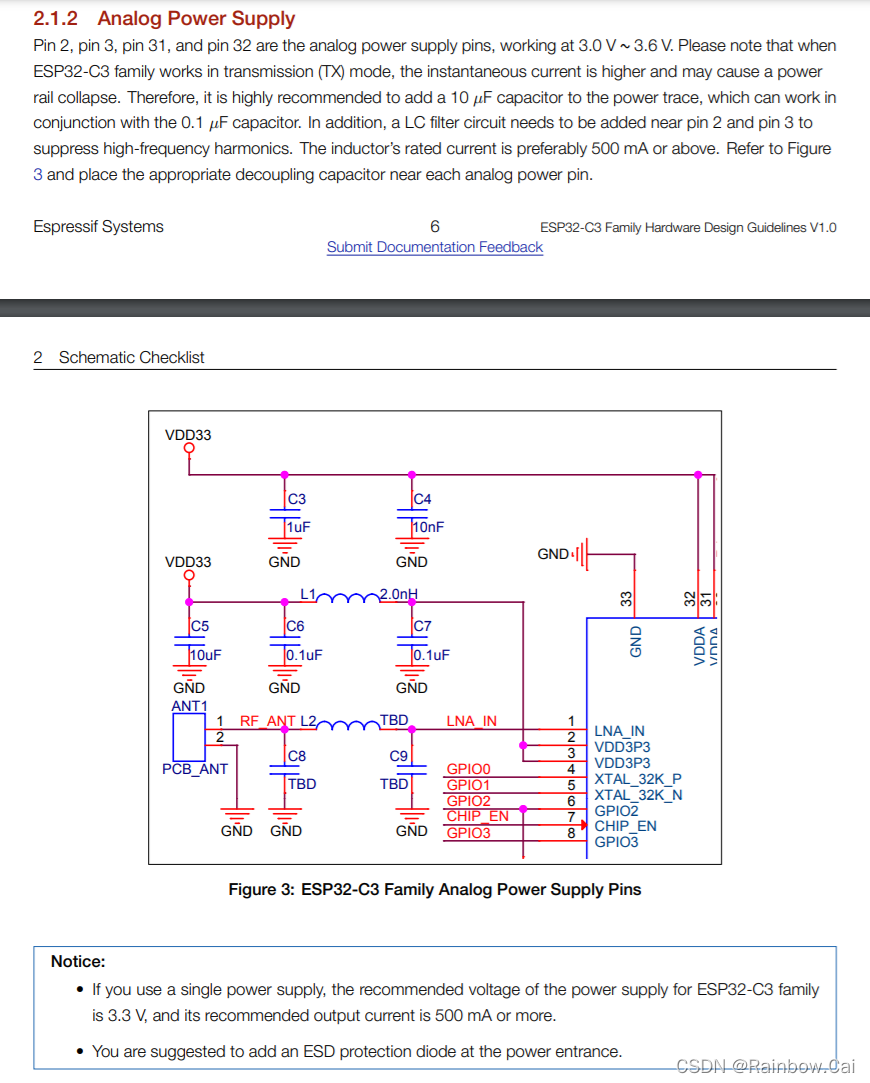
-
If using the ESP32-C3 series Chips , you need require an external
40 MHzcrystal oscillator for chip startup. If using the ESP32-C3 series modules , there is no longer need to external starting crystal oscillator. The hardware working conditions of ESP32-C3 chip can refer to the《ESP32--C3--MINI-1 Datasheet》.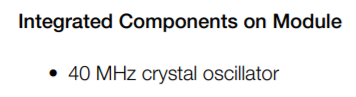
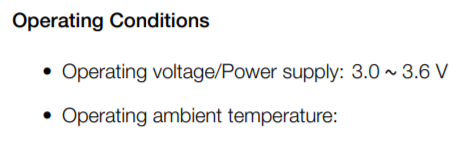
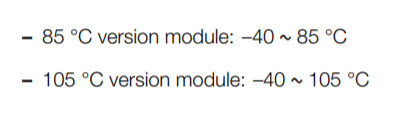
2 The following pins level requirements must be met when the ESP32-C3 series chips need enter the download mode :
VDD -> 3V3 (The Power Supply)
GND -> GND ("Common ground" with power supply)
GPIO2 -> Pull Up (Controls the SPI Flash startup mode)
GPIO8 -> Pull Up (Start `Download Mode`)
GPIO9 -> Pull Down ( Enter the `Download Dode`)
CHIP_EN -> Pull Up (Enables the Chip, Do not leave the `CHIP_EN` pin floating)
TXD0 、RXD0 (Correct Connection)
【Note】
The strapping combination of
GPIO8 = 0 and GPIO9 = 0is invalid and will trigger unexpected behavior.
Please refer to the 《ESP32-C3 Datasheet》 about " Srtapping Pins " instructions.
3 Power-on Sequence
- The
Chip_ENpin can be enabled only after the power supply reaches50 usafter2.8 V.That is when VDD reaches2.8 V, EN cannot exceed0.7 V. Please refer to the 《ESP32-C3 Hardware Design Guidelines》 about " 2.2.1 Power-on Sequence " .
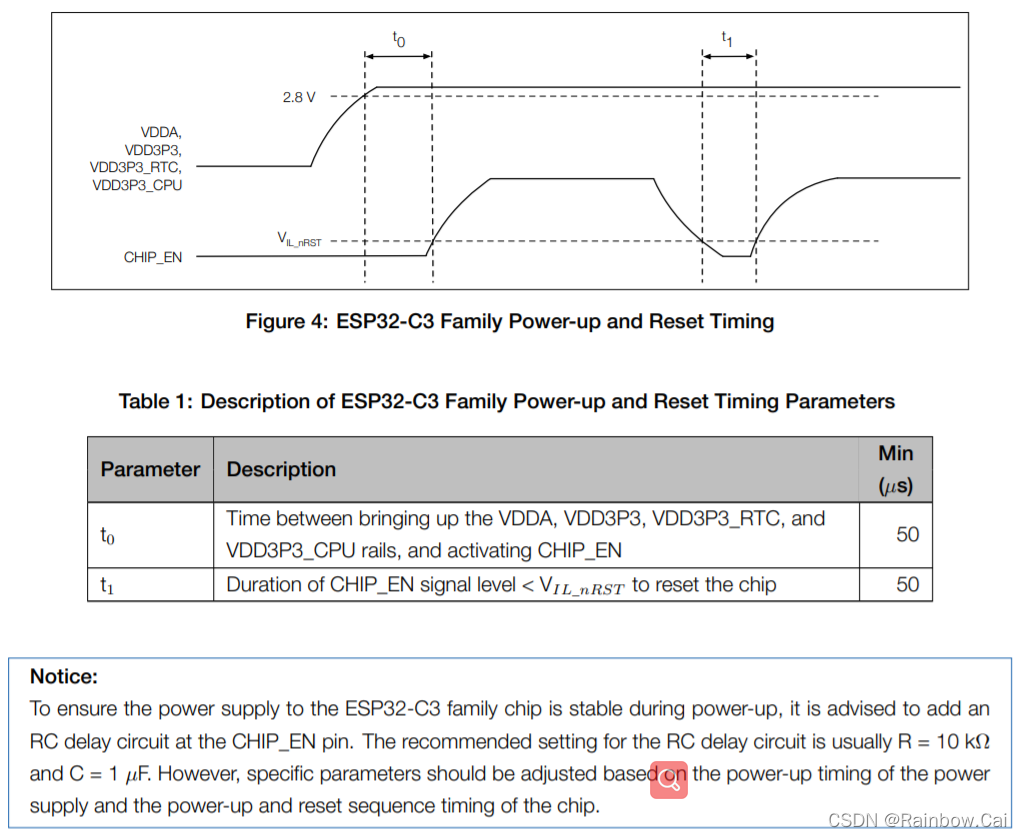
4 If the download fails, Please refer to the following methods for troubleshooting:
-
After the serial port tool is powered on, please pull down the
Chip_ENpin and reset it , the serial port will print logs. If print the “waiting for Download” logs , it proves that the chip is in download mode.ESP-ROM:esp32c3-20200918 Build:Sep 18 2020 rst:0x1 (POWERON),boot:0x4 (DOWNLOAD(USB/UART0/1)) waiting for download -
After entering the download mode, if the COM port is in waiting for Power-on synchronization state on the “Flash Download Tool” , please check whether the COM port is correctly selected or occupied. And whether the UART0 download interface is correctly connected.
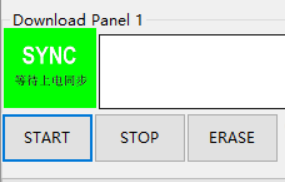
5 【Introductions】
- If you want to use ESP32-C3 module to design hardware automatic download circuit, please refer to the " ESP32-C3-DevKitM-1 Schematic Diagram ".
- For more hardware design references , please refer to the 《ESP32-C3 Hardware Design Guidelines》.
- If your computer environment does not recognize ESP32-C3 devices, Please refer to the "Establish Serial Connection with ESP32-C3" guide.

