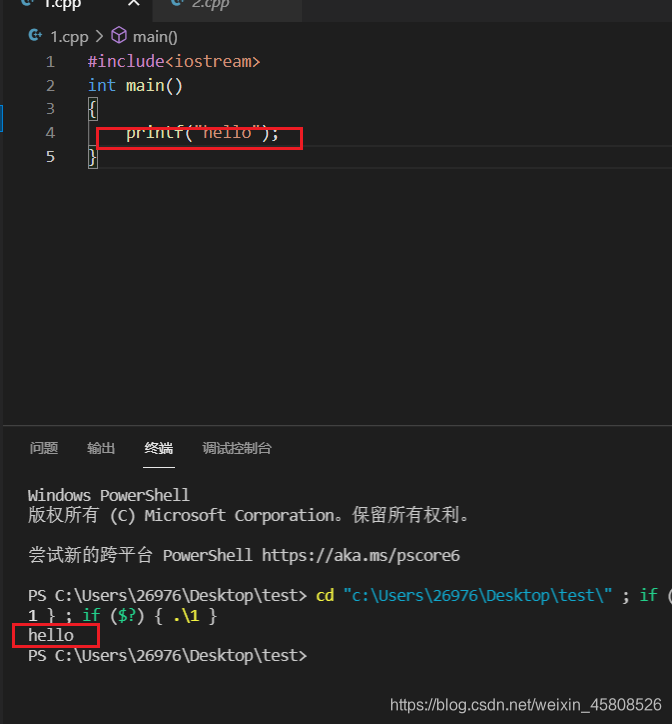下载软件
vs
vscode
思路是在vscode使用vs的编译器、
优点
- 操作简单
- vscode界面比较美观
缺点
- 占用空间大
注意
安装vs 注意选择c++桌面程序
vscode配置
不弹出黑色窗口,推荐
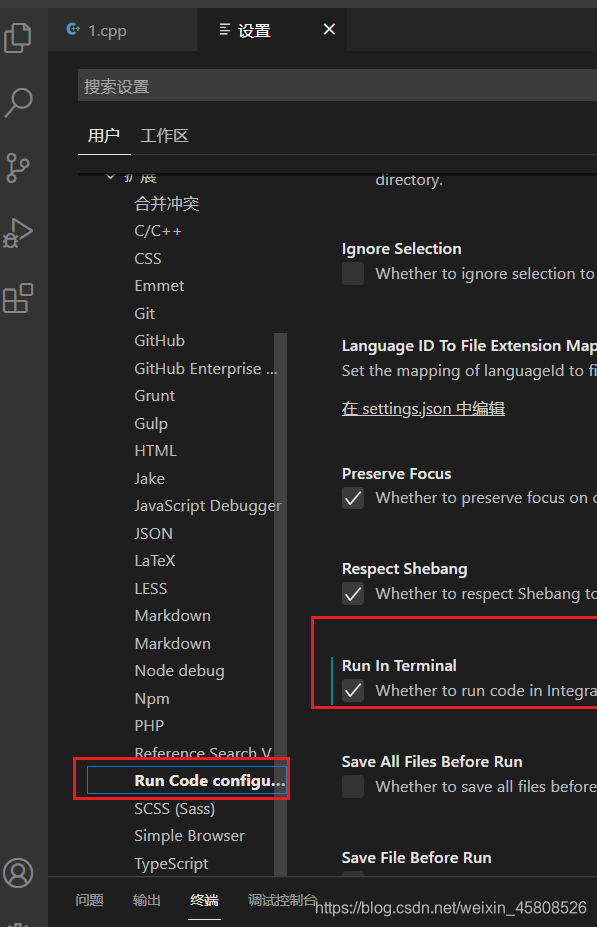
ctal+alt+P

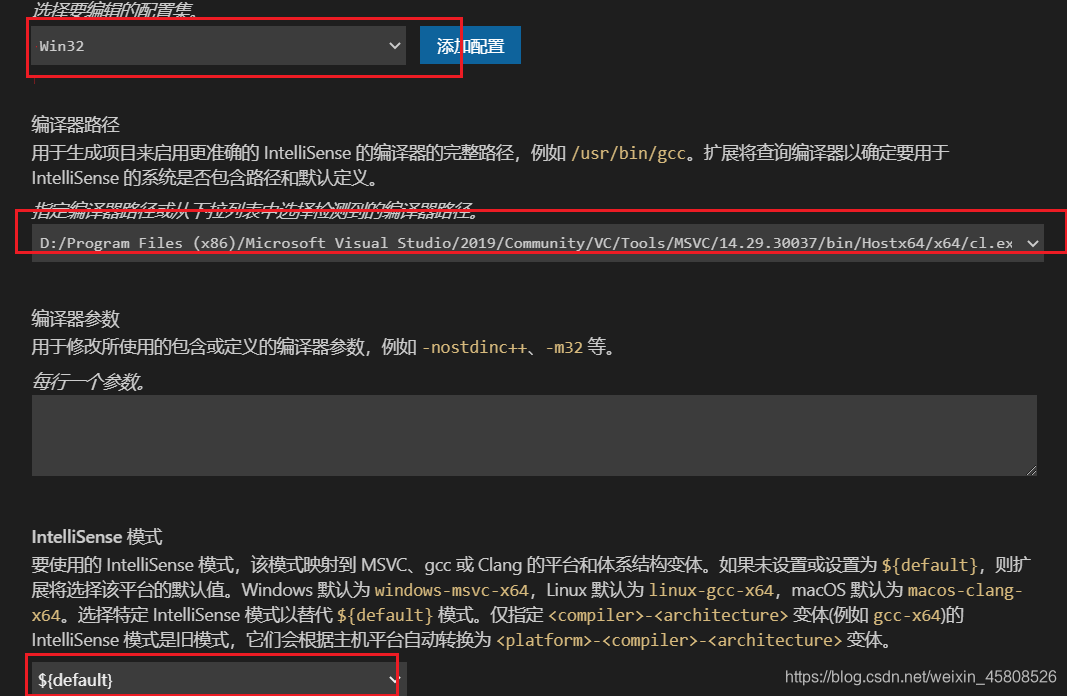
插件
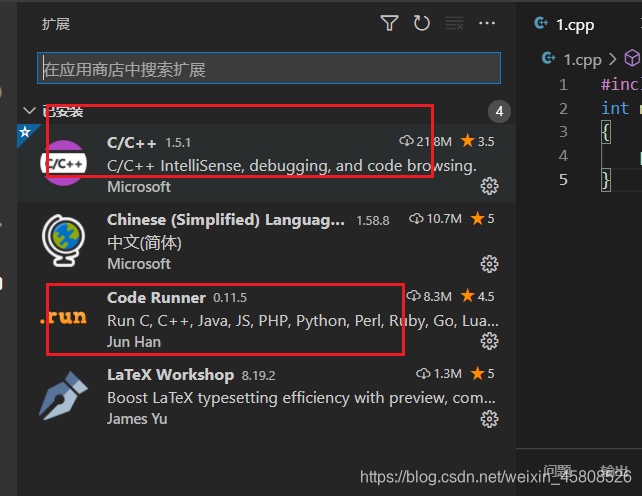
右键打开文件夹

代码
注意链接
Windows Registry Editor Version 5.00
; Open files
[HKEY_CLASSES_ROOT\*\shell\Open with VS Code]
@="Edit with Code"
"Icon"="C:\\Program Files\\Microsoft VS Code\\Code.exe,0"
[HKEY_CLASSES_ROOT\*\shell\Open with VS Code\command]
@="\"C:\\Program Files\\Microsoft VS Code\\Code.exe\" \"%1\""
; This willmake it appear when you right click ON a folder
; The"Icon" line can be removedif you don't want the icon to appear
[HKEY_CLASSES_ROOT\Directory\shell\vscode]
@="Open with Code"
"Icon"="\"C:\\Program Files\\Microsoft VS Code\\Code.exe\",0"
[HKEY_CLASSES_ROOT\Directory\shell\vscode\command]
@="\"C:\\Program Files\\Microsoft VS Code\\Code.exe\" \"%1\""
; This willmake it appear when you right click INSIDE a folder
; The"Icon" line can be removedif you don't want the icon to appear
[HKEY_CLASSES_ROOT\Directory\Background\shell\vscode]
@="Open with Code"
"Icon"="\"C:\\Program Files\\Microsoft VS Code\\Code.exe\",0"
[HKEY_CLASSES_ROOT\Directory\Background\shell\vscode\command]
@="\"C:\\Program Files\\Microsoft VS Code\\Code.exe\" \"%V\""
打开记事本,保存为:vsCodeOpenFolder.reg,双击执行即可
结果展示