根据网上的配置,配置pycharm中执行robot文件的方法
1、pycharm中配置intelliBot
打开file-settings

打开browse
搜索intellibot下载
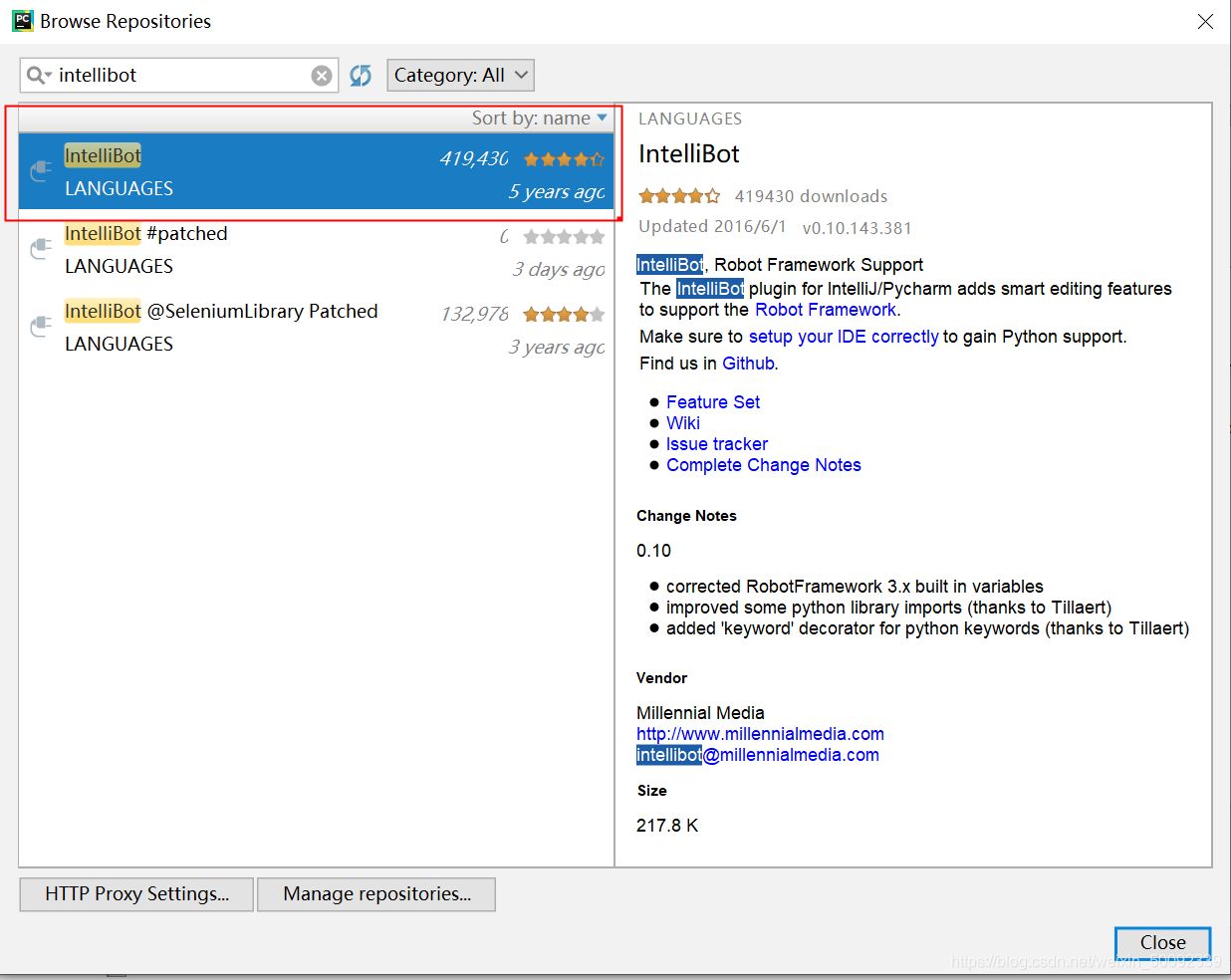
2、配置RF的文件类型识别
打开File->Settings
添加*.txt

3.配置suite和case
打开file-settings
在tools-external tools中
1//添加robot run testcase
添加参数
C:\python\python37\Scripts\robot.exe
-d results
F
i
l
e
N
a
m
e
FileName
FileName
F
i
l
e
D
i
r
FileDir
FileDir

2//添加robot run single testcase
添加参数
C:\python\python37\Scripts\robot.exe
-d results -t “
S
e
l
e
c
t
e
d
T
e
x
t
SelectedText
SelectedText” ./
F
i
l
e
D
i
r
FileDir
FileDir
4、添加成功执行用例

执行single用例时需要选中单条用例执行
配置完成后,执行依然报错
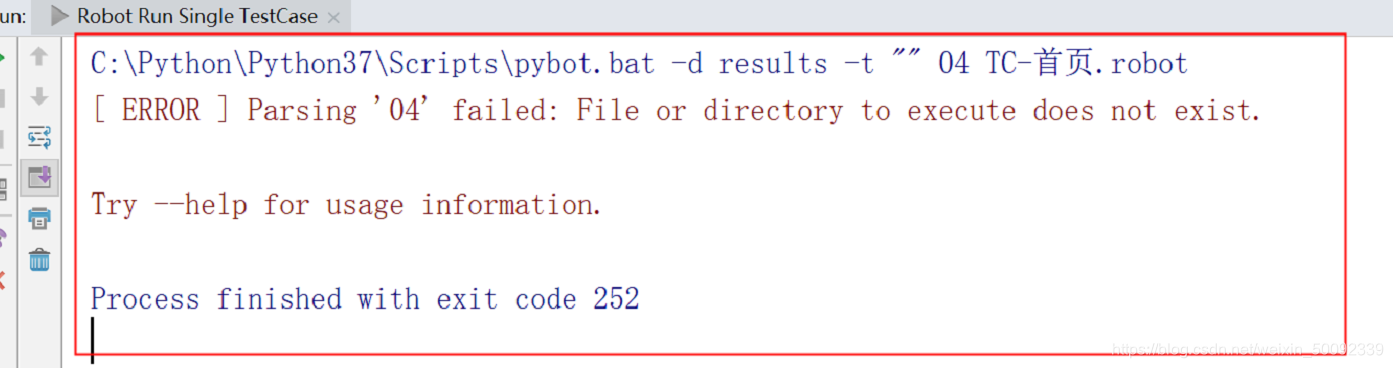
提示文件不存在,因为项目中添加了robot文件导出,重新配置robot run case的执行地址
-d C:\Users\INS\Desktop\test “
F
i
l
e
N
a
m
e
FileName
FileName”
将到处地址改成到桌面,文件正常运行
