Windows Registry Editor Version 5.00
; Open files
[HKEY_CLASSES_ROOT\*\shell\Open with VS Code]
@="Edit with VS Code"
"Icon"="C:\\Program Files\\Microsoft VS Code\\Code.exe,0"
[HKEY_CLASSES_ROOT\*\shell\Open with VS Code\command]
@="\"D:\\vscod\\Microsoft VS Code\\Code.exe\" \"%1\""
; This will make it appear when you right click ON a folder
; The "Icon" line can be removed if you don't want the icon to appear
[HKEY_CLASSES_ROOT\Directory\shell\vscode]
@="Open Folder as VS Code Project"
"Icon"="\"D:\\vscod\\Microsoft VS Code\\Code.exe\",0"
[HKEY_CLASSES_ROOT\Directory\shell\vscode\command]
@="\"D:\\vscod\\Microsoft VS Code\\Code.exe\" \"%1\""
; This will make it appear when you right click INSIDE a folder
; The "Icon" line can be removed if you don't want the icon to appear
[HKEY_CLASSES_ROOT\Directory\Background\shell\vscode]
@="Open Folder as VS Code Project"
"Icon"="\"D:\\vscod\\Microsoft VS Code\\Code.exe\",0"
[HKEY_CLASSES_ROOT\Directory\Background\shell\vscode\command]
@="\"D:\\vscod\\Microsoft VS Code\\Code.exe\" \"%V\""
D:\\vscod\\Microsoft VS Code\\Code.exe\这个是我的vscode路径,查找vscode路径
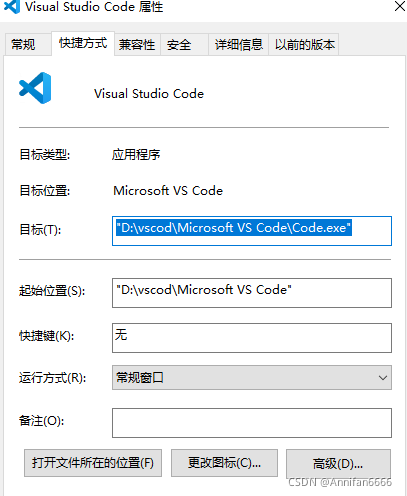
?可以使用vscode一次性修改路径,进入vscode粘贴后ctrl+f

?
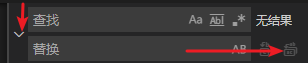
?点击^这个复制粘贴你修改的路径在点击右边箭头一次性替换.
?1.创建txt文本,把代码粘贴进去保存文件后,重命名为test.reg,名称无所谓,主要是后缀是.reg,然后会弹出弹框,选择是.
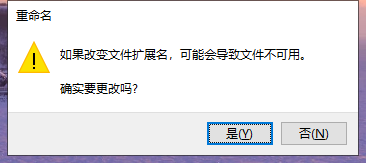
?
2.双击test.reg,然后弹出对话框,选择是,再次弹出对话框,然后选择确定。完成啦
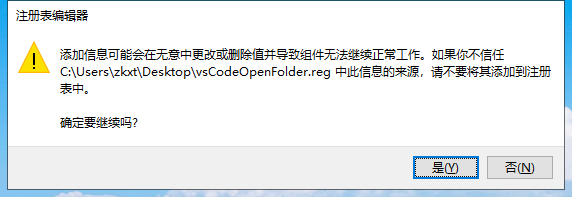 ?
?
?
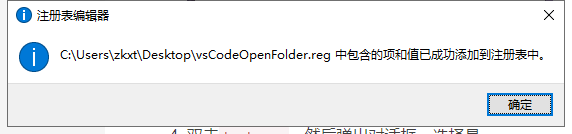 ?
?