文章目录
前言
本篇博客我们将给大家介绍python3的搭建方法
python3可以在Linux、Window、 Mac OS X这些平台上进行搭建
Python3的下载
官网https://www.python.org/
选择对应的平台来进行下载

Linux系统安装方法
下载Python源码包
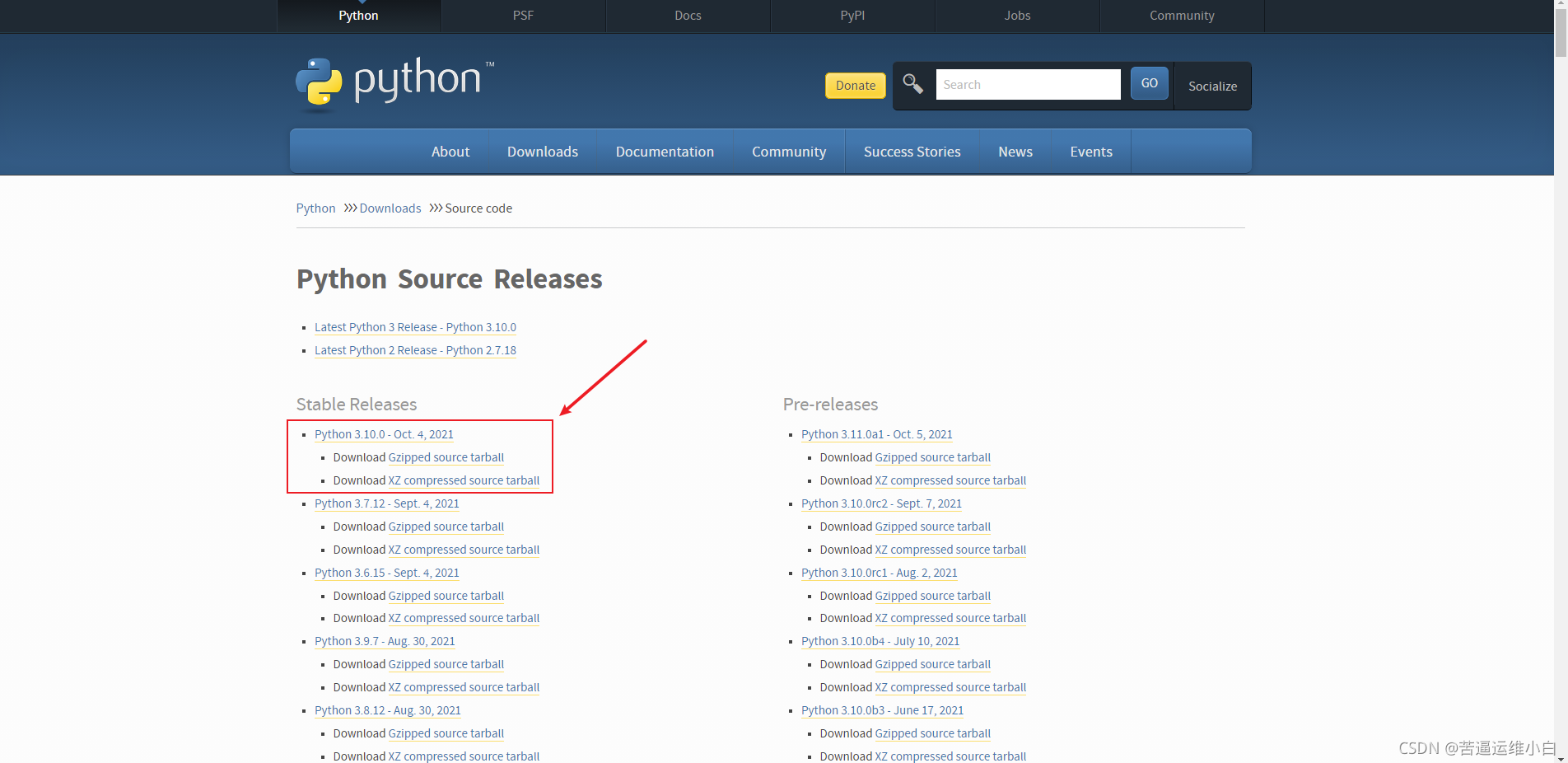
登陆Linux系统进行安装
#查询当前系统python的版本
[root@localhost ~]# python --version
Python 2.7.5
#下载依赖包
[root@localhost ~]# yum -y install zlib-devel bzip2-devel openssl-devel ncurses-devel sqlite-devel readline-devel tk-devel gdbm-devel db4-devel libpcap-devel xz-devel gcc gcc-c++
#解压下载好的源码包
[root@localhost ~]# tar -xf Python-3.10.0.tar.xz
#编译安装
[root@localhost ~]# mkdir /usr/local/python3 #创建安装安装目录方便卸载 只需要删除目录即可卸载
[root@localhost ~]# cd Python-3.10.0
[root@localhost Python-3.10.0]# ./configure --prefix=/usr/local/python3/
[root@localhost Python-3.10.0]# make && make install
#添加软连接
[root@localhost ~]# ln -s /usr/local/python3/bin/python3.10 /usr/bin/python3
[root@localhost ~]# ln -s /usr/local/python3/bin/pip3.10 /usr/bin/pip3
#查看python版本号
[root@localhost ~]# python3 --version
Python 3.10.0
Windows 系统安装方法
32位、64位根据自己选择进行下载

下载完成双击运行进行安装
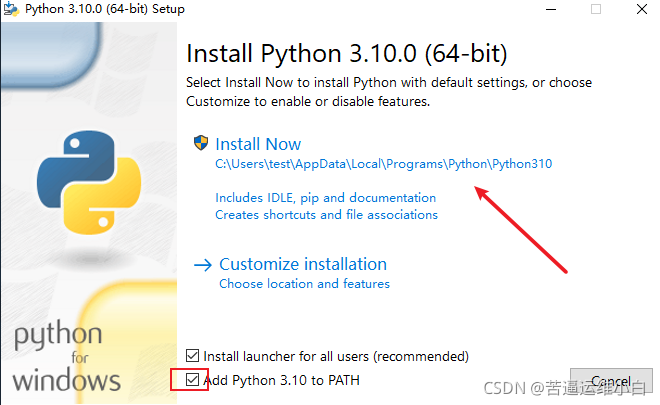
检测安装是否成功

安装VSCode工具
官网:https://code.visualstudio.com/
下载好双击运行进行安装

VS Code Python 扩展
安装时提示需要手动下载文件,根据提示照做即可
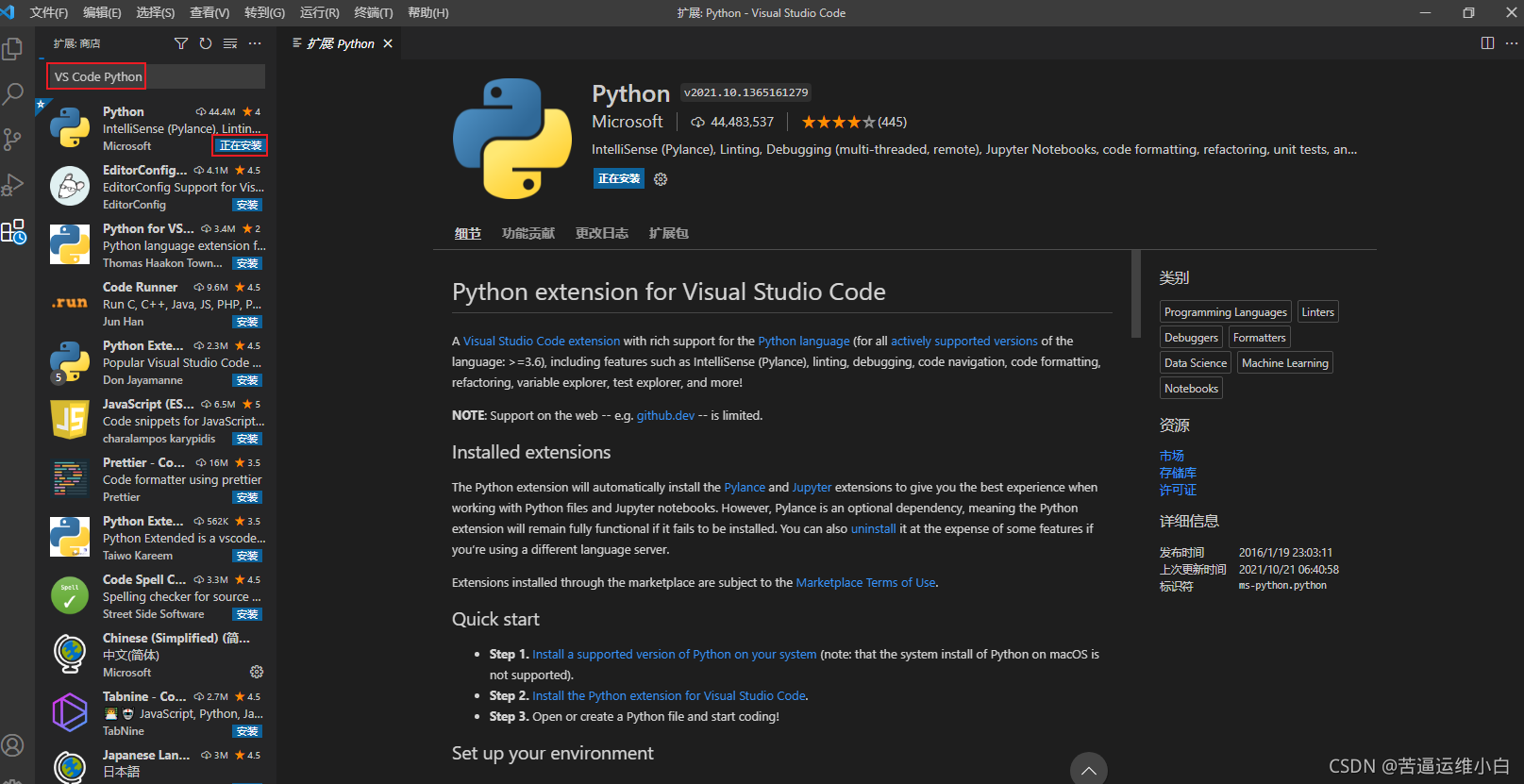
检验是否可用
在桌面新建一个文件夹test

新建一个文件

然后选择编程语言为python

编写代码测试

测试运行的时候会提示需要安装一个,根据提示安装即可
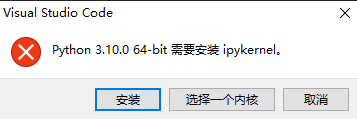
以上就是python在Linux和window平台的安装过程!!!