colmap介绍
官方教程:https://colmap.github.io/install.html#
具体安装可以参考:中文翻译版
有几个地方需要注意,安装colmap的前提需要安装Ceres Solver优化库,而Ceres Solver优化库又有与其对应的Eigen库需要安装(要注意适合你自己的版本)。
colmap在make的时候。需要QT5来编译,如果你的电脑里面有装anaconda的话,anaconda自带的QT5会和你系统的QT5冲突导致安装失败,我之前没注意这个问题,装colmap的时候直接cmake…
(base) smile@smile-X3-S-Series-GK7MR0R:~/app_install/colmap/build$ cmake ..
-- The C compiler identification is GNU 7.5.0
-- The CXX compiler identification is GNU 7.5.0
-- Check for working C compiler: /usr/bin/cc
-- Check for working C compiler: /usr/bin/cc -- works
-- Detecting C compiler ABI info
-- Detecting C compiler ABI info - done
-- Detecting C compile features
-- Detecting C compile features - done
-- Check for working CXX compiler: /usr/bin/c++
-- Check for working CXX compiler: /usr/bin/c++ -- works
-- Detecting CXX compiler ABI info
-- Detecting CXX compiler ABI info - done
-- Detecting CXX compile features
-- Detecting CXX compile features - done
-- Looking for pthread.h
-- Looking for pthread.h - found
-- Looking for pthread_create
-- Looking for pthread_create - not found
-- Looking for pthread_create in pthreads
-- Looking for pthread_create in pthreads - not found
-- Looking for pthread_create in pthread
-- Looking for pthread_create in pthread - found
-- Found Threads: TRUE
-- Found required Ceres dependency: Eigen version 3.3.1 in /usr/local/share/eigen3/cmake
-- Found required Ceres dependency: glog
-- Found required Ceres dependency: gflags
-- Found Ceres version: 2.0.0 installed in: /usr/local with components: [EigenSparse, SparseLinearAlgebraLibrary, LAPACK, SuiteSparse, CXSparse, SchurSpecializations, Multithreading]
-- Boost version: 1.65.1
-- Found the following Boost libraries:
-- program_options
-- filesystem
-- graph
-- system
-- unit_test_framework
-- Found Eigen3: /usr/local/include/eigen3 (Required is at least version "2.91.0")
-- Found Eigen
-- Includes : /usr/local/include/eigen3
-- Found FreeImage
-- Includes : /usr/include
-- Libraries : /usr/lib/x86_64-linux-gnu/libfreeimage.so
-- Found Glog
-- Includes : /usr/include
-- Libraries : /usr/lib/x86_64-linux-gnu/libglog.so
-- Found OpenGL: /usr/lib/x86_64-linux-gnu/libOpenGL.so
-- Found Glew
-- Includes : /usr/include
-- Libraries : /usr/lib/x86_64-linux-gnu/libGLEW.so
-- Found Git: /usr/bin/git (found version "2.17.1")
CMake Error at /home/smile/Downloads/yes/lib/cmake/Qt5Core/Qt5CoreConfig.cmake:15 (message):
The imported target "Qt5::Core" references the file
"/home/smile/Downloads/yes/include/qt/"
but this file does not exist. Possible reasons include:
* The file was deleted, renamed, or moved to another location.
* An install or uninstall procedure did not complete successfully.
* The installation package was faulty and contained
"/home/smile/Downloads/yes/lib/cmake/Qt5Core/Qt5CoreConfig.cmake"
but not all the files it references.
Call Stack (most recent call first):
/home/smile/Downloads/yes/lib/cmake/Qt5Core/Qt5CoreConfig.cmake:51 (_qt5_Core_check_file_exists)
/home/smile/Downloads/yes/lib/cmake/Qt5/Qt5Config.cmake:28 (find_package)
CMakeLists.txt:119 (find_package)
-- Configuring incomplete, errors occurred!
See also "/home/smile/app_install/colmap/build/CMakeFiles/CMakeOutput.log".
See also "/home/smile/app_install/colmap/build/CMakeFiles/CMakeError.log".
然后我:conda deactivate
在cmake …
发现还是报相同的错误
我在colmap文件夹下的cmakelists里为QT5添加了我自己的路径,
/home/smile/app_install/colmap/CMakeLists.txt
if(GUI_ENABLED)
find_package(Qt5 5.4 COMPONENTS Core OpenGL Widgets )
if(Qt5_FOUND)
message(STATUS "Found Qt")
message(STATUS " Module : ${Qt5Core_DIR}")
message(STATUS " Module : ${Qt5OpenGL_DIR}")
message(STATUS " Module : ${Qt5Widgets_DIR}")
添加PATH /usr/lib/x86_64-linux-gnu/cmake
if(GUI_ENABLED)
find_package(Qt5 5.4 COMPONENTS Core OpenGL Widgets PATH /usr/lib/x86_64-linux-gnu/cmake)
if(Qt5_FOUND)
message(STATUS "Found Qt")
message(STATUS " Module : ${Qt5Core_DIR}")
message(STATUS " Module : ${Qt5OpenGL_DIR}")
message(STATUS " Module : ${Qt5Widgets_DIR}")
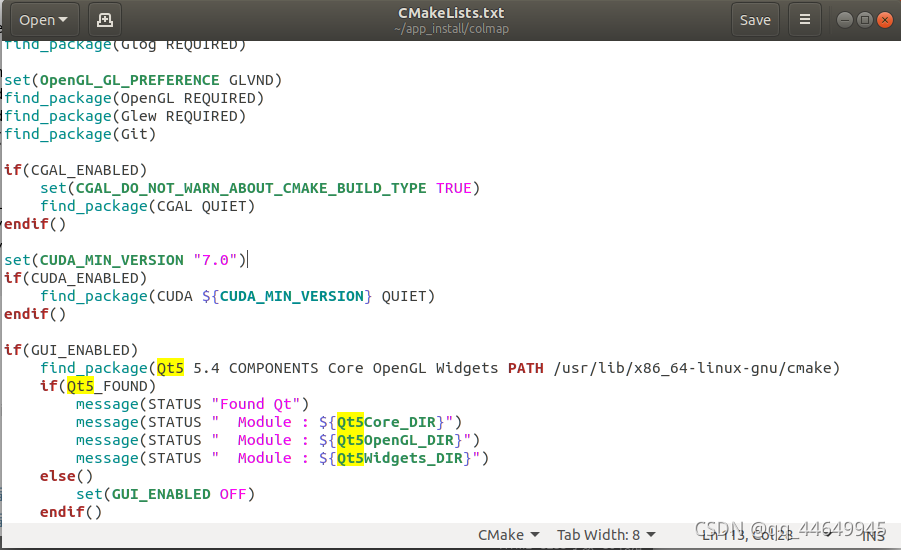
然后cmake … 还是报错,
make: *** No targets specified and no makefile found. Stop.
查看当前环境变量
echo $PATH
/usr/local/cuda-11.4/bin:/home/smile/miniconda3/condabin:/home/smile/Downloads/yes/bin:/opt/ros/melodic/bin:/home/smile/.local/bin:/home/smile/bin:/usr/local/sbin:/usr/local/bin:/usr/sbin:/usr/bin:/sbin:/bin:/usr/games:/usr/local/games:/snap/bin
然后去除和miniconda(anaconda相关的!)/home/smile/miniconda3/condabin:/home/smile/Downloads/yes/bin:把这部分去掉了
export PATH=/opt/ros/melodic/bin:/home/smile/.local/bin:/home/smile/bin:/usr/local/sbin:/usr/local/bin:/usr/sbin:/usr/bin:/sbin:/bin:/usr/games:/usr/local/games:/snap/bin
然后
smile@smile-X3-S-Series-GK7MR0R:~/app_install/colmap/build$ cmake .. -DQt5_DIR=/usr/lib/x86_64-linux-gnu/qt5
[ 95%] Building CXX object src/CMakeFiles/colmap_cuda.dir/util/cudacc.cc.o
[ 95%] Linking CXX static library libcolmap_cuda.a
[ 95%] Built target colmap_cuda
Scanning dependencies of target colmap_exe
[ 95%] Building CXX object src/exe/CMakeFiles/colmap_exe.dir/colmap.cc.o
[ 95%] Building CXX object src/exe/CMakeFiles/colmap_exe.dir/database.cc.o
[ 97%] Building CXX object src/exe/CMakeFiles/colmap_exe.dir/feature.cc.o
[ 97%] Building CXX object src/exe/CMakeFiles/colmap_exe.dir/gui.cc.o
[ 97%] Building CXX object src/exe/CMakeFiles/colmap_exe.dir/image.cc.o
[ 97%] Building CXX object src/exe/CMakeFiles/colmap_exe.dir/model.cc.o
[ 97%] Building CXX object src/exe/CMakeFiles/colmap_exe.dir/mvs.cc.o
[100%] Building CXX object src/exe/CMakeFiles/colmap_exe.dir/sfm.cc.o
[100%] Building CXX object src/exe/CMakeFiles/colmap_exe.dir/vocab_tree.cc.o
[100%] Linking CXX executable colmap
[100%] Built target colmap_exe
最后就安装成功了
接下来安装一下启动界面,就可以使用了
sudo apt install colmap
colmap gui
最后提一下,因为Eigen下载地址和Ceres Solver的版本问题,你可能需要重装Eigen、重装Ceres Solver:
1.删除你安装的文件夹所有的内容

我安装在这里,把这两个文件夹删除,(sudo rm -rf pakagename)
/usr/local/include 文件夹下删除相关文件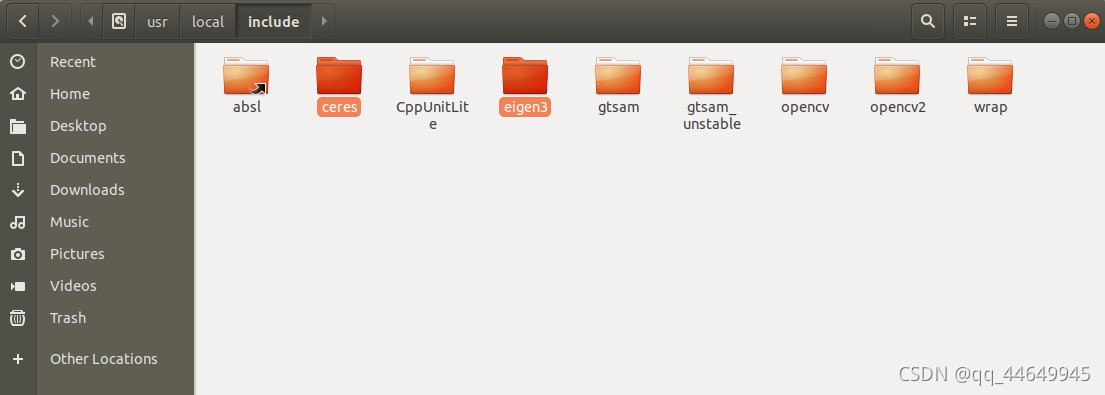
/usr/local/lib/cmake 文件夹下删除相关文件
可以使用类似于:
sudo rm -rf /usr/local/include/ceres
sudo rm -rf /usr/local/lib/cmake/Ceres
sudo rm -rf /usr/local/lib/libceres.a
这个冲突解决方法在:
一个colmap的基本使用教程
colmap的参数设置使用教程
安装colmap前最好不要装anaconda,有人已安装,就将anaconda的相关环境变量注释掉sudo gedit ~/.bashrc 注释后更新source ~/.bashrc ,还是不行 后来运行了修复语句,然后就可以安装:
安装修复:sudo apt-get -f install
安装MeshLab:sudo apt-get install meshlab