vscode配置C++环境
准备
首先,需要安装 mingw,并配置了环境变量。
在 vscode 中安装了 C/C++ 插件。
目的
配置 C++ 环境,生成 .vscode 文件夹,在该文件下内含三个文件:
tasks.json(用于生成可执行文件)launch.json(调试器设置)c_cpp_properties.json(编译器路径和 IntelliSense 设置)
开启配置
创建一个空文件夹,并在 vscode 中打开。新建一个 cpp 文件:
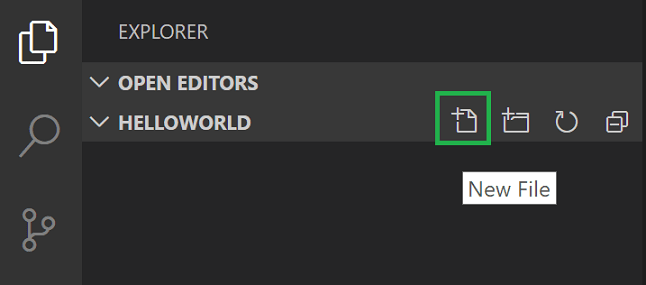
在 cpp 文件中写入如下代码进行测试:
#include <iostream>
#include <vector>
#include <string>
using namespace std;
int main()
{
vector<string> msg{"Hello", "C++", "World", "from", "VS Code", "and the C++ extension!"};
for (const string &word : msg)
{
cout << word << " ";
}
cout << endl;
}
生成 tasks.json 文件
文件保存后,点击上方的 终端,选择最后一个选项:配置默认生成任务,选择 C/C++:g++.exe 生成活动文件。
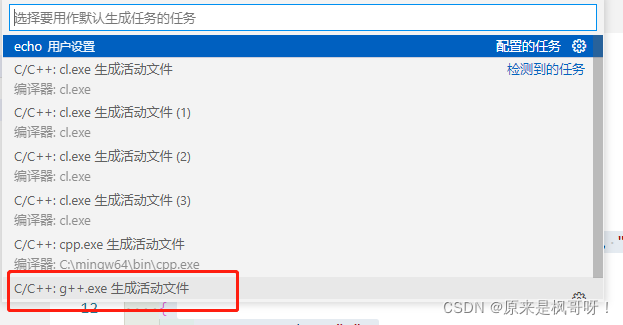
点击之后,就会生成 tasks.json 文件,内容如下
{
"version": "2.0.0",
"tasks": [
{
"type": "cppbuild",
"label": "C/C++: g++.exe 生成活动文件",
"command": "C:\\mingw64\\bin\\g++.exe",
"args": [
"-fdiagnostics-color=always",
"-g",
"${file}",
"-o",
"${fileDirname}\\${fileBasenameNoExtension}.exe"
],
"options": {
"cwd": "${fileDirname}"
},
"problemMatcher": ["$gcc"],
"group": {
"kind": "build",
"isDefault": true
},
"detail": "编译器: C:\\mingw64\\bin\\g++.exe"
}
]
}
其中 command 为 mingw64 的安装路径。
生成 launch.json文件
点击 F5,或点击 运行,选择 启动调试,之后再选择 构建和调试活动文件,会生成launch.json文件。
若不能调试,有如下错误:
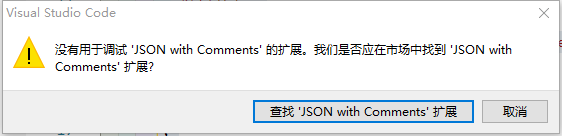
则,点击取消,直接在 .vscode 中新建launch.json文件,内容如下:
{
"version": "0.2.0",
"configurations": [
{
"name": "g++.exe - Build and debug active file",
"type": "cppdbg",
"request": "launch",
"program": "${fileDirname}\\${fileBasenameNoExtension}.exe",
"args": [],
"stopAtEntry": false,
"cwd": "${fileDirname}",
"environment": [],
"externalConsole": false,
"MIMode": "gdb",
"miDebuggerPath": "C:\\mingw64\\bin\\gdb.exe",
"setupCommands": [
{
"description": "Enable pretty-printing for gdb",
"text": "-enable-pretty-printing",
"ignoreFailures": true
}
],
"preLaunchTask": "C/C++: g++.exe 生成活动文件"
}
]
}
注意:preLaunchTask 的内容要与 tasks.json 文件中 label 内容一致,miDebuggerPath 依然为 mingw64 的安装路径。
这样就可以进行调试了。
生成 c_cpp_properties.json 文件
点击 Ctrl + shift + p,在命令行输入 C/C++,选择 C/C++:编辑配置(UI)。
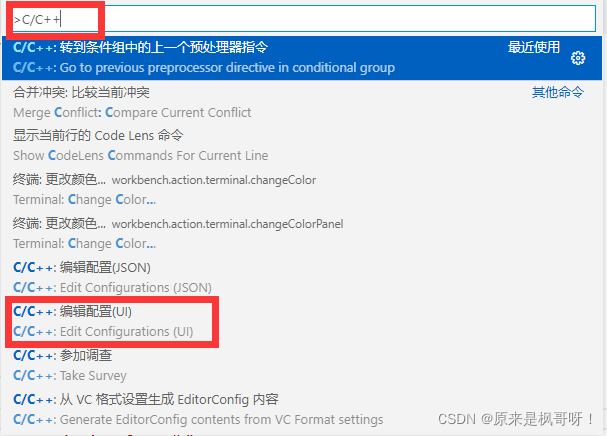
接下来做几个选择:
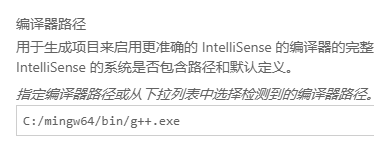
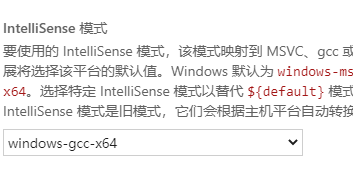

最终生成 c_cpp_properties.json 文件,文件内容大致如下:
{
"configurations": [
{
"name": "Win32",
"includePath": [
"${default}"
],
"defines": [
"_DEBUG",
"UNICODE",
"_UNICODE"
],
"windowsSdkVersion": "10.0.17763.0",
"intelliSenseMode": "windows-gcc-x64",
"cStandard": "c17",
"cppStandard": "c++17",
"compilerPath": "C:/mingw64/bin/g++.exe"
}
],
"version": 4
}
也可以直接将此内容复制到 c_cpp_properties.json 文件中。
includePath 可以包含其他的文件路径。
至此,vscode 配置 C++ 环境就结束了。