1、初始化配置
在某个文件夹右键 git bash here
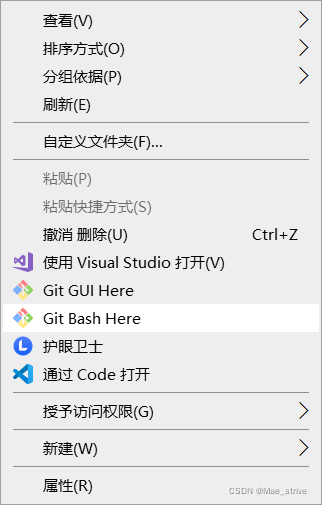
初始化:

2、git基本操作
touch:创建文件

git status:查看修改的状态(暂存区、工作区)
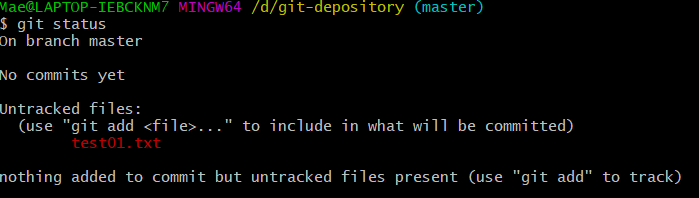
git add 文件名|通配符:将所有修改加入暂存区
git commit -m "注释内容":提交暂存区内容到本地仓库的当前分支

git log:查看提交日志
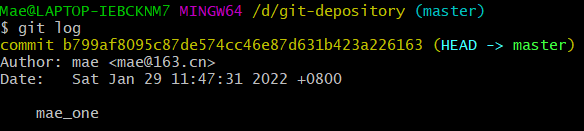
git log [option]:
options:
--all:显示所有分支
--pretty=online:将提交信息显示为一行
--abbrev-commit:使得输出的commitId更简短
--graph:以图的形式显示
git reset --hard commitID:版本回退
git-log:查看commitID
git reflog:查看已经删除的提交记录
3、git分支
git branch:查看分支
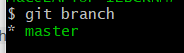
git branch 分支名:创建新分支

git checkout 分支名:切换分支名
git checkout -b 分支名:切换分支名(没有则创建)
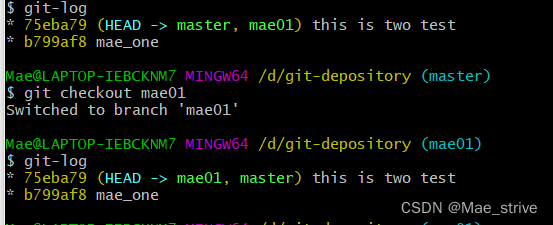
HEAD指向谁是谁就是主分支
git merge 分支名称:一个分支上的提交可以合并到另一个分支
git branch -d b1:删除分支